 StorageReview.com is first and foremost a site that reviews and covers the news surrounding storage products. While there’s always plenty to talk about, a little diversity is nice. To that end, we’re going to expand our scope of coverage to include storage-focused reviews of notebooks and desktops. We’re kicking off this initiative with the venerable Lenovo ThinkPad T410. With features like optional secondary 2.5" drive bay, extended battery life, and exceptional system performance, the notebook offers something to impress both consumer and business shoppers alike.
StorageReview.com is first and foremost a site that reviews and covers the news surrounding storage products. While there’s always plenty to talk about, a little diversity is nice. To that end, we’re going to expand our scope of coverage to include storage-focused reviews of notebooks and desktops. We’re kicking off this initiative with the venerable Lenovo ThinkPad T410. With features like optional secondary 2.5" drive bay, extended battery life, and exceptional system performance, the notebook offers something to impress both consumer and business shoppers alike.
StorageReview.com is first and foremost a site that reviews and covers the news surrounding storage products. While there’s always plenty to talk about, a little diversity is nice. To that end, we’re going to expand our scope of coverage to include storage-focused reviews of notebooks and desktops. We’re kicking off this initiative with the venerable Lenovo ThinkPad T410. With features like optional secondary 2.5" drive bay, extended battery life, and exceptional system performance, the notebook offers something to impress both consumer and business shoppers alike.

Before we start though, a little background. When we first approached the subject of reviewing systems, our plan was to improve upon the standard review model common to most tech sites. One area we found particularly neglected surrounds how a particular system performs across a multitude of popular hard drives and SSDs. With most OEMs, drive manufacturers can vary between systems depending on supply and drives are rarely sold by brand and model, just capacity and speed. Even when splurging for a pre-installed SSD, the make and model is generally obfuscated. And when making these decisions, aside from spin speed and the conceptual knowledge that SSDs are fast, the buyer has little else to go on. While we can’t fix the system configuration process when it comes to storage, we can take a defined set of three hard drives and three SSDs; benchmarking every notebook we review in our largely-controlled environment. The six hard drives and SSDs below represent what we feel are some of the most popular options currently available:

- 5400RPM 640GB Western Digital Scorpio Blue
- 7200RPM 500GB Western Digital Scorpio Black
- 7200RPM 500GB Seagate Momentus XT Hybrid HDD/SSD
- 160GB Intel X25-M SSD
- 120GB Corsair Force F120 SSD
- 256GB SATA 6.0Gbps Crucial RealSSD C300
While this list doesn’t cover everything on the market, we aimed to cover the most common upgrade paths you might see offered in consumer, business, and enthusiast notebooks. The list will also be somewhat fluid, we’ll add and subtract drives over time as usage patterns shift. What this accomplishis is to give notebook buyers and upgraders a real-world picture of the performance different drives can bring to a specific notebook.
Lenovo ThinkPad T410 Specifications
- 14.1-inch Widescreen 1440×900 WXGA+ LED-Backlit Display (Matte finish)
- Intel Core i5-560M Processor (3M Cache, 2.66 GHz)
- NVIDIA Optimus NVS 3100M + Intel GMA HD Graphics
- Windows 7 Professional 64-Bit
- 2.0GB DDR3 System Memory
- Intel 82577LM Gigabit LAN, Intel Centrino 6200 802.11AGN
- 9-cell 94Wh Extended Battery
Aesthetics
The Lenovo ThinkPad T410 is a 14.1-inch widescreen business notebook following a long line of Lenovo and IBM models before it. The T410 is offered as a full-size system and in a slimmed-down model called the ThinkPad T410s. Besides being much thinner, the primary difference between these two systems is the T410s is built around low-power components, and the T410 is more performance focused.
For those not completely in touch with the ThinkPad family, they all have one thing in common; they are all black with a nice rubbery texture on the exterior (except the Edge series). This has been a tradition going back well into the IBM days, which Lenovo has yet to change. Another prominent feature are the large stainless steel screen hinges, which many notebooks prefer to hide with plastic covers or other forms of camouflage.

Outside of the black paint and hinges, the ThinkPad series is pretty minimalistic from the exterior. Besides the small ThinkPad logo on the edge of the screen cover, the exterior is a blank canvas. The paint we mentioned above holds up very well to the abuse you might encounter in a typical day. Even on very old models, the paint takes a long time to wear through and resists all but the heaviest of scratches. The only downside is the fingerprints that can collect from oily fingers which you can make out in the photo below. These are simple enough to wipe off though and take time to build up.

The inside of the notebook keeps the same black on black color scheme, although the finish changes from rubbery to textured plastic. The palmrest is comfortable to lay your hands on for hours, with the front edge tapering down to reduce or completely prevent pressure spots on your wrists. As you can see in the picture below, the front touchpad buttons also follow the shape of the palmrest, blending in perfectly.

Disassembly and Upgrades
The Lenovo ThinkPad-series has always been user and IT-friendly when it came time to upgrade or repair. Since you could say we are a bit biased when it comes to storage, one of the first areas we look at it how difficult it might be to swap out the internal drive. The ThinkPad T410 gives users easy access to the drive on the left side of the palmrest. You simply remove one screw that holds the cover in place and slide out the tray holding the hard drive. From that point the only step left is unscrewing the cage from the drive and putting in the drive of your choice – overall about as simple as it gets.

Other components like the system memory or wireless cards are also easy to get to. As listed on our spec sheet, our review model included 2GB of DDR3 memory. This left one slot open on the bottom of the notebook, underneath a small access panel. The WWAN or 3G card slot is also located in this same area, with antenna leads and spare screws ready and waiting. To get access to the other stick of RAM or Wi-Fi card you need to remove the keyboard.

After removing one additional screw underneath access panel, you can slide the keyboard forward and lift up the bottom edge. This exposes the Wi-Fi card and the primary RAM slot which you can see peaking out from below the thin plastic sheet in the middle. The processor, heatpipe assembly, and cooling fan are also visible in this area, although they require further disassembly to service.

Display and User Interfaces
The ThinkPad T410 which Lenovo was kind enough to loan to us came equipped with a matte-textured WXGA+ (1440×900) resolution panel. This display panel comes standard with LED-backlighting and offers a reasonable brightness range. With about 15 levels to chose from, you can easily find a comfort zone no matter if you are working in a pitch-black room or a bright office. Color saturation seemed very reasonable, although most consumer glossy panels do have a slight edge. Contrast was about average, with black levels appearing dark gray but not completely black. Reflections off the matte surface were minimal at worst, keeping glare from bright overhead lighting or the Sun out of your eyes.
When most people hear the brand name ThinkPad, aside from the black case, the other thing that comes to mind right away is an excellent keyboard. The ThinkPad T410 is no exception. The keyboard is very comfortable to type on for hours on end and offers spacing and feedback that helps to reduce typing errors. Lenovo recently adjusted the key spacing to reduce the gaps between keys and also to lower the chance of food dropping into the framework. With great support the keyboard shows barely any sign of flexing under even the most fingertip-numbing typing. Feedback and noise from each key is nice, with a very mild click when each key is completely pressed.

The second form of user input on the ThinkPad T410 comes from the generously-sized Synaptics touchpad located on the palmrest. It has a uniquely textured surface with small bumps embedded in the top layer. While some manufacturers might opt for a matte finish or painted glossy surface, the method Lenovo used aims to reduce friction of your finger gliding across the touchpad. We found it to provide an enjoyable experience when combined with the multitouch gestures supported with this system’s touchpad drivers.

As shown above, the touchpad has two sets of buttons, with the top-most meant to be used with the pointing stick interface.
Expansion and Connections
The Lenovo ThinkPad T410 includes a variety of ports and expansion slots. No matter if you need to connect an external hard drive over eSATA or pull the latest vacation photos off an SDHC-card, Lenovo has you covered.
The front-side of the notebook includes the latch to release the screen cover and an SDHC-card reader.

The rear of the ThinkPad T410 includes a 56k modem connection, the battery opening, the DC-input for the power supply, and the rear outlet for the heatsink.

The left side of the notebook easily offers the most connections, with a VGA connector, Ethernet jack, DisplayPort, and three USB 2.0 ports. Also visible on this side is the side exhaust port and cover for the hard drive bay.

While the left side offered the most ports, the right side easily wins in the expansion category. This side included an ExpressCard/34 slot, an eSATA connection, headset jack, UltraBay (which we will cover in the Storage Upgrades section), and additional USB 2.0 port, FireWire, and a security slot. Also visible is a wireless device on/off switch near the front lip.

System Performance
Our Lenovo ThinkPad T410 came equipped with a midrange Intel Core i5 560M processor clocked at 2.66GHz, 2GB of DDR3 memory, a 320GB 7200RPM hard drive, and a NVIDIA Optimus NVS 3100M graphics card. The operating system is Windows 7 Professional 64-bit, making only 2GB of RAM an odd configuration, but it’s a simple upgrade after the fact. The T410 had no trouble handling our daily needs while we reviewed it, using it at home or in the office, with office productivity applications, our web-based content management system, as well as watching SD and HD movies on our off-time.
For 3D-intensive applications the NVS 3100M graphics card works pretty well, although it ranks lower-midrange compared to the more powerful cards often found in 15 or 17-inch notebooks. What this translates to for the end-user is you might have to scale back settings in games to maintain consistent framerates at the screens native resolution, or wait a bit longer in CAD applications for objects to render. For the average user who purchases this system for a standard productivity-based day-to-day workload, the graphics card is more than plenty for decoding HD-video or handling Windows 7 Aero.
The first section of synthetic benchmarks tests the Lenovo ThinkPad T410 in a stock configuration as it was shipped to us. We test it in a “cleaned” state, with most of the pre-installed software removed or disabled. This helps us maintain consistent results over and over again as well as giving reliable comparison values when stacked up against other systems.
To stress and benchmark the system we use a number of synthetic benchmarks to measure how this notebook (and in the future others) rank against one another. These benchmarks include FutureMark’s PCMark05, PCMark Vantage, 3DMark06, and 3DMark Vantage. We also included wPrime 2.04 which is a cpu-specific test. Our findings are charted below:
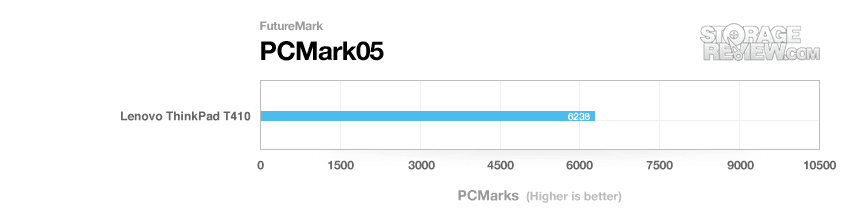
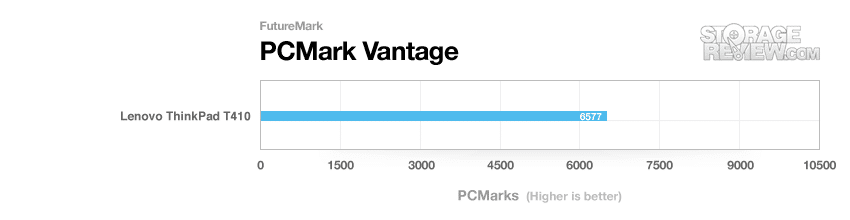
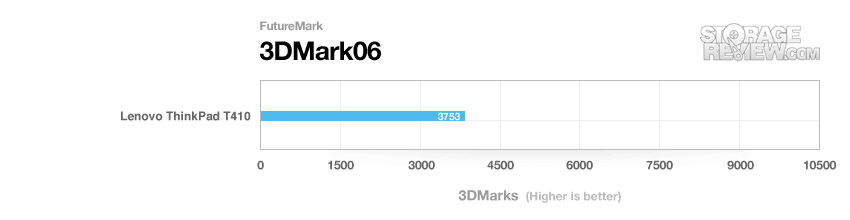
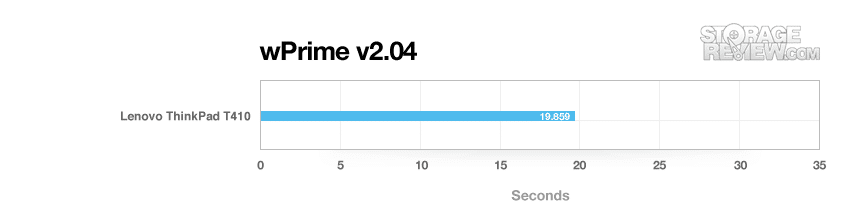
In the second half of our benchmarking section, we take a closer look at how the system we are reviewing performs under a controlled series of tests. While the first part of this section tests the system in its stock form, the second half we used a controlled set of drives where each are cloned off the original one that came with the notebook. These drives include the following:
- 5400RPM 640GB Western Digital Scorpio Blue
- 7200RPM 500GB Western Digital Scorpio Black
- 7200RPM 500GB Seagate Momentus XT Hybrid HDD/SSD
- 160GB Intel X25-M SSD
- 120GB Corsair Force F120 SSD
- 256GB SATA 6.0Gbps Crucial RealSSD C300
We repeat the same tests listed above, as well as include real-world stats like reboot to desktop time, idle power consumption, and the PCMark Vantage HDD score. Our goal with this section is to give buyers an idea of how certain notebooks and desktops perform depending on which class hard drive or SSD you purchase. As we review additional systems, this section will grow with more comparisons.
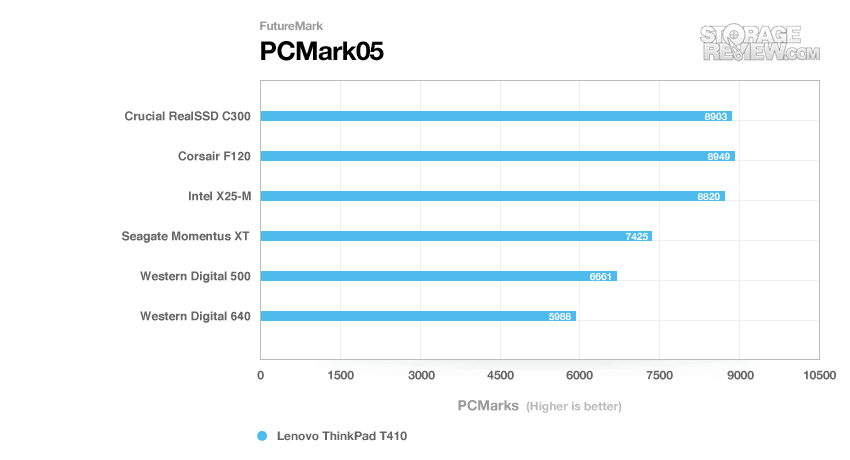
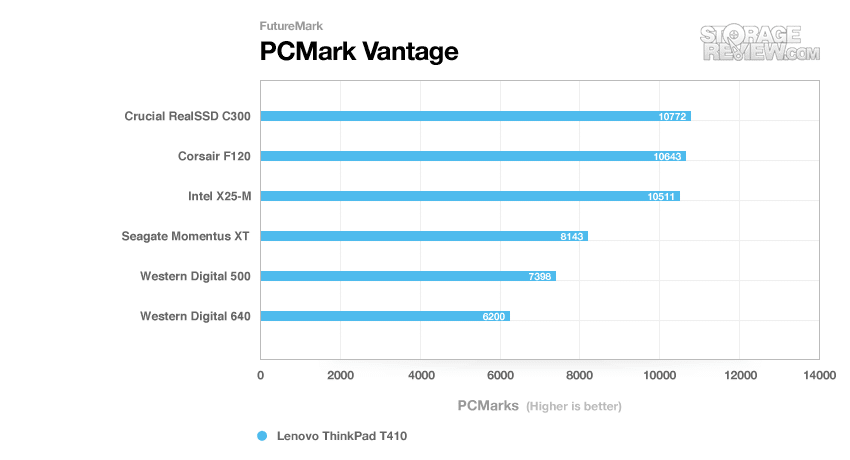
By looking at the overall system performance benchmarks from PCMark05 and PCMark Vantage we can start to see a few trends. While part of this is obvious, like the 5400RPM drive being on the bottom, it is interesting to reconfirm our knowledge based on the single drive performance reviews we’ve already completed. The Intel X25-M SSD ranked slightly under both of the other SSDs, but not by a significant margin. It was also interesting to see just how much the hybrid 7200RPM Seagate Momentus XT performed over the standard Western Digital Scorpio Black. By looking at these tests alone you could almost make the argument that since the Momentus XT gets you pretty close to the lower-end of the SSD performance, that the price/capacity would make it a winner. Not so fast, let’s look at the drive-specific scoring below.
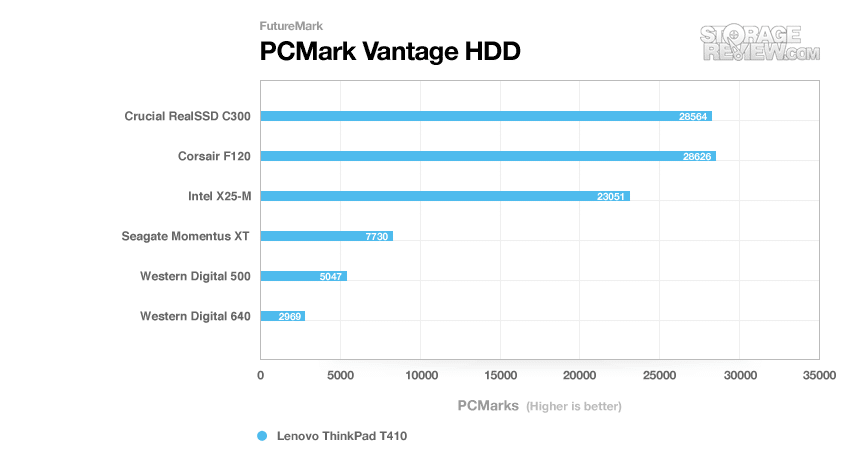
By drilling down into the hard drive specific benchmark inside PCMark Vantage we can clearly see the line in the sand when it comes to all-out performance. Both the Crucial C300 and Corsair F120 rank right at the top with less than a hundred points separating them. The Intel X25-M maintains an impressive score, but still comes up 5000 points below the other two performance-oriented SSDs. The score drops further still as we scale down to the hard drives, which peak at 7730 with the hybrid, about 5000 for the 7200RPM model, and 3000 for the 5400RPM one.
One of the first things people notice with a new computer is how fast the system boots up. For new SSD buyers who want to validate their expensive purchase, this is probably the time where they crack their first smile. For this test we used a simple restart cycle timer to measure the time it took the system to go from the desktop, completely shut down, and boot back to an idle desktop. Note that the machine was relatively clean during this test, meaning that results will get longer if you have lots of startup processes.
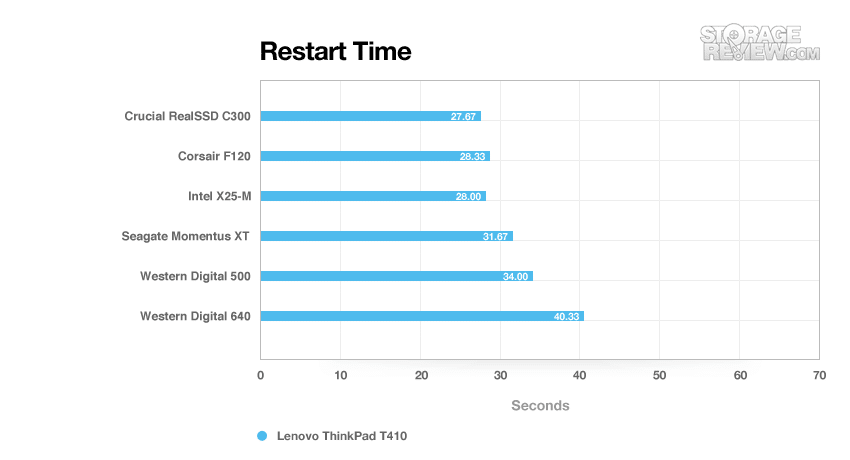
As you can see from the chart, it was actually kind of difficult to differentiate the low times recorded from the SSDs. All were within one second of each other, with some overlapping each other in their single times that were then averaged out. To get the "best case scenario" with the Seagate Momentus XT, we rebooted the system until the times reached an absolute minimum, and used last three results to get its final average. The hybrid drive did pretty well, getting close to the worst case speeds of the SSDs, but still only a 2.4 second lead on the standard 7200RPM hard drive. The higher capacity 5400RPM drive came in last, measuring 40.3 seconds in restart time, or almost 14 seconds slower than the fastest SSD.
Storage Upgrades
The Lenovo ThinkPad-series is fairly unique in that it offers a multi-purpose expansion UltraBay, that can be configured with an optical drive, secondary hard drive, and even an additional battery. While not a new feature, as a storage-focused site we found the option too good to pass up, since it gave us a way to easily clone drives for our review and quickly swap between drives as we re-benchmarked the system.

For the business user or consumer the UltraBay offers many advantages, especially in these days of sub-$100 boot SSDs and very cheap high-capacity platter drives. In the boot drive scenario a user could buy a fast low-capacity SSD for the primary hard drive bay, and install a high capacity 9.5mm 2.5" hard drive in the UltraBay SATA adapter for data storage. Of course other options exist, for those who needs gobs of storage a 750GB main drive and another 750GB in the UltraBay nets a pretty beefy on the go storage system. For those with mission critical information on the main drive, they could choose to use the UltraBay drive for frequent data backups. The point is, the UltraBay gives users several storage options and it’s available on many ThinkPad models.

The only complaint we have with is the secondary drive doesn’t allow for RAID, meaning no RAID0 over two SSDs for the performance crowd or RAID1 for safer onboard storage. Since the ThinkPad T410 isn’t exactly marketed as a high-performance workstation or gaming notebook though, its hard to list that as a con. For those interested in notebook RAID, larger systems like the ThinkPad W701 workstation fit that bill.
If you are on the wall about picking up one of these adapters, just do it and don’t look back. They are cheap ($60 MSRP), offer native SATA connections for speed and features like TRIM, and don’t add extra bulk to your notebook. Since it stores inside the notebook itself you can’t forget to leave it in the coffee shop or worry about someone tripping over your USB cable in a busy airport.
Battery and Power Consumption
The Lenovo ThinkPad T410 can be configured with either a standard capacity 6-cell battery or an extended 9-cell model. The estimated runtime for each of these models is 6.6 or 11 hours respectively. Our review model included the larger 9-cell battery, which sticks out about an inch from the back of the notebook.
To test the battery life we used the Windows 7 Power Saver profile, with the display backlight reduced to 50%, Bluetooth disabled, Wi-Fi on and refreshing a webpage without animated or Flash-based ads, and the system set to hibernate at 5% power remaining. Our goal with this test setup is to try and mimic the road-warrior situation, where you are trying to squeeze as much time as possible in-between charges.

Under our testing conditions the ThinkPad T410 remained operational for 9 hours and 28 minutes with an average power draw of 8.8 watts. Reducing the brightness further or disabling the Wi-Fi radio would help to extend the time we recorded. If you are looking for extended battery life, the T410 doesn’t disappoint.
Warranty
Lenovo offers a wide range of warranty options on the ThinkPad T410, with the base being one-year of depot service. Depot service is where you mail the notebook to Lenovo to get repairs performed. Buyers can select up to 4 years of warranty service, with either onsite or depot services available. Accidental damage coverage is also an option.
Conclusion
As the first notebook we have had the chance to review here at StorageReview, the Lenovo ThinkPad T410 performed better than we could have expected. The system had no trouble keeping up with ordinary and extra-ordinary use, with the NVIDIA Optimus graphics helping to give the notebook an added push when the integrated Intel GMA HD graphics couldn’t keep up. For the average business user who might be on the road throughout the year, the battery life with the 9-cell extended battery was excellent. Even consumers can love this notebook, with its optional secondary hard drive to store tons of media while traveling.
Overall for those interested in a durable notebook, the ThinkPad-series has plenty to offer. While the screen could have looked better, it still offered plenty of brightness to work in a variety of conditions and had a high enough resolution to multitask. The legendary keyboard delivered as expected, offering responsive keys and a comfortable palmrest. With a starting price of $1,310 (currently $749 on sale) in its base configuration, the ThinkPad T410 offers competitive pricing and plenty of options to satisfy the most demanding buyers.
For those who already own a T410, our breakdown of drive performance shows what is expected, that SSDs deliver a clear performance advantage. What may be more suprsing to some is that the premium C300 doesn’t run laps around the other two, largely because of the SATA 3Gb/s interface limitation. Overall though, the SSDs deliver, beating out the 5400RPM value hard drive by 2 to 10 times, depending on the activity.
Pros
- Great performance that can be scaled back for extended battery life
- Easy to service and upgrade
- Excellent keyboard and touchpad
- Secondary hard drive capability
Cons
- Display falls short in contrast compared to some consumer panels
- Offered in "business black" only
Bottom Line
The Lenovo ThinkPad T410 proved itself to be a very capable laptop for users interested in diverse storage options, high performance, great build quality, a super comfortable keyboard, and superb battery life.
