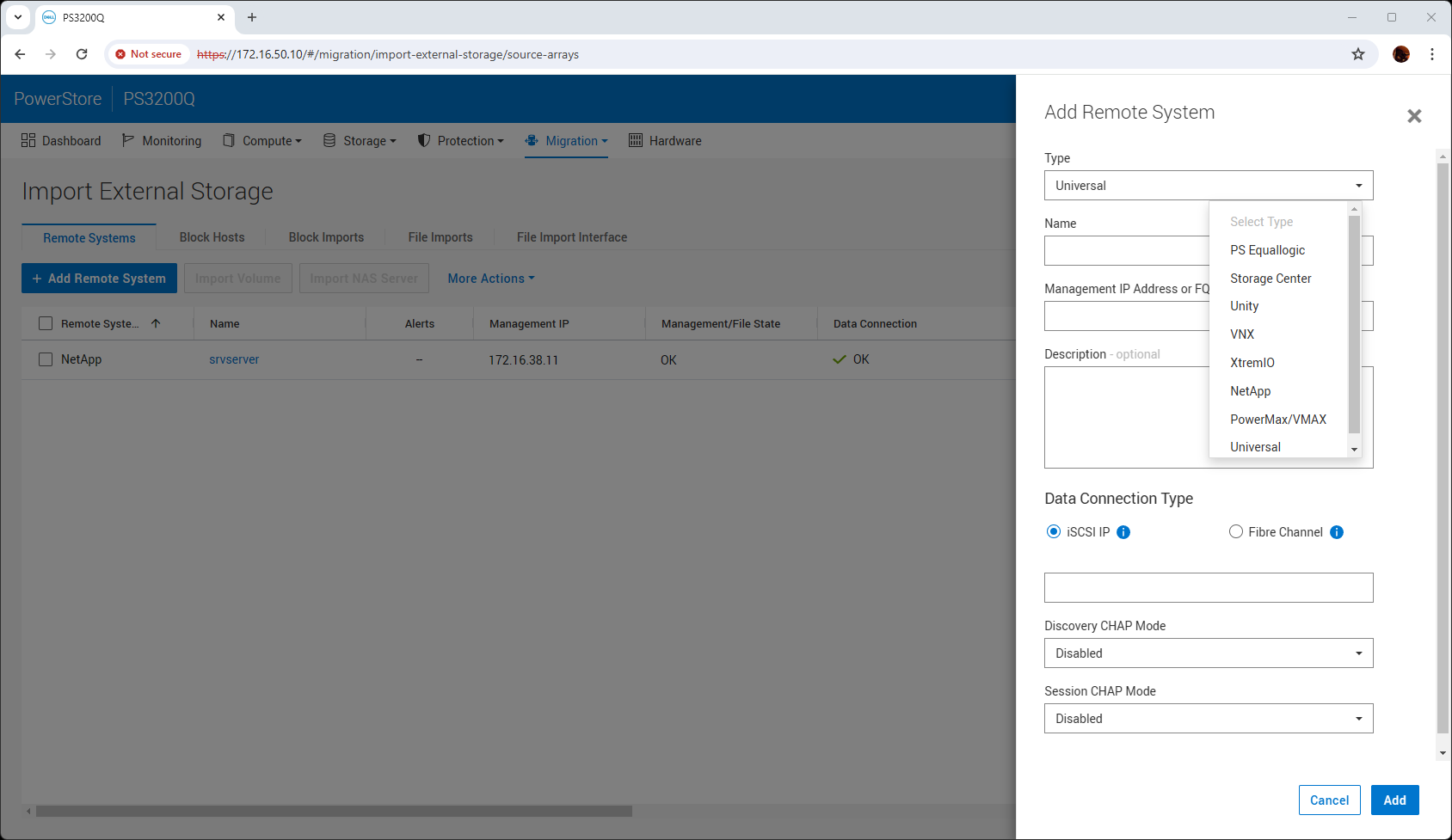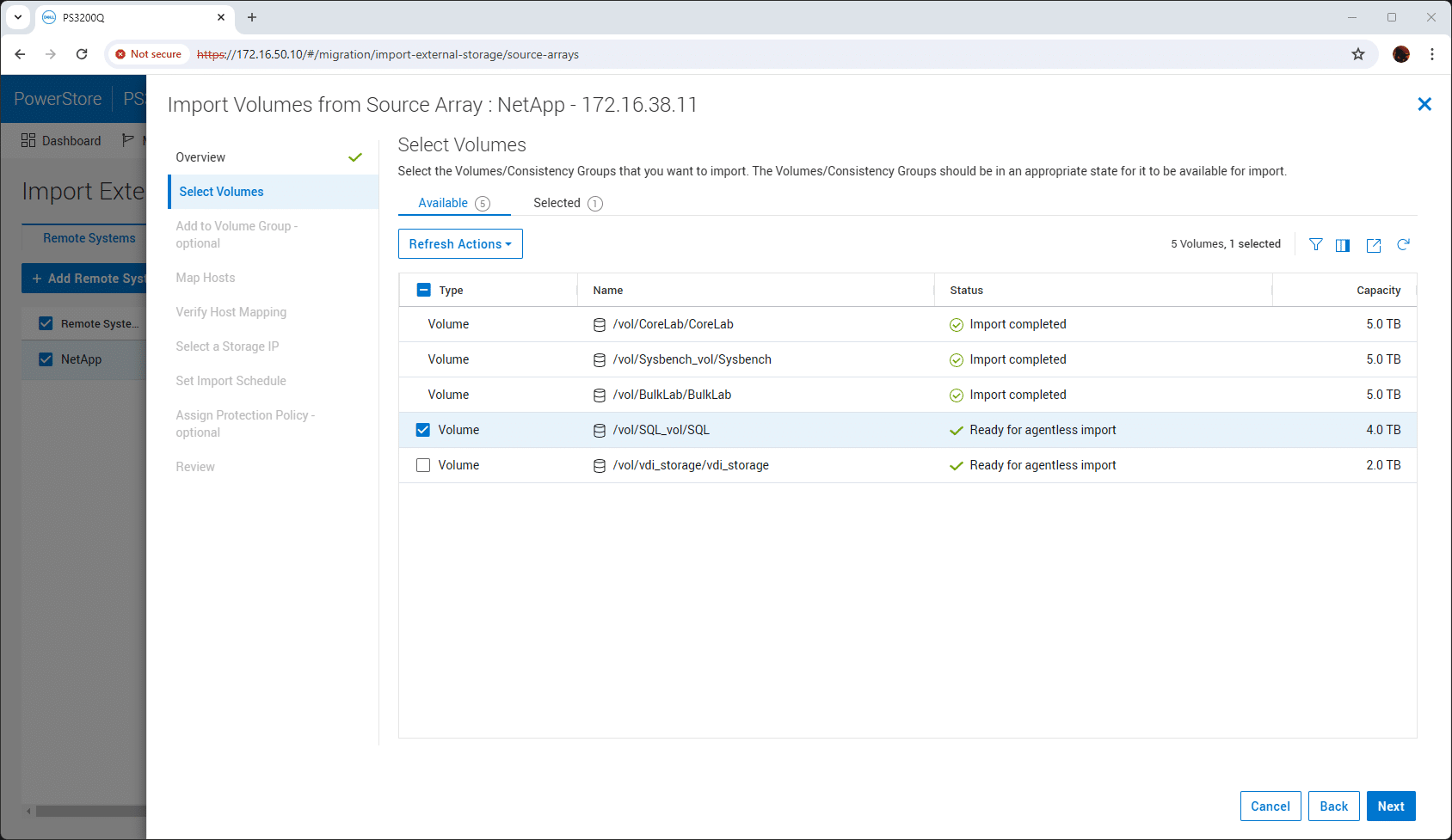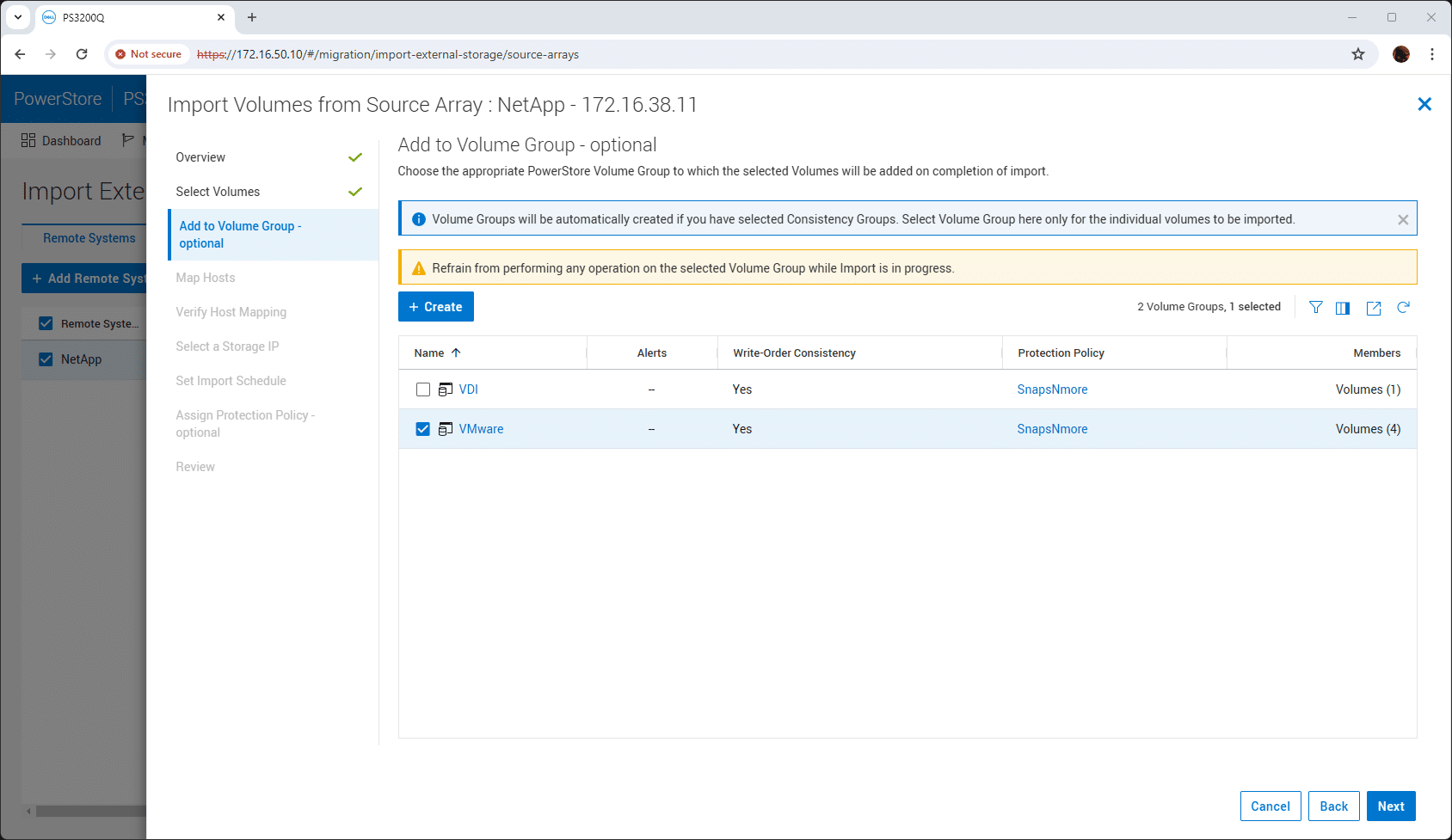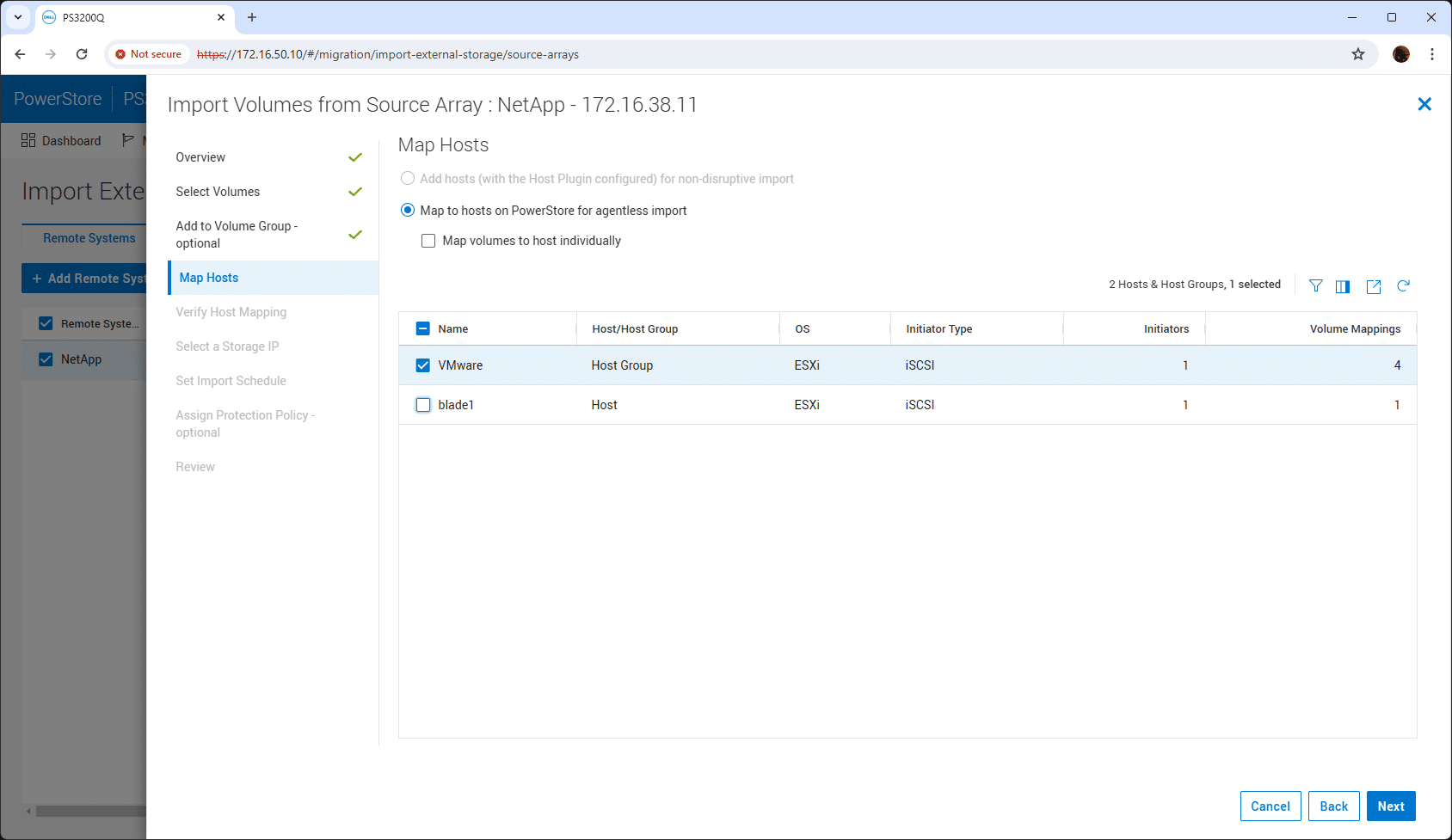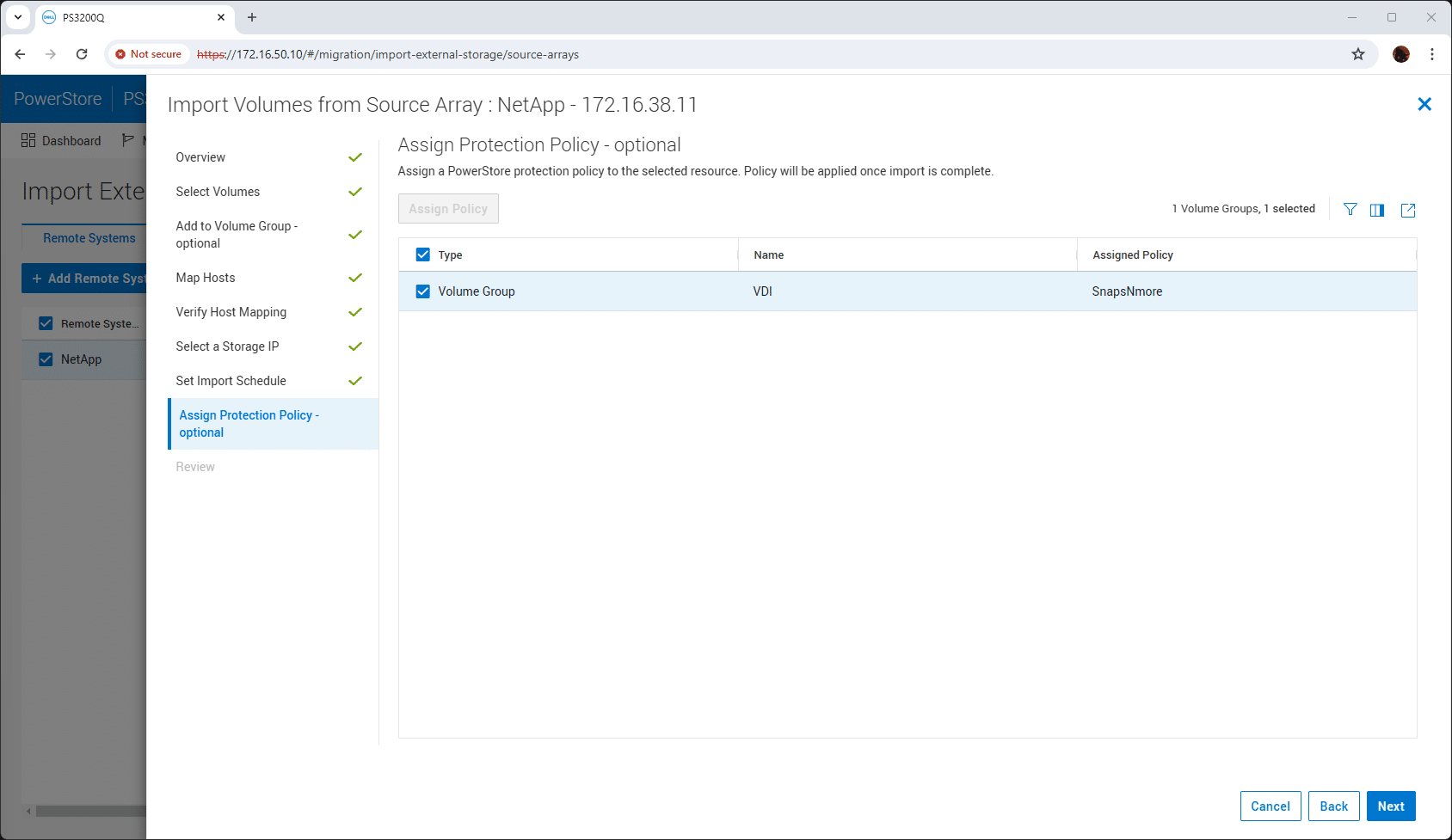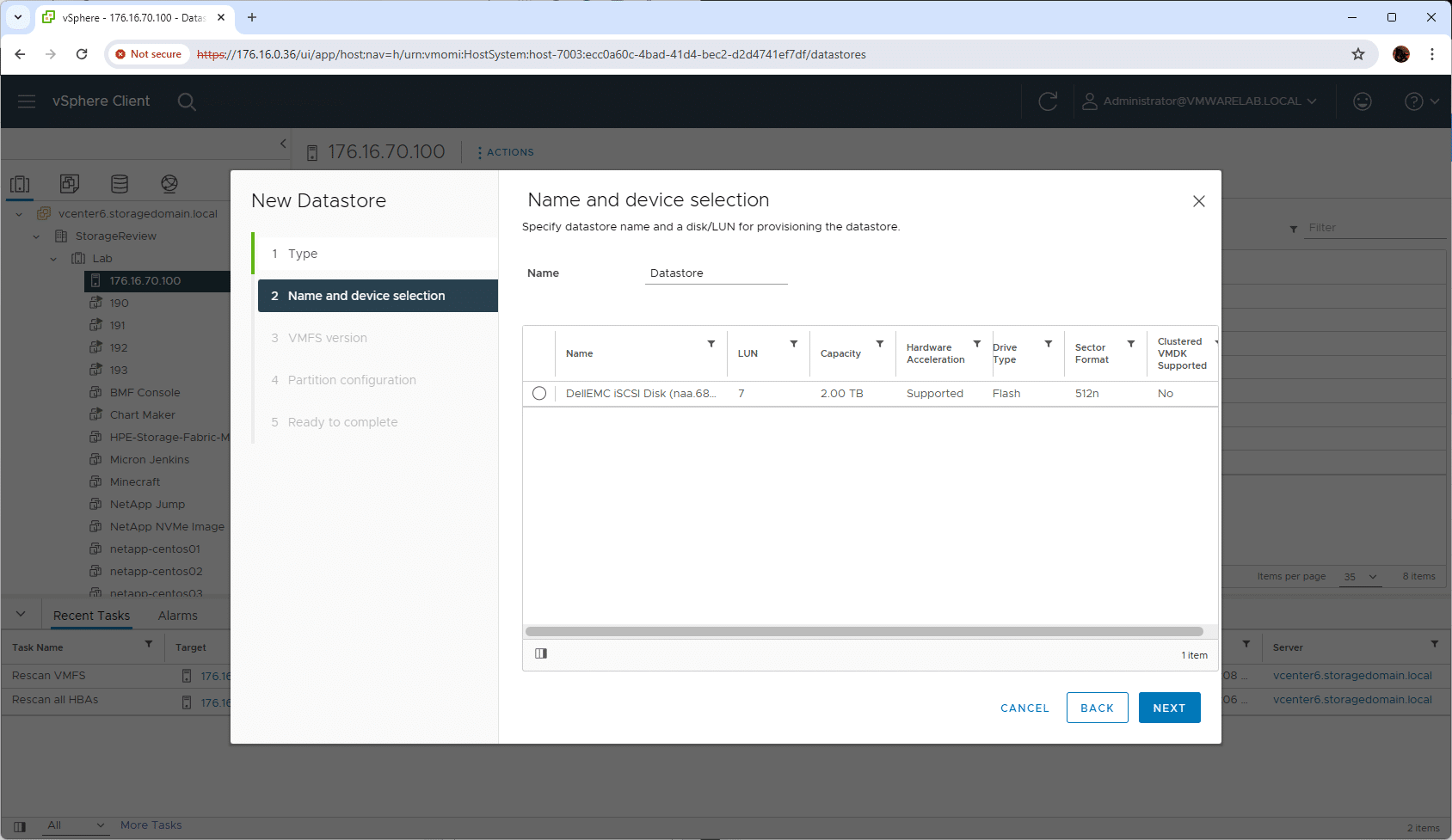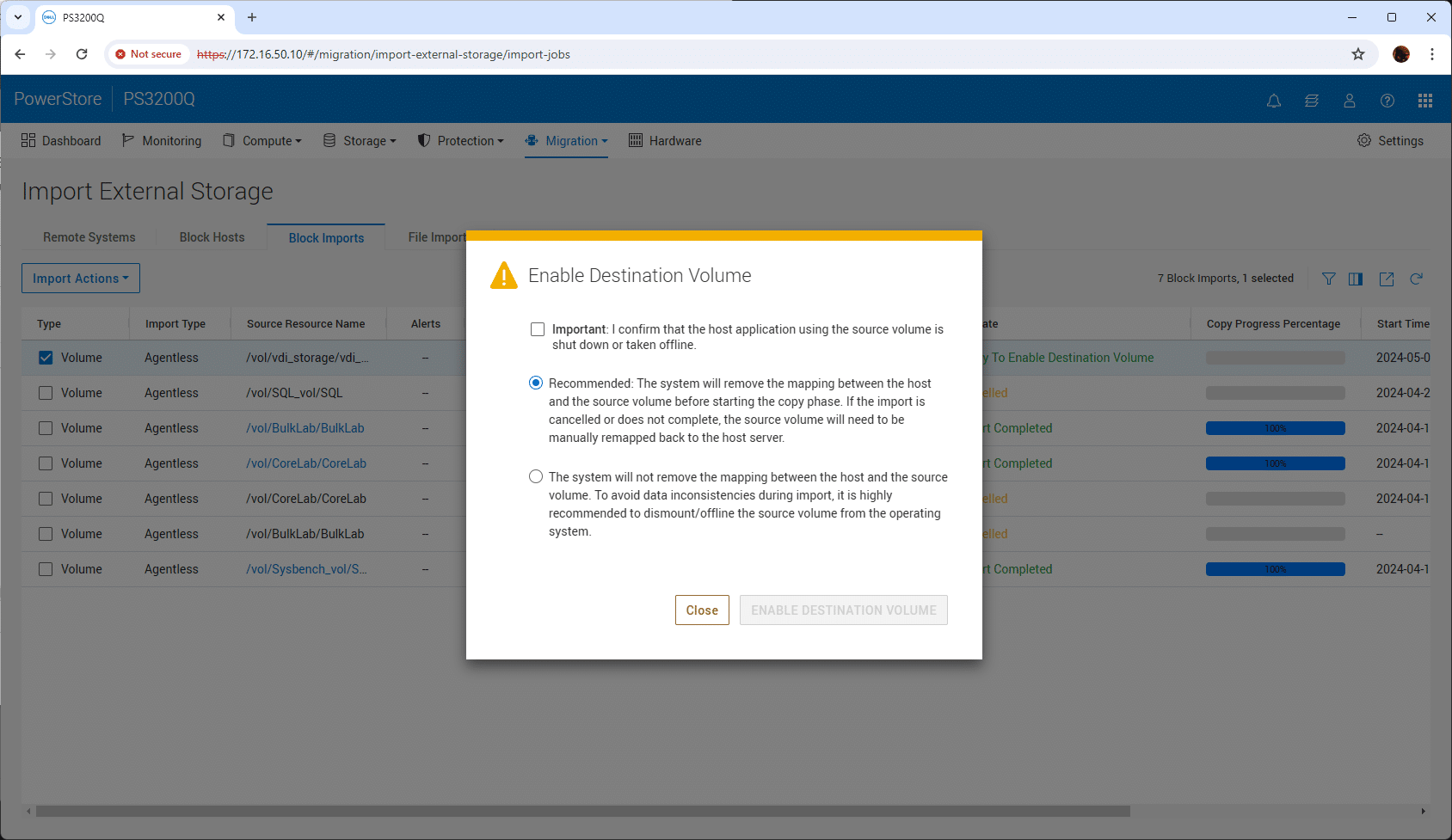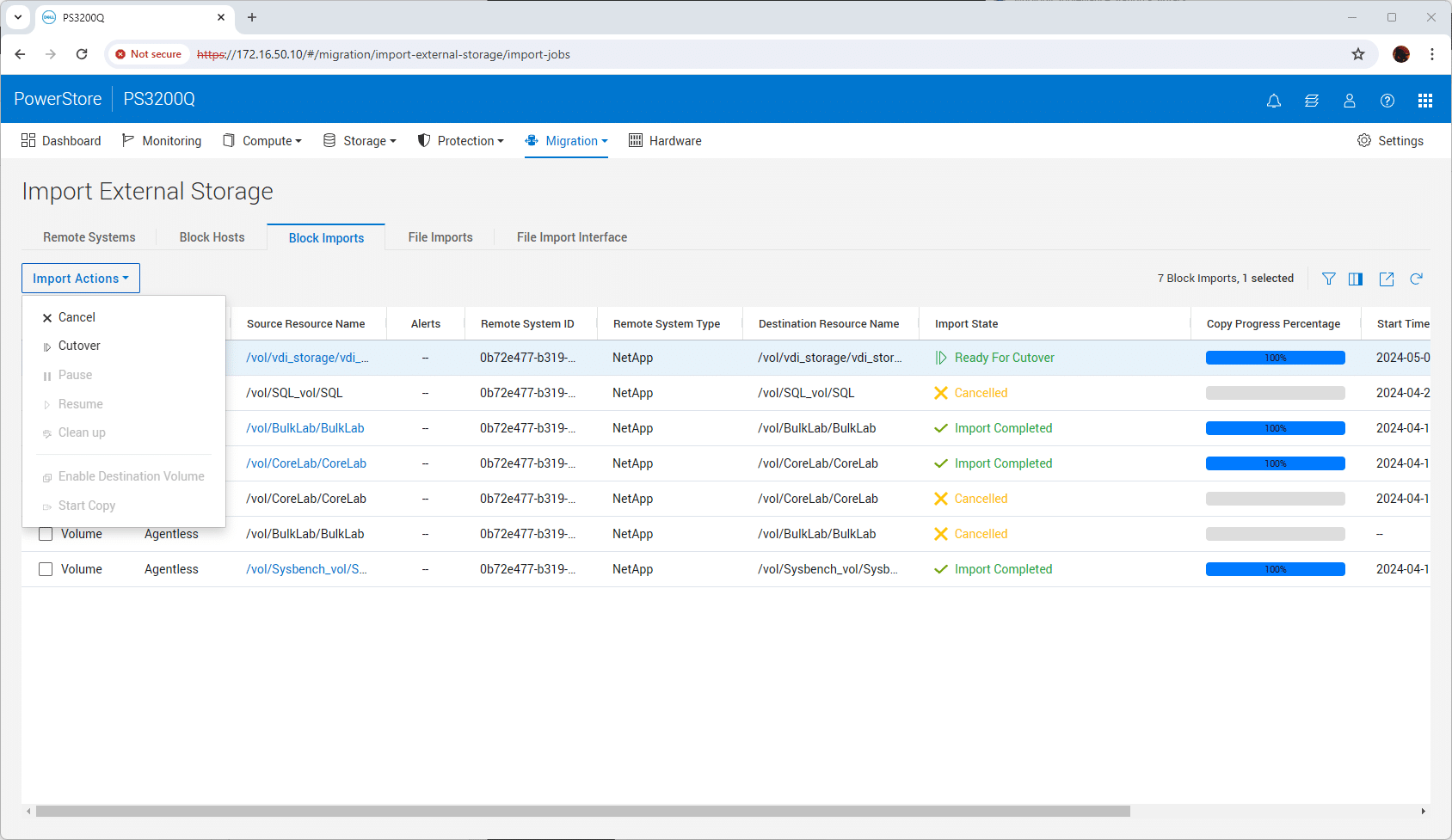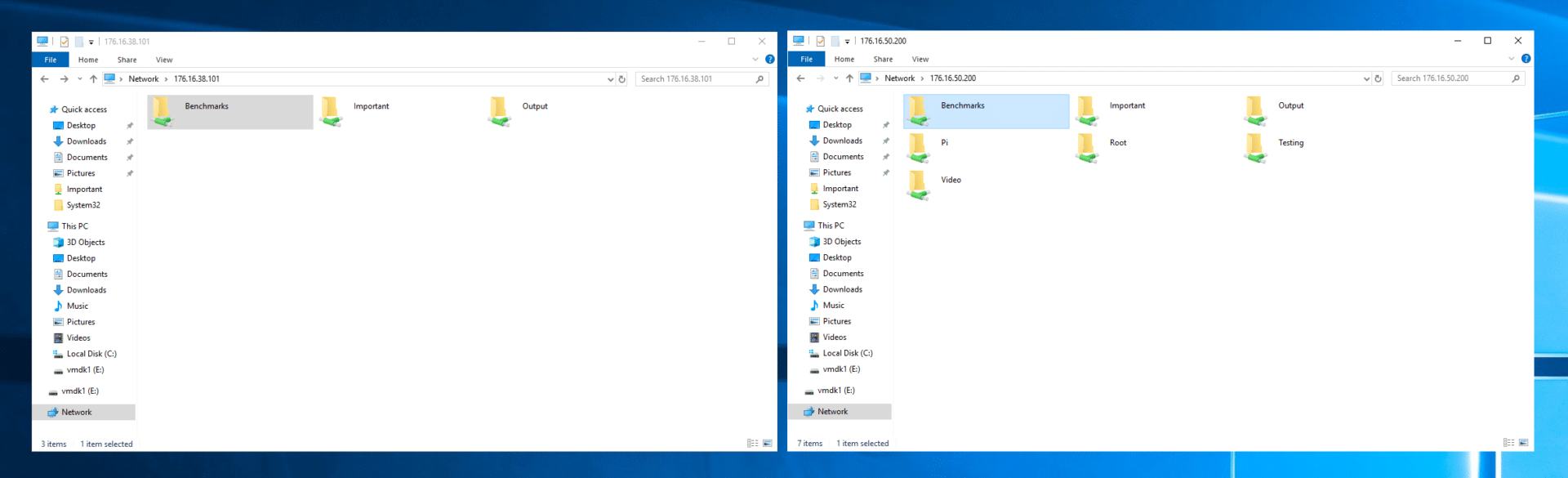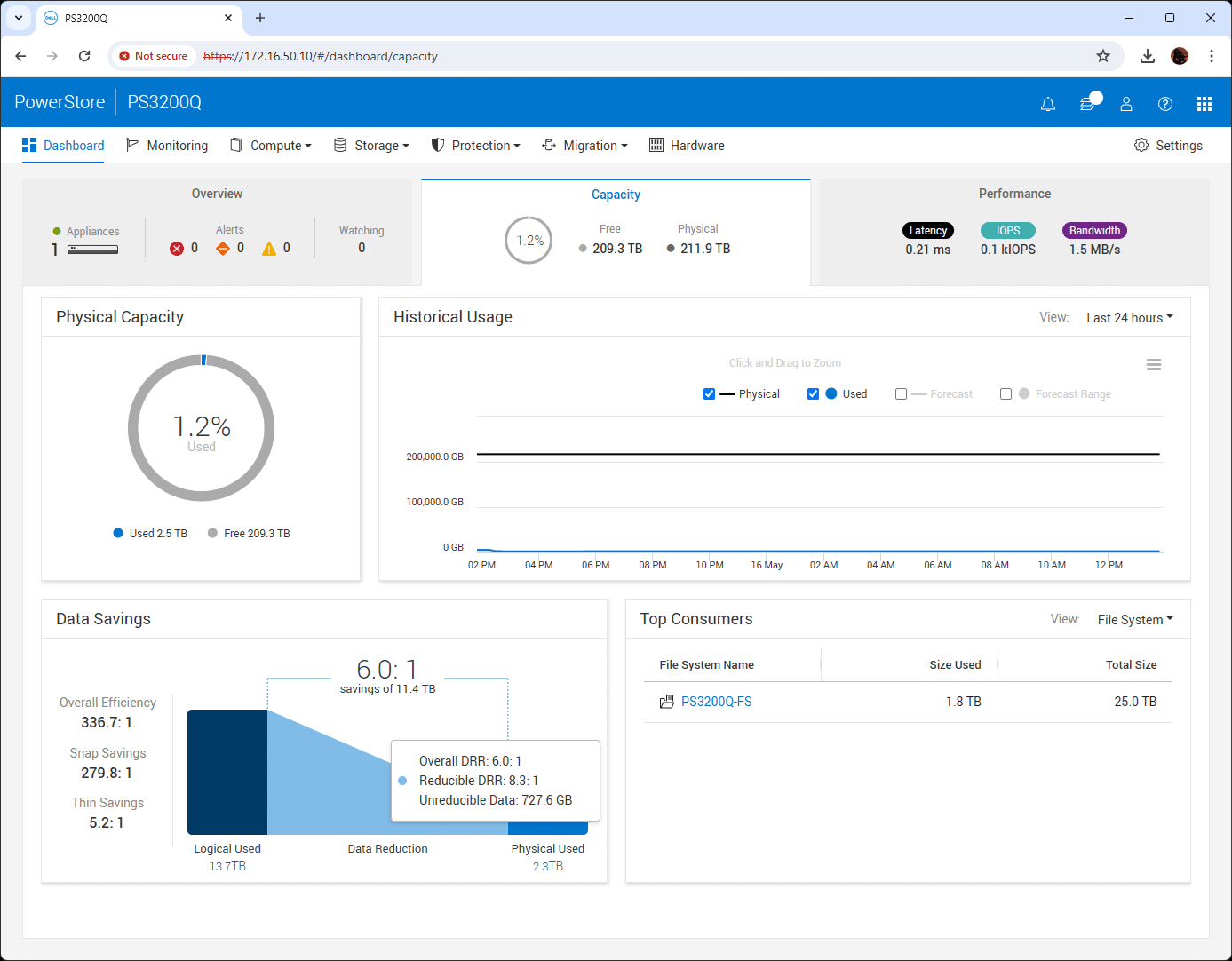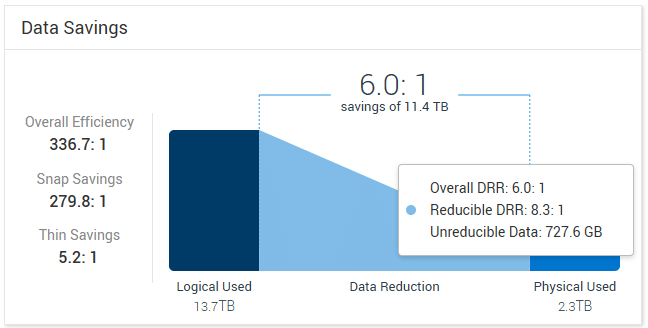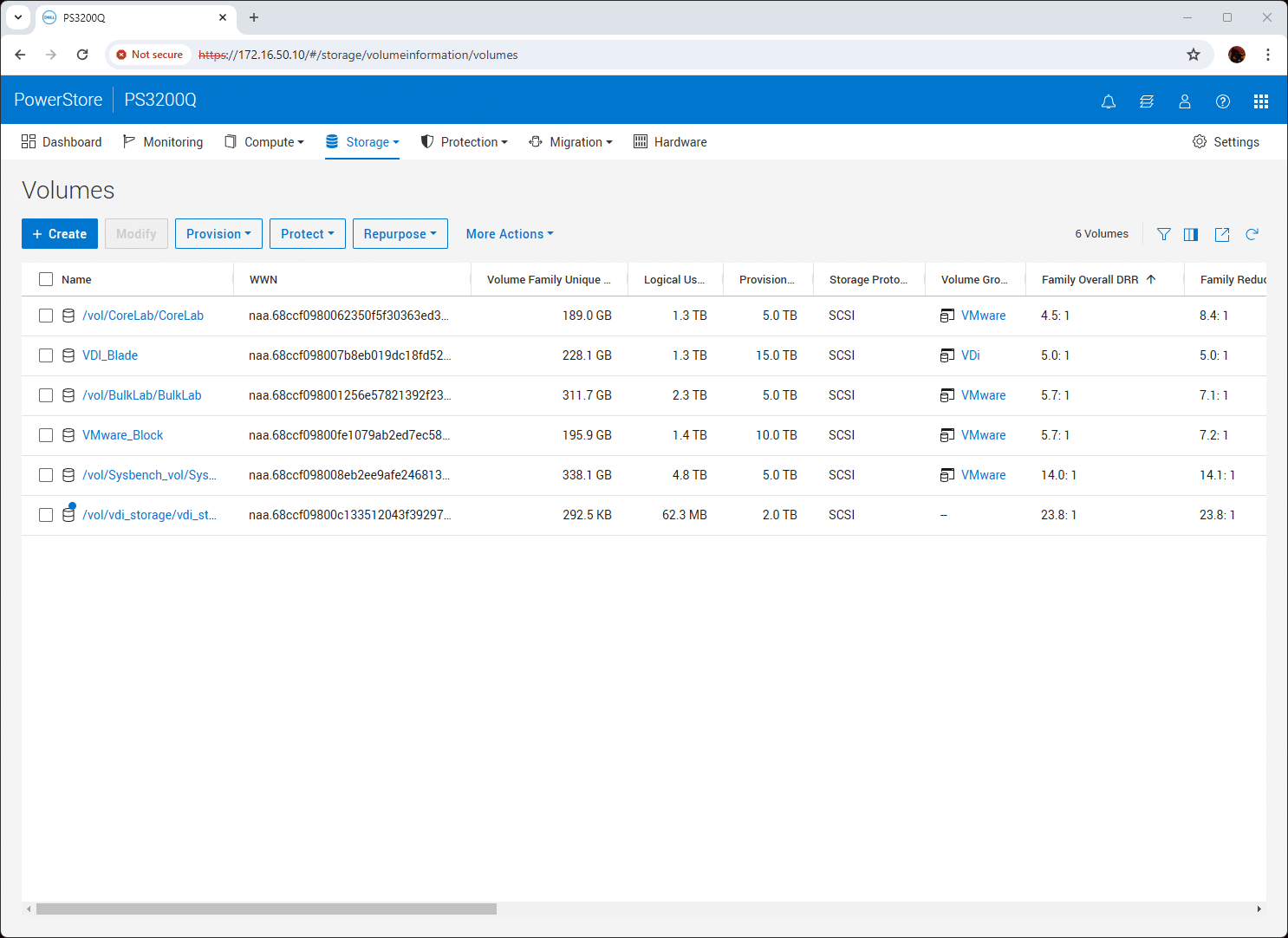The Dell PowerStore 3200Q brings QLC SSDs to the platform and with Dell’s migration tools, stands as a great storage consolidation target.
Dell Technologies has just launched the PowerStore 3200Q, an evolution of the PowerStore family that takes advantage of QLC SSDs to offer a compelling cost-per-terabyte story without compromising performance or enterprise capabilities.
The 3200Q offers all of the PowerStore features, including the entire payload from the PowerStore 4.0 release. This review will explore some of those features, including the benefits of the platform’s dramatically improved data reduction and new 5:1 Data Reduction Guarantee, as well as native tools for importing workloads from other arrays.

Dell PowerStore 3200Q
The PowerStore 3200Q employs 15.36TB NVMe QLC SSDs that store four bits of data per cell, enabling a lower cost per gigabyte while matching the performance profile of the existing 3200T that uses TLC SSDs. With the potential for expansion to over 24 PBe per cluster, Dell seems to have identified a balance between performance and capacity with this release, which should cater to the needs of most QLC customers.
The new PowerStore model looks pretty appealing from a storage consolidation perspective. This benefits customers looking to move off older storage systems, including hybrid or early flash arrays that probably use 2TB or smaller drives.

Dell PowerStore 3200Q QLC SSD
We’ve been working with a PowerStore 3200Q in the lab to gauge how easy it is to ingest data from other systems. We also wanted to investigate how well Dell’s new data reduction tech works and whether the advertised 5:1 ratio holds true for compressible data. While we don’t have time to fill the 3200Q, we will migrate as much of our lab production storage as possible to see how this all plays out.
First, let’s cover a few basics about the platform.

Dell PowerStore 3200Q Rear
Dell PowerStore 3200Q Overview
Although the 3200Q is cost-optimized to deliver maximum savings at higher capacities, configurations start as small as eleven 15.36TB QLC drives. Like all PowerStore models, expansion occurs in granular single-drive increments (up to 93 drives or 6.1 PBe per appliance), and scale-out clusters of up to four appliances are also supported. This includes mixed clusters with existing PowerStore T models that use TLC drives. QLC and TLC drives can’t be combined in a single appliance. Still, built-in intelligence makes it easy to move workloads between QLC and TLC appliances for load balancing and cost optimization of the overall cluster.
3200Q supports unified block, file, and vVols in the same appliance. Resiliency features include PowerStore’s Dynamic Resiliency Engine (DRE), which allows the appliance to endure multiple simultaneous drive failures. This includes secure snapshots and advanced replication services like new synchronous replication for block and file, Metro Volume for Windows, Linux, and VMware. The platform’s Storage Direct capability provides integrated backup to Dell’s PowerProtect DD backup appliances or Dell APEX Protection Storage in the public cloud. See our 4.0 writeup for more on PowerStore’s latest software release, all of which is supported by the 3200Q.
Smaller 3200Q systems can be great for edge use cases or act as an offsite replication or metro cluster system. The offering provides flexible starting capacities and can be scaled incrementally to meet growing business demands.
Capacity Accounting
PowerStore’s new Capacity Accounting feature, which we’ll discuss later, provides insights into data reduction results and data reducibility at various granular levels. This aids in efficient resource management and optimization. The PowerStore 3200Q stands out for its ability to merge high capacity, low latency, and cost-efficiency into a scalable and adaptable storage solution suitable for various evolving business requirements.
Consolidating on PowerStore 3200Q
With this higher efficiency offering, there’s an excellent use case for the 3200Q: workload consolidation. In the PowerStore 4.0 release, Dell has improved their lineup of native import tools, making importing data from any existing array easy. Dell’s channel partners should benefit significantly here, as the 3200Q is an excellent target for consolidating the variety of storage silos organizations tend to accumulate over time.
PowerStore’s new Universal Import Tool adds an agentless, native capability that supports point-and-click block import from any array with FC or iSCSI connectivity, including Dell or competitor products.
The Universal Import wizard guides users through the process. No separate hardware appliance, additional software, or agent installation is required, and you don’t need a control path connection to the remote storage system. Discovery is done via a data path connection.
In addition to Universal Import, PowerStore provides custom native tools for specific arrays, offering an even more streamlined experience. Our consolidation project included a NetApp AFF A200, so we selected the NetApp migration option, which has been available for some time.
In this case, the PowerStore attaches to the storage device that will be migrated with its own initiator (on the named storage platforms, the PowerStore will automate this process). From there, the hosts discover the new storage devices presented from the PowerStore. The PowerStore can then start to draw down storage from an older device while also seeing active change data as hosts talk to the old storage through it.
With the new PowerStore 3200Q launch, we brought a system into our lab to test the data migration and new data reduction capabilities. Much like a Dell customer, we thought we could simplify our storage stack by consolidating several older platforms onto one 3200Q. Our environment includes several existing volumes on an older NetApp AFF A20 and unstructured data scattered across some small NAS devices and servers with direct-attached storage.
For the first part, ingesting the A200, we took advantage of Dell’s import tool, specifically designed for NetApp installations. The import tool is intended for block storage devices, so for unstructured data, we’ll copy and paste the files.
Dell does include native file import wizards for some of its arrays, and Dell customers with larger file migration projects can employ Datadobi DobiMigrate, which is included at no cost with all PowerStore purchases over 50TB. DobiMigrate supports various source systems, including Dell and third-party arrays.
NetApp A200 Ingest
To begin the process, navigate to the Migration tab on the PowerStore menu bar and select Import External Storage. From there, you can add a remote system such as Netapp, VNX, Unix, etc., and provide the necessary login information for discovery. This will allow PowerStore to log in to the block storage device, identify the LUNs it supports, and add itself as an initiator to those LUNs.
After adding the source array, you can return to the Remote Systems screen, select the storage system from which you want to pull data and select Import Volume. In our screenshot, we’ve imported three volumes and have two remaining.
PowerStore streamlines the import process by handling the following:
- Automatic configuration of PowerStore as a Host on NetApp
- Automatic discovery of all volumes on NetApp
- Configuration of PowerStore access to the selected volumes
- Automatic removal of host access on NetApp for a volume, enabling it on the PowerStore
Next, define a volume group for the volume to be placed in. In our case, we selected to put the volume in our VMware group.
After the volume group has been selected, the next import step is to map the hosts to the volume through the PowerStore. Here, we already have a host group defined as a host attached to the PowerStore.
You then schedule when you want the import to take place and select an automatic or manual cutover. The cutover is when the storage is no longer proxied through the PowerStore but instead runs entirely off the PowerStore itself.
Before reviewing the process, the last step is assigning a protection policy to the new volume and kicking off the import process. PowerStore now lets you apply five kinds of local and remote data protection with one easy workflow. Customizable Protection Policies can combine secure and immutable snapshots, asynchronous and new synchronous replication for file and block, and native backup integration with Dell’s PowerProtect backup appliances and Dell APEX Protection Storage running in public clouds. Once created, the policies can be easily tweaked to support changing business requirements.
When the process starts on the PowerStore side, move to the host platform. In our case, we leverage an ESXi environment, which needs to rescan the available storage to find the new volume being proxied through the PowerStore.
Back on the PowerStore, on the Block Imports page, enable the Destination Volume.
With the Destination Volume enabled, you find the volume as a new device in VMware and add it for your host to see. The PowerStore has removed the host initiators from your original storage array, leaving the only connection to that old storage as the proxy through PowerStore.
Back on the PowerStore, select the Import Actions menu and choose Start Copy to start the copy process. This stage will run until the copy finishes, and then you will be notified to completely cut over the storage to the PowerStore array. It’s important to note that even while the initial copy is running, the host is still online and completing I/O through the PowerStore appliance.
With PowerStore 4.0, Dell offers several options for importing files. In addition to the no-cost DobiMigrate license, Dell includes native file import from Dell VNX and Dell Unity. Now, users can import NFS-only or SMB-only NAS servers to PowerStore.
For smaller file migrations not utilizing DobiMigrate or the custom VNX and Unity import tools, the copy process can be executed with a normal copy-and-paste job from a system that can see both arrays. This can be handled with more traditional processes, such as having a system that can see each shared folder, selecting all the files and folders in the old file share, and pasting them into the new shared folder. A fast network connection on this go-between host is a must and is preferred to be at least as fast as the connection both arrays have to the network fabric.
With our data migrated onto the PowerStore 3200Q, the next section dives into how it breaks down on a volume-by-volume basis.
5:1 Data Reduction
PowerStore’s always-on, intelligent data reduction automates efficiency, saving costs without management overhead or impacting application performance. PowerStore 4.0 includes two new software-driven capabilities designed to help you do more with less.
The first is Intelligent Compression. This new feature utilizes advanced algorithms to recognize variable patterns and further reduce compressible workloads, which Dell says helps improve data reduction by up to 20%. Next, the new release optimizes PowerStore’s existing Dynamic Resiliency Engine (DRE), resulting in extra free capacity for new and existing customers (up to 100TBe, assuming 5:1 DRR).
With more efficient storage utilization, it is now possible to store even more data in a smaller space and reduce energy costs. Like Dell’s performance and scalability improvements, the efficiency enhancements are no-cost upgrades for any new or existing PowerStore customer.
Thanks to the new Capacity Accounting feature, efficiency is easy to monitor in PowerStore 4.0. PowerStore now gives you excellent visibility into your actual data reduction results at a global array level and granularly down to the volume, volume group, or VM. As anyone in the storage industry knows, different storage use cases will have different levels of data reduction, so it can be beneficial to see how data reduction works on individual workloads. For example, suppose you have many Windows VMs with an abundance of similar data but different services. In that case, those will offer fantastic data reduction figures, while video output files will see minimal impact from DRR.
At the top level, PowerStore Manager shows you the space consumed across the cluster.
For other storage arrays, your visibility might stop here, but in the case of PowerStore, we can dive into each volume to see how each stacks up.
On the Volumes page, we can see our five volumes in use and one that is being imported. The data imported from our existing Netapp A200 has a data reduction value ranging from 4.5:1 to 14:1. These volumes hold a mixture of different application workloads used for testing purposes and general day-to-day VMs such as Center, DNS, and backup.
Conclusion
The Dell PowerStore 3200Q offers a great blend of capacity and performance. Additionally, the new features in PowerStore 4.0, notably the improved data reduction and 5:1 data reduction guarantee, further drive the 3200Q’s value for enterprise storage use cases. We immediately saw the value in using the 3200Q as a consolidation play in our lab, bringing together data silos that tend to exist in most enterprises. With the expanded data migration tools, Dell makes it easy to ingest data from older Dell products, competitive arrays, or just about anything else.
Consolidation simplifies the data estate and offers serious power savings in aggregate, and even more when considering watts per TB stored. In our testing, we retired at least three separate storage systems and combined them into a single 2U 3200Q. And we did so with so much headroom that it will take quite some time before we need to worry about expanding the PowerStore. With 212TB of raw storage and a 5:1+ DR average, we have more than 1PB of effective storage capacity at our disposal.
Not all environments will need this much storage, though, and that’s why the 3200Q can start small, with just 11 drives. This makes the 3200Q a flexible tool for edge deployments or a viable candidate as a lower-cost replication target. Whatever the case, it’s evident that QLC SSDs are helping build out the PowerStore story, adding more use cases and opportunities for Dell’s customers.
This report is sponsored by Dell Technologies. All views and opinions expressed in this report are based on our unbiased view of the product(s) under consideration.
Engage with StorageReview
Newsletter | YouTube | Podcast iTunes/Spotify | Instagram | Twitter | TikTok | RSS Feed