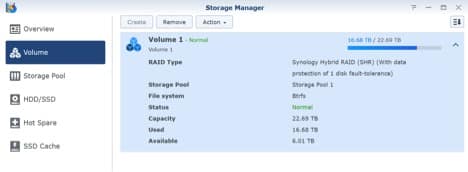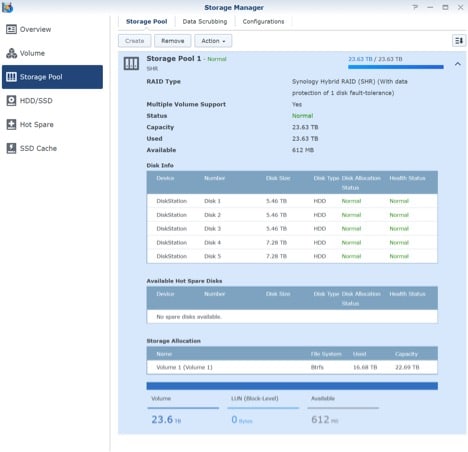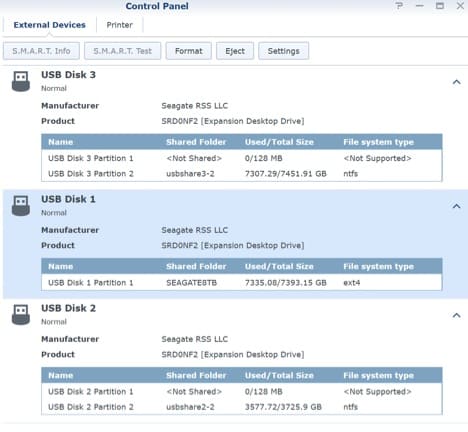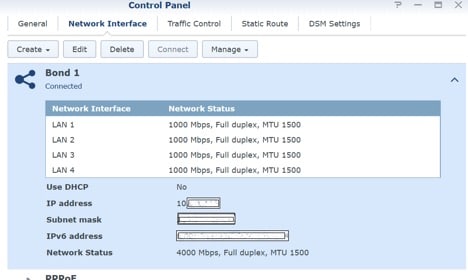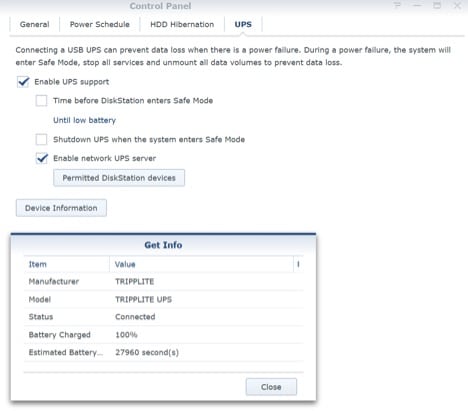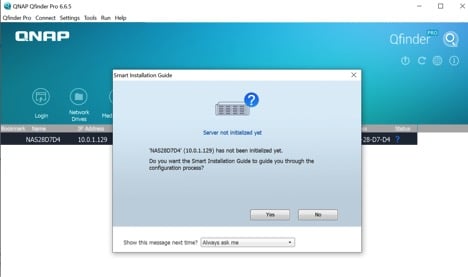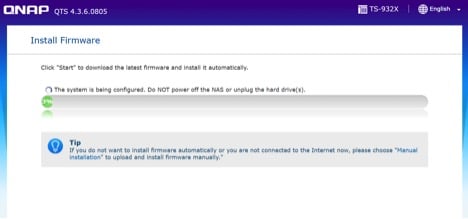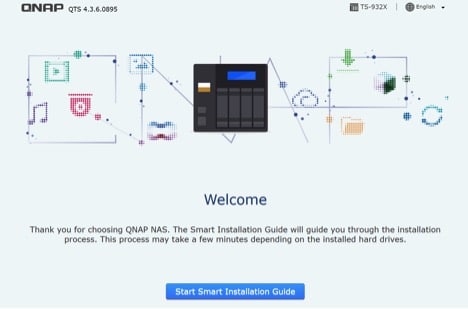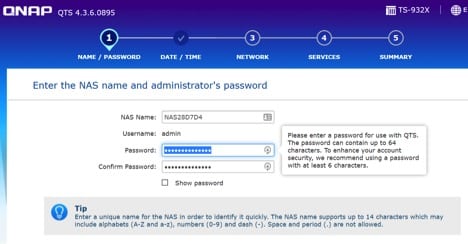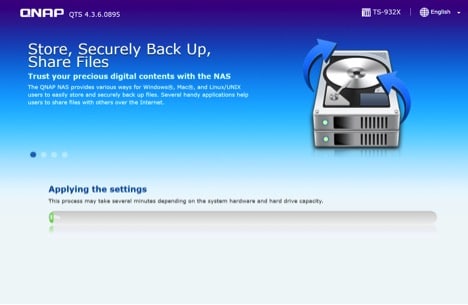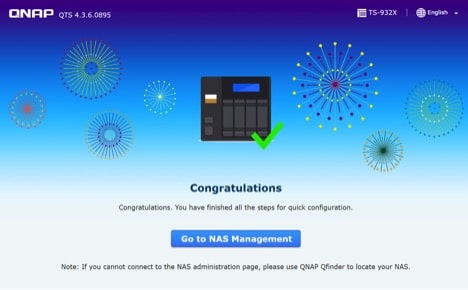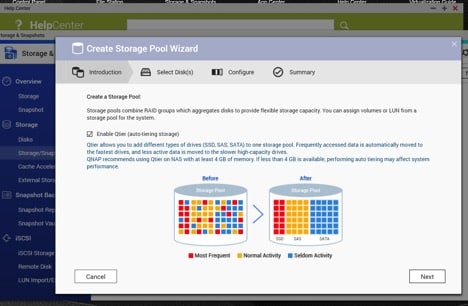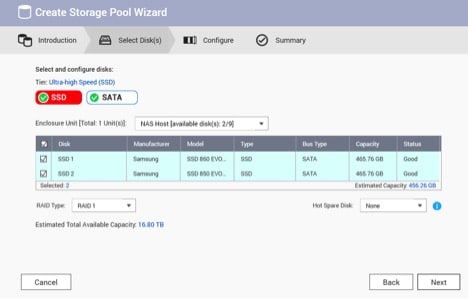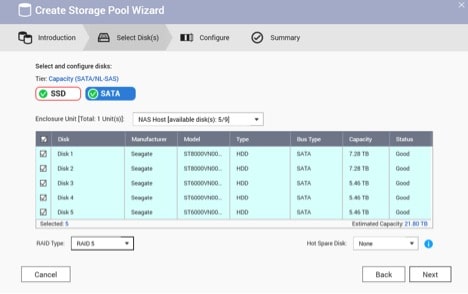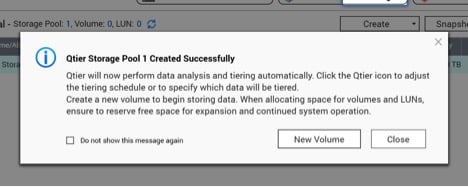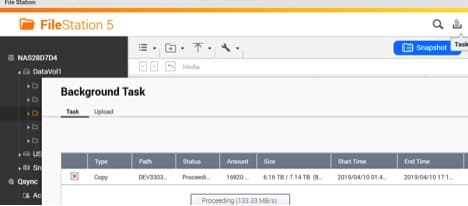I was recently lucky enough to take possession of a new QNAP NAS thanks to the team at StorageReview.com. I previously had a smaller Synology unit that while excellent, was starting to show some age after five years of service. One key problem though, how best to migrate all of my data from one NAS to the other with as little disruption possible. In this article I will be documenting my migration process from my old Synology DS1513+ to the QNAP TS-932X.

First a quick word on the Synology DS1513+, Originally released in 2013, this unit shipped with 5 3.5” drive bays (you can use 2.5” drives if you screw them in) – a 2.13GHz dual core Atom CPU and 2GB of RAM. It shipped initially with Synology’s proprietary DiskStation Manager 4.2 that has been updated to the current version DiskStation Manager 6.2.
Synology offers the standard options for data protection – 0, 1 or 2 disk protection. I am migrating from a single disk fault protection.
The unit fully supports mismatched drive sizes so as long as there are at least two of the same drive sizes available. All my hard drives are Seagate Ironwolf drives, 3x6TB and 2x8TB.
Moving data off the array and onto temporary storage was accomplished by using external Seagate “Expansion Desktop Drive.”
This permitted me to copy the data into a temporary home while the main disks are transferred into the QNAP unit.
The Synology unit has 4x gigabit Ethernet ports that are bondable into a single connection.
The Synology unit also manages my UPS over USB 2.0.
Over the 5 years that I have had this unit, I have found that the drive transfers between my network and the Synology have been excellent (average 100MB/sec). I have also enjoyed the private cloud option for backup of laptops while on the road and keeping snapshots of VMs where I can easily restore them (I have a number of NFS shares that perform wonderfully over the 4Gb bonded connection).
My requirements for a successful migration are to:
- Configure NFS shares to replace the Synology shares
- Enable private cloud functionality to backup my laptop while traveling
- Get aggregate link speed =>4 Gb
The Data Move
Now comes the part where I hold my breath and hope that all goes to plan. The Synology was powered off and the drives removed. Additionally two 500GB SSDs (EVO 850 and 860) were prepared for install. All 5 Hard drives were installed into the QNAP TS-932X; the two solid-state drives were installed into S1 and S2 respectively. I downloaded the QNAP QFinder pro (Windows version) 6.6.5 and powered on the NAS. Once I got a beep from the NAS I opened QFinder pro and it easily discovered the device
I selected YES that I wanted to follow the smart install. A check for the latest firmware indicated that I was not on the latest version. Grabbed some popcorn and wait for the latest firmware to automatically install.
Don’t panic if it starts beeping at you, it's not a bug, it’s a feature. After the install completes you will be greeted with an install prompt:
The next steps will ask you for a password and to name the NAS.
Following the steps through I entered network address (Static IP, gateway, dns). And confirmed the config.
Upon accessing the control panel I was prompted to setup the drives.
I choose RAID1 for the SSD cache and RAID 5 for the storage as I have backups of my critical data off site and can recover should I loose 2 drives during a rebuild. With mis-matched drives, the total capacity of the drives was not entirely utilized.
I populated the pool with shares similar to that of the Synology and started copying the files back over. I am very impressed with the speed that I am seeing. Sustained copy rates of 130MB/sec +.
I look forward to setting up the 10GbE interface and mapping iSCSI to Windows 10 for video editing. Right away I am seeing quite a difference in responsiveness even on 1Gb.
New QNAP NAS
Overall I feel that it was well worth the hassle of copying off all my files to external drives. The differences that I see between the Synology DSM and QNAP QTS are not significant. The larger fan on the QNAP means that the unit is much quieter than the Synology, though I was a little disappointed that there was only 2 USB ports on the back of the unit. I do have 2 external drives that I use for off-site backup that generally live on the Synology; it looks like I will have to invest in a USB hub. I have supported QNAP products in the past and I am very pleased to see how far things have come in the last 3 years. I expect the QNAP will serve me well for the foreseeable near future.
– Blaise Robitaille @daemonq
This post is part of an ongoing series of user-submitted content dedicated to exploring the fun and challenges of building, maintaining and sometimes building again a home lab. This series is in partnership with our friends at /r/homelab. If you're interested in sharing your set up, please send an email to [email protected]