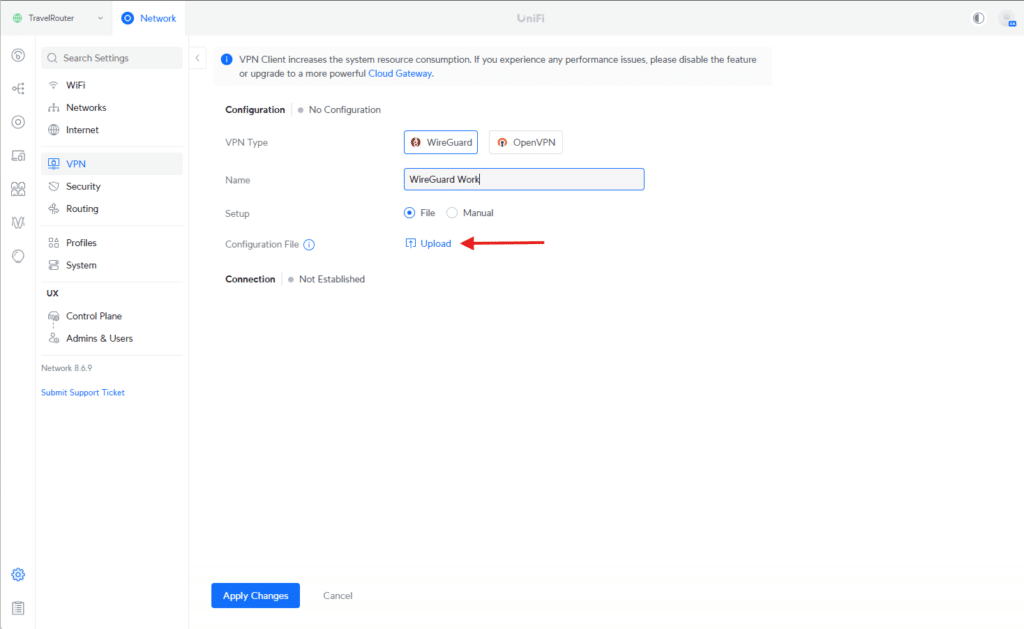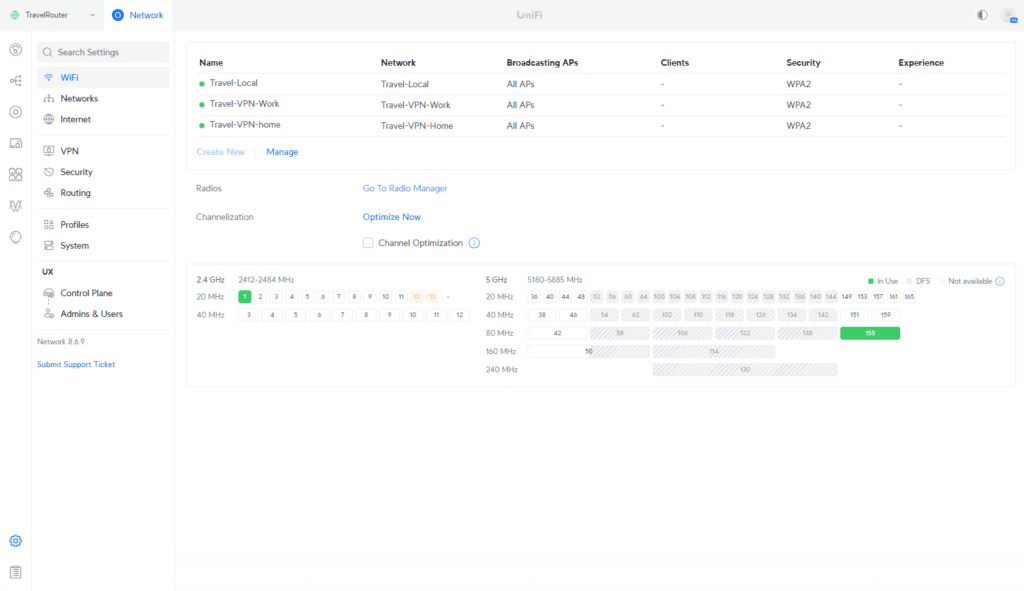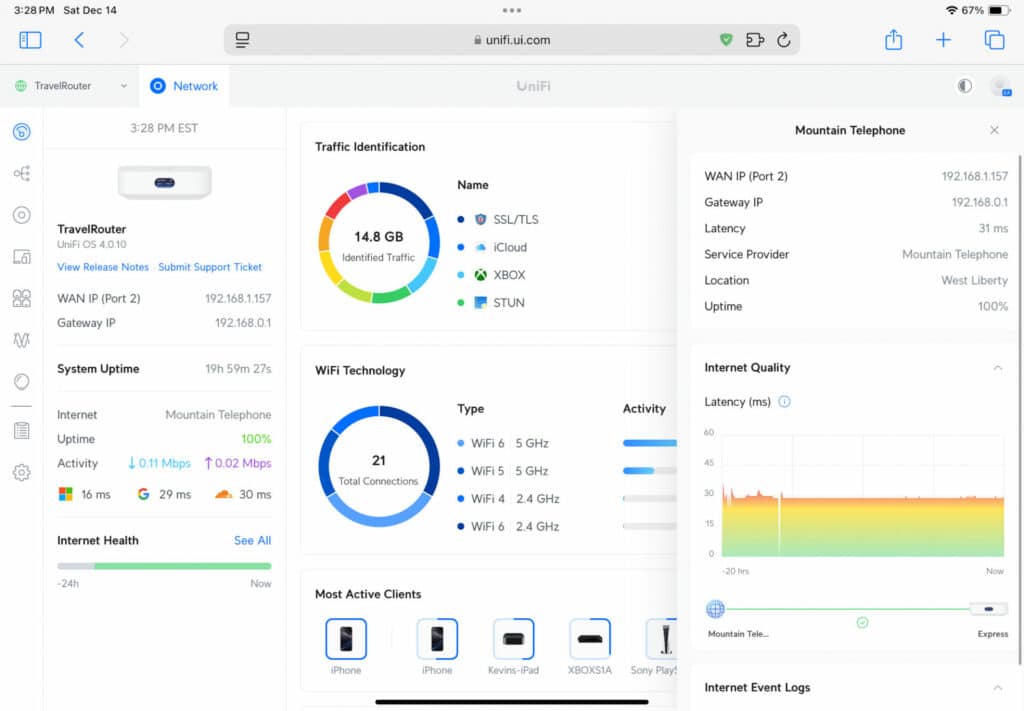Ubiquiti UX Express Gateway delivers flexible, VPN-ready Wi-Fi 6 connectivity anywhere, effortlessly bridging home and office networks.
Very few solutions for staying connected on the go are as versatile and affordable as the Ubiquiti UX Express Gateway. Priced at just $149.00, this self-contained unit, which we’ll call the UX, includes a powerful Wi-Fi 6 access point and offers flexibility to create a robust, portable network setup. Whether gaming at a LAN party or traveling for work, the UX seamlessly integrates with your home and office environments while delivering high-performance connectivity.

Ubiquiti UX Express Gateway Specifications
| Category | Feature | Details |
|---|---|---|
| Mechanical | Dimensions | 98 x 98 x 30 mm (3.6 x 3.6 x 1.2″) |
| Weight | 302 g (10.7 oz) | |
| Enclosure material | Polycarbonate | |
| Hardware | Management interface | Ethernet, Bluetooth |
| Networking interface | LAN: (1) GbE RJ45 port WAN: (1) GbE RJ45 port |
|
| Power method | USB type C (5V DC/3A) | |
| Max. power consumption | 10W | |
| Max. TX power | 2.4 GHz: 22 dBm 5 GHz: 25 dBm |
|
| MIMO | 2.4 GHz: 2 x 2 (DL/UL MU-MIMO) 5 GHz: 2 x 2 (DL/UL MU-MIMO) |
|
| Throughput rate | 2.4 GHz: 573.5 Mbps 5 GHz: 2.4 Gbps |
|
| Antenna gain | 2.4 GHz: 4 dBi 5 GHz: 5.15 dBi |
|
| Antennas | (2) Internal 2.4G/5G Wi-Fi dual-band antenna (1) Internal 2.4G single-band BT antenna |
|
| LCM display | 0.96″ status display | |
| Button | Factory reset | |
| Ambient operating temperature | -10 to 45° C (14 to 113° F) | |
| Ambient operating humidity | 5 to 95% non-condensing | |
| Certifications | CE, FCC, IC | |
| Gateway Features | Performance | Internet quality and outage reporting |
| Next-generation security | Application-aware firewall rules, Content, country, domain, and ad filtering, VLAN/subnet-based traffic segmentation, Full stateful firewall | |
| Advanced networking | License-free SD-WAN, WireGuard, L2TP and OpenVPN server, OpenVPN client, OpenVPN and IPsec site-to-site VPN, One-click Teleport VPN, Policy-based WAN and VPN routing, |
Travel Router Guide: Affordable, Portable, and Powerful Networking On-The-Go
The setup uses the UX as a VPN client, securely connecting to the Storagereview.com UDM Pro Max Gateway and home UDM Pro’s VPN servers. Implementing policy-based routing, the UX assigns traffic to two distinct VLANs connected to home and office environments, tied to their respective Wi-Fi networks. This setup allows multiple devices like phones, laptops, and iPads to communicate as though they are physically at those locations, providing seamless and familiar network access. The result is a streamlined, efficient solution that bridges the gap between home and office while maintaining full functionality on the go.

To begin, we’ll follow these steps before demonstrating how it all comes together in the UniFi app:
- Create client users on UDM at home and work.
- Download the configuration files for both VPNs.
- On the UX, add VPN clients using the downloaded configuration files.
- Create policy-based routes for both home and work VPNs.
- Create Wi-Fi SSIDs for the two networks tied to the respective VLANs.
- Verify connectivity to ensure everything is working as intended.
With the steps laid out, let’s dive into the configuration process and see how to set up the UX in the UniFi app.
Before proceeding, the two networks are created on the UX: one for home and one for work. These networks are required for the subsequent steps, which will tie traffic to the appropriate VLANs and routes.
Steps 1 & 2: creating and downloading VPN configurations
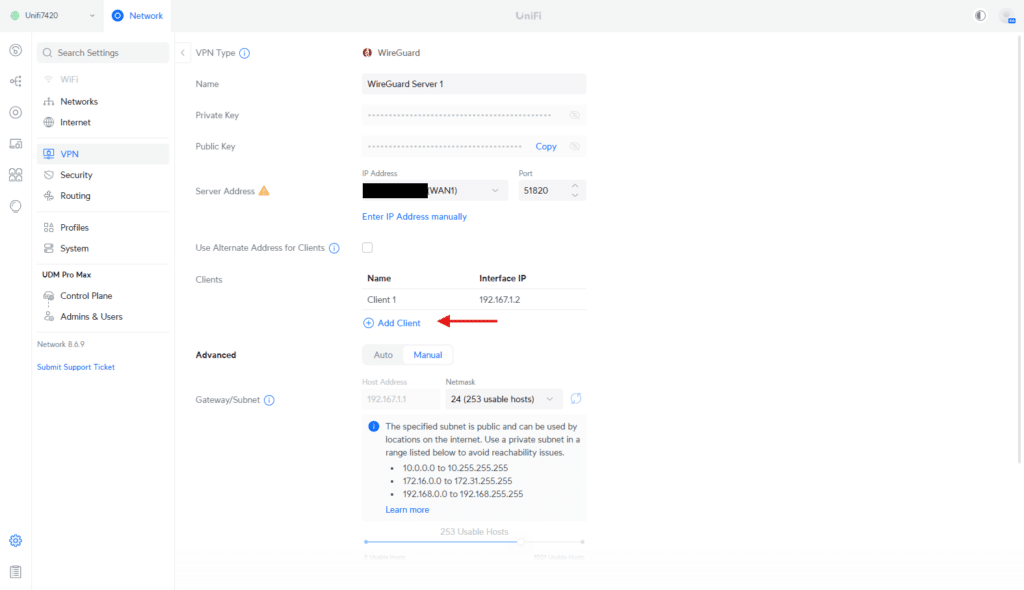
The first step in setting up your travel router is to create VPN client users on the StorageReview UDM Pro Max Gateway (work network) and Kevin’s home UDM (home network). This ensures the UX can connect securely to both networks as a VPN client.
Navigating to the VPN Server Menu
- Log in to the UniFi Controller interface for the respective UDM (home or work).
- Navigate to Settings → VPN → WireGuard Server.
- Click Add Client.
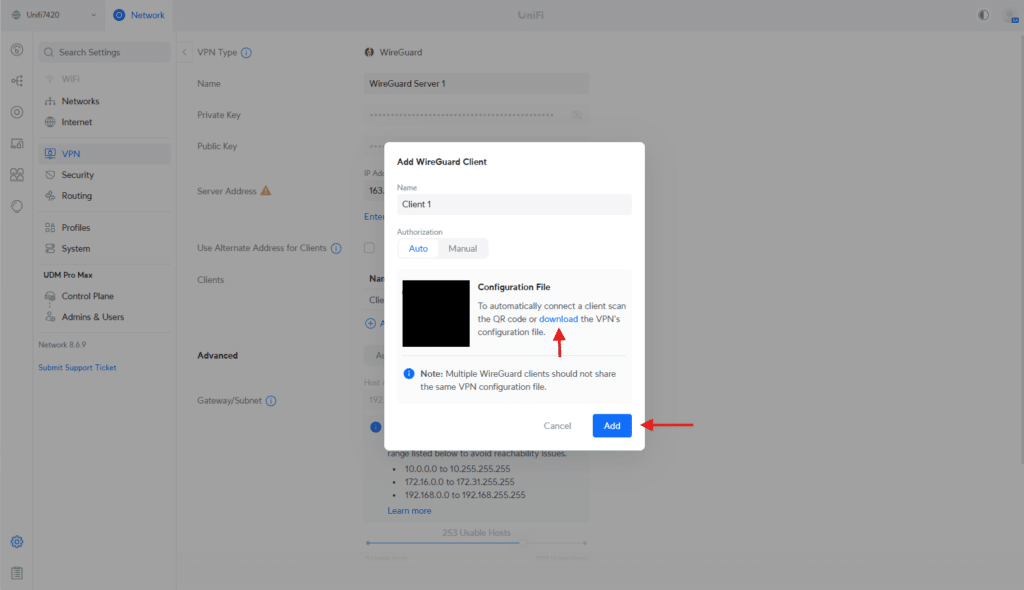
Adding a New Client
- Enter a name for the client (e.g., “UX-Home” for the home network and “UX-Work” for the work network).
- Click Create Config to generate the configuration file for the client.
- Download and save the generated configuration file; you’ll need it later to configure the UX.
You’ll need to repeat this process on both gateways (home and work) to create separate clients for each.
Step 3: Adding VPN Clients to the UX
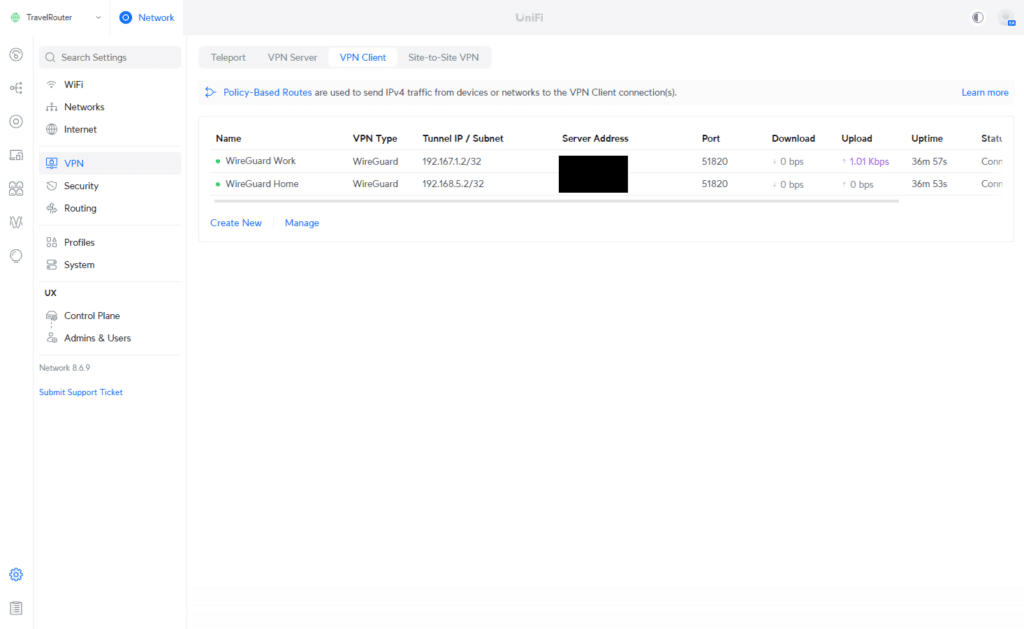
Now that you’ve downloaded the VPN configuration files for your home and work networks, you must add these VPN clients to the UX. This will allow the device to connect securely to both networks as needed.
Adding a VPN Client
- Open the UniFi Network App and navigate to the UX device settings.
- Go to VPN Client and click Create New.
- Select WireGuard as the VPN type.
- Upload the configuration file for the work network you saved earlier.
- Review the details to ensure they are correct, and click Save.
The same steps are used to set up the Home Network.
Step 4: Create Policy-Based Routes for each VPN
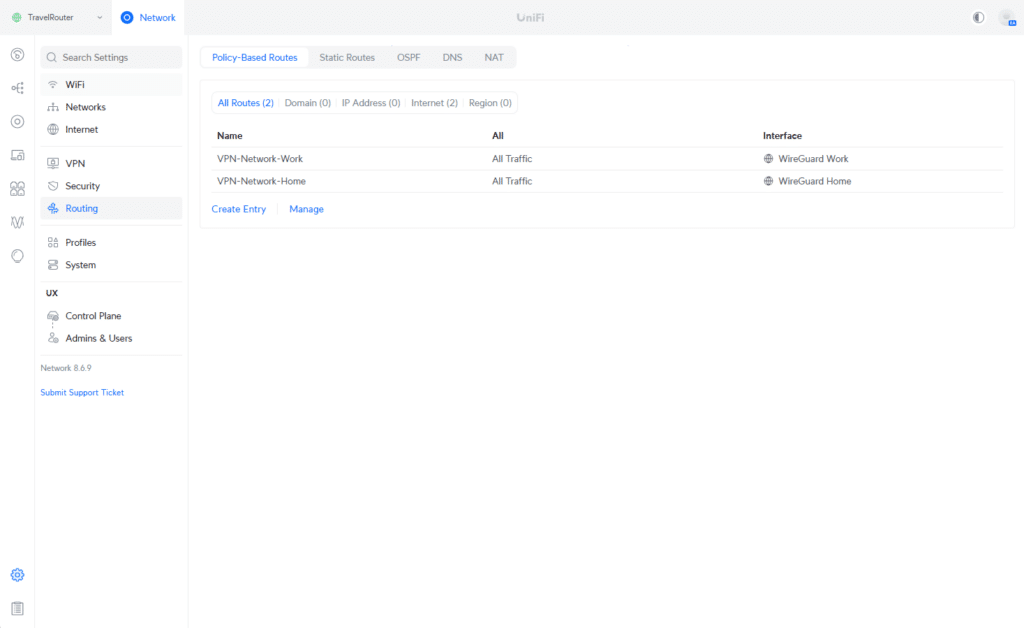
With the VPN clients configured on the UX, the next step is to create policy-based routes. These routes ensure traffic for each network is directed through the correct WireGuard VPN interface, allowing seamless but distinct access to home and work resources.
Creating a Policy-Based Route
- In the UniFi Network App, navigate to Settings → Routing → Policy-Based Routes.
- Click Create Entry.
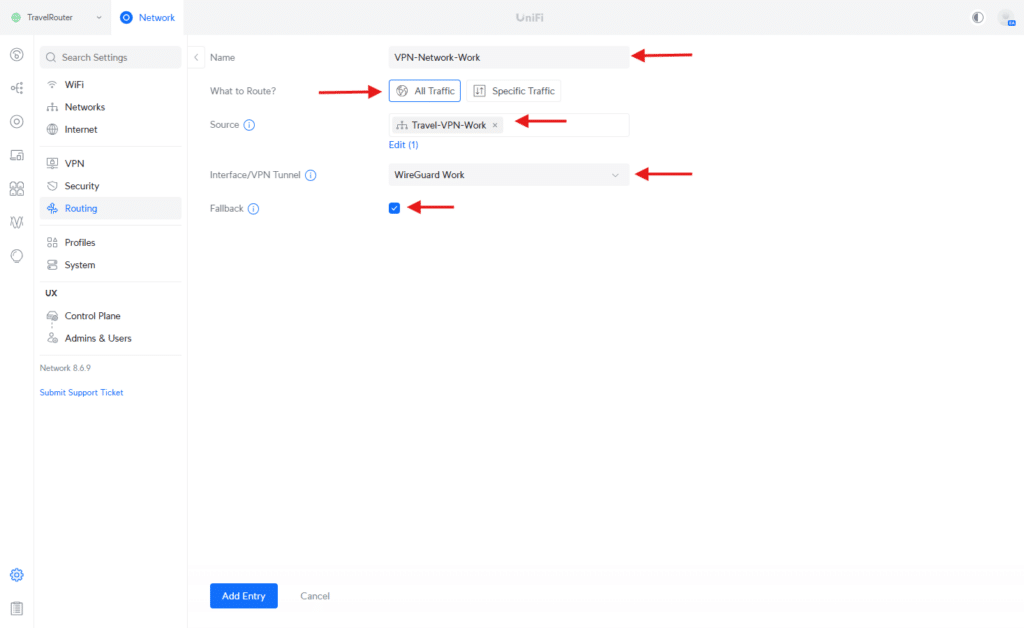 Enter the following details for the work network:
Enter the following details for the work network:
- Name: Enter a descriptive name like “VPN-Network-Work.”
- What to Route?: (All Traffic)
- Destination Network: Specify the work VLAN or subnet
- Next Hop: Select the WireGuard interface associated with the work VPN (e.g., WireGuard Work)
Save the route, then repeat the same steps to create the policy route for the home network.
Step 5: Create Wi-Fi Networks using each VLAN
To allow devices to connect as though they are at home or work, create two separate Wi-Fi SSIDs on the UX, each linked to the corresponding network routes configured earlier.
Creating a Wi-Fi SSID
- Open the UniFi Network App and navigate to Settings → Wi-Fi.
- Click Create New.
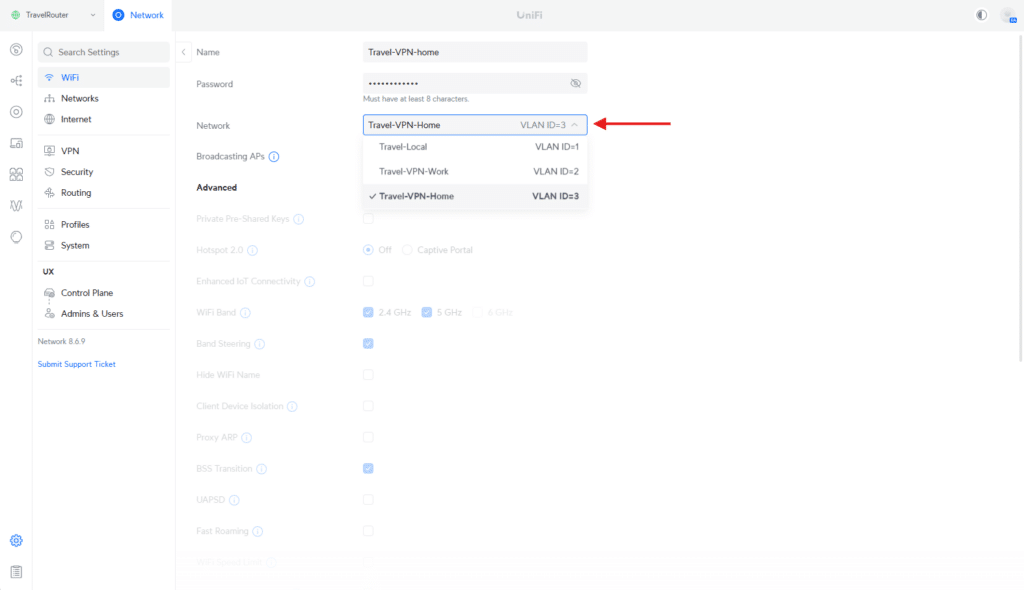
- Enter the following details for the work network:
- Name (SSID): Choose a descriptive name, such as “Travel-VPN-home.”
- Network: Select the VLAN or network associated with the work VPN policy route (e.g., Travel-VPN-Home).
- Security: Configure the desired Wi-Fi security settings (e.g., WPA2-3).
- Password: Set a strong password for the SSID.
- Save the SSID.
Once the work Wi-Fi is created, repeat the steps to set up the home Wi-Fi SSID.
Step 6: Field Deployment
The Unifi Express provided networking connectivity on a recent trip into the wilderness. Although the cell signal was weak, the location offered a strong fiber internet connection. The Unifi Express was connected to the back of the cabin router, minimizing the number of devices attached to the new network.

The experience was pretty painless despite a minor hiccup. The IP range for the default network chosen during our initial setup matched the router’s location, resulting in an IP conflict. We reset the router and redeployed the VPN configuration to fix that issue. Once online, it remained stable, offering a local network for traditional family devices and a sparingly used work network for business activity. The simple SSID made it easy for any device to gain native access to the lab quickly. Although the home VPN connection was configured, it wasn’t needed for this trip.
Conclusion
This guide should have helped successfully transform the Ubiquiti UniFi UX Express Gateway (UX) into a versatile, portable travel router. With its built-in Wi-Fi 6 capabilities and seamless integration into the Ubiquiti UniFi ecosystem, the UX securely connects to home and work networks via WireGuard VPN.

This configuration ensures secure, policy-driven traffic routing and simplifies connectivity for multiple devices, like phones, laptops, and tablets. The dedicated Wi-Fi SSIDs for each network create a seamless experience, making it feel like you’re at home or the office, no matter where you are.
Whether you’re traveling for work or leisure, this setup demonstrates the flexibility and capability of UniFi’s solutions. The UX is an affordable yet powerful tool for extending your network’s reach and functionality wherever you go.
Product Page (Affiliate Link)
Engage with StorageReview
Newsletter | YouTube | Podcast iTunes/Spotify | Instagram | Twitter | TikTok | RSS Feed