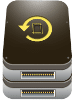 We’ve talked a bit about the different ways you can secure a single drive and a single set of data (here and here), but encryption is really only half the battle. While encryption methods are certainly good for making sure undesirables never get access to your goodies, it’s not as effective against, say, power surges, general hardware failure, and being struck by a large vehicle or an equal amount of force. Encryption is also ineffective against large dogs that knock your laptop over, causing the head of the drive inside the unit to crash and thus destroying your data. Ask my sister about that.
We’ve talked a bit about the different ways you can secure a single drive and a single set of data (here and here), but encryption is really only half the battle. While encryption methods are certainly good for making sure undesirables never get access to your goodies, it’s not as effective against, say, power surges, general hardware failure, and being struck by a large vehicle or an equal amount of force. Encryption is also ineffective against large dogs that knock your laptop over, causing the head of the drive inside the unit to crash and thus destroying your data. Ask my sister about that.
 We’ve talked a bit about the different ways you can secure a single drive and a single set of data (here and here), but encryption is really only half the battle. While encryption methods are certainly good for making sure undesirables never get access to your goodies, it’s not as effective against, say, power surges, general hardware failure, and being struck by a large vehicle or an equal amount of force. Encryption is also ineffective against large dogs that knock your laptop over, causing the head of the drive inside the unit to crash and thus destroying your data. Ask my sister about that.
We’ve talked a bit about the different ways you can secure a single drive and a single set of data (here and here), but encryption is really only half the battle. While encryption methods are certainly good for making sure undesirables never get access to your goodies, it’s not as effective against, say, power surges, general hardware failure, and being struck by a large vehicle or an equal amount of force. Encryption is also ineffective against large dogs that knock your laptop over, causing the head of the drive inside the unit to crash and thus destroying your data. Ask my sister about that.Mercifully there are ways you can avoid or at least mitigate catastrophe. While nothing is foolproof, and you may want to employ a combination of these methods (as I do), there are options available to minimize the risk of losing vital information. The options I’m going to discuss vary greatly, but they all have one thing in common: they’re all means of redundancy.
The easiest way to make sure you don’t lose something is to have multiples of it. If you’re not going to keep all your eggs in one basket, why would you keep all your important files in one place? Especially one place that’s vulnerable to hardware failure, computer virii, or a plague of locusts? To that end, I’ve rounded up a series of ways to make sure your stuff stays secure and protected.
BACKUP DISCS
Probably the most obvious thing to do is the option that’s typically been the most cost effective and around the longest: backing your stuff up to discs. While back in the day you’d use floppy disks to store your data, now the better format is probably DVD-R (or DVD+R, either one is fine and neither is really “superior.”) All this requires is a writer (can be found for just $30 online) and a stack of writable media.
The problem is that as time has gone on, this solution has become progressively more impractical. You can get a physical, internal hard drive that holds 500GB for $50 now, but optical discs have largely stagnated in capacity. You can make the jump up to a blu-ray writer and media, but they’re extremely cost prohibitive, far more expensive than just buying an entire external hard drive. Individual DVD-Rs only hold 4.7GB of data; the dual-layer discs hold 8.5GB and are comparably more expensive at roughly $1 per disc in spindles.
Finally, the longevity of writable optical media has been thrown into question recently, with some arguing that it may not have a long enough shelf life to be practical. While I’d trust them to last about ten years, that may not be quite as long as we’d been planning to keep them. It’s a minor quibble but it bears mentioning.
What’s going to determine whether or not this is the right option for you is how much data you have to stash. Documents and pictures don’t actually take up that much space, but video files and programs can be huge, and modern music collections can easily exceed the space afforded by one or two DVD-Rs. If you only need to fill up a couple of discs, this is a cheap way to go, and you can even use rewritable media. The question is only going to be a matter of how time-consuming the process will be.
CONVENTIONAL EXTERNAL DRIVE
For those of you that want to make life easier on yourselves, backing up substantially larger caches of data than is practically feasible with optical media, an external hard drive is going to be the way to go. The only things you’ll really need to decide on are which connections you have available (USB, FireWire, or eSATA), capacity, and how portable you need the drive to be.
Every modern (and even most less modern) computer supports USB, but it offers the slowest data transfer rates of the three, peaking at roughly 30MB/sec. Assuming you have a fast DVD burner, this is going to be roughly equivalent. The flipside of USB is that just about every computer you come into contact with supports it, so it’s something to consider. You can also get a physically smaller drive that’s powered off of the USB connection, which can make things even easier. FireWire and eSATA are both substantially faster than USB, but command a small premium and are far less widespread.
So, external hard drives are reasonably priced, spacious. What’s the drawback? Well, for most there really aren’t any major ones, and the combination of capacity, decent transfer speed, and affordability has made this one of the most popular options. But there is one definite drawback to this approach: external hard drives (at least the affordable ones) are still mechanical drives. That means that the physical failure that the drive inside your computer is susceptible to is the same failure the external drive is also susceptible to, and thus serious jostling or even just wear and tear can cause the drive head to crash and the unit to fail.
Honestly, though, this is probably one of the most reliable ways to stash your data. While the drive is susceptible to physical failure, so is your internal drive. You’d have to have some fairly catastrophic bad luck to have both of them die at the same time. Put another way: you’re playing the odds with your life every day when you get into your car; your odds of keeping your data between two physical drives are going to be better.
NETWORK-ATTACHED STORAGE/WINDOWS HOME SERVER
This might as well be an extension to the last section since it operates on the same principles, but adds caveats. While using a drive that’s attached through your network (or built into a Windows Home Server unit) can make the data accessible across all of your computers and also allow all of your computers to back up data onto a single unit, there are three caveats added: ease of use, security, and connection speed.
First, getting one of these set up is going to be more complex than your run of the mill external hard drive, and that’s because networking is more complex. I’ve worked IT and had coworkers who’ve agreed that sometimes wireless networking should work and just doesn’t. Wired networking fares better, but network configuration still isn’t the easiest thing in the world for a neophyte to handle.
Second, if you have a wireless network, backing up data across the network runs the risk of exposing it to others who can get into your network if you don’t have it secure. This adds the headache of network security on top of just configuring your network to read the drive.
Third, while the connection speed should theoretically allow for faster data transfers than USB, I haven’t found this to be the case in practice. Wired-to-wired connectivity should be faster, but once you introduce wireless networking into the equation, even the most recent wireless-n standard can have issues. I’ve often found when I want to move large amounts of data between computers that it’s been quicker to just copy something to an external drive then plug the drive into the computer I want the data on.
ONLINE SERVICES (i.e. DROPBOX)
Another option you can consider for backing up data is an online service, like Dropbox. Online data backup is generally pretty reliable, and by virtue of being online, the data is accessible to you from just about anywhere. Depending on the size of your tinfoil hat, you may or may not trust sensitive material to be secure and safe from people working at these companies, but it’s an option worth presenting.
The flipside is that these services generally cost subscription fees for large amounts of storage, and data transfer speed is going to be dependent largely on your internet connection. Put another way: my personal internet connection is pretty fast, oftentimes topping out at a download speed of about 2MB/sec. That’s good for downloading games through Steam or watching high-definition video online. That’s also a best case 1/15th the downstream speed of an external hard drive. Upload speeds are often far slower.
For online backup services, you’re really going to have to consider how much you need to store and how accessible you need it, but it’s no surprise these aren’t catching on like wildfire though they can be fantastic for multiple people working off the same data from different parts of the country or even the world.
RAID
The last and most esoteric option I have to present is called a RAID, or a Redundant Array of Independent Disks. This involves using multiple hard drives in a single computer and having them presented to the operating system as a single drive, and can be good for keeping data safe from drive failure or even improving overall system performance. Aggregating the drives as a single one can pool their collective resources and boost transfer speeds, since hard disks are by far the slowest component in a computer (next to the optical drive.) As someone who uses a RAID in his home machine, I can tell you it’s pretty nice and good peace of mind.
That said, unless your motherboard has a built-in RAID controller (and the majority of factory-built machines don’t), setting one of these up costs money and can be pretty complex. I have the know-how to actually do this and built my own computer with a motherboard that can handle it, making it an easy choice for me, but my system was also built from the ground up for one. Grafting one on to your computer can be extremely time-consuming and difficult, especially if you don’t know what you’re doing. And finally, the RAID remains susceptible to power surges, virii, and so on. For maintaining data, its primary purpose is to ensure data isn’t lost through basic drive failure.
If, on the other hand, you’re purchasing a custom built machine, the manufacturer offers it, and money is no object, a RAID (other than RAID 0, which isn’t technically a RAID as it isn’t redundant) may be good peace of mind. It’s no replacement for doing regular backups, and I’ve never found myself needing mine, but isn’t that the point of insurance? For the record, I do keep a separate backup drive of my RAID. You can only be so careful on the internet and accidents can happen, and that’s assuming you don’t have something even more dire happen, like a power surge.
CONCLUSION
As you can see there are several options for keeping your data redundant and thus safe from catastrophe. For 99% of users I would suggest using a conventional external hard drive for backing up their data. It’s by far the fastest, easiest, and most cost-effective solution, and definitely one of the most reliable. In fact, many external drives even come with software bundled in that’s designed to handle the backup task. Burning DVD back-ups of your data used to be an excellent choice and may be for you if you don’t have too much to stash, but with modern hard drives as cheap as they are its hard not to suggest just going for an external drive.
