 The WD My Cloud is an extension of WD's portfolio of personal cloud hard drives that offer simple configuration and easy to consume content wherever you go across just about any device. For this single-bay WD My Cloud, the focus is entirely upon usability and content sharing, two significant challenges often seen in the small NAS space. WD has played in this space prior with the My Book Live family, but the My Cloud brings a plethora of new useful features like updated software tools, OS integration and cloud service tie-ins that make this small NAS immediately a big player for home users.
The WD My Cloud is an extension of WD's portfolio of personal cloud hard drives that offer simple configuration and easy to consume content wherever you go across just about any device. For this single-bay WD My Cloud, the focus is entirely upon usability and content sharing, two significant challenges often seen in the small NAS space. WD has played in this space prior with the My Book Live family, but the My Cloud brings a plethora of new useful features like updated software tools, OS integration and cloud service tie-ins that make this small NAS immediately a big player for home users.
The WD My Cloud is an extension of WD's portfolio of personal cloud hard drives that offer simple configuration and easy to consume content wherever you go across just about any device. For this single-bay WD My Cloud, the focus is entirely upon usability and content sharing, two significant challenges often seen in the small NAS space. WD has played in this space prior with the My Book Live family, but the My Cloud brings a plethora of new useful features like updated software tools, OS integration and cloud service tie-ins that make this small NAS immediately a big player for home users.
The WD My Cloud comes equipped with a Gigabit Ethernet port, USB 3.0 for easy storage extension, and has an intuitive interface that is incredibly easy to set up. It also features free and easy-to-use applications so users can upload, access and share from anywhere using a PC, Mac, tablet or smartphone. The apps allows integrate with Dropbox, Google Drive, SkyDrive and WDMyCloud.com to further allow users to easily transfer files between these services and their WD My Cloud personal cloud.
The WD My Cloud starts at a 2TB capacity and scales up from there with a suggested retail of just $150.00 for 2TB, $180.00 for 3TB, and $250.00 for 4TB. The WD My Cloud ships with a 2-year warranty. Our review unit is the 2TB capacity.

WD My Cloud in white, flanked by the new My Book Desktop Hard Drives
- Capacities:
- 2TB (WDBCTL0020HWT)
- 3TB (WDBCTL0030HWT)
- 4TB (WDBCTL0040HWT)
- USB 3.0
- Gigabit Ethernet
- Physical Dimensions:
- Height: 6.70 Inches
- Depth: 5.50 Inches
- Width: 1.90 Inches
- Weight 2.12 Pounds
- Temperatures:
- Operating: 41° F to 95° F
- Non-operating: -4° F to 149° F
- AC Input Voltage: 100-240 VAC
- AC Input Frequency: 47-63 Hz
- OS Compatibility: Windows/Mac
- Warranty: 2 years
Design and Build
The fundamental shape of the WD My Cloud line hasn't really changed compared to its predecessor (My Book Live); it has virtually the same design, only it's now white instead of black. It ships with a power adapter, a network cable, and a Quick Setup guide. The enclosure has a shiny white plastic shell, with a matte branding inlay that wraps around from the front to right side. Even the inlay has a slick look on the side, along with the drive access indicator light on the front.
The units are passively cooled, which makes the venting around the top, back and bottom a required feature so the drive inside can easily shed its heat. The drive is meant to be used vertically, with four rubber feet on the bottom to prevent slipping on a flat surface. The back of the unit has the USB port, power port, Ethernet port, and Kensington lock slot. The USB 3.0 port only supports connecting USB drives for backups however, and not printers or other devices.
Overall the WD My Cloud is a very sleek, shiny, quiet and sturdy device, which is somewhat ironic since it will most likely live in the basement or wherever the Internet comes into a house. At least if it's required to be out in the open for whatever reason, it will look good doing so.
Usability
The My Cloud is one of the easiest small NAS units to set up that we have encountered. Simply connect its power source and network port to a router and you’ve completed the physical setup.
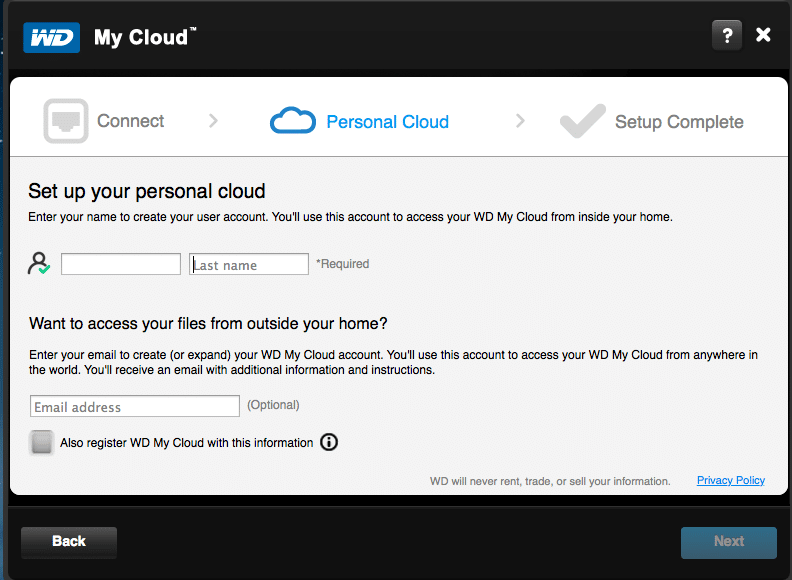
There's then a three-step setup process on a computer or Mac. It took us 3 minutes from plugging in to the My Cloud being running and accessible on the network.
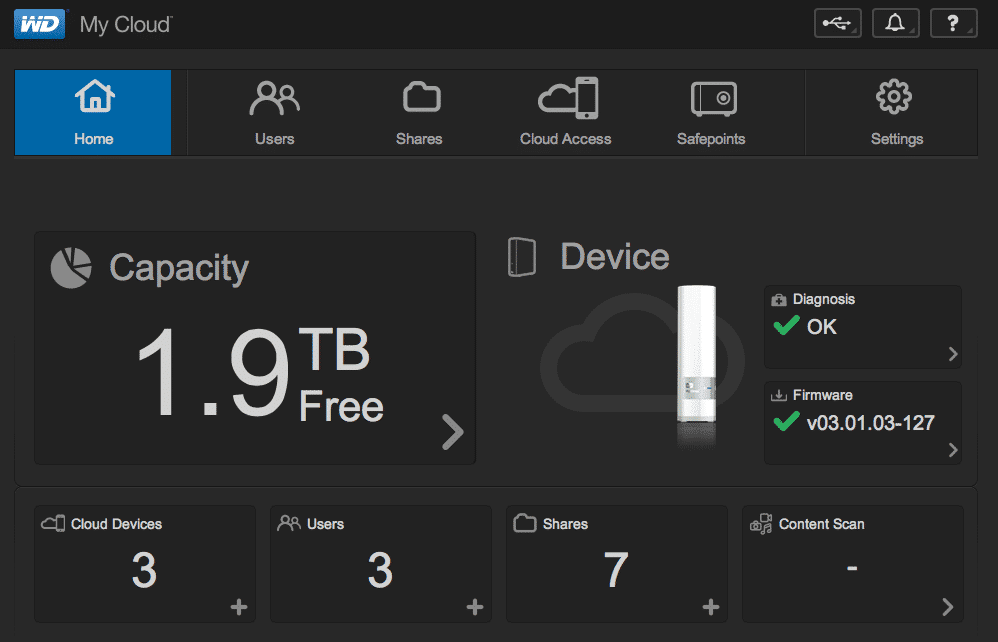
The My Cloud's dashboard admin interface is very well-organized and should easy to navigate even for beginners. The main admin screen for the My Cloud intuitively gives the user a glimpse of what's going on, from total capacity available to the number of users, shares and quick glance of diagnostic information. It's worth noting that you must be on the network to access the My Cloud admin for security reasons, but connecting devices can be anywhere in the world.
If a user wants to give someone access to their My Cloud all the user has to do is create a user account for that person on the NAS, generate an access code, and give that code to the person. They then download and run the My Cloud mobile app (available for Android and iOS) and enter the code. That simple setup now gives them access to the user’s My Cloud anywhere. User rights are also established in the admin, by default it creates a public folder, or share, for each user. Folders can be made private however and access restricted should that be a need.
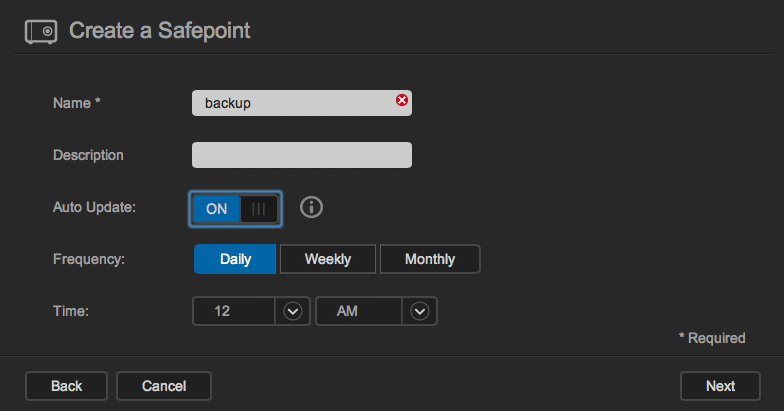
WD includes a feature called Safepoint in the My Cloud admin, which can create snapshots of the My Cloud to protect against drive failure, something that always worries us with single-drive configurations. Via the USB port or other networked drive, users can very simply set up a Safepoint job that runs on a schedule. Should something go bad, any these backups can be restored. We connected a My Passport 1TB drive via the USB port and the My Cloud found it and started backing up with no issues. It was also able to identify several other shares that live on our network. For those wanting a My Book with more than one drive, WD has indicated they will eventually update the My Cloud that with two and four drive configurations.
The rest of the admin is by default configured the way most people would want. It automatically establishes its network and relay settings to make outside access simple and turns on popular features like iTunes and DLNA servers for streaming music and video content and Time Machine for Mac backups. The rest of the admin again allows for more or less interaction, depending on what the user wants, with features like auto firmware updating, alert emails and many other settings easily tweakable.
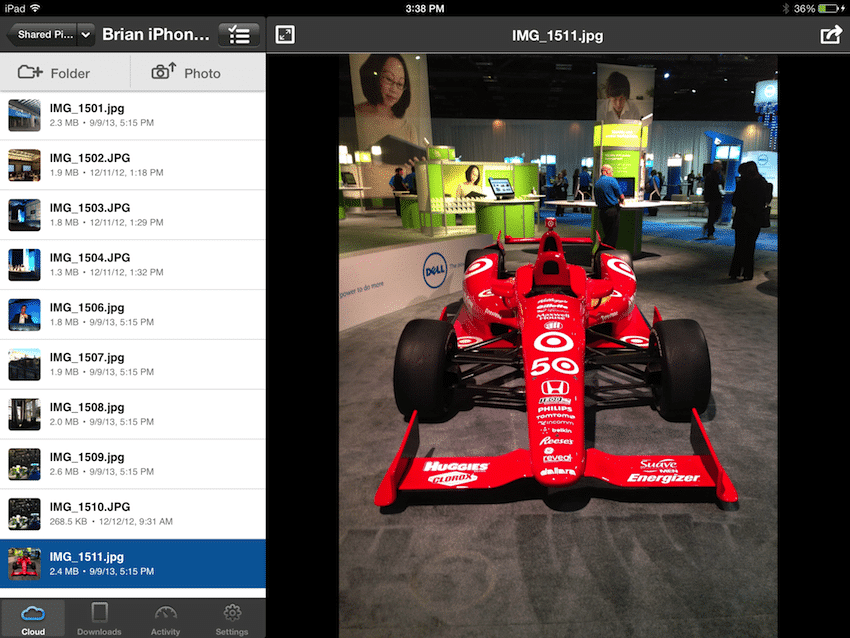
The iPad app is essentially the same as the iPhone, the only difference being the far right pane for viewing a photo. This extra feature is very handy when you need to go through images quickly and clearly takes advantage of the additional viewing space on the tablet. The Android applications work similarly. They all have a very clean and easy-to-use interface with all Cloud access options at your fingertips. The apps are also generally very responsive, though that will fluxuate on the number of users hitting the device at once, size of the files being request and Internet connection on both ends.
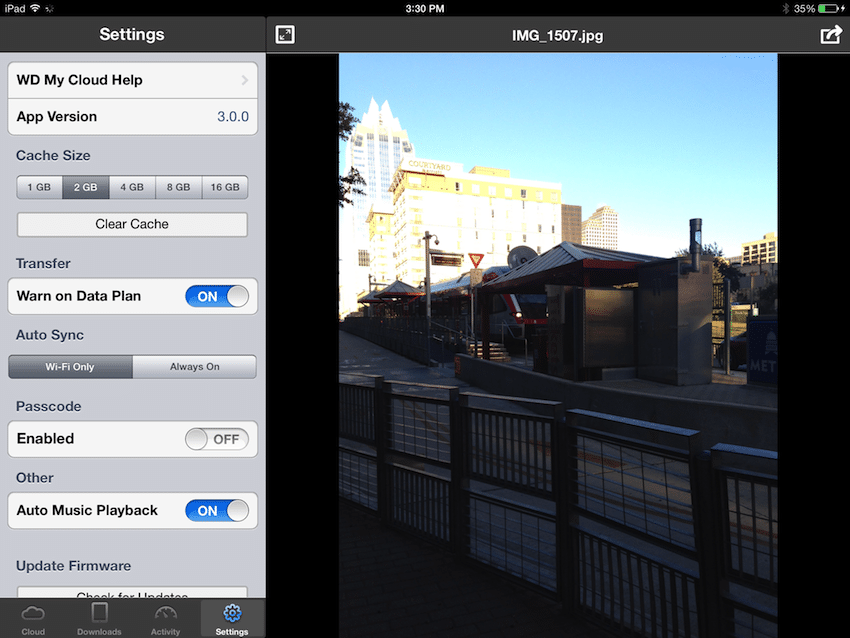
The iOS app has an extensive setup menu, offering options like cache size, auto-sync, and data plan access controls. It should be noted that settings between multiple iOS devices do not carry over though. For example, if you log into Dropbox on your iPad, and then access the My Cloud app from an iPhone on t smartphone you will notice that the apps do not share information between the two devices and you will have to set up the app again.
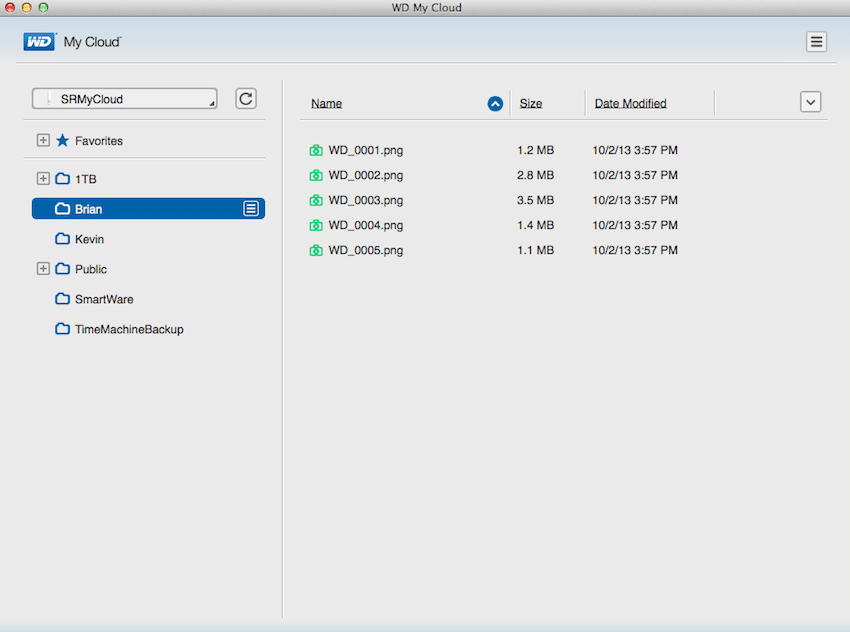
In addition to the mobile apps the My Cloud integrates with PCs and Macs as well. Each platform has a WD My Cloud application that provides easy access to the files on the NAS. All of the same features are here including the ability to email links to any of the files to friends and family. On the Mac the My Cloud shows up in Finder as a drive, just like the internal drive in a Mac, which makes interacting with the My Cloud in that way very simple. The PC is a little more work to set up network shares, the WD application is an easier route to take there.
Performance
Performance on a device like this is somewhat difficult to measure in terms of practical performance in the real world because there are so many network factors at play, like Internet speeds for mobile devices that may be accessing the NAS. To measure top end performance to and from the WD My Cloud, we transferred large movie files to and from the unit to gauge read and write speeds from our 1GbE office network. These speeds would be the maximum transfer rates users could expect locally. We measured average read speeds of roughly 76MB/s moving a 4GB 4K HD video off the unit to our desktop and a write speed of around 50MB/s.
These speeds should of course be taken with some degree of "does it feel fast?" To get to this answer we scaled user testing with moderate activity from one to four users, while also overlaying jobs like a Safepoint to stress the system. We found the My Cloud slowed under the heaviest loads but remained available, which is good. In practical terms, the My Cloud could support 2-3 highly active users who are reading and writing to the device, which is likely more than what is required. This isn't designed for small workgroups of course, there's a greater chance that a single user will do most of the work, outside of sharing the occasional photo with an outside party. In these cases the My Cloud humms along quite happily.
Conclusion
The WD My Cloud is a slick looking powerful personal cloud device (NAS) that anyone can use. It comes in 2TB, 3TB, and 4TB capacities with an MSRP of $150, $180, and $250 respectively and ships with a 2-year warranty. The My Cloud is extremely simple to set up and manage, which is a nice change as most other NAS products are not that easy to configure (for example, port forwarding and dynamic DNS services for remote access). Its performance is in line with expectations meaning the My Cloud will easily support the needs of today's modern family. Of course we don't love that its single-bay, but at least they offer a Safepoint backup solution and larger units are en route. WD hits a lot of key points with the My Cloud with usability and tie ins to today's popular cloud service amongst the highlights. The My Cloud line is certainly primed to grab substantial market share in what is currently a growing yet fragmented slice of the NAS market.
Pros
- Affordable price point
- Very easy to configure and use
- Intuitive apps
Cons
- No way to access admin securely outside of network
Bottom Line
The WD My Cloud is a fast, efficient, and easy-to-use NAS for home users who want to store and access their content from a variety of devices and places. WD has done an excellent job taking the My Cloud from setup to usability with a suite of apps with as few steps as possible, really making this NAS as close to plug and play as may be possible.
