The system in this review is an Intel NUC7CJYS which is a low-priced, small form factor kit computer. It is considered a kit as it only comes with a limited amount of storage and RAM. We used the 7CJYS in an article that we wrote about building your own VDI client but thought it would be interesting to do a more in-depth review of the capabilities of this system.

Intel NUC systems are used by enthusiasts that want to build a home lab that take up a minimal amount of space, custom builders that configure them for a specific purpose such as entertainment systems, home users that are looking for a quiet, small computer, and others that want a system that take up a minimal amount of space.
Intel’s NUC line is quite extensive and ranges from NUCs that have i7 CPU’s, support 32GB of RAM and multiple drives to less expense systems that have Intel Celeron CPUs, support a limited amount of RAM and a single drive. For our article on building a VDI client we chose the 7CJYS due to its low cost as VDI clients for task workers don’t need to be overly powerful as most of the computing takes place on a virtual desktop located in a datacenter.
The 7CJYS is very small (4.5” x 4.5” x 2”) but Intel is able to pack a lot of connectivity into it; it has 6 USB ports, 2 DisplayPorts, WiFi, and an RJ45 port. The 7CJYS is powered by a dual-core Intel Celeron processor with integrated Intel HD Graphics 600. It does not come with an HDD or SSD and comes with 4GB of RAM. It has Windows Home preinstalled on a 32GB eMMc. In the array of NUC naming, there's also the NUC7CJYH and NUC7PJYH in this family. The NUC7CJYS under review ships as a complete mini PC system. The NUC7CJYH and NUC7PJYH are bare systems with no RAM, eMMC or operating system. The two use a slightly different revision of the NUC motherboard.
Intel NUC7CJYS Specifications
| Manufacturer | Intel |
| Model | NUC7CJYS |
| MSRP | $234 USD (street price $130 USD) |
| Form factor | Mini |
| OS | Windows 10 Home |
| CPU | Intel Celeron J4005 Processor |
| GPU | Intel HD Graphics 600 |
| Memory | 4GB DDR4 SO-DIMM (upgradable to 8GB) |
| Embedded storage | 32GB on-board eMMC |
| Internal storage options | 1 SATA3 port for connection to a 2.5" HDD or SSD |
| Display | 2 HDMI 2.0a ports with 4K @ 60 Hz supporting 8 channel audio |
| Power consumption | 19V, 65W AC-DC power brick adapter |
| Ports | 2 x HDMI 2.0a 2 x USB 3.0 2 x USB 2.0 2 x USB 2.0 (internal header) |
| Multimedia | TOSLINK audio jack 3.5mm audio-in jack 1 speaker HDMI port supporting 8 channel audio |
| Network connectivity | 1Gb LAN Intel Wireless-AC 9462 Bluetooth v5 |
| Physical size | height 2” x width 4.5” x depth 4.5” |
| Warranty | 3-year |
Intel NUC7CJYS Design and Build
The NUC comes packaged in a heavy box, with the system itself being wrapped in an electrostatic plastic bag. The box also contains a 19V, 65W AC-DC power brick adapter and a VESA mounting plate.
On the rear of the system are two HDMI ports, two 2.0 USB ports, a RJ45 port, a 3.5mm speaker jack, and the main power connection.

The front of the system has a power button, TOSLINK audio jack, two 3.0 USB ports, and a power on indicator light. The side of the system has a Kensington lock, and an SD card slot. The sides and top of the system’s case are made of strong plastic with ventilation holes on the two sides and the back. The bottom of the system is made of metal and has two threaded holes where the included VESA mount can be attached. On the side of the system are slots for a Kensington lock and an SD card. The top of the system is easily removable. Overall, the case on this system is very durable and should hold up well in a home or office.
The bottom of the case is attached by four captive Phillips-head screws. By removing these screws, the motherboard of the system is exposed. The motherboard is well-organized. The bottom of the system has a ventilated metal slot that can house a single 2.5" HDD or SSD. The CPU/GPU of the system is not visible as it is mounted on the underside of the motherboard. The motherboard has a single ADATA 4GB PC4-2400T-SC0-11 SO-DIMM installed on the system, however it does have a slot for an additional 4GB DDR4 SO-DIMM. All the visible components and ports are surface-mounted to the motherboard. The build quality of the system is above-average.

The Intel Celeron J4005, which powers 7CJSAL is a 14nm, 10 watt, dual-core processor with 4 MB cache. The CPU has a 2.0GHz base clock speed that can increase up to 2.8GHz if required. It does not have Hyper-Threading support so it can only run two threads. The Intel UHD Graphics 600 GPU handles graphics and is integrated with the CPU. The GPU has 12 EUs and a clock speed of between 250 MHz and 700 MHz. Graphics performance depends on CPU load and the amount of RAM installed on the system. The GPU can decode and encode H.265, HEVC, and VP9 videos. One of the factors limiting its performance is its 10W TDP (Thermal Design Power) limit which both the CPU and GPU share. So, while the CPU will run at its full clock speed in CPU-only mode, it will drop down when running the CPU and GPU simultaneously.
Configuration for Testing
We replaced the 4GB SO-DIMM with 8GB of RAM (Crucial 8GB Kit 4GBx2 DDR4 2400 MT/S), installed a 480GB SSD (Samsung SSD MZ7GE480HMHP) and installed Windows 10 Enterprise on the system. Before we installed the SSD on the system, we placed the drive in a Linux system and used FIO to precondition the entire drive to ensure that the SSD results were not skewed by “first-writes” to the disk.
For the initial boot and testing of the system, we connected the system to a Dell UltraSharp 32” 4K Monitor (U3219Q) via HDMI. The Dell monitor has a keyboard, mouse, and video (KVM) switch built into it. The monitors built-in KVM switch was extremely useful during our testing as it allowed us to switch between the 7CJSAL and our laptop with the push of a button. We plugged a Dell wireless keyboard and mouse (part number KM636) keyboard/mouse’s dongle into the monitors upstream USB port.
We installed Windows 10 Enterprise LTS on the system and updated the system with the latest bios and drivers. The below photo shows the system as configured.
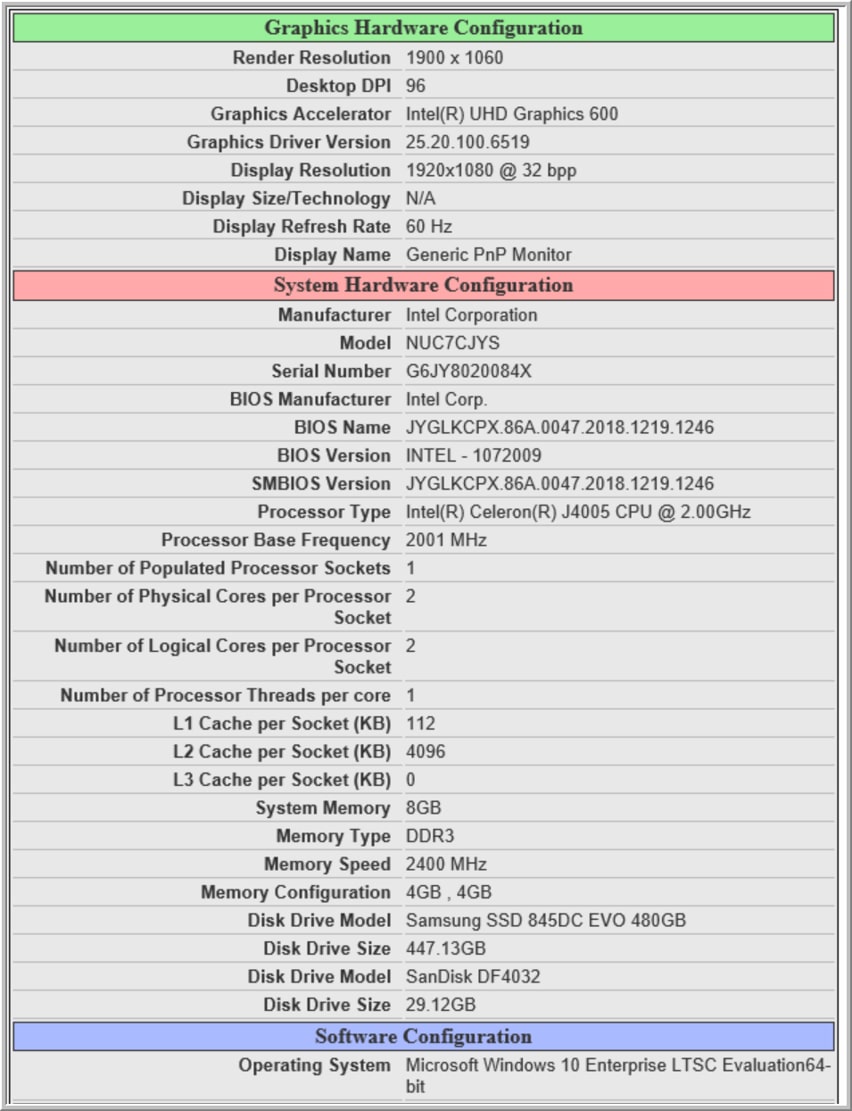
Intel NUC7CJYS Performance
To evaluate the performance of the system we ran SPECworkstation 3 benchmarking test on it and compared the results against a higher powered NUC8i7BEHthat we are currently reviewing. SPECworkstation 3 is a specialized test designed for benchmarking the key aspects of workstation performance; it uses over 30 workloads to test CPU, graphics, I/O, and memory bandwidth. The workloads fall into seven broad categories; Media and Entertainment, Product Development, Life Sciences, Energy, Financial Services, General Operations, and GPU Compute. We are going to list the broad-category results for each, as opposed to the individual workloads. The results are an average of all the individual workloads in each category.
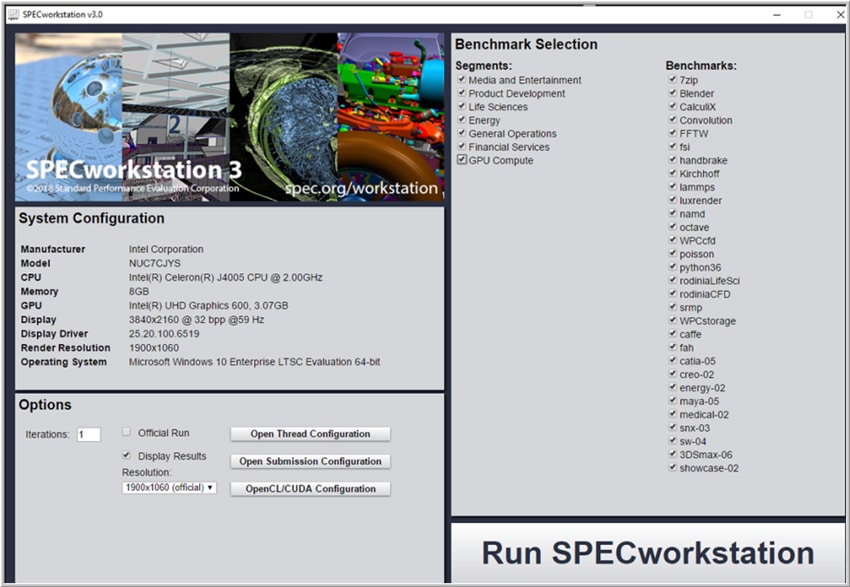
The results (Table1) show that the 7CJYS had a fraction of the performance of the 8i7BEH, this is not surprising or unexpected as we are comparing a system that cost a fraction of the other system and is the lowest priced NUC in Intel’s NUC lineup. We did have two of the SPECworkstation 3 categories timeout; this was not unexpected for a low-powered system. Overall the results are inline, and what we would expect for a system with a dual core Intel Celeron J4005 CPU.
| SPECworkstation3 | ||
|---|---|---|
| Category | NUC7CJYS | NUC8i7BEH |
| M&E | Timed out | 0.93 |
| ProdDev | 0.35 | 1.09 |
| LifeSci | 0.23 | 0.78 |
| Energy | 0.32 | 0.70 |
| FSI | 0.22 | 1.04 |
| GeneralOps | 0.55 | 1.38 |
| GPU Compute | Timed out | Timed out |
SPECviewperf 12.1
SPECviewperf 12 benchmark, which is the worldwide standard for measuring graphics performance based on professional applications was run on the 8i7BEH. SPECviewperf runs 9 benchmarks called “viewsets,” which represent graphics content and behavior from actual applications and include categories such as 3D Max, CATIA, Creo, Energy, Maya, Medical, Showcase, Siemens NX, and Solidworks.
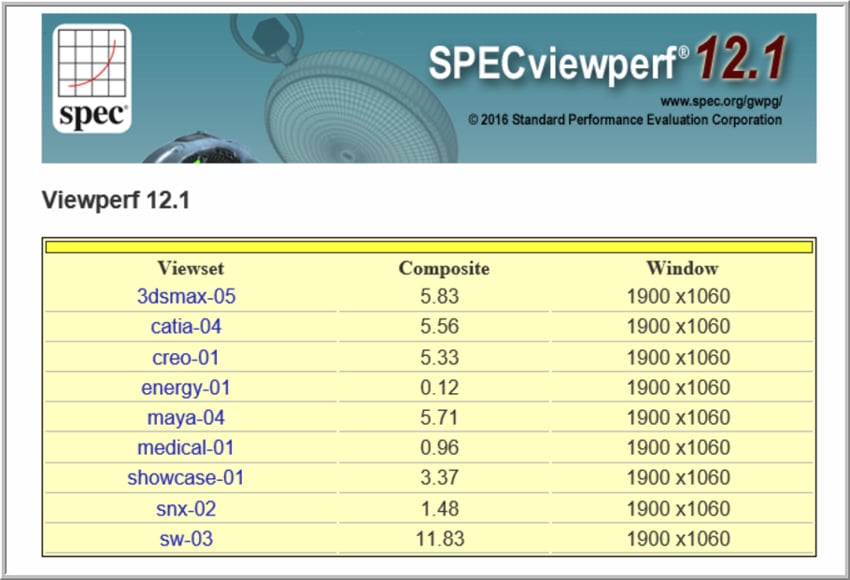
The NUC7CJYS SPECviewperf when compared to the 8i7BEH was not as powerful as the 8i7BEH has a more powerful GPU. When viewing the SPECviewperf test while running it on the 7CJYS the graphics looked fine and our ad-hoc testing proved that the NUC7CJYS is very usable for light normal day-to-day usage.
| SPECviewperf 12.1 | ||
|---|---|---|
| Viewsets | NUC7CJYS | NUC8i7BEH |
| 3dsmax-06 | 5.83 | 20.74 |
| catia-05 | 5.56 | 21.33 |
| creo-02 | 5.33 | 17.57 |
| energy-02 | 0.12 | 0.39 |
| maya-05 | 5.71 | 24.55 |
| medical-02 | 0.96 | 5.32 |
| showcase-02 | 3.37 | 12.68 |
| snx-03 | 1.48 | 2.96 |
| sw-04 | 11.83 | 35.13 |
Ad-Hoc Testing
Benchmarks are useful to quantify the performance of a system, but to get a better feel for how the system would perform for a typical home user we conducted other, less quantifiably tests on the systems. The first of these ad-hoc test that we conducted was using the MS Office suite, the second was using a web browser, and the third was based on video viewing.
In our MS Office testing, we edited a 23-page document that had imbedded graphics, an 8 sheet Excel spreadsheet and a 50 slide PowerPoint slide deck. The performance of the MS Office applications was acceptable however, we did notice a slight delay when going from the start to the end of the PowerPoint slide deck. We also noticed a slow down when we had multiple documents open.
To test how well a web browser performed on the system we opened 10 tabs in Chrome browser to various sites and then switched between them without any lag or issues.
To test the performance of playing video on the system we streamed a 360p YouTube video on the system in quarter scale mode and then in full screen mode. In quarter scale mode we didn’t notice any dropped frames; in full screen mode we notice a few dropped frames but it was still watchable. The audio played flawlessly through a headset plugged in to the system.
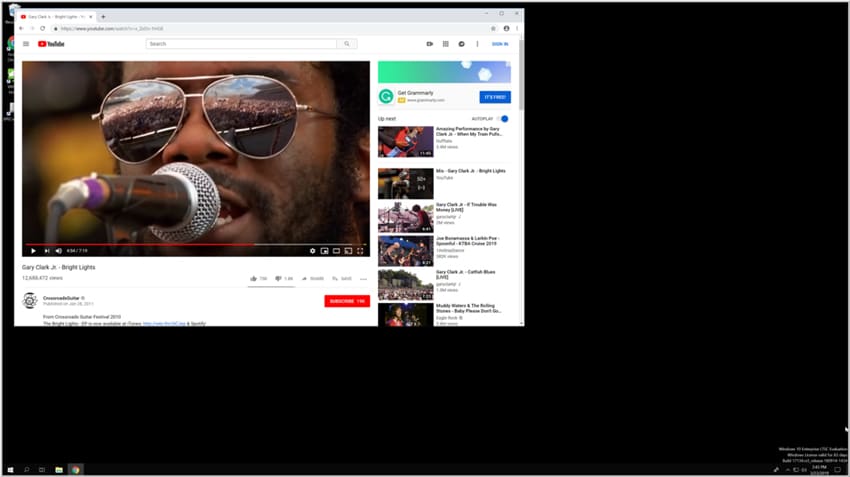
To test the performance of local video and audio we used VLC to play a 640 x 360 30 fps video that was stored locally on the system in quarter scale mode and then in full screen mode. We didn’t notice any frame drops in either mode. We also played a 4K (4096 x 1720 @ 24 fps) video and found that it played without any issues. The audio played flawlessly through a headset plugged in to the system during all the tests.
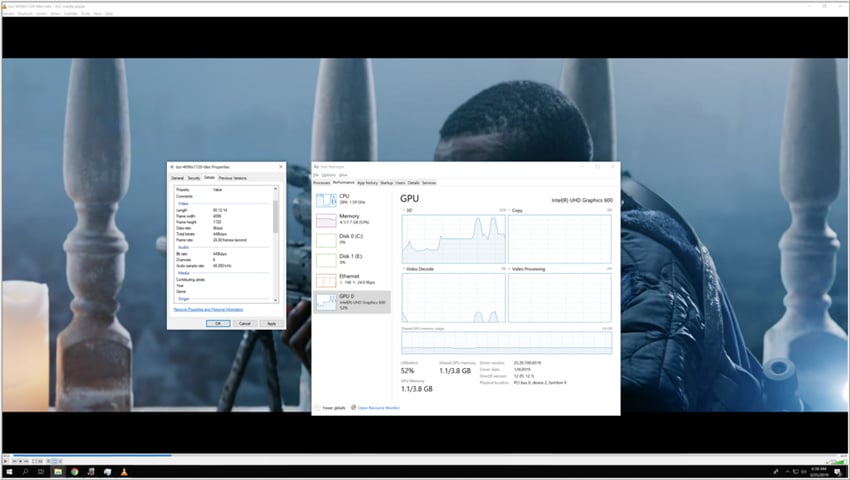
Conclusion
The Intel NUC7CJYS is impressive in build quality and by how much power Intel packed into a computer that sells for such a low price. As it comes as a kit so the purchaser can equip it as they see fit. A system based on the NUC7CJYS could be put together for about $200, and by bargain shopping a usable system could be put together for around $150. The 7CJYS does have a fair amount of connectivity with its 4 external USB ports and 2 HDMI ports, but it is limited as it only supports a single drive, 8GB of RAM and it does not have any PCIe connectivity. We found the 32GB eMMC to be too small to be useful in all but the most limited situations. We replaced the 4GB of RAM with 8GB and added a 480GB SSD drive to the system in order to get a better idea of how performant the system could be when well-equipped. Although not extensively tested we did find that the built-in Wi-Fi worked well. The system has a three-year international limited warranty.
Based on the performance of the benchmarks and the ad-hock testing that we performed on the system we feel that it would make a great value system for a light duty user that uses the typical office applications, does light web browsing, and plays streaming videos but does not do a lot of interactions that would task the GPU and CPU such as gaming or video and audio editing.




 Amazon
Amazon