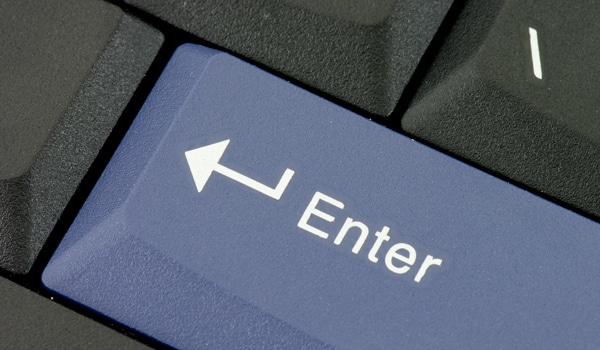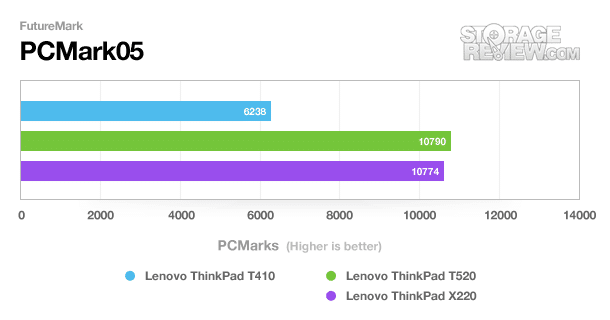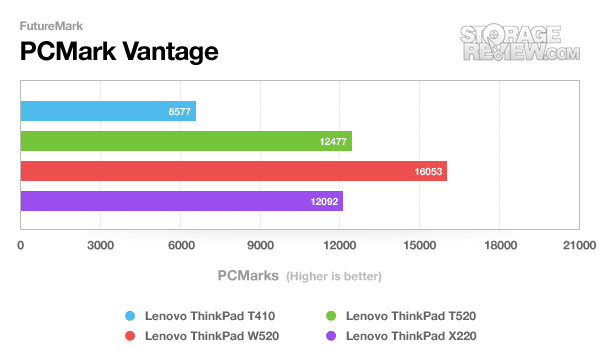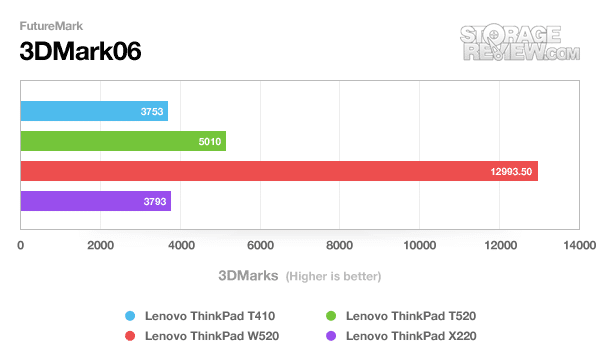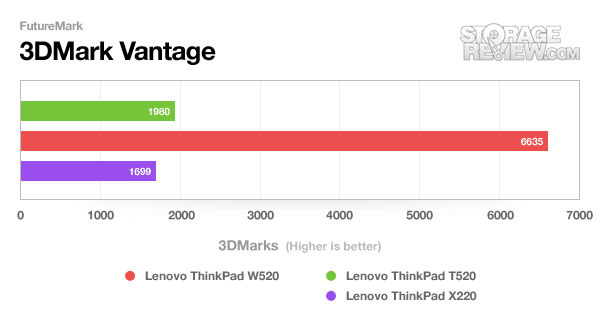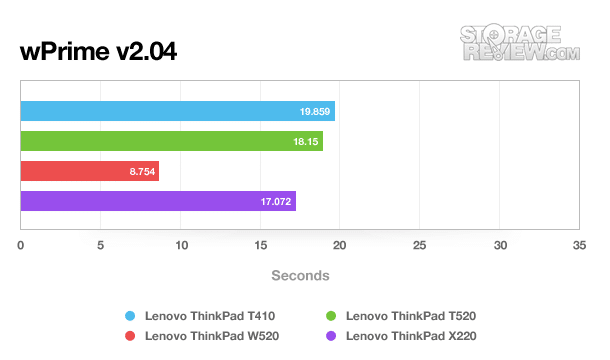The ThinkPad X220 is one of Lenovo’s best selling laptops, and for good reason. The ThinkPad X220 features power and portability in the same package, a bevvy of appealing upgrade options, and a surprisingly low price of under $1,000 for many configurations. The X220 replaced the ThinkPad X201 earlier in the year and added several important changes highlighted by the latest Intel Sandy Bridge family of processors, options include everything from the budget Core i3 to fast Core i7 processors and larger 12.5" display with 16:9 ratio.

Other major updates include:
- A new touchpad with integrated buttons that offers a larger touchpad surface than the earlier X201
- Enlarged Enter and Delete key for improved keyboard usability
- A wider overall body and less deep design due to the wider screen
- Optional IPS screen upgrade
- mSATA Drive option via mini PCI-e slot
While some of those changes will make you shrug, especially the touchpad change which has been met with mixed reviews, for the most part there’s a lot to get excited about with the new features available in the X-series. For those interested in storage performance (and we bet you are) the mSATA option is the bees knees. You can plug in a fast mSATA drive that stores the OS and system files, providing fast bootup performance, then store all your other files for which performance doesn’t matter on the larger sized traditional platter drive.
While most business notebooks live their day-to-day lives running web, email and Office type programs it never hurts to have the latest and greatest Intel processors to make mundane business tasks take a little less time. You can get up to an Intel Core i7-2640m 2.8GHz processor, it won’t make email arrive any faster, but for those that take comfort and insist on the fastest available it’s there for the choosing. Worth mentioning, Lenovo saw fit to only offer the new USB 3.0 port if you make an upgrade to the Core i7, so that would be an added bonus to an otherwise overpriced upgrade.
The $50 IPS screen upgrade option on the X220 is another fantastic feature and a highly recommended upgrade. Laptop screens are generally pretty pathetic, especially when you compare them to the gorgeous screens tablets such as the Apple iPad are adorned with. Traditional TN panel laptop screens offer poor viewing angles and contrast, but the X220 IPS “Premium Screen” (as Lenovo refers to it) definitely breaks the mold and offers perfect viewing from just about any angle and great contrast.
If your interest has been peaked, then read on to find out the rest of the details on the ThinkPad X220 as we break down the performance numbers and push and prod to test the durability.
Our Lenovo ThinkPad X220 Specifications:
- 12.5-inch Premium HD 1366×768 LED-Backlit Display (IPS, Matte Finish)
- Intel Core i7-2620M Processor (4M Cache, 2.7 GHz)
- Intel GMA HD 3000 Graphics
- Windows 7 Professional SP1 64-Bit
- 4.0GB DDR3 System Memory (1 x 4GB)
- 80GB Intel mSATA SSD
- Intel 82579LM Gigabit LAN, Intel Centrino 6205 802.11AGN
- 6-cell 63Wh Standard Battery
Aesthetics
The ThinkPad X220 went through a partial face lift since the last generation 12-inch offering from Lenovo. The biggest or most notable change is the shift from a 12.1-inch display to a newer 12.5-inch design. Other tweaks include removing the screen latch in favor of stronger screen hinges, but for the most part Lenovo has done a good job of keeping the X220 looking a lot like the models before it. The notebook has the same black rubbery paint covering the boxy shell of a body, with large stainless steel hinges exposed on both sides. The only thing displayed on the screen cover is the ThinkPad brand logo and the Lenovo name, keeping the rest matte black.
The screen cover is painted with a rubbery black paint that holds up to abrasion very well and resists scratches. My personal ThinkPad T60 has only minor scuffs and some worn edges after 5 years of abuse. The kryptonite of the rubbery finish however is fingerprints, which can collect easily if you have even a small bit of oil on your hands. Smudges are pretty easy to wipe off though, so its not a huge concern for most people.
The bottom of the notebook hasn’t changed much from the X201 before it, with only minor differences relating to the size and shape of access panels or the location of screw holes. The speakers are still located directly under the front edge of the palmrest though, since the notebook takes full advantage of the width of the top side for the large keyboard and touchpad. Buyers looking to expand the capabilities of the X220 should note the docking station mounting points, which adds additional ports and an optical drive among other features.
Display
Lenovo currently offers two display options for the ThinkPad X220, both offering the same 1366×768 resolution. The main difference between these two options comes down to the panel technology used, with the 12.5-inch Premium HD LCD being IPS. IPS (short for In Plane Switching) displays offer better color rendering and much better viewing angles. For a notebook user where the screen might move around, having a broad range of visibility is important.
 |
 |
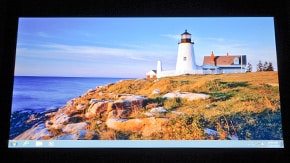 |
 |
Our X220 review unit came equipped with the 12.5-inch Premium HD display which is just stunning. The colors are incredibly vibrant, the viewing angles are near infinite, and the overall brightness of the display makes it easily visible in bright viewing conditions. The screen had no trouble being viewed at any angle that the LCD was still visible and not blocked by the screen bezel. The only complaint or suggestion we have is finding this panel in a slightly higher resolution, but at the 12.5-inch size increased pixel density might be difficult for some users to fully take advantage of.
User Interfaces
If you are a newcomer to the Lenovo business-series, the main attraction for most diehard ThinkPad fans is the keyboard. Seeing few changes over the years, the ThinkPad keyboard offers a superb typing surface, with very little flex under strong pressure.
Each key has a soft matte finish, which gives a small amount of traction and reduces fingerprints compared to more glossy designs. The lettering is easy to read in most lighting conditions, with a keyboard light being standard to assist in poor visibility conditions. The only additional feature we can ask for is a fully backlit keyboard.
The ThinkPad X220 has two forms of cursor management, including a spacious multi-touch touchpad and a touchpoint interface. The touchpad measures 3-inches wide by 1.75-inches tall, located slightly left of center. The Synaptics-made touchpad features a textured surface which was easy to glide a finger across. Unlike completely glossy touchpads, the mild finish helps reduce friction even if your finger is oily or moist. As you can see below, the texture is made up of small raised bumps spaced about 1mm apart in all directions. Compared to other ThinkPad models, the X220 is set apart with a button-integrated design, where the touchpad surface is a clickable surface.
The touchpad is hinged towards the top, with left and right clicks being recognized without much fault. Coming from an older model with dedicated buttons it does take some time to get used to this type of interface. The touchpad movement is very responsive, with no bias in acceleration in any particular direction. Sensitivity is great, with only a light touch needed for the touchpad to track your finger as it moves around. The stock sensitivity settings work well for a light but consistent touch, with a little boost in sensitivity still available if desired. If you prefer a touchpoint interface though, Lenovo still has you covered.
Generally only offered on business models these days, the touchpoint interface can offer a more precise movement compared to a touchpad. I lean towards the touchpad on my ThinkPad T60, but still use the touchpoint middle-button for tabs control when web browsing. In use I found responsiveness is great and "wandering" (where the cursor moves on its own) to be very rare.
The small on-board stereo speakers are located on the front edge of the palmrest and do a good job for steaming audio/video content or the occasional VOIP chat. If you plan on listening to a ton of music or enjoying a movie though, headphones are the preferred choice.
Expansion and Connections
The X220 offers plenty of expansion and connection options, be it high-performance storage or connecting external monitors. The ThinkPad X220 comes with two USB 2.0 ports and a single USB 3.0 port for storage compatibility and speed. Users looking to attach external monitors or projectors will be happy to see a DisplayPort for digital video and a VGA connection to legacy projectors still floating around the conference room. The notebook also includes a gigabit Ethernet port, Expresscard/54 slot, SDHC card reader and an integral headphone/microphone jack.
Only a thumb cut-out is located on the front of the X220 to help lift the screen cover when the notebook is closed. Earlier models had a screen latch, which has been replaced with a stronger hinge design.
The left side of the notebook includes one USB 2.0 port, a VGA-out connection, DisplayPort, one USB 3.0 port, an Expresscard/54 slot, and a wireless on/off switch.
The right side has the SDHC-card reader, another USB 2.0 port (with always-on device charging capabilities), an Ethernet jack, a headset port, and the cover for the 7mm height 2.5-inch storage bay.
The back of the X220 includes the battery and the DC-input jack for powering the system.
Disassembly and Upgrades
Lenovo does an excellent job keeping the ThinkPad notebook line easy to service and liked by IT departments everywhere. Every user-serviceable part on the ThinkPad X220 is easily accessed through covers or underneath the keyboard. On the X220 these sections are split up between the RAM cover on the bottom, the storage bay on the side, and the mSATA/WWAN and Wi-Fi cards located under the keyboard.
The 2.5-inch storage bay is easily opened by removing a single Phillips head screw. Once the cover is taken off, the hard drive can be slid out of position. The hard drive follows the standard "ThinkPad" mounting configuration which includes thin rubber rails that slip over the sides of the drive and a metal caddy that the drive screws in to. Upgrading to a new drive is as simple as removing four screws and swapping the drives. Users should note that if they plan on upgrading the drive inside the X220, they need to get one with a 7mm drive height. There are plenty of options on the market thankfully, with offerings from Hitachi on the hard drive side to Intel and Samsung on the SSD front to name a couple.
The lower compartment houses two memory slots in the X220. The compartment also gives you access to one of the screws which holds the keyboard in place and gives you access to the mSATA and Wi-Fi card slots.
System Performance
When it comes to providing huge performance in a small notebook chassis, Lenovo completely delivers. The ThinkPad X220 packs a full range of Intel Core i3 to Core i7 processors, up to 8GB of DDR3 memory and optional SSDs including the Intel SSD 310. Compared to its larger 14 or 15-inch brothers, the X220 is limited to integrated graphics only, which may or may not sway your decision depending on how you plan on using it. For most users the Intel integrated HD 3000 graphics offers adequate performance, including playback of Full HD videos. Though the main draw to a system like this is the CPU performance in such a small package.
In terms of storage capabilities, the ThinkPad X220 supports the latest SATA 6.0Gb/s drives, albeit shorter 7mm models. This limits you to some 7mm OEM solutions, which on the hard drive side includes Hitachi with their Travelstar Z5K500 and some models from Seagate. When it comes to SSDs, Intel supports 7mm drive heights with the SSD 320 as does Crucial with their RealSSD m4 and Samsung with their SSD 830. Crafty users could find ways to adapt standard height SSDs into the smaller drive bay, but we won’t cover that in this review since there is a great deal of risk involved with those sorts of modifications.
With the 7mm drive constraint, we limited the review of the X220 to include just the stock configuration with an mSATA Intel SSD 310.
To prep the notebook for testing, we remove or disable most of the pre-installed manufacturer applications. Some of these might deal with backups, others might prompt to update software, while some could even just ask you to register the system. We look at the software running on each notebook being reviewed, and get rid of the additional bulk that might skew results benchmarking one system against another from a different manufacturer.
To stress and benchmark the system we use a number of synthetic benchmarks to measure how this notebook ranks against other models we have reviewed. These benchmarks include FutureMark’s PCMark Vantage, 3DMark06, and 3DMark Vantage. We also include wPrime 2.04 which is a CPU-specific test. Our findings are charted below:
Storage Upgrades
It’s safe to say the mSATA standard is probably one of the best things that’s happened to notebooks since the lithium-ion battery. With some additional circuitry, mobile platforms can now have up to 120GB of solid-state storage included on a card slightly larger than a house key. What this means for consumers is systems can be built smaller and still retain a user-replaceable storage drive, or on large systems the legacy 2.5-inch bay can be used for high-capacity media storage. In the past you might have to make the compromise between large storage capacity or high performance of an SSD. Now you can stick a large platter drive in the primary bay and still have a fast SSD as the boot drive.
The ThinkPad X220 is unique compared to the T520 or W520 that we previously reviewed in the fact that the storage bay is height-limited. Depending on the configuration of the larger notebooks, you might get a lower-profile drive, but it wasn’t required to fit inside the chassis. On the X220, drives need to be 7mm tall versus the more common 9.5mm drive height. Plenty of storage options exist for this form-factor though, so users shouldn’t worry about finding something that works. The one problem that may come up is if you upgrade to a mSATA SSD and want to stick a high-capacity drive inside the storage bay, you are currently limited to a 500GB drive as opposed to a 1TB model if 9.5mm drives fit. This may change though as high-density platters come to the market and a single-platter 1TB solution is offered.
By far the coolest feature of the ThinkPad X220 is the mSATA/WWAN slot located underneath the keyboard. Our review unit came equipped with the 80GB Intel SSD 310 working as the boot drive, keeping the 2.5-inch storage bay open for additional storage or scratch space. Lenovo included a low-profile 320GB Seagate Momentus Thin to fill the empty bay, although we didn’t include it in our tests as it wasn’t used for the OS or any applications on our configuration.
Battery and Power Consumption
Our Lenovo ThinkPad X220 included the standard six-cell battery option, with a 63Wh capacity. A larger nine-cell battery is also offered as well as an optional slice battery that clips to the bottom. The biggest difference between each of these batteries is their respective sizes, with the smaller six-cell mounting flush to the back of the notebook and the larger slice battery clipping to the bottom of the notebook.
To test the battery life we used the Windows 7 Power Saver profile, with the display backlight reduced to about 50% (9/15 brightness), Bluetooth disabled, Wi-Fi on and refreshing a webpage without animated or Flash-based ads, and the system set to hibernate at 5% power remaining. Our goal with this test setup is to try and mimic the road-warrior situation, where you are trying to squeeze as much time as possible in-between charges. Under these conditions we netted 7 hours and 26 minutes of runtime.
The external slice battery increased the total runtime to 15 hours and 5 minutes. For the mobile road warrior the X220 should have more than enough battery life to handle the longest work days.
Warranty
Lenovo offers a wide range of warranty options for the ThinkPad-series of notebooks, with the base warranty including 1-year of depot (mail-in) parts and labor support. The warranty can be upgraded to include onsite and accidental damage protection, with a max coverage length of 4-years. They also offer priority level support option, claiming access to advanced level technicians on the first call.
Conclusion
Lenovo brought a lot to the table with the ThinkPad X220 and they impressed us in almost every category. Starting with storage performance, it offers SATA 6.0Gb/s speeds for drives capable as well as an mSATA slot for drives like the Intel SSD 310. Not willing to be outmatched by the storage options, the notebook also comes with a full range of Intel Core processors, offering near-desktop levels of performance in a 12-inch notebook. Lenovo also managed to raise the bar with the new 12.5-inch IPS Premium HD display offered as an upgrade, ranking this notebook near the top when it comes to screen quality. In short, this mobile powerhouse had plenty to offer in most areas of performance and still managed to bring in 7.5 hours of battery life on a six-cell battery and 15 hours with a slice.
Now no notebook is without its flaws; the X220 is no different. Some users looking for more out of the notebook in gaming or rendering performance might be set back by the integrated graphics offering, but on the flip side those users would probably be looking at a larger notebook instead. The X220 also comes with a 7mm 2.5-inch drive bay restriction, which counts it out of many of the latest-generation SSDs which are aimed at the popular 9.5mm height segment common in consumer and business systems. There are still some options available, but selection isn’t as good and pricing isn’t as competitive. For most buyers this isn’t a problem, since drives like the Intel SSD 320 are available in both 7mm and 9.5mm heights and still offer good performance.
Overall for storage and performance enthusiasts alike, the ThinkPad X220 lives up to its reputation as one of the best business notebooks on the market. The design while considered dated to some, still proves to be durable, often outlasting the useful life of the components inside. Coming from someone typing this review on a ThinkPad T60 pushing over five years old, that says a lot. The X220 also merges some of the old with some of the new, by updating the keyboard layout and touchpad design and bringing one of the best displays in to round it off. For buyers looking for that perfect 12-inch business notebook, the ThinkPad X220 comes pretty darn close as one of the best options out there.
Pros
- Best 12-inch screen bar none
- Great storage and CPU performance
- Excellent battery life
Cons
- Limited to 7mm 2.5-inch drives
- Touchpad with integrated buttons might annoy some users
Bottom Line
Lenovo delivers a fantastic mix of portability, durability and performance with the ThinkPad X220. Couple that with an industry-leading IPS display and the X220 is a great option for road warriors wanting the most out of a 12-inch notebook.
About The Author: Andrew Baxter is the Editor of LaptopReviews.com where he writes news and reviews covering the laptop industry. He is also a Contributing Editor at StorageReview.com.