Whether it’s for learning technology for a current or future job, “geeking” out on hardware, or giving your household specific services, there are many reasons to own your own home lab servers. I love computer equipment and the feeling of potential productivity in those small sheets of aluminum. I can say without a doubt that my home lab has helped me get to where I am today and it continues to help me even now. Whether one, or all of those are your reasons, you have found yourself here as part of a series for home labs. In this series I will start with basic concepts and ideas so that you can use those to help you design and bring your own home lab to life.
Purpose
The first thing you need to evaluate and decide upon is the purpose for your lab. This will guide the rest of your decisions and purchases for your home lab. I can’t make that decision for you but what I will do is arm you with information and tell you what I used in my lab and that should enable you to decide what can satisfy your needs.
My current home lab’s theme is versatility. My job at the time was working as Tech Support at a major OEM company supporting VMware products and our hardware. I needed hardware from my company that was powerful enough to support virtualization and was a good representation of the hardware I was supporting. I also wanted to have certain services for the rest of my family. I wanted to run a Microsoft Windows Server with Active Directory, and I would use that for DNS resolution. I wanted a media server to host and play movies no matter where I was. I also didn’t want to break the bank buying this equipment.
My Hardware
To satisfy the needs I mentioned earlier, I decided on getting enterprise level servers and hardware. Leaving out my specialized servers that would be more difficult for most people to find here is the list.
- Dell T20 (1xE3-1225v3, 32GB RAM, SATA Controller, 1x200GB SAS SSD, 1x2TB SSD)
- Dell R320 (1x E5-2450L, 192GB RAM, H310 Raid Controller, 4x6TB SAS drives)
- Dell R420 (2xE5-2440, 256GB RAM, H310 Raid Controller, 1x500GB SAS drive)
- Dell R620 (2xE5-2670v2, 128GB RAM, H710 Raid Controller, 6x500GB SAS Drives)
Dell EMC PowerEdge R620
I have other servers, but those are more specialized and are difficult or expensive for most people. The T20 Server is a nice little server for just my management services running Active Directory, DNS, and Microsoft Windows Hyper-V. The other three servers are running VMware ESXi server and serve all my other needs, such as logging, management, and entertainment.
Dell EMC PowerEdge T20
Budget
Looking at the above list, you might think my budget is a lot bigger than yours. This could not be further from the truth. While I will spend money on a part that I know will serve me well and last a long while, it still is an expense hard to take.
I appreciate and enjoy other people’s home lab posts where they end up spending $1500 or more per host, but I try to avoid spending that much myself. I purchased most of the machines above extremely cheap. I frequent sites like Craigslist, eBay, and government auctions and routinely find superb deals on refurbished equipment. I purchased most of my servers for less than $300 apiece. RAM can get pricey to be sure, but that is easy enough to upgrade later. One tool I use a lot is a website called LabGopher.com. Even looking now, I can find examples of HP and Dell Sandy Bridge and Ivy Bridge Xeons with accessories ready to go for under $300.
Now, while the above works for me, I fully understand that some people may not want to have a full rack mount server in their house. Even the Sandy Bridge and later enterprise servers still create heat and noise. For those people, it might better serve them to look at Intel NUCs or SuperMicro’s SuperServers. Both work extremely well for home labs and are reliable. There are pros and cons no matter which you decide on. Here is a table that might be able to help you with some of the pros and cons of each type.
| Type of Server | Pro’s | Cons |
| Refurbished Enterprise Grade Servers | Less expensive (options range) Reliable Same tools and hardware for Enterprise (iLo/iDrac/etc) Powerful Dedicated hardware Extremely Expandable |
Medium to High Noise Medium to High Heat Need large space Medium to High Power Usage |
| Intel NUCs or other Ultra Small Form Factor PCs | Small Size / Portability Little Power needs Latest hardware Warranty Low Noise Low heat |
Medium Expense (options range) for multi-node No remote management Expandability options are limited Maxes out at 32GB RAM (64GB unofficial) |
| SuperMicro SuperServer 5028D-TN4T | Medium Size / Portability Little Power Needs Latest Hardware Remote Management Powerful Highly Expandable Warranty Low Noise Low heat |
Medium to higher expense (options range) for multi-node Processor expandability is limited (usually soldered on) Maxes out at 128GB RAM |
| Using Normal Desktops | Normal Size Latest Hardware Moderately Expandable Low – Med Noise Low – medium heat |
Not really designed for this use so may be limited on drivers depending on software Moderately expensive (options range) for multi-node No remote management Maxes at 128GB RAM (depends on motherboard and generation) |
| Using VMware Workstation or other desktop virtualization package on Desktop/Laptop | Normal Size Latest Hardware Moderately Expandable Low noise Low heat |
Not dedicated hardware so uses your own resources May be limited expandability Moderately expensive (hardware and license for VMware workstation) |
There are obviously different priorities you might consider to be more important than the ones I have pointed out above. This table is merely a starting point in case you were unaware of some of your options. Some of the pros and cons can be a bit subjective. For example, noise and heat. For that reason, I will just give a quick overview of what I see with the above 4 machines running.
- Power – My servers all draw a certain amount of power but this is dependent on the workload. With an average workload on mine, I am sitting about 140 watts of power draw.
- Heat – This is what my biggest issue is. It's not horrible but since I don’t really have adequate venting in my room, the servers raise the temperature about 3-5 degrees, and if the load on the servers rise, the noise and temperature does as well.
- Noise – With the fans running on a normal workload, I am reading 51 dB or about the same as a quiet street, with then about 2 feet away from me (less than 1 meter)
Overall, I am very happy with my setup. Not to say I won’t upgrade at some point, but it works well for the money I have spent on it.
Enterprise Servers – Types
Since I am using enterprise servers in my lab, I will go into more detail about them. There are a few sub-types of enterprise servers. The main ones are:
- Tower – These are larger versions of your desktop towers. They are larger because of the additional resiliency that an enterprise server needs to have. You will find multiple power supplies and heavier duty cooling, for example.
- Rack Mount – These are in the shape of pizza boxes. You describe rack mount servers by how tall they are in relation to a server rack. One unit of height is known as a 1U server. 2 units high is known as a 2U Server and so on. Airflow enters the front of the server and exits the rear. You find no vents on the sides, tops, or bottoms. This is because they design server racks into hot and cold aisles in order to more efficiently cool the large number of servers in a data center or server room.
- Modular or Blade Systems – Are found in rack-mounted enclosures or in towers. Most of the time, the enclosures will be rack mount and you rack smaller ‘Blade’ servers inside. Power, networking, and occasionally storage is shared between the blades inside. The main advantage of these systems is density. You can fit a lot of compute nodes or server processors in a small space. One example would be the Dell M1000e where you can fit up to 64 quarter height blades in a single enclosure. Each comprising dual processors and RAM in a 10U enclosure.
What does this all mean for your home lab server needs? Rack mount is by far the most popular and least expensive server type if you were to buy enterprise servers. Towers are more desirable as they are closer to regular tower desktops, but they are usually more expensive than rack mount. This is because of scarcity as businesses buy rack mount far more and you are purchasing their refurbished servers. The last type of servers is interesting to be sure, but they come with caveats. Blade servers are more expensive and they require far more power and put out far more heat, as the enclosures are serving the needs of multiple servers at once. Some enclosures require 220v power instead of the more common 120v in most houses, and the noise from the fans can deafen you when they are at full speed. Long story short, rack mount servers are usually the best option.
Purchasing
Once you have decided on an equipment path, you need to purchase the servers. While a lot depends on how much you have or want to spend, I will quickly show you how to decipher an eBay listing to see what you are buying. I am not going to show the seller or the listing, just what you are likely to see.

This is what the listing title will look like. Some sort of variation of this. Now for Dell’s the following naming convention applies
The beginning letter will be a ‘R’ ‘T’ or ‘M’ These stand for R= Rack, T= Tower, M=Modular or Blade. There are a few other types Dell has slipped in on us in the last couple of years. Such as the FX2 which is a Blade chassis and uses FC to name the blades inside. There is also the VRTX which is a chassis but uses regular M blades inside. One more is the ‘C’ type servers which are Cloud Servers. Up till recently they were merely a rebrand but the latest models becoming closer to Dell’s regular server family. The numbers on the Dell name signify something as well. The first number specifies the capabilities. 2,3, and 4 are SMB servers while 5,6,7 are enterprise and 8,9 are datacenter servers. You will find for example 840s and 940s are high-end 4-socket servers that can accept huge amounts of RAM. The second number specifies the generation. A 2 in the 720 for example is a 12th generation server. I personally recommend at least a 12g server for your home lab. The last number denotes it being an Intel or AMD machine. 0 is Intel and 5 is AMD. Given the example of a R715 server, we can deduce that it is a Rack Mount, Enterprise, 11thGeneration, AMD server. The generations specify basically what set of hardware will be included. For example, it will usually have a specific version of iDRAC (their remote administration card solution), specific processors and memory capabilities.
HP seems to be a bit more difficult to decipher and IBM you need a magic decoder ring. You should always research the machine online using the model name and it's usually easy to find product marketing sheets.
Back to the ad. The ad above is for a Dell Rack Mount Small or Medium business server, and is a 13th generation Intel based server. It has (1) ten core processor, a E5-2640v3 which is based on the Haswell or 4th gen Intel processors. This is the same family as an i7-4770. The system comes with 32GB of RAM using DDR4 Registered Server RAM. This is different than desktop RAM Finally, it comes with 1 drive. A two Terabyte hard drive. If you go a little further into the ad, it usually tells a bit more detail. This can be important as we would like to know what kind of RAID controller it comes with, for example.
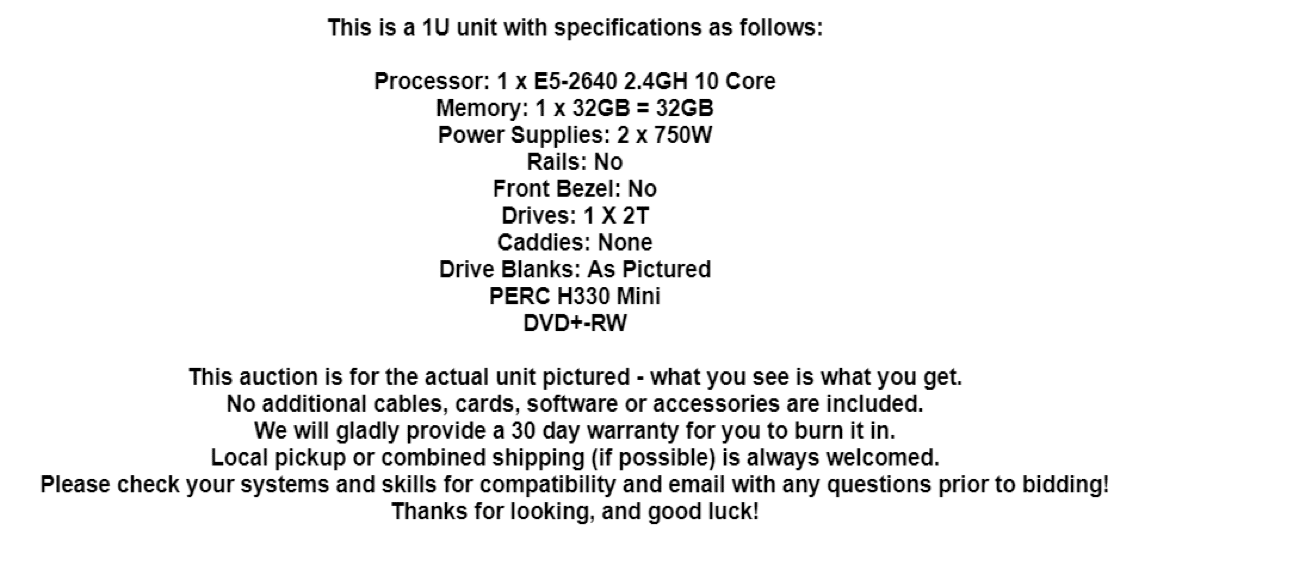
In this ad, it gives additional information of them including (2) 750W power supplies, which is nice because while the machine usually will only need one, you can pull the other one and keep it as a backup. You could technically leave it in as a hot spare and the server would switch over if one failed as well. No caddies (hard drive caddies) are included. This means if you want to add more drives, this would be something you need to purchase. They are usually server specific, but not very expensive. This machine also comes with a PERC H330 which stands for PowerEdge Raid Controller. HP’s version is called a HP Smart Array Pxxx card. This is useful to do a bit of research on since it controls your drives and can dramatically increase your performance depending on how you use it. Some RAID cards will only support certain RAID levels as well. Drive Blanks can be included but a lot of times are not. They are useful as they help direct good airflow through the server.
Each ad will be constructed a bit differently. With a little practice, you will easily start combing your way through them and find yourself amazing deals. The next post will go more in depth into storage for your home lab.
– Mike Wilson @IT_Muscle
This post is part of an ongoing series of user-submitted content dedicated to exploring the fun and challenges of building, maintaining and sometimes building again a home lab. This series is in partnership with our friends at /r/homelab. If you're interested in sharing your set up, please send an email to [email protected]






 Amazon
Amazon