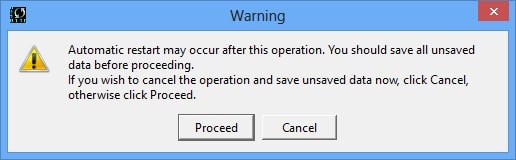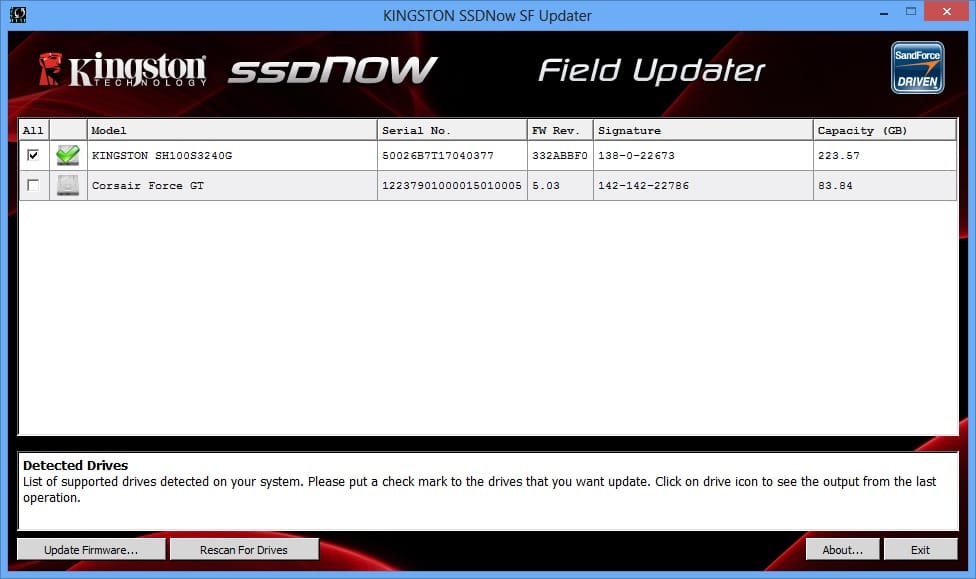Kingston is well-known in the SSD market for its performance, value and support, and when it releases SSDs, Kingston has always exhausted testing methodologies to ensure proper operation. Still, though generally not the case, it’s possible with any SSD that there will be errors or performance issues that come up later down the road. For these occasions, SSD manufacturers such as Kingston provide firmware updates to fix errors and to even yield greater performance.
Kingston is well-known in the SSD market for its performance, value and support, and when it releases SSDs, Kingston has always exhausted testing methodologies to ensure proper operation. Still, though generally not the case, it’s possible with any SSD that there will be errors or performance issues that come up later down the road. For these occasions, SSD manufacturers such as Kingston provide firmware updates to fix errors and to even yield greater performance. Faster transfer rates will generally be the cue for any SSD user to download an update, as we are always looking to squeeze as much speed out of our drives as possible. This proved to be the case when we checked for updates with our Kingston HyperX; there were updates for both performance and fixes.
Kingston provides their SSDNOW Field Updater with the firmware updates on their site as a client for installation. The application works with the HyperX (that we’ll be updating), the SSDNow KC100 and other Kingston SSDs. Before you get started updating though, it’s highly recommended that you backup all your significant data. Firmware updates are non-destructive, for the most part (and you’ll be informed when they are destructive), but in case of an unforeseen error, it’s a good idea to make sure your data is secure.
The Kingston SSDNOW Field Updater is no frills. While some of the other update clients we’ve used offer additional tools for drive management such as Secure Erase and Drive Clone, this one is exclusively about firmware.
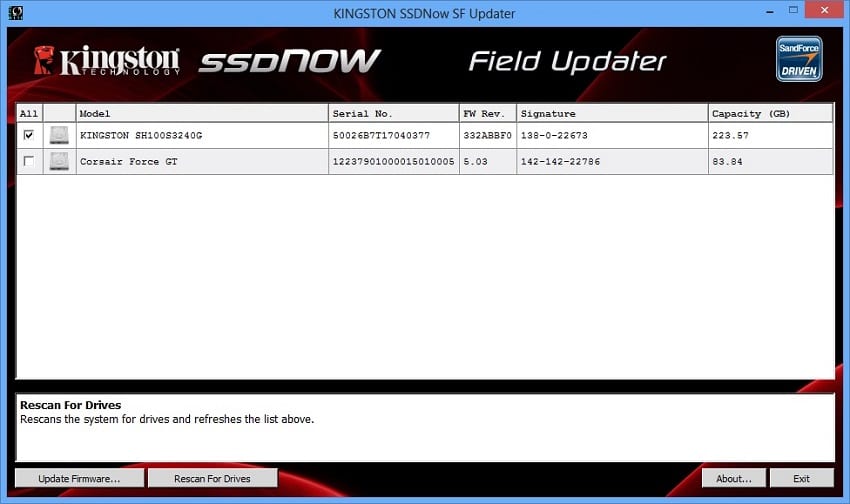
To get the firmware updated, the process is extremely simple. When you downloaded the Field Updater on the firmware update page, it came with the most recent firmware for the SSD. (If you didn’t download the firmware file, go back to your drive’s support page to find it.) When you click update firmware, an explorer dialogue opens in which you can find the firmware file. Load it up. The updater tells you to save all of your open files because there may be an automatic restart.
When you click proceed, the update begins. We would’ve liked to have seen a progress bar showing the update to completion to give assurance that the task was completed. However, a green checkmark appears on the drive you’ve updated after the process.
While the Kingston update client doesn’t deliver additional usability, it does provide a fairly intuitive platform for getting your firmware update installed. The only user requirements are to find the firmware update, download it, run the client, and you’re finished.
Firmware Download (for HyperX)