NetApp announced ONTAP 9.4 in May and last week it became generally available. It’s our preference to keep production systems up to date so we can explore the new features/enhancements that come in each release. In this case that means taking the resident NetApp A200 that handles the bulk of our storage needs from ONTAP 9.3 to ONTAP 9.4. The NetApp software upgrade process is as easy and foolproof as they come and is non-disruptive, meaning the storage stays online during the upgrade process. The process stages the files on each controller, updates one, brings it back online, and once it is confirmed safe, starts the process again on the other controller. In this walkthrough we take you through the steps of upgrading our A200 to ONTAP 9.4, without skipping a beat.

When it comes time to update NetApp ONTAP, you start with the new software file in hand, sourced through the support portal. In the case of our upgrade from 9.3 to 9.4, we placed the upgrade file on a local NAS and shared the file over FTP to the AFF A200. ONTAP 9.4 added a feature to host the file from a local client, such as a web browser, that would remove the need for a local FTP server. After the file is copied over to the array, the cluster update utility validates the integrity of the file and runs a series of checks to confirm the system is able to be upgraded without issue. Warnings that come up may be bypassed if a user chooses to proceed through them.
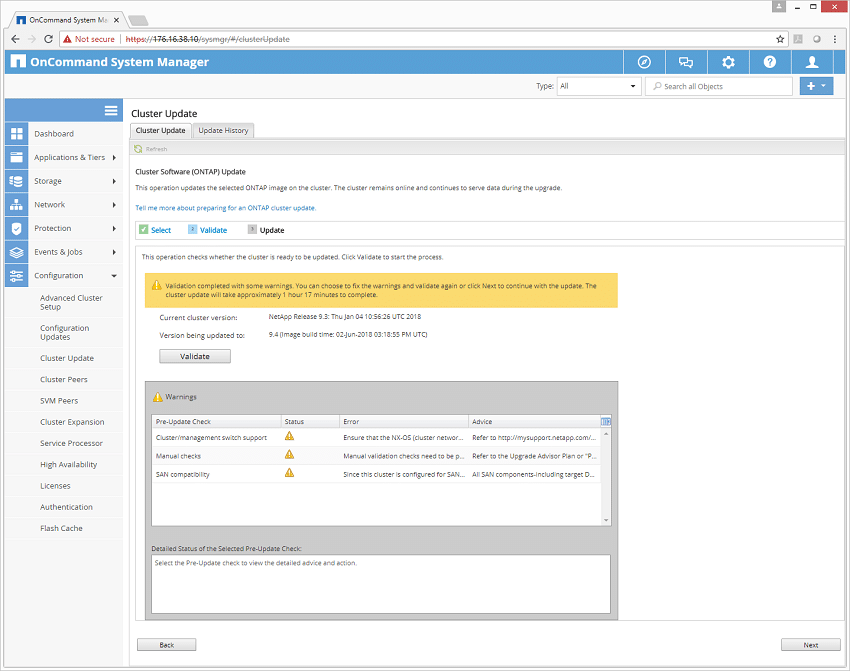
After the user moves through the validation steps, the next stage is to select how you want the system to handle the update process in the background. This can be completely hands off and automated (which is recommended) or you can update just one controller if you want to. The other setting is how long you want the system to stabilize after each controller is upgraded to the latest version of ONTAP.
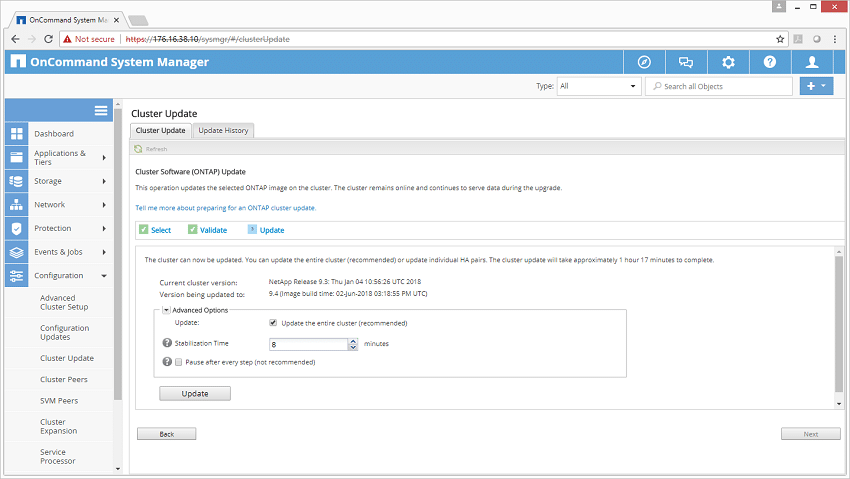
With the process running, users are given a status window to see which controller is currently having the update processes run on it. During all of this, the storage remains online and accessible. ONTAP upgrades one controller at a time, moving control of storage back and forth to the remaining controller during this process.
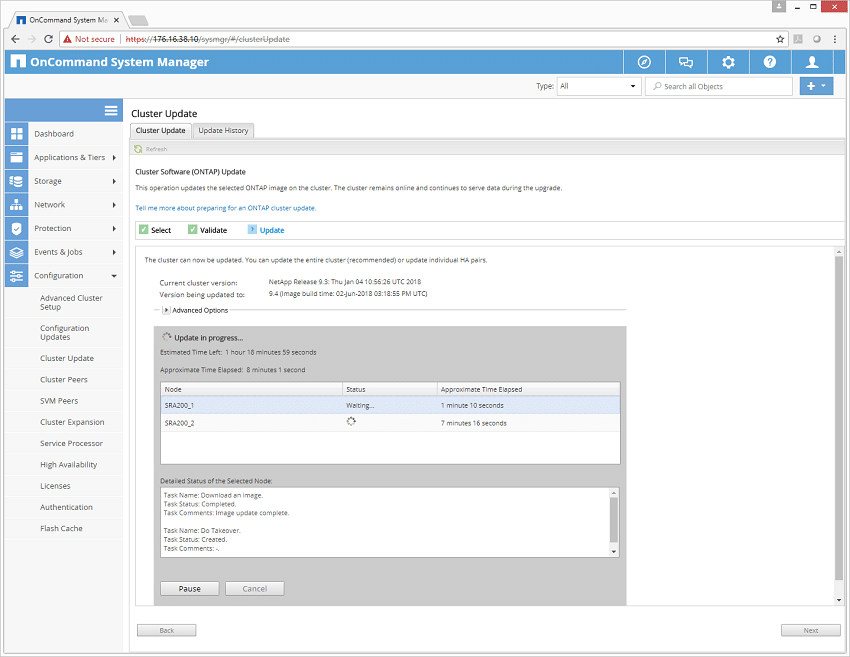
When the upgrade process is finished and you are given the all clear, the ONTAP management window closes automatically after a timeout or you can close it yourself and reload the management interface. Since the updates usually bring GUI changes or updates, you need to reload the window to the most current version.
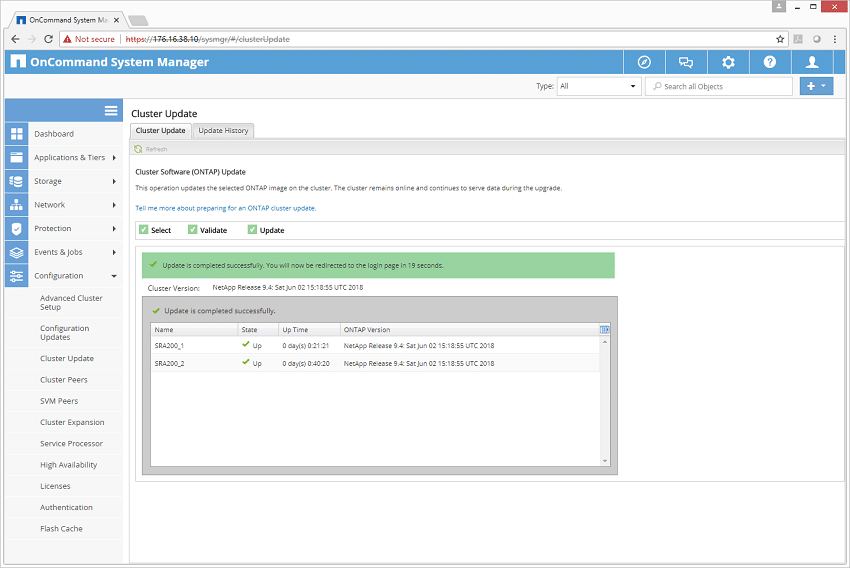
Overall the NetApp ONTAP upgrade process works exactly how you’d want enterprise storage to be updated. No downtime and validation checks to confirm nothing will break during the process. We’ve been through a few of these processes on the A200 to date, and each one has gone smoothly.




 Amazon
Amazon