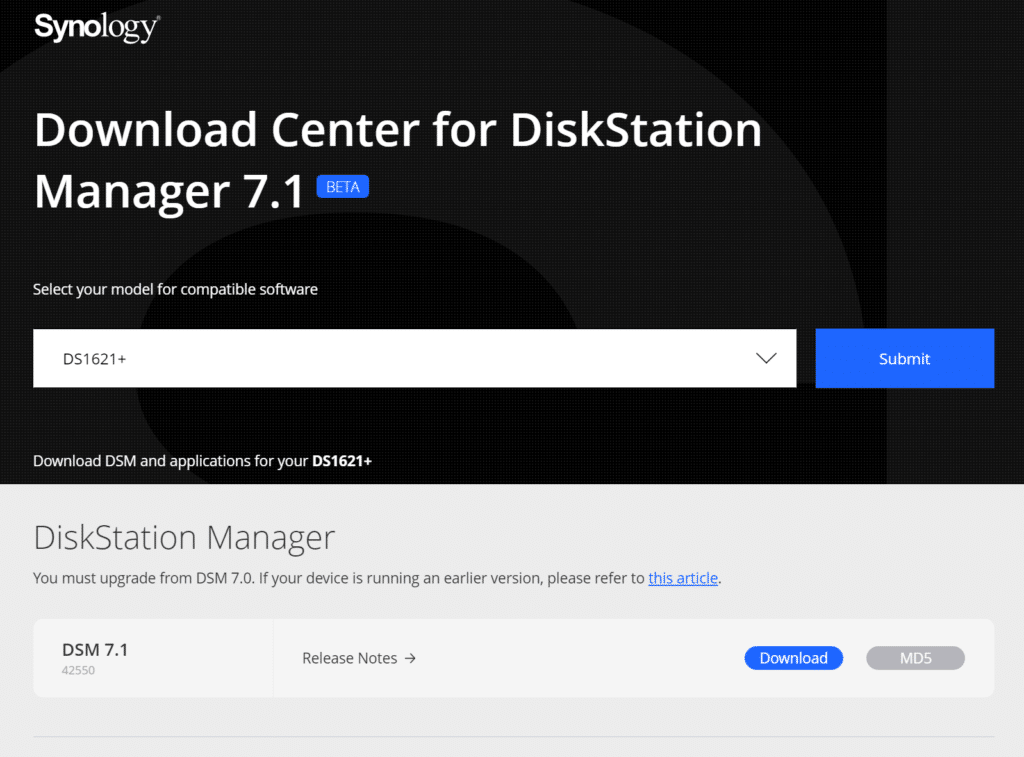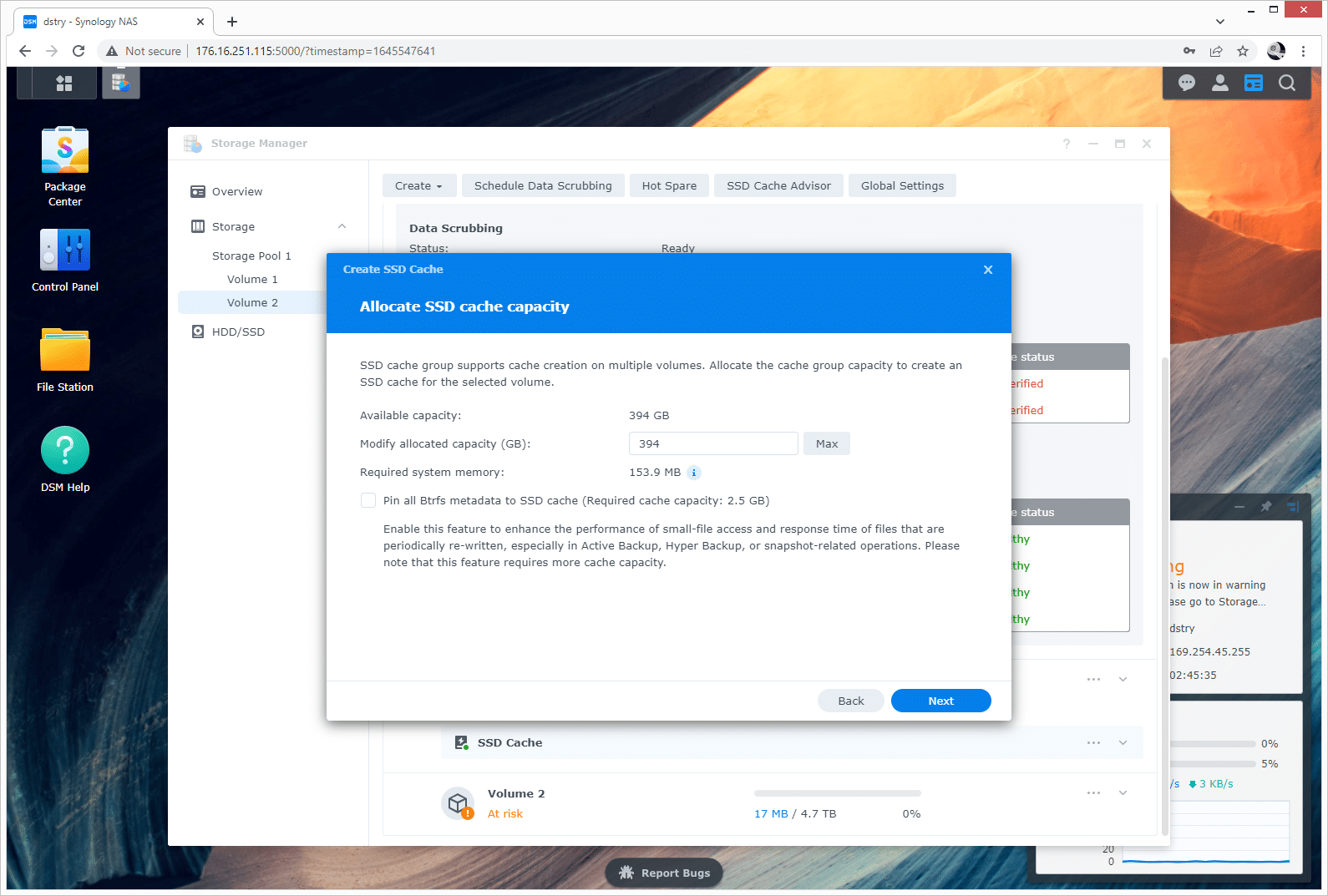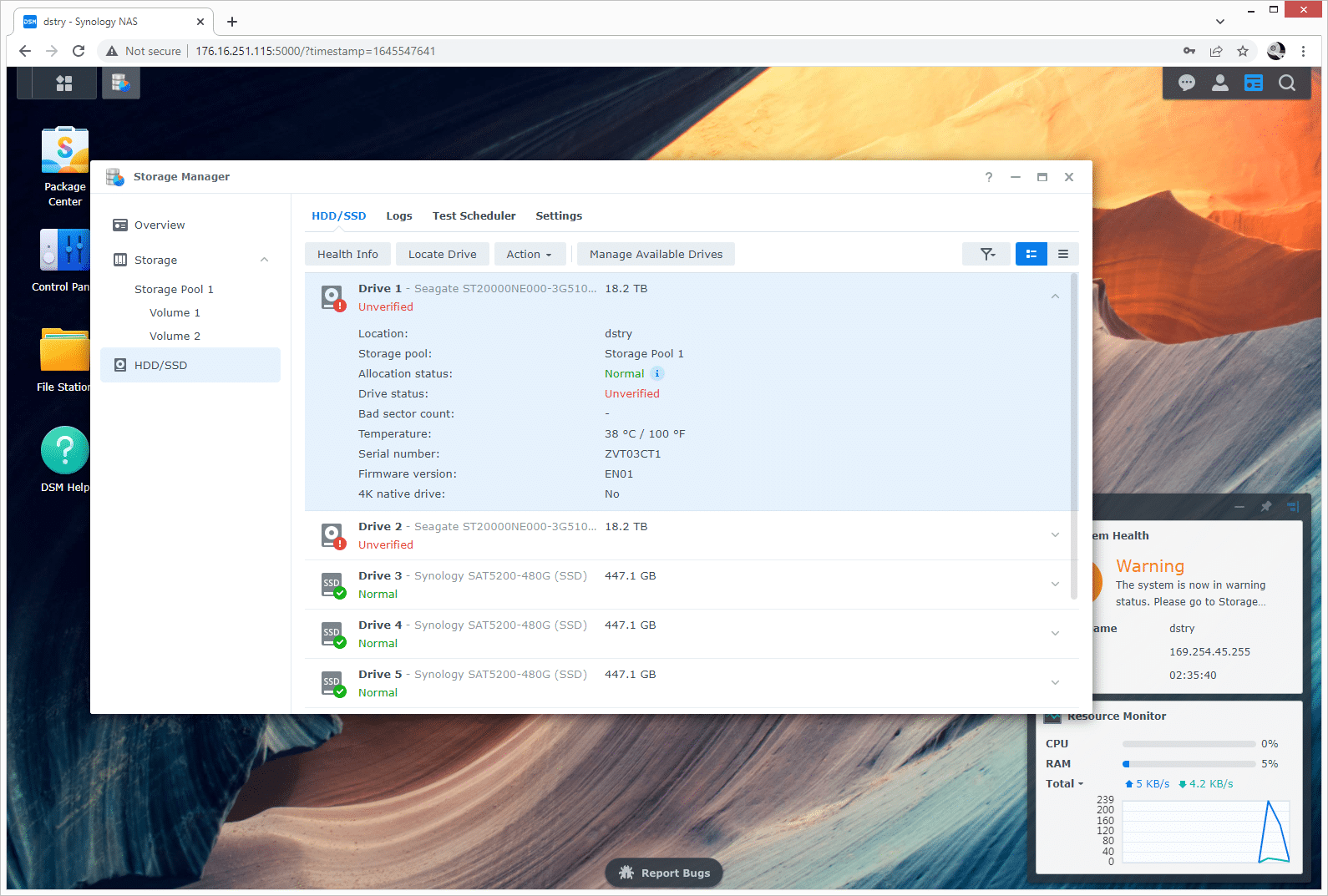Synology has released its first significant beta update to DiskStation Manager (DSM) 7.0, bringing it to version 7.1. The jump to 7 from 6.X was a major one, including an overhaul of GUI for a much more streamlined look-and-feel and a focus on addressing security issues that were plaguing NAS users at the time. While version 7.1 isn’t as large, it does bring some welcomed updates, such as new monitoring and management features, improved security, storage enhancements, flexible deployments options, and a range of application/package refreshes.
Synology has released its first significant update to DiskStation Manager (DSM) 7.0, bringing it to version 7.1. The jump to 7 from 6.X was a major one, including an overhaul of GUI for a much more streamlined look-and-feel and a focus on addressing security issues that were plaguing NAS users at the time. While version 7.1 isn’t as large, it does bring some welcomed updates, such as new monitoring and management features, improved security, storage enhancements, flexible deployments options, and a range of application/package refreshes.

Should I upgrade to Synology DSM 7.1 Beta?
Because this update is currently only available in Beta, it does come with some risk. Synology stresses that this is for evaluation purposes only and should not be installed in live, production environments. For example, if you’re looking to update your DSM software to the latest version on one of your live servers with all-employee access, or if you are using a single DiskStation as your home media server, it is highly recommended to wait for the general release of version 7.1.
There’s always a chance for accidental data loss when using any type of beta software, and Synology indicates it won’t be held responsible for such losses.
That said, if you have a DiskStation with a development server and just want to explore the new features (or do some testing to prepare for the eventual general release), then this might be for you. Note that after installing this update, you will not be able to downgrade to a previous version of DSM, so you’ll have to wait for another release if you have issues with version 7.1 Beta. Your Synology NAS will also restart after the update.
How to upgrade to DSM 7.1 Beta
If you’ve decided that this release is for you, here’s how to update your DSM to 7.1 Beta:
- Navigate to Synology’s prerelease page.
- Type your DiskStation model. If it’s supported (see below for list), it should auto-populate in the drop-down below. Click your DiskStation model.
- Click the blue download button that appears.
- Load up DSM on the DiskStation you want to update.
- Navigate to Control Panel > Update & Restore > DSM Update and click Manual DSM Update.
- Click Browse and select the file you just downloaded.
- Click OK to initiate the update. The system will then restart automatically after the update is finished.
Supported Synology Systems for DSM 7.1 Beta
Users who have following Synology NAS models will be able to upgrade to DSM 7.1 Beta:
- XS Series: RS3413xs+, RS10613xs+, RS3614xs+, RS3614xs, RS3614RPxs, RC18015xs+, DS3615xs, DS2015xs
- Plus Series: DS2413+, DS1813+, DS1513+, DS713+, RS2414RP+, RS2414+, RS814RP+, RS814+, DS214+, RS815RP+, RS815+, DS2415+, DS1815+, DS1515+, DS415+, DS215+
- Value Series: RS814, RS214, DS414, DS214, DS214play, DS114, RS815, DS1515, DS715, DS415play, DS115
- J Series: DS213j, DS414slim, DS414j, DS214se, DS215j, DS115j, DS216se
Synology DSM 7.1 Beta – Updates, Improvements and Changes
As you will see below, there is a range of useful updates with the Synology DSM 7.1 Beta that focus on monitoring and management, security, storage enhancements, more flexible deployments, and package refreshes.
For storage-related enhancements, users can now allocate SSD Cache Groups to multiple volumes, which brings more flexibility when managing SSD cache capacity. This added feature has some limitations. It is for multiple volumes on the same storage pool, not multiple volumes on multiple pools. It works where when the SSD cache is created, if you don’t allocate all of the available cache capacity, you are able to leverage it for an additional volume on the same storage pool.
In addition, Storage Manager now allows users to manage the drives and storage of both active server and passive server in a Synology High Availability cluster. You’ll also notice new options to simplify SMB file server access.
Unverified Drives
One update not called out specifically, but is of interest is some dialing back towards unverified hard drives installed in the 12-bay 22-series systems. We called out the problem Synology had in our DS2422+ and DS3622xs+ reviews. From what we’ve seen, the system now reports as orange with “Warning” status instead of red and “Critical.” Inside the first drive status screen, the quick glance SMART data is back (bad sectors, firmware version, and temperature being the key details). This is a moderate progression from the Critical alerts prior.
Synology Backup Updates
With Active Backup for Business, you can now back up all of your DSM settings, applications, and user details to another Synology NAS (not just the data) using your favorite backup app.
Moreover, when a file system error is detected, DSM will now unmount the volume to run file system checks without interrupting the services on other volumes. This is a particularly useful addition to users and businesses who need 24/7 operation of their servers.
Synology also refreshed many of there popular applications, including Active Backup for Business (e.g., limit network loads with bandwidth control), Synology MailPlus Server (e.g., now supports virtual server deployment and seamless Gmail label migration), Synology Drive (e.g., index and sync files from and to user home folders), and Active Insight (e.e., monitor login activity and Hyper Backup task status for all your servers).
The Rest of DSM 7.1 Beta
Here’s a rundown of some of the other improvements, updates, and changes available in DSM 7.1 Beta:
- Reduced the minimum threshold for low-capacity notification from 5% to 3%.
- Added support for custom OIDC (OpenID Connect) settings to integrate DSM with external SSO servers.
- Added support for the RTF editor to allow users to preview notification message content and style in real-time when editing.
- Added support for bypass traverse checking at Control Panel > File Services > Advanced to allow users to traverse folders and access permitted files or subfolders.
- Supports specifying domains from the list of trusted domains to synchronize domain data.
- Added the Greenwich Mean Time (GMT+00:00) time zone option at Control Panel > Regional Options > Time.
- Added the synchronization status between DSM and NTP servers at Control Panel > Regional Options > Time.
- Added icons on the taskbar to indicate ongoing background tasks that might affect system performance.
- Users can now open tabs directly from search results in Control Panel.
- Supports automatically updating the domain database and syncing domain data regularly. For Synology NAS that are used to create domains, the “Update User Groups/Lists” option in Control Panel > Domains/LDAP will be disabled by default after updating to DSM 7.1 Beta.
- The update progress bar on a Synology High Availability cluster might not display the actual progress percentage. This won’t affect the update progress.
- Adjusted the LED indicator for drives’ health status. When a drive’s health status is critical or failing, the indicator will show static orange.
- Windows 2000 domains are no longer supported.
- Removed the “Synchronize with an NTP server every time a domain user signs in” option for Domain/LDAP advanced settings. Users can configure the “Synchronize with NTP server” option at Regional Options > Time instead.
- Added suppoHirt for the UPS power-off function at Control Panel > Hardware & Power > UPS.
Engage with StorageReview
Newsletter | YouTube | Podcast iTunes/Spotify | Instagram | Twitter | Facebook | RSS Feed