The Amulet Hotkey DX1600 is a small, rugged VDI thin client that supports up to four monitors. Amulet Hotkey is based in the UK with a worldwide sales and support organization. It was founded over three decades ago, in 1991. Amulet Hotkey was an early pioneer in KVM and VDI technologies.
Its first customers were in the financial, defense and media, and entertainment markets. Amulet Hotkey sells VDI clients, and bespoke VDI servers but also as High-Performance Computing (HPC), Edge, Artificial Intelligence (AI) & Computer Vision (CV) solutions.
In this article, we will give an in-depth overview of the Amulex Hotkey DX1600 VDI client’s specifications, design and build quality, and a summary of the testing that we carried out on it over two weeks. We will then lay out the key findings from those tests and provide our thoughts about the device and briefly discuss who would benefit from this product.
Amulet Hotkey DX1600 Specifications
| Manufacturer | Amulet Hotkey |
| Model | DX1600 |
| Part No. | Depends on Configuration |
| MSRP | Not yet announced |
| Client Type | Zero Client |
| Form Factor | Small |
| OS | Stratodesk (also supports IGEL and Win10 IoT) |
| Supported Remote Display Protocols | All major protocols (VMware Horizon, Citrix, etc.) |
| CPU | AMD Ryzen V1605B / Radeon Vega GXf |
| Memory | 8GB DDR4 RAM |
| Storage | 32GB eMMC |
| Display | Four monitors up to 1920 x 1200 maximum @ 60 Hz
OR Two 2560 x 1600 with AHK KVM Extender Host @ 60 Hz |
| Power | 12W 8A A/C external power adapter |
| Front USB Ports | Two USB 3.1 Type A |
| Rear USB Ports | Two USB 3.1 Type C |
| Multimedia |
|
| Network Connectivity |
|
| Dimensions |
|
| Weight | 1.41 Kg |
| Color | Black |
| Compliant Standards |
|
| Package Contents | DX1600, Power Adapter |
| Warranty | 3-year on hardware |
Amulet Hotkey DX1600 Design and Build
The device came in a cardboard box, wrapped in an electrostatic bag nested in two foam blocks. The box also contained a 23V 8A DC power supply.
On the back of the device are an RJ45 port, an SFP port, four DisplayPort ports, two USB 3.1 Type C, the line out, and the power connection.

The front of the device has the power button, mic and headset ports, and two USB 3.1 Type-C ports.

The entire case is made of black metal with ventilation holes on the sides.

The top of the device has 20 fins that act as a heat sink for the processor. The bottom of the device has four holes that can be used to attach the device to a VESA mount. Overall, the case on this device is very rugged and should hold up in a very harsh environment.
We removed eight Phillip head screws to remove the top of the DXZ. Once the top was removed, we could see the AMD Ryzen V1605 processor and RAM.

A closer look at the motherboard showed a clean circuit board layout. The processor had thermal compound paste to maximize thermal conductivity between the CPU and the top of the case which acts as a heat sink.

Amulet Hotkey has a two-page quick start guide that shows how to set up the device. Stratodesk documentation is used to configure the OS on the system.
Amulet Hotkey DX1600 Usability
The real test of a virtual desktop client is its usability; to test the usability of the DX1600, we used the client for two weeks in our Pacific Northwest lab with various configurations. Below are the key results we noted during our time using the client.
To test the DX1600, we connected it to our network via a Cat 6 cable through the device’s RJ45 port which was connected to our network via a 1Gb network through a single switch that was connected to a WAN router which was connected to a cloud-based virtual desktop. In order to create a controlled environment, the network was monitored during testing to ensure that no other traffic was present on the network. A Dell wireless keyboard and mouse (part number KM636) were connected to the device and used throughout our testing.
For the initial boot and testing of the device, we connected the DX1600 to a Dell 43 Ultra HD 4k Multi-Client Monitor (P4317Q) through one of the device’s four DisplayPorts. We chose to use this monitor as it allows us to display one to four separate screens on it at the same time via its two DisplayPort and two HDMI connections.
Amulet Hotkey DX1600 Initial Configuration
After powering on the device, it took a few seconds to boot, obtain an IP address from our DNS server, and present an “Amulet Hotkey” background display a Browser, VMware Horizon, and PCoIP icon.

We previously reviewed the Amulet Hotkey DX3240 that was also running Stratodesk NoTouch OS so much of the information presented below will be similar to the information in that review.
One of the unique features of No Touch OS is that it can be configured remotely from a web browser. From our laptop, we entered the IP address of the device in Chrome and were presented with a login screen. After we entered the default password, we were presented with a configuration screen.
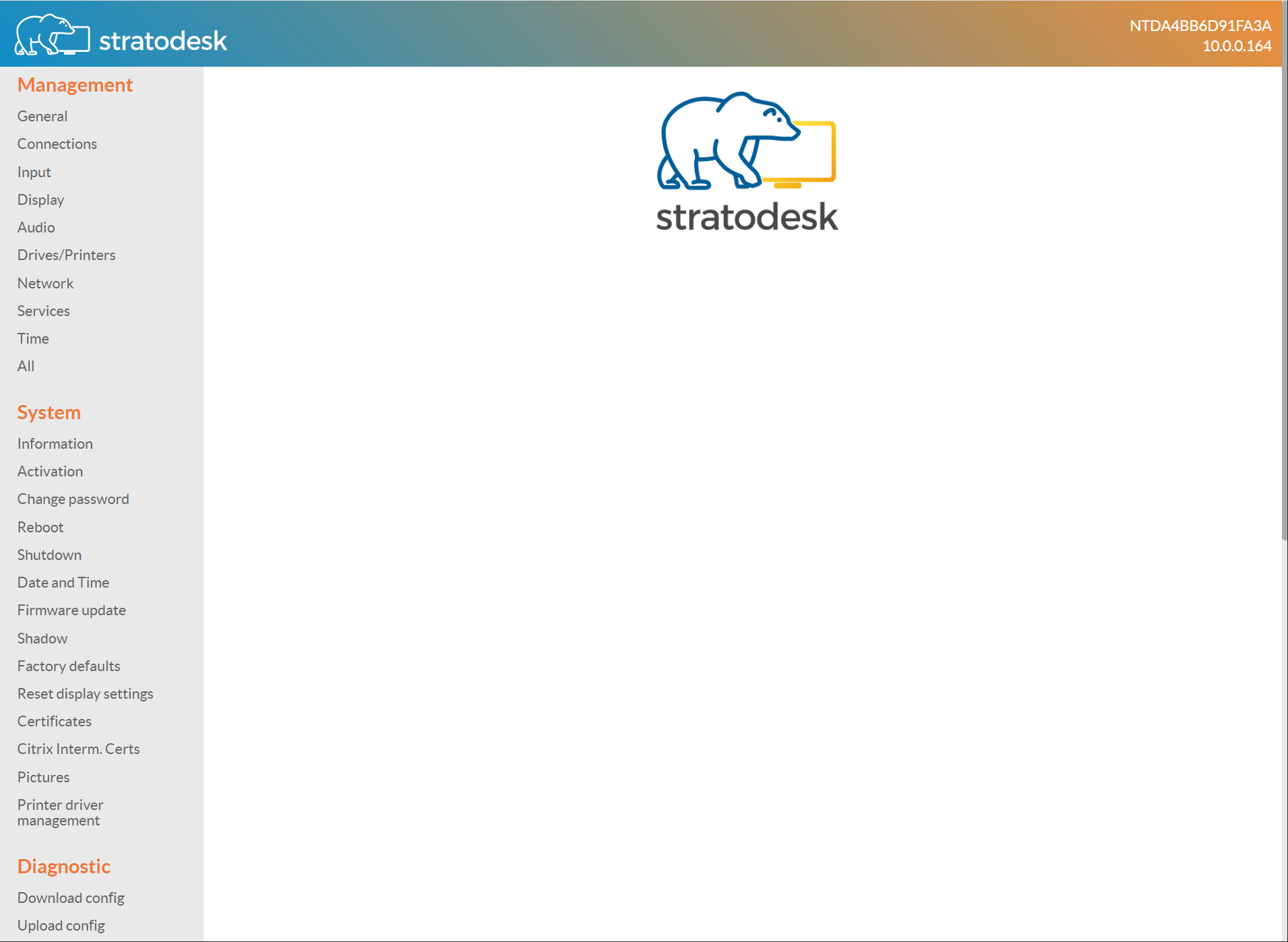
We first updated the device with the latest Stratodesk NoTouch software by selecting Firmware update from the side navigation, selecting Update From URL, entering the URL of the update file, and then clicking Update.
We received a message that the update was in progress and then the device rebooted automatically. We then logged back into the device from the web console.
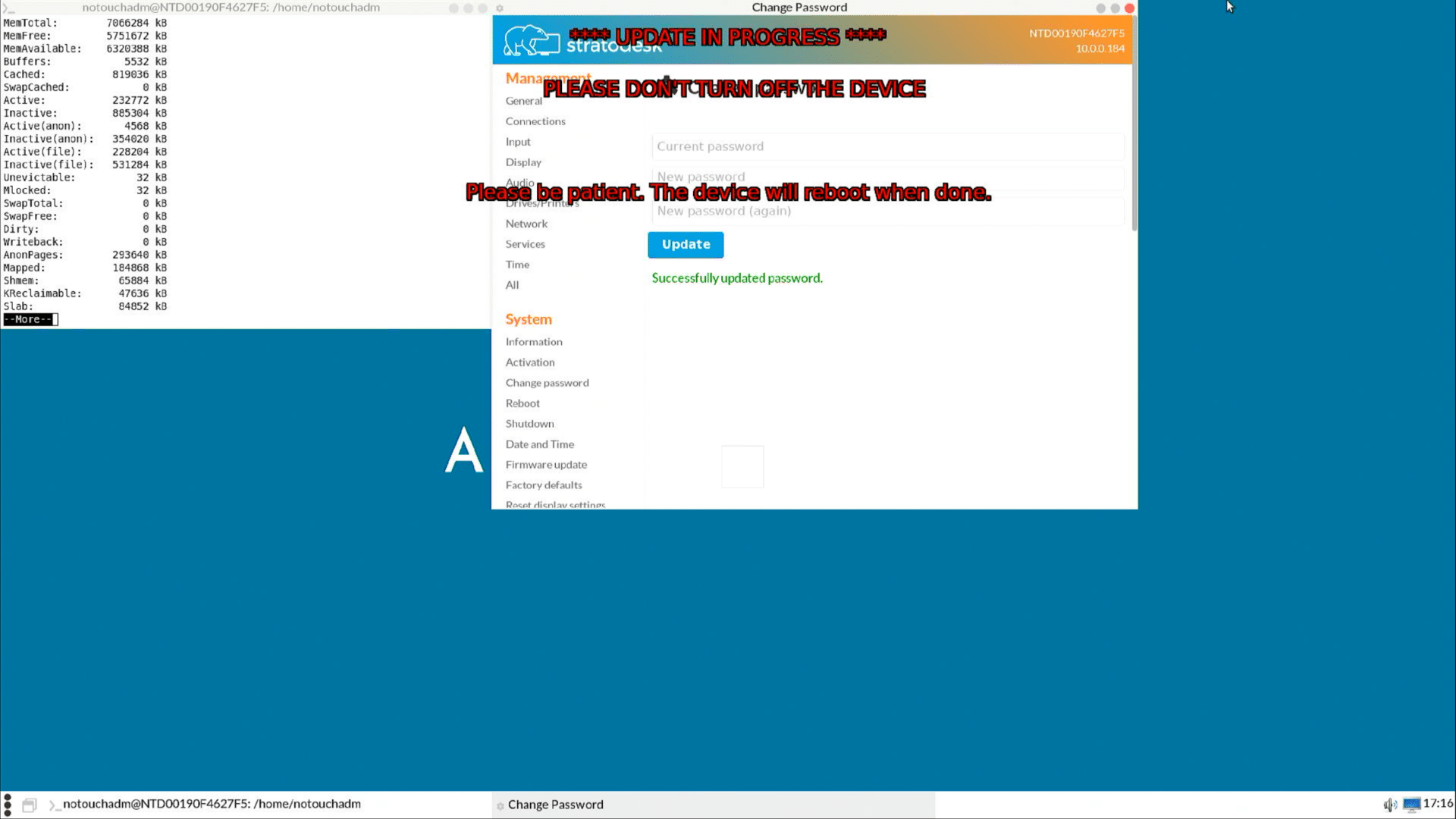
The device allows screen shadowing via VNC, which we used to capture many of the screenshots used in this review. To avoid adversely affecting the client’s performance, however, we did not use screen shadowing while monitoring the responsiveness of the device.
Screen shadowing is enabled by selecting Services and then Screen Shadowing from the menu.
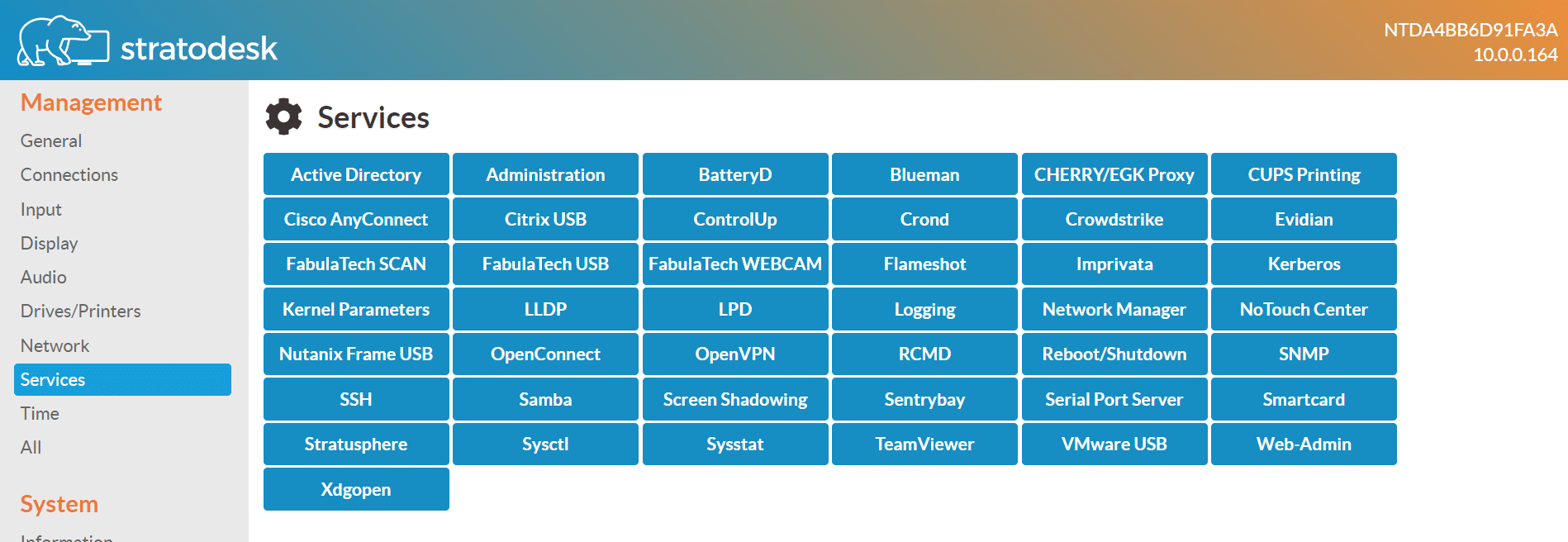
We were presented with a menu that allowed us to enable the VNC screen shadowing.
We found we could also shadow the device by clicking on Shadow from the Navigation menu.
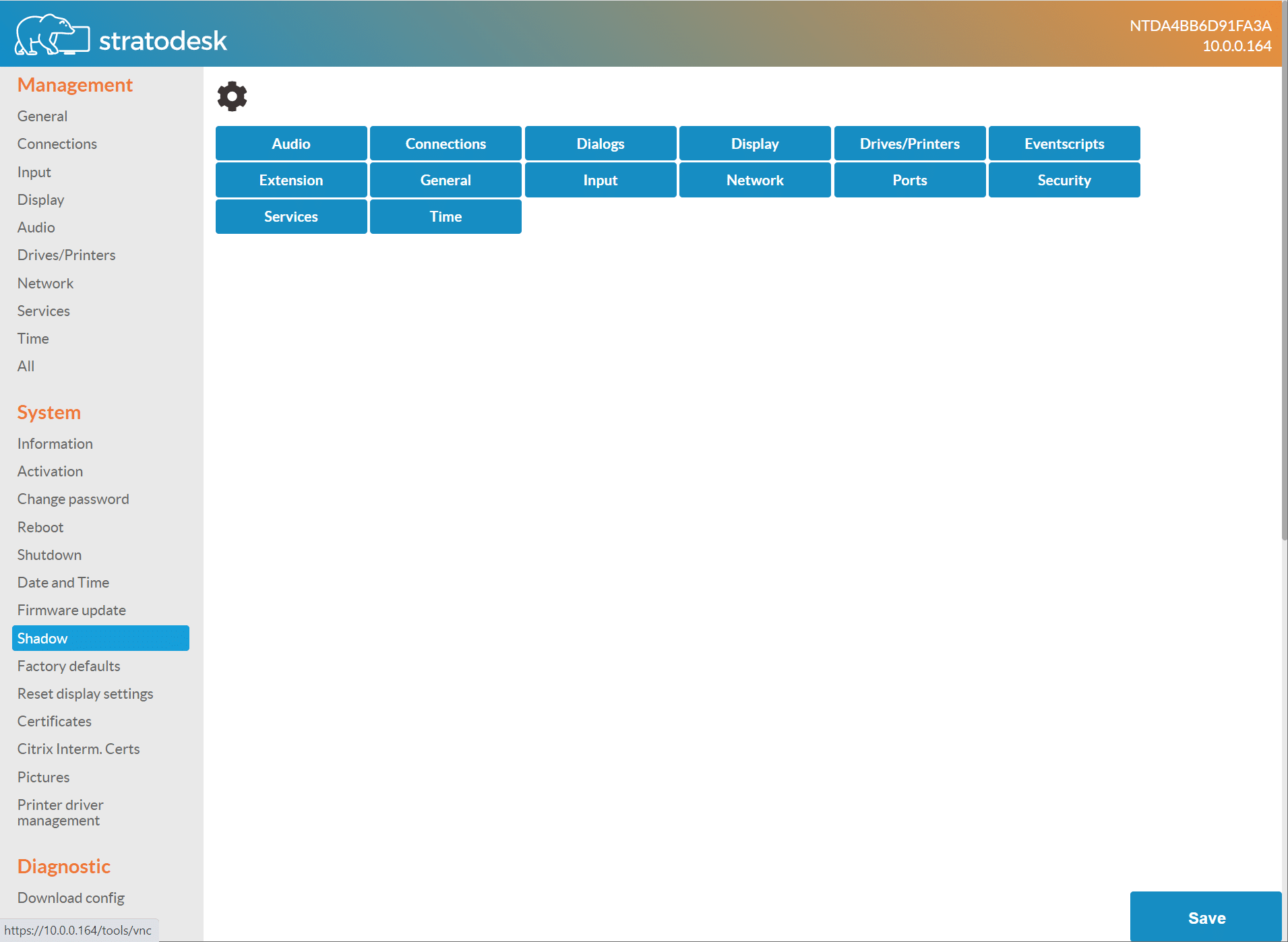
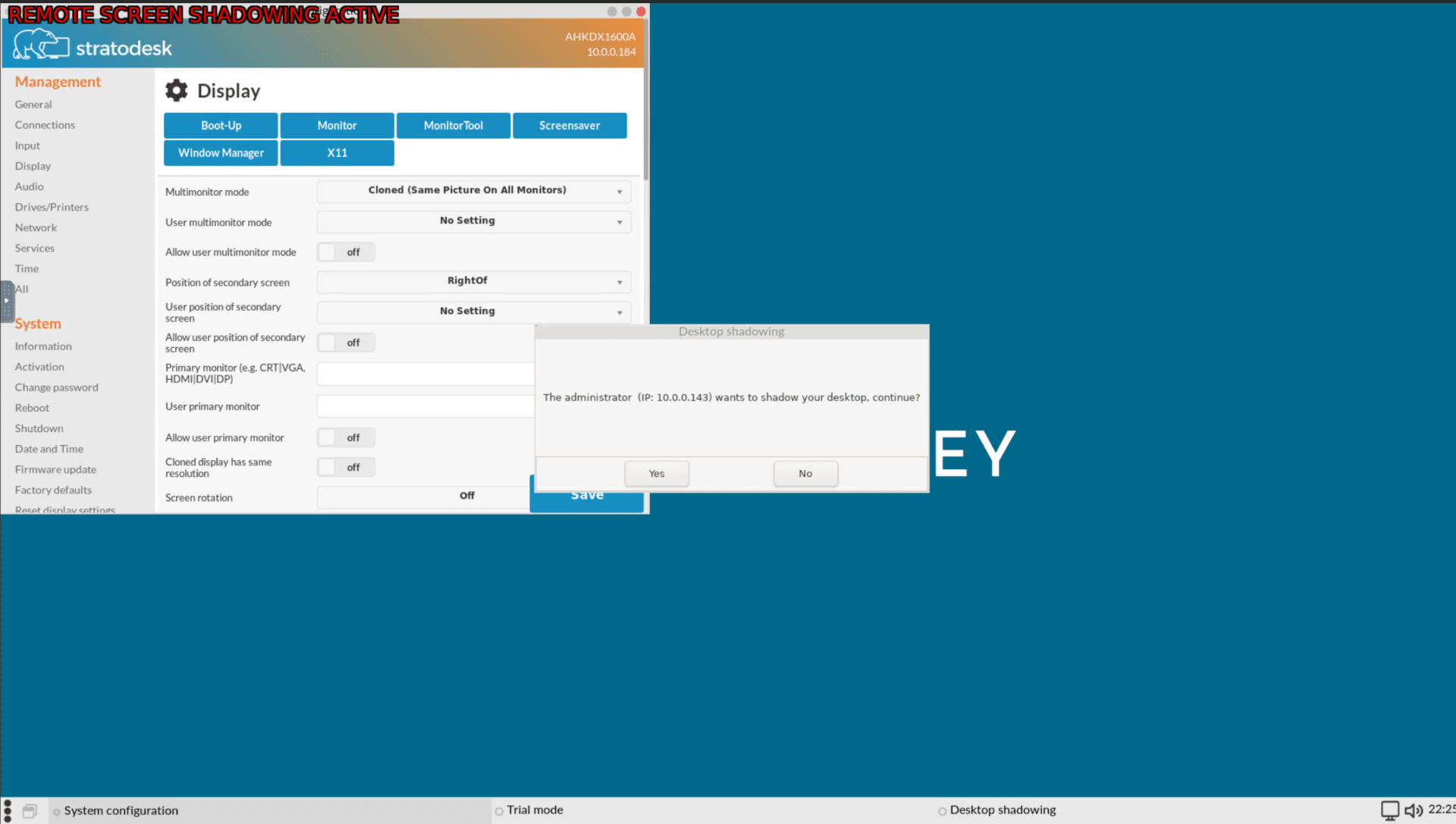
System information, such as the version of the VDI clients, and vendor information, is shown by selecting Information from the navigation menu.
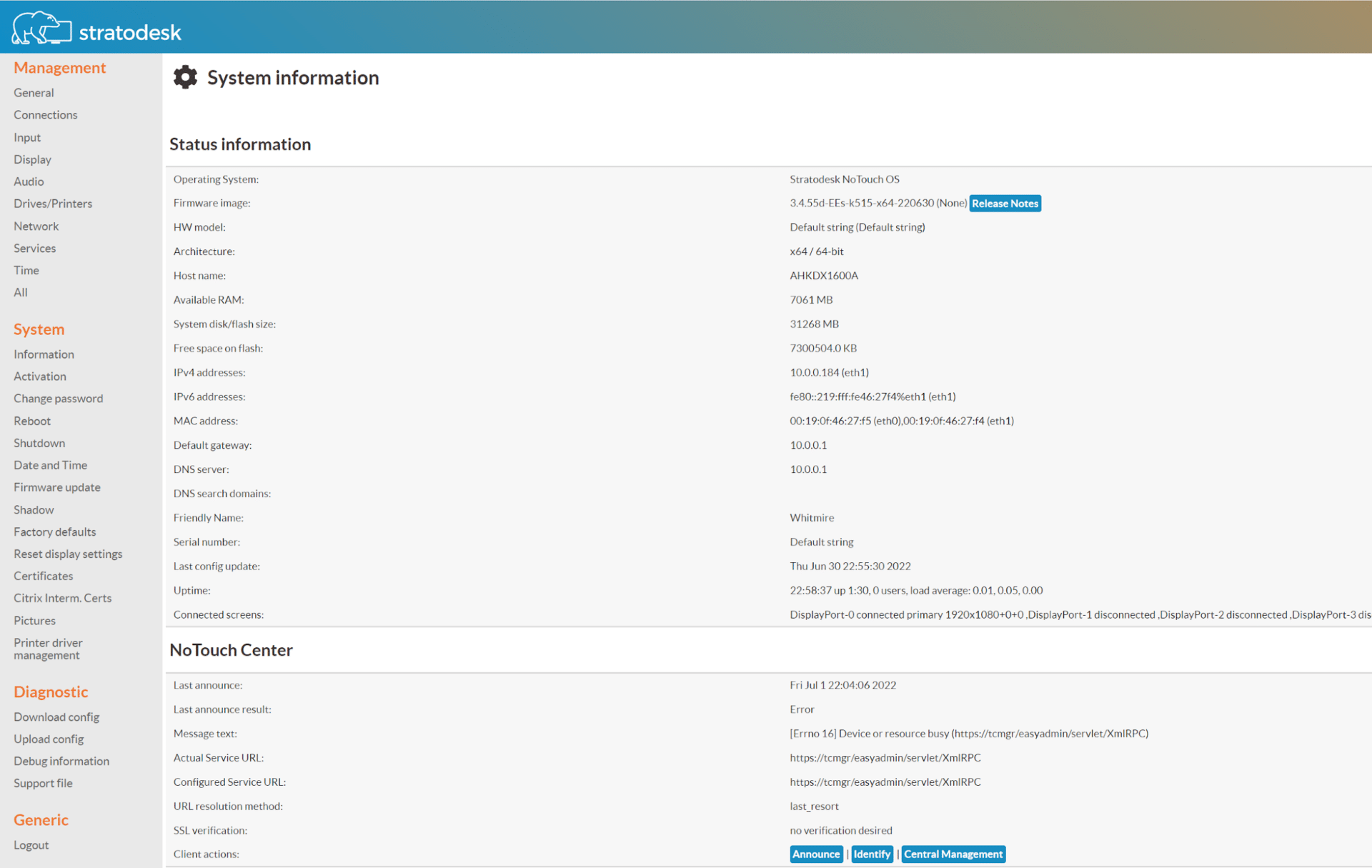
The performance of the client was monitored using ControlUp Edge DX, which we installed and configured on this device from the Services menu. This allowed us to see the resources that it consumed during testing.
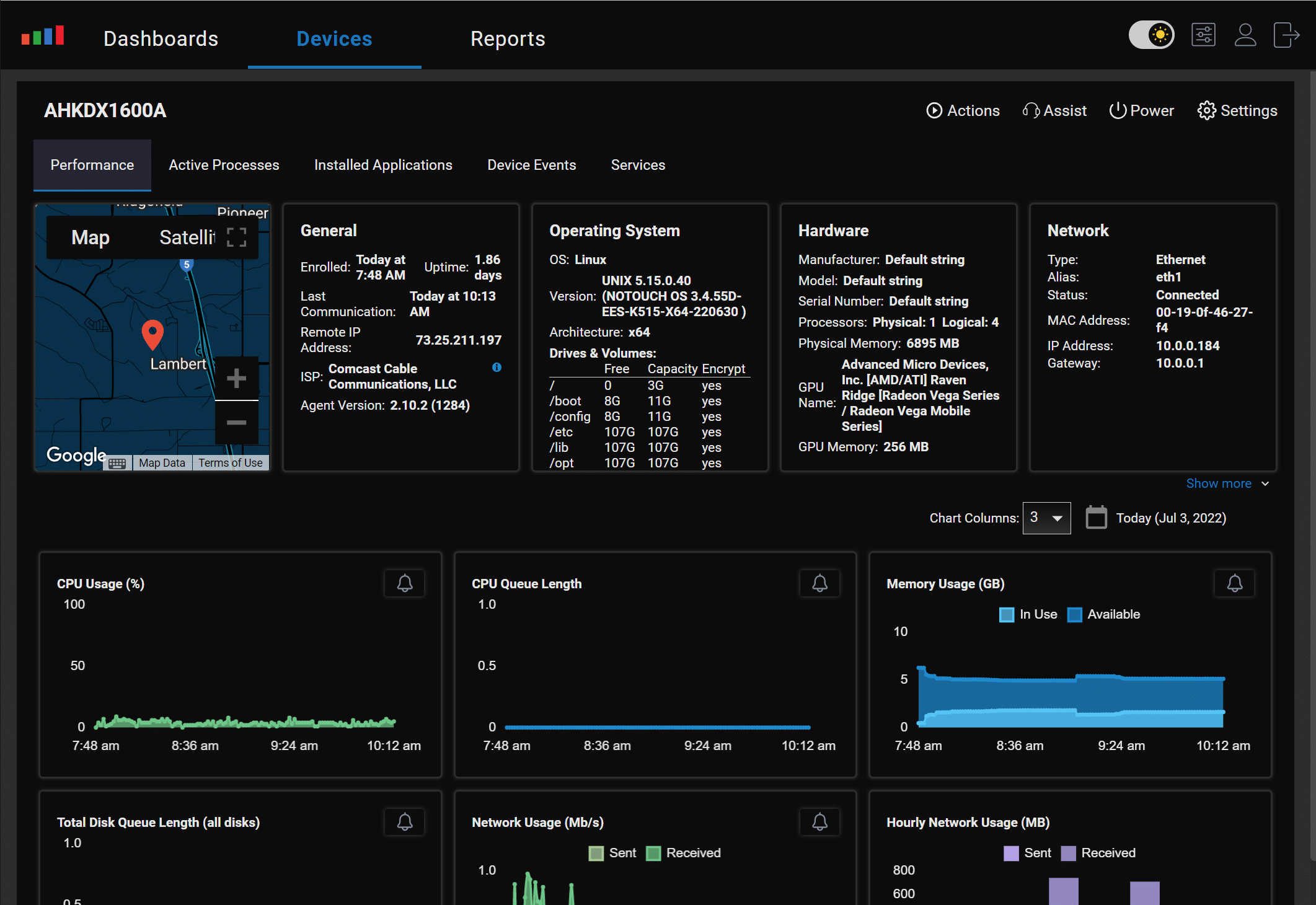
VMware TestDrive
VMware TestDrive allows users to try various VMware products without having to install or configure them. We will use it to work with an NVIDIA GPU-enabled Horizon desktop.
From Connections on the configuration menu, we added a Horizon client connection to TestDrive.
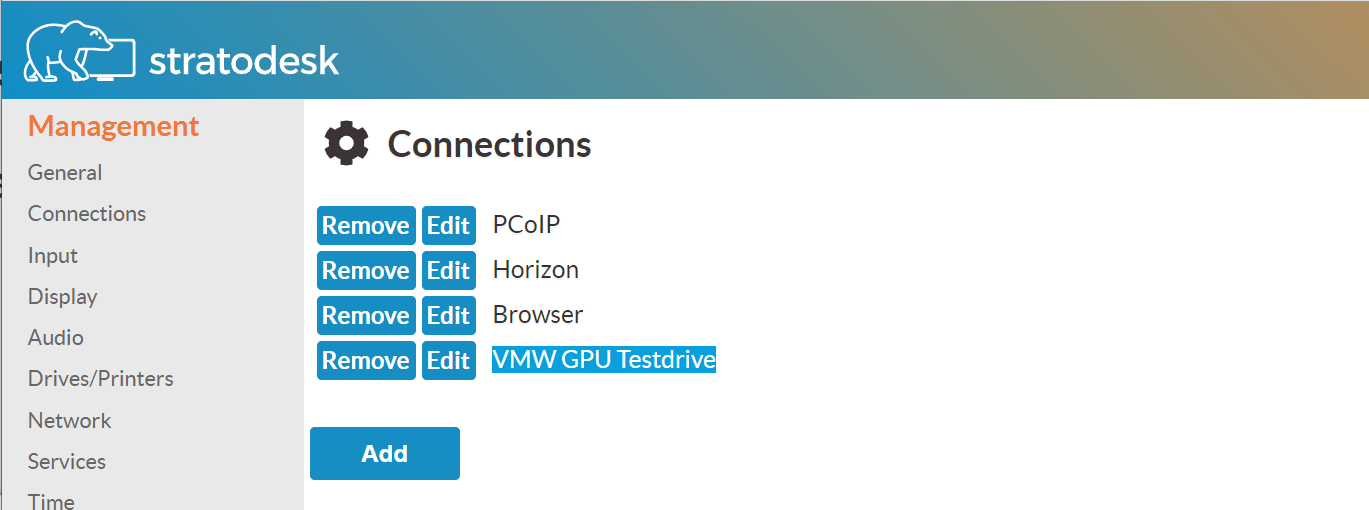
We launched the client and selected the Nvidia-VMware-vGPU desktop.
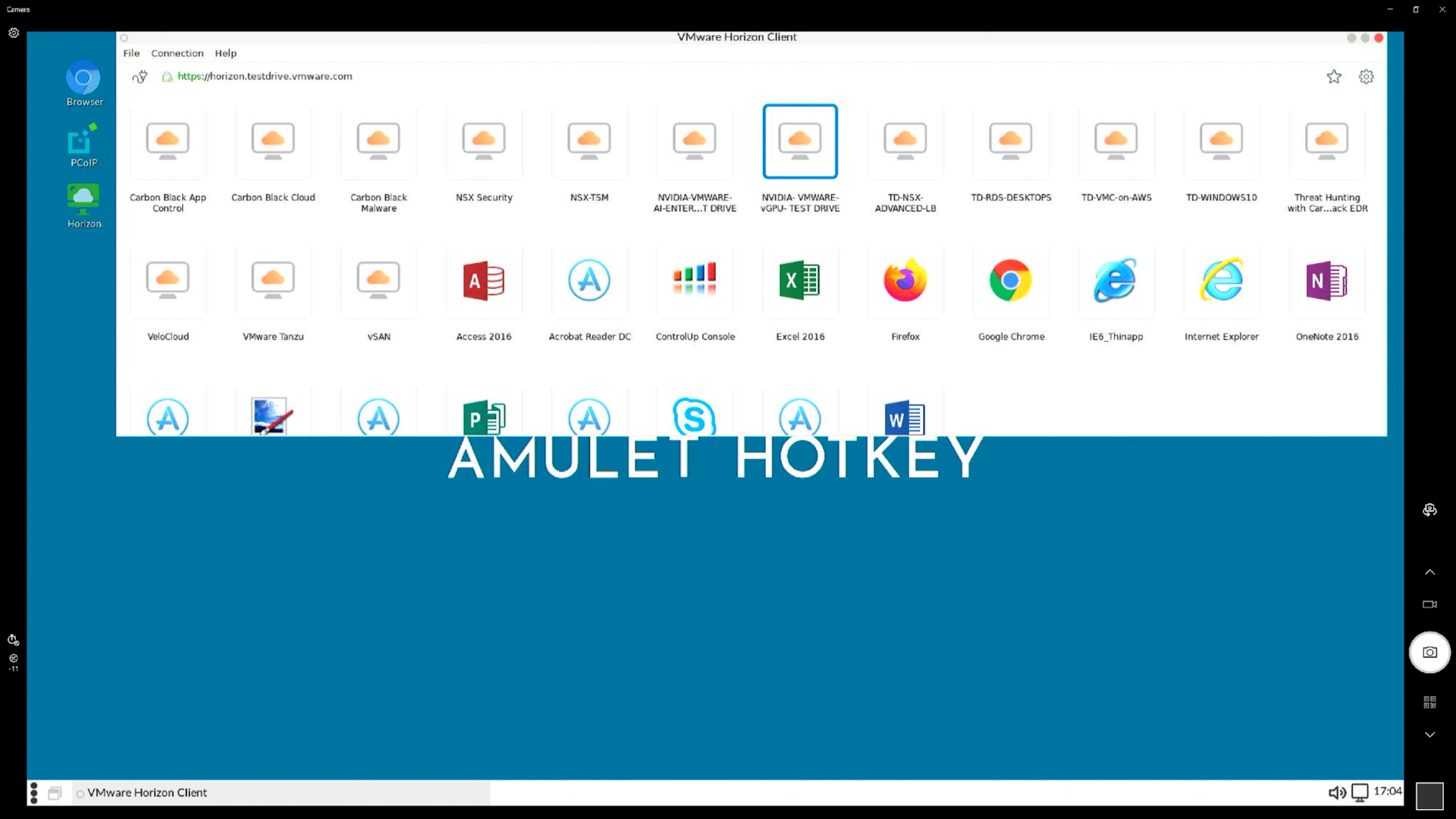
The VDI client set the display to a resolution of 3840 x 1600 (the device’s max resolution). We launched a web browser that displayed an HD Video
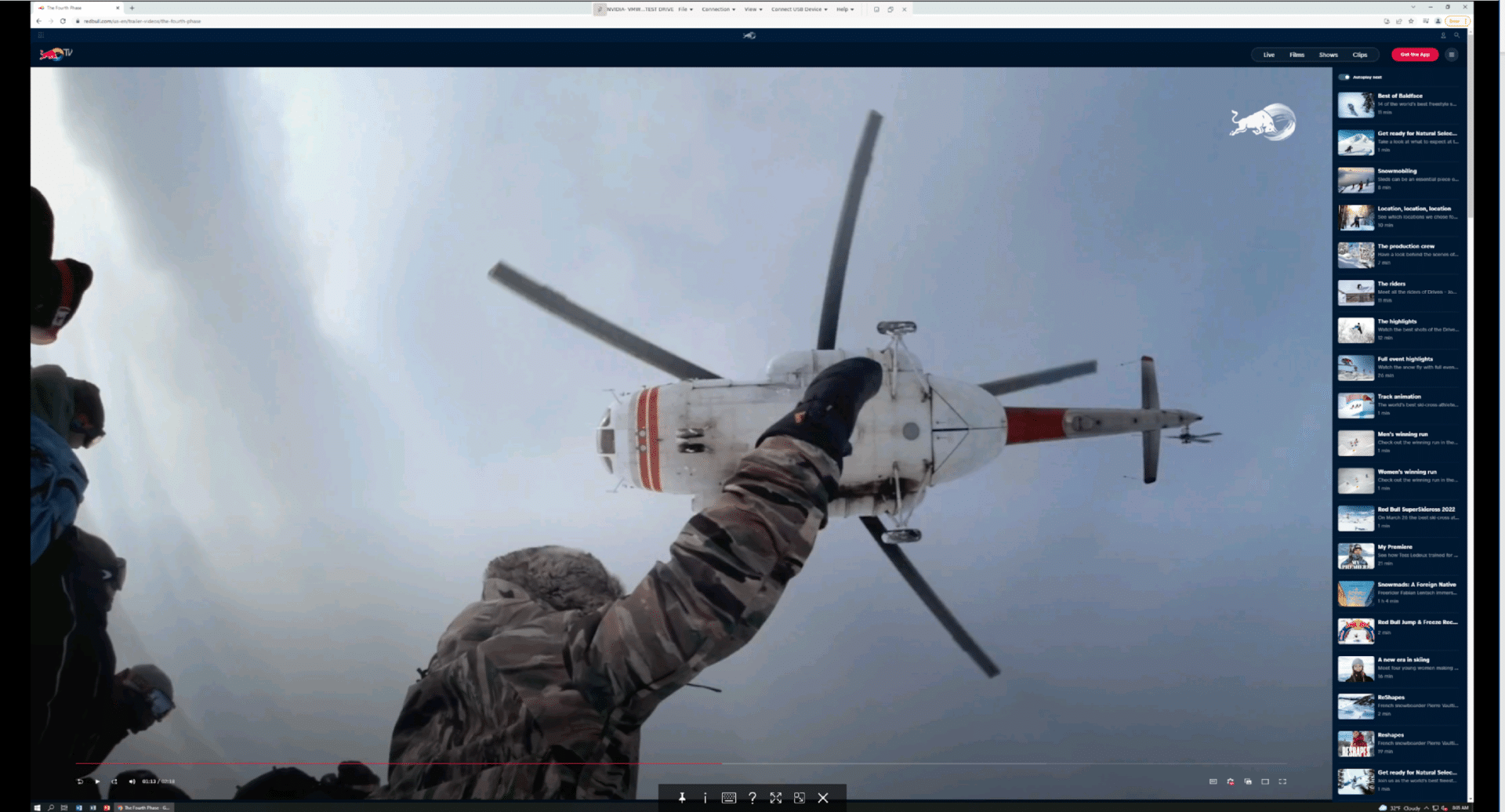
The video is displayed cleanly without any jitter. Unfortunately, Stratodesk does not provide any tools to monitor GPU usage of the device, but Edge DX showed that even though 1 Mbps of data was being transmitted the CPU usage was very moderate which indicated that the GPU was handling most of the load.
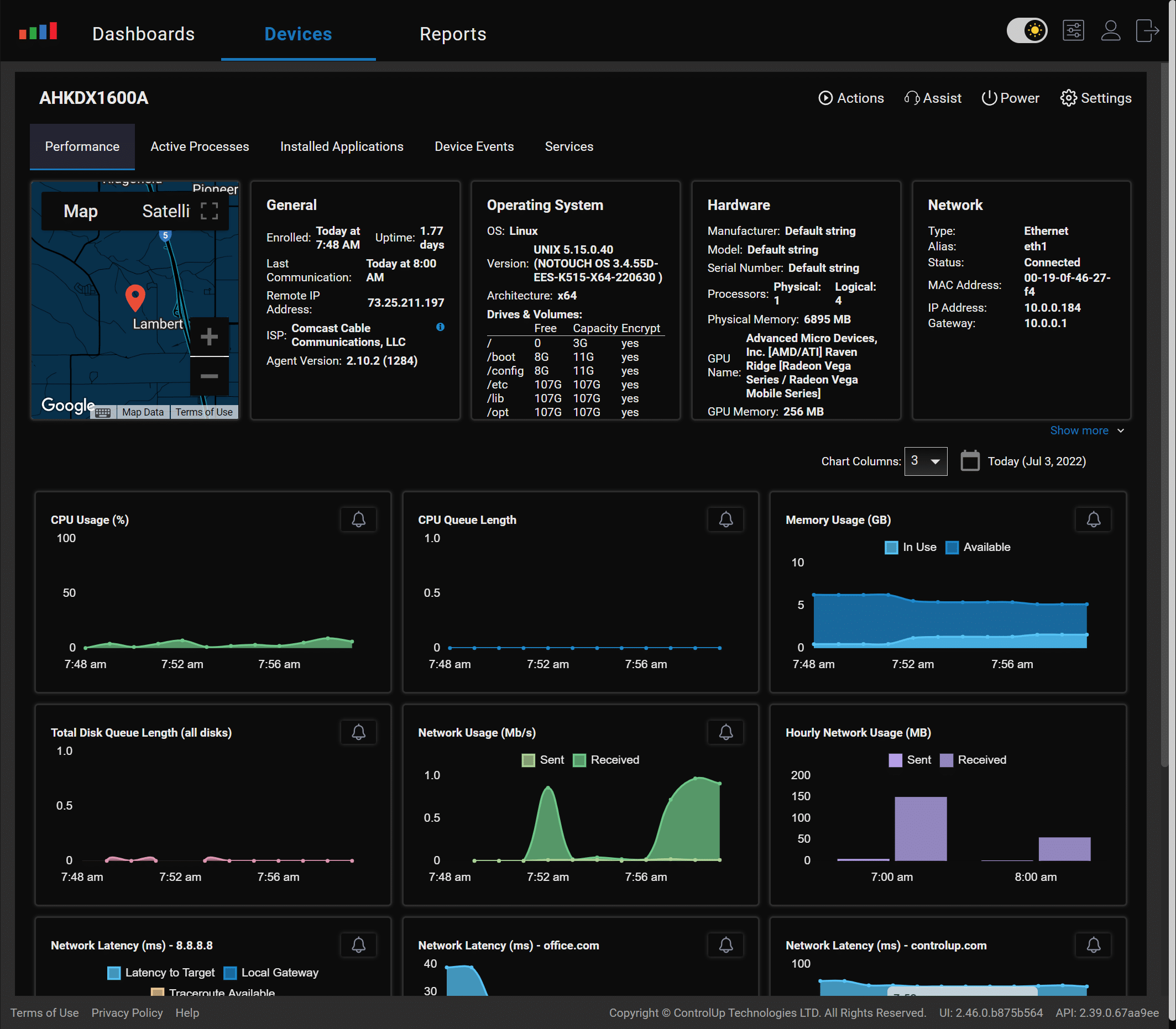
Dual Monitor
We connected a second monitor cable to the device. It was immediately detected, and one monitor was set to 4K, and the other was 1920 x 1080. We used the configuration menu to have it use merge mode which made a seamless display between the two monitors.
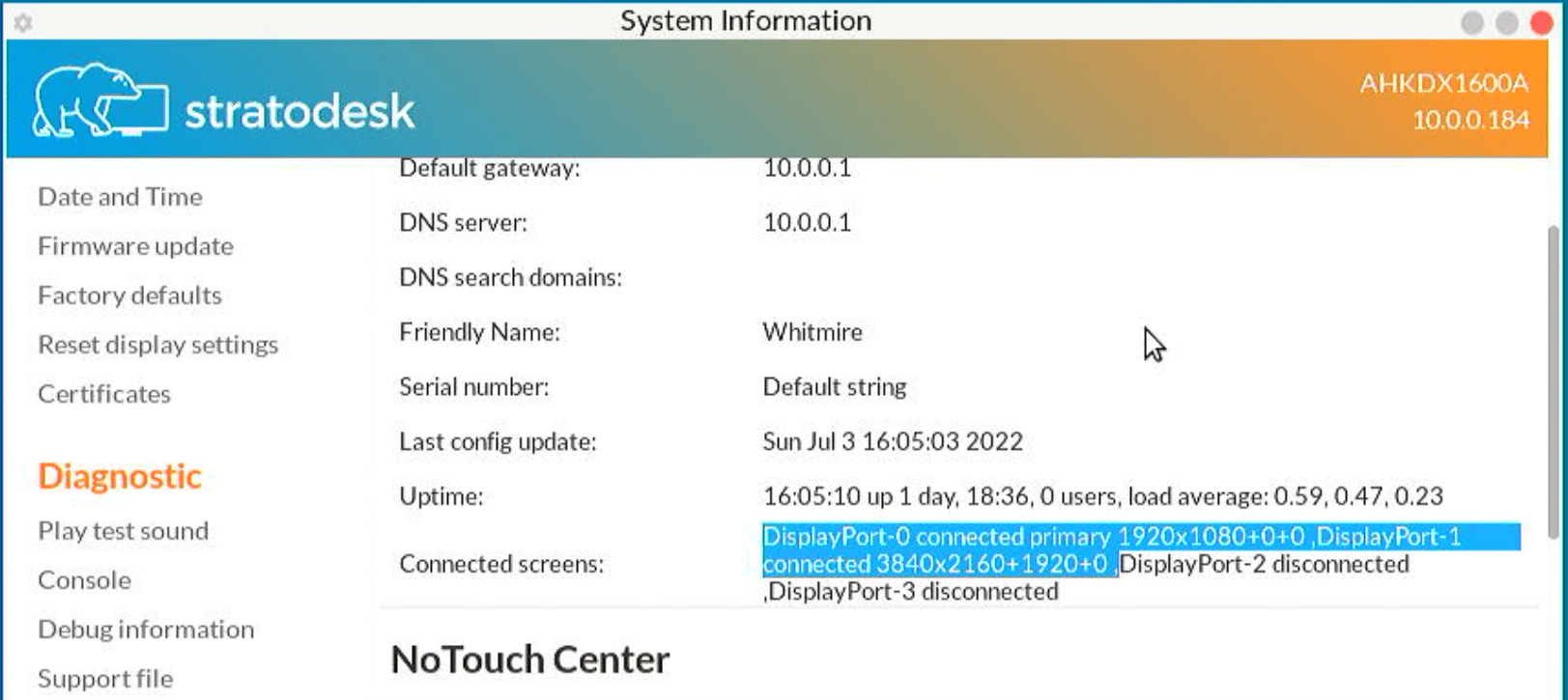
We SSH’ed into the device and ran the xrandr command. This showed the resolution of the monitors that were connected to the monitor and those that were not.

We connected the two additional monitor cables up to the device and they were detected. The Dell P4317Q displayed all the monitors at 1920×1080, its max resolution for four monitors.
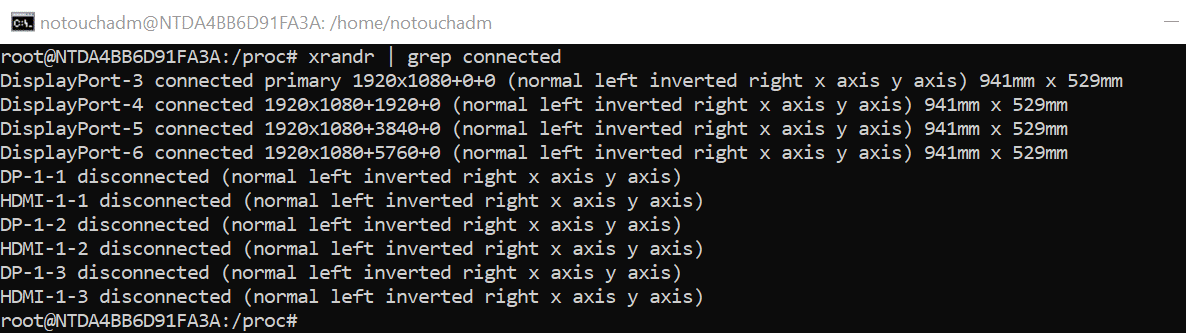
We launched TestDrive sessions on two of the monitors, one using VMware Blast and the other using PCoIP and a Chrome browser on a third monitor. We could use all the monitors without any difficulty.
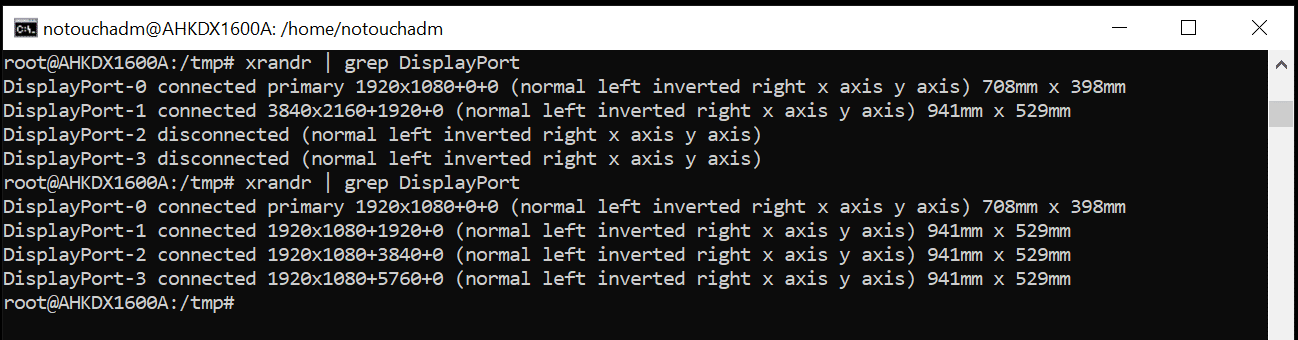
During this testing, the Edge DX showed a slight spike in CPU usage, but it was still only using a fraction of its CPU capacity.
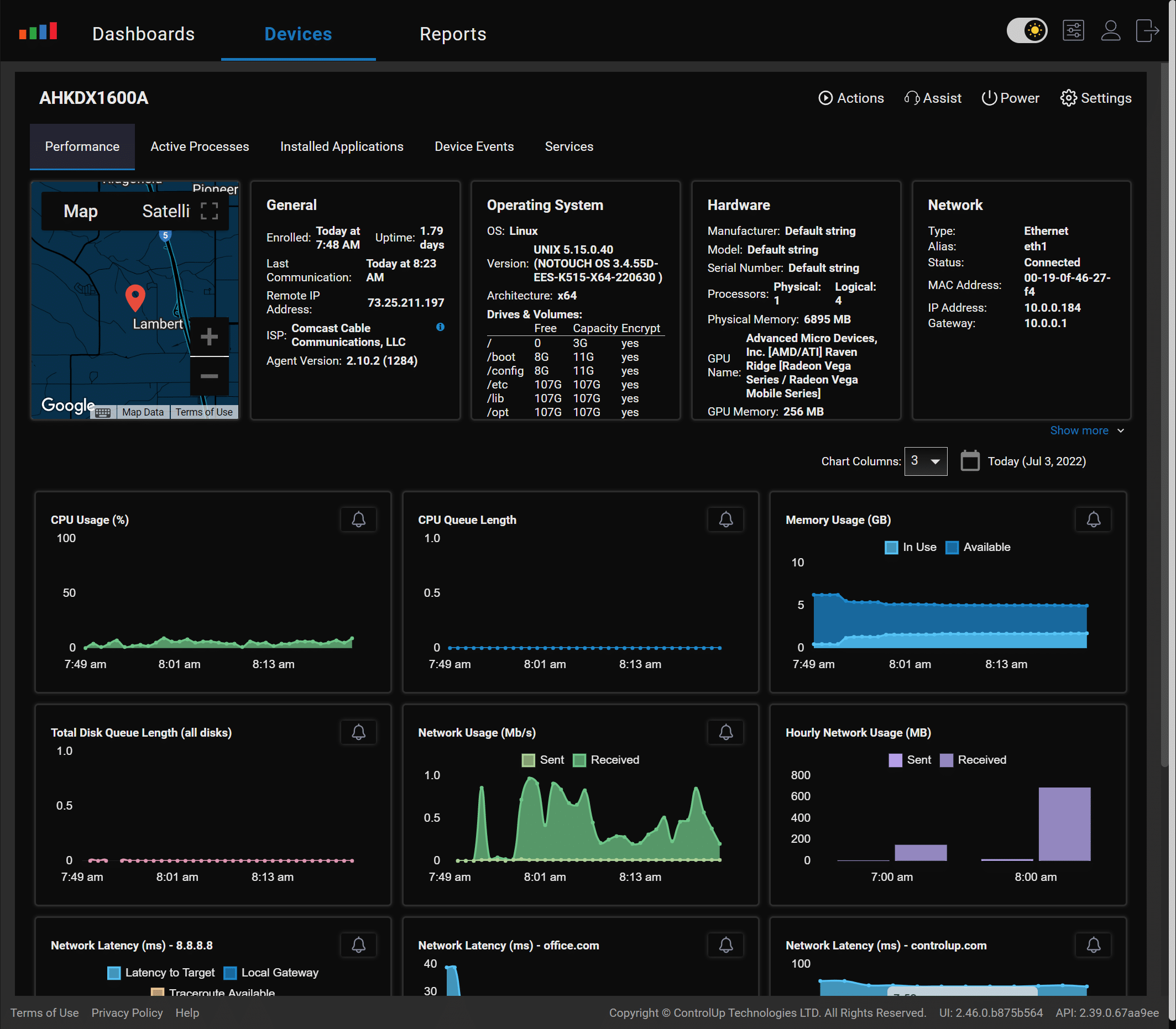
After verifying that the device could support multiple monitor configurations, we set it back to a dual monitor configuration and used it with a local virtual desktop to complete our daily tasks. We used Word, PowerPoint, Chrome, and other applications simultaneously without any issues.
Local Horizon Desktop
For the remainder of the two weeks that we used the device, we used a local Horizon virtual desktop with a dual monitor setup to do my daily tasks.
The virtual desktop that we used ran Windows 10 (2004), and had 2 vCPUs, 8 GB of memory, and 50 GB of NVMe-based storage.
The first test we conducted was to use VLC to play a video (1280 x 720 @ 712kbs) that was stored on the virtual desktop. First, we played the video using a quarter of the display, and then once again in full-screen mode.
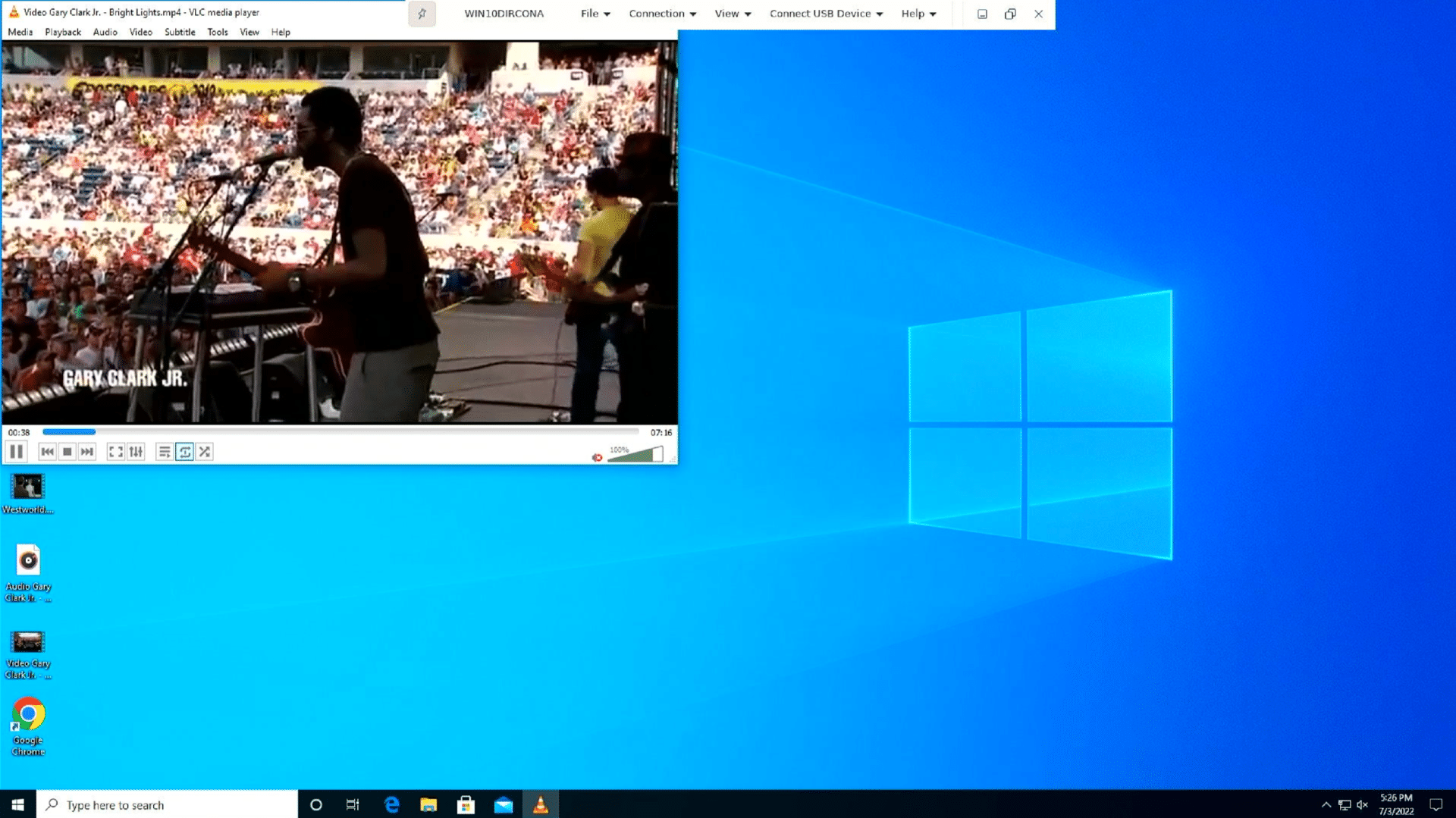
In quarter-scale, the video played without any frames dropping; in full-screen mode, however, the video was jerky, and frames were being dropped as was the case with other VDI clients that we have used. We believe video frame dropping was a result of the virtual desktop and not the client or network. The audio played flawlessly through a headset plugged into the 3.5mm jack when the video was displayed in both quarter-scale and full-screen mode.
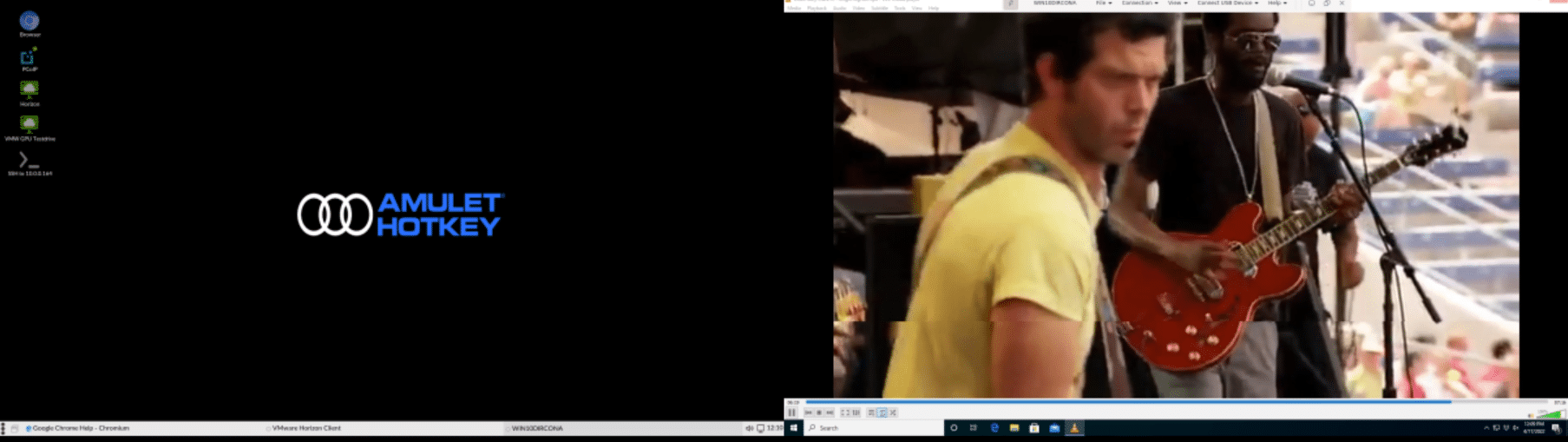
While the video was playing the bandwidth usage was about 0.6Mbs but the CPU usage was very low, which indicated that the GPU was being used.
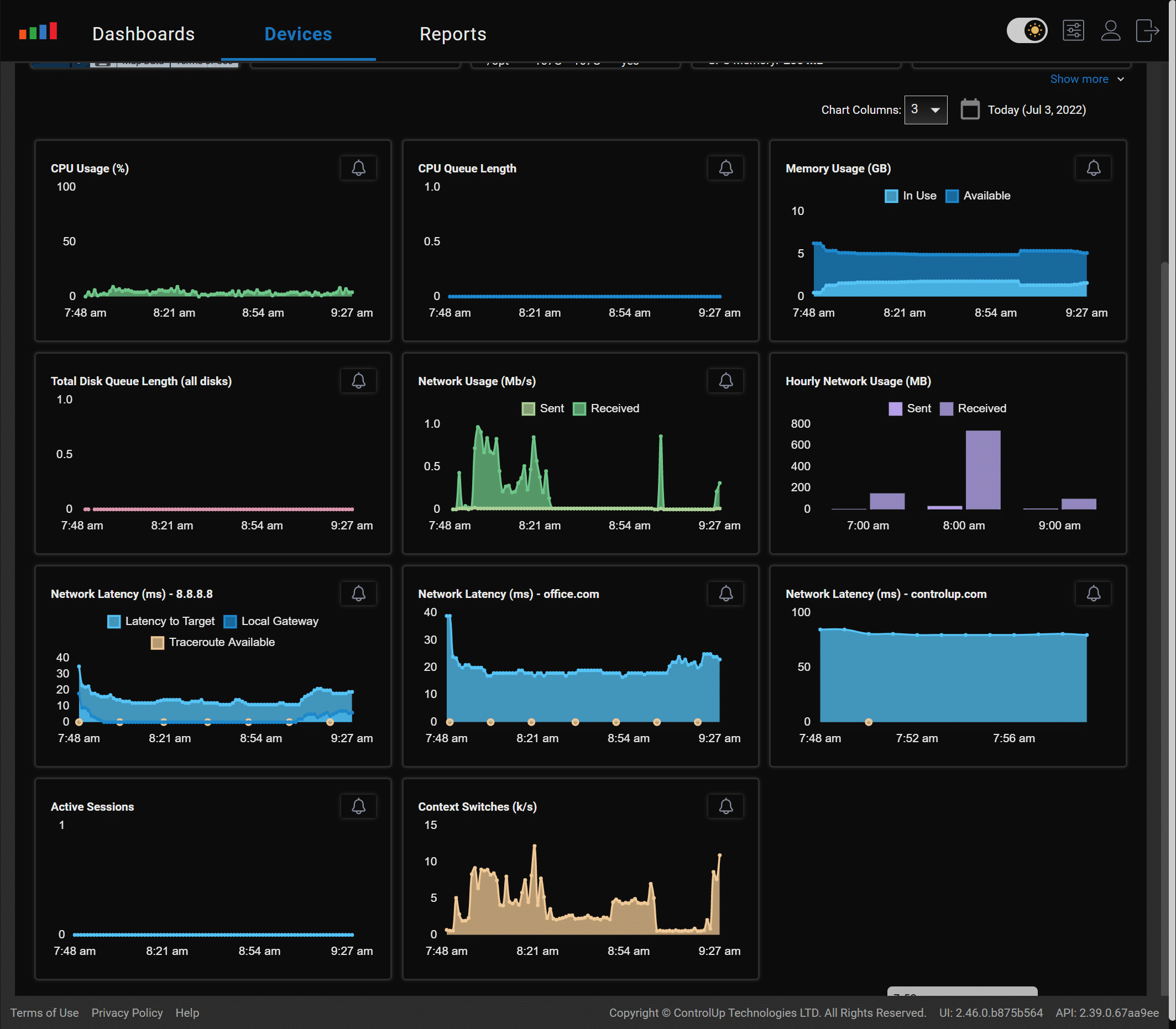
To further test the device, we connected a Jabra voice 150 headset to a USB connection; the Jabra headset was discovered by the virtual desktop and worked without any issues.
We used the client for our daily activities for two weeks without any problems. This included using Microsoft Office applications, Chrome web browser, playing internet-streaming music, etc. During this time the device performed without any issues.
Using Other Protocols
Amulet Hotkey advertises the device as working with PCoIP, VMware Horizon Blast, and CITRIX HDX, but we found that when setting up a connection you have the option of using other protocols. We were able to connect to other systems using SSH and to an XP and Windows 10 system using RDP without any issues.
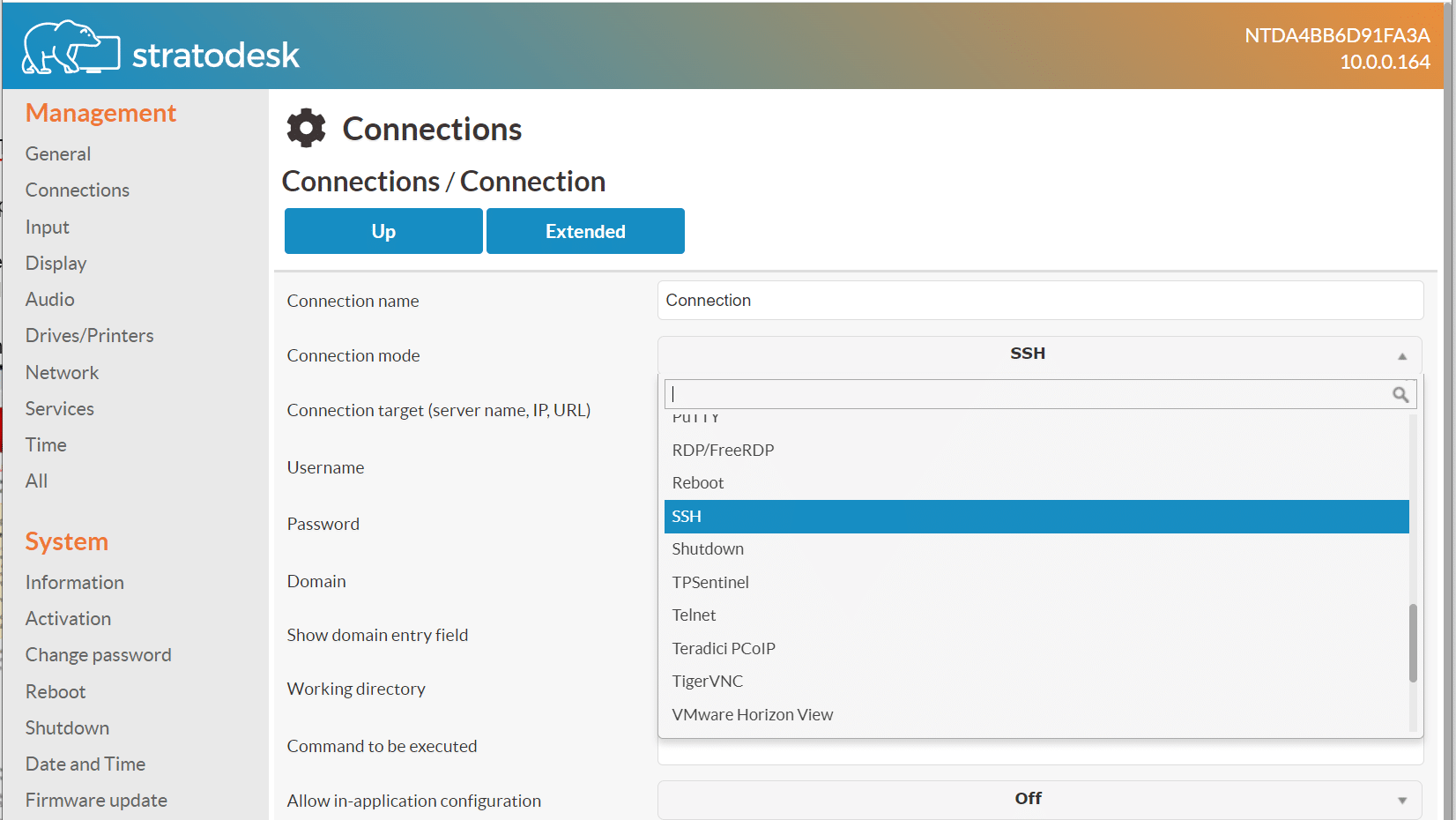
Multiple Stratodesk Device Management
The device can be used with Stratodesk NoTouch Center, a browser-based administration tool that is used to manage multiple VDI clients from a single portal. Using this is beyond the scope of this review.
System Management
We did the initial configuration of the device remotely by entering the IP address of the devices in a web browser, but the Configuration menu can also be accessed by right-clicking on the screen and clicking on Configuration.
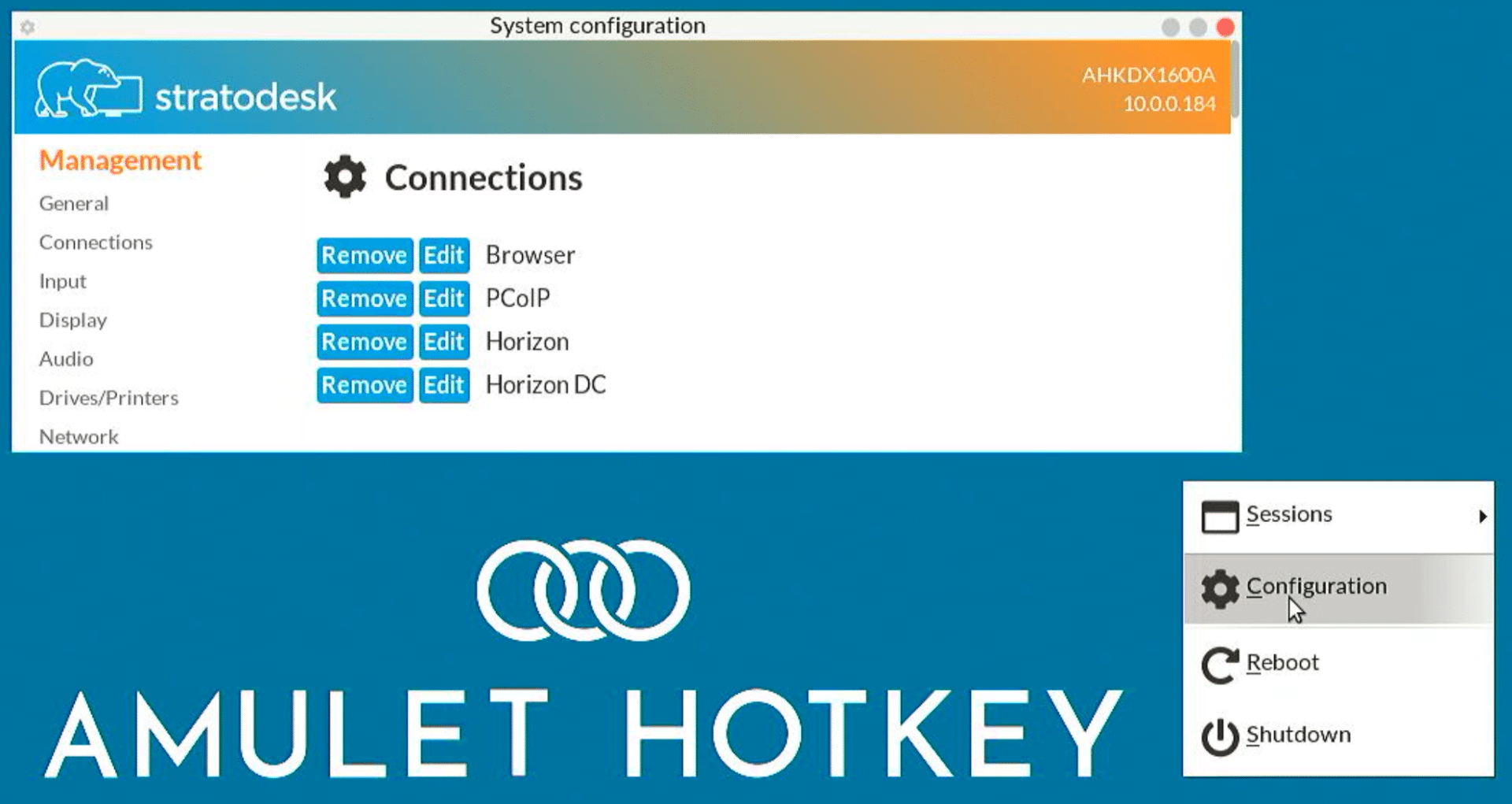
The configuration pane is broken down into different sections: Management, System, Diagnostic, and Generic.
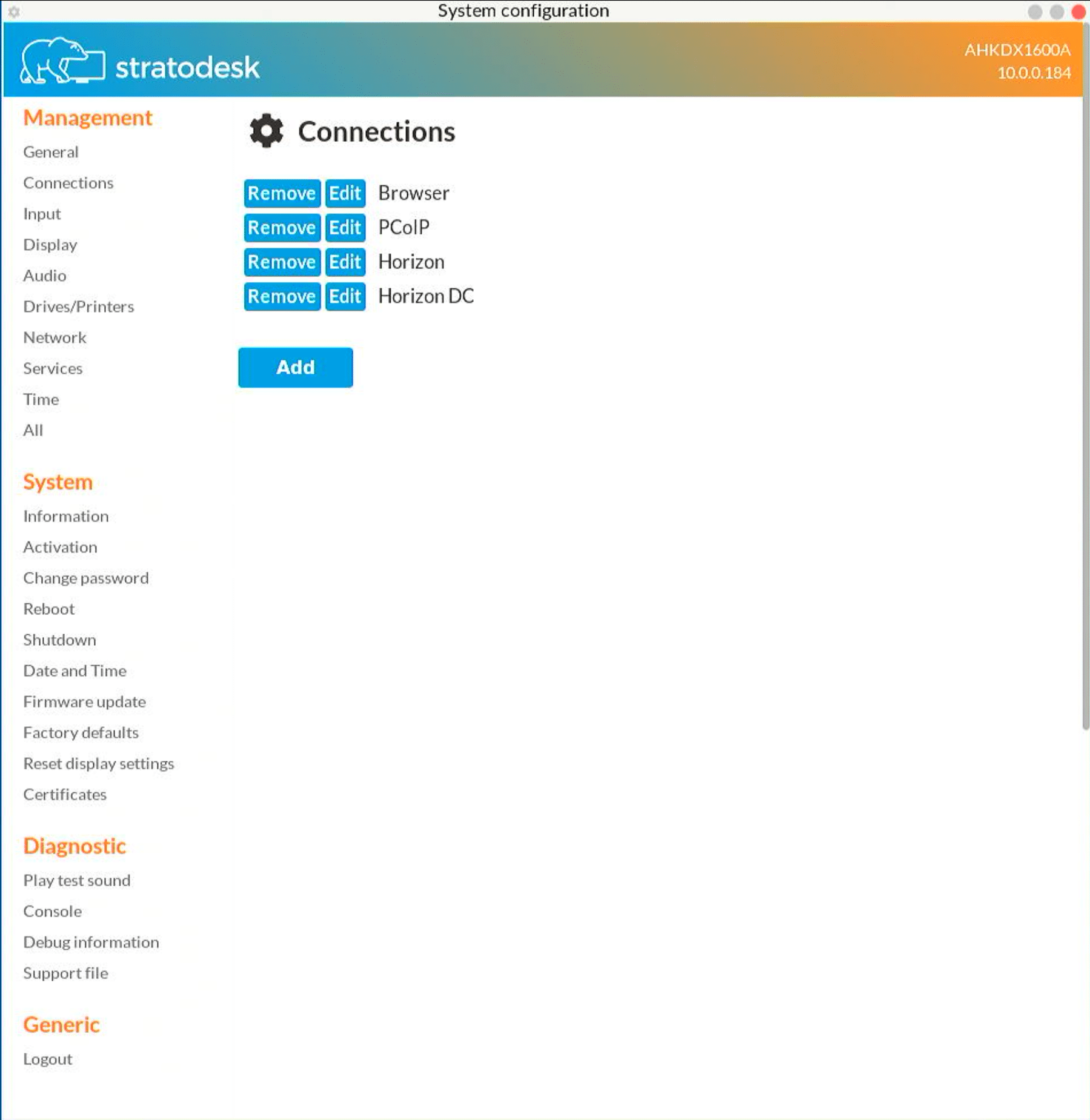
The Management section has the option to configure connections using different protocols. Once a connection is configured it is shown in the main pane where it can be removed or edited.
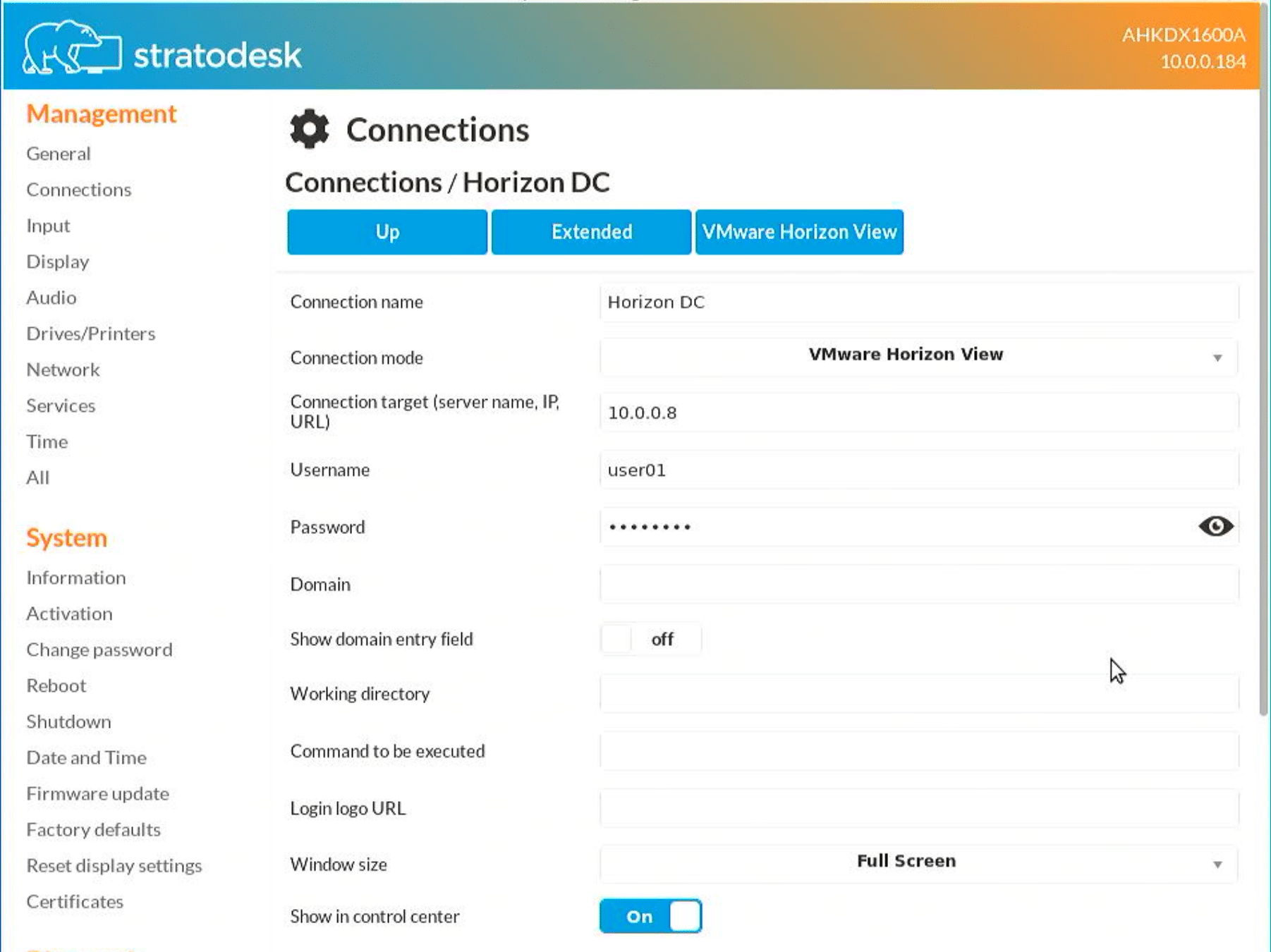
This has the settings for the display, desktop, keyboard, mouse, and screensaver. Unlike some of the other client configuration menus that we have worked with, this one does not allow you to arrange and position the monitors graphically but instead requires you to do so through a drop-down menu.
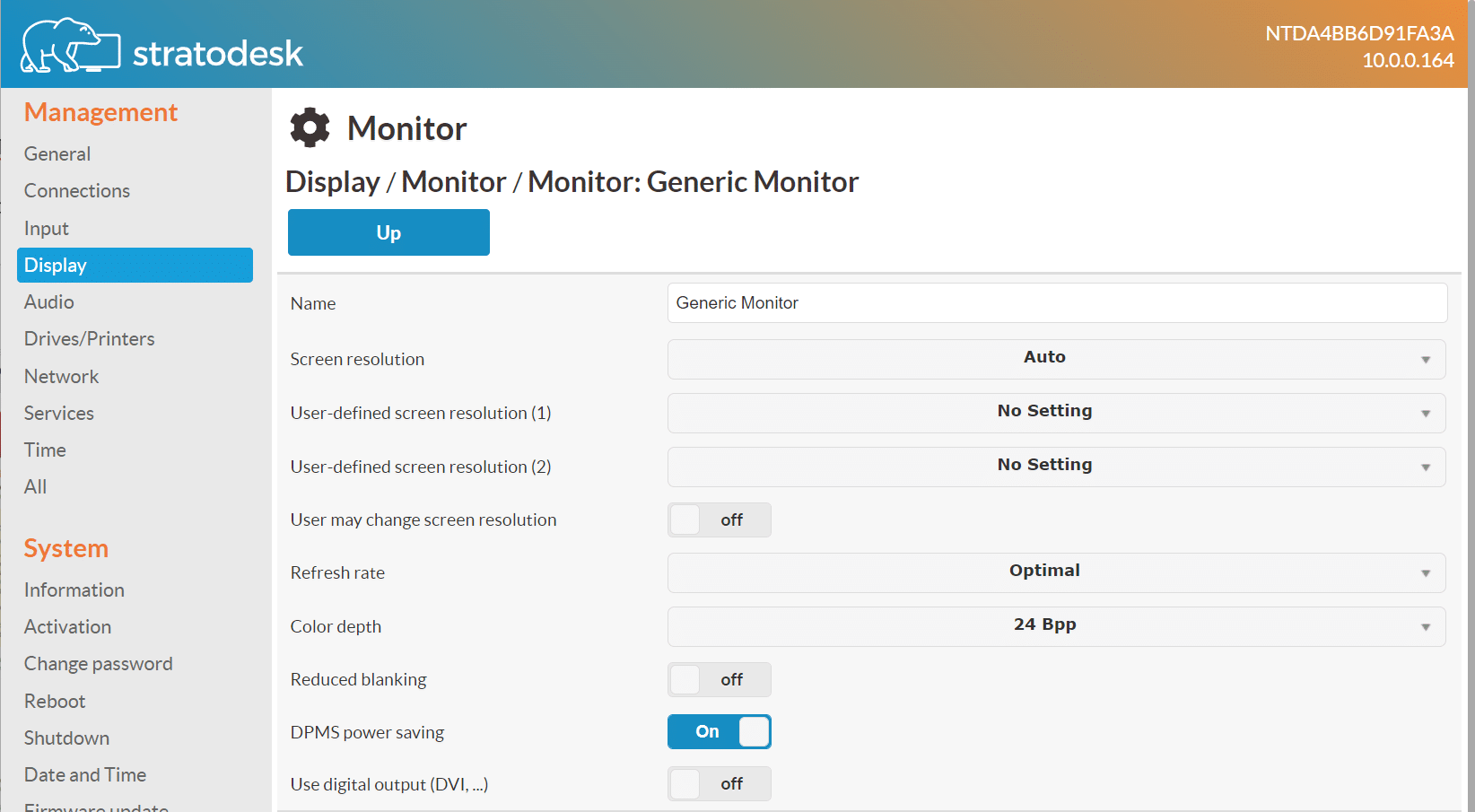
The System menu displays information about the device, NoTouch center, the packages installed on the device and the OS vendor, data and time, etc.
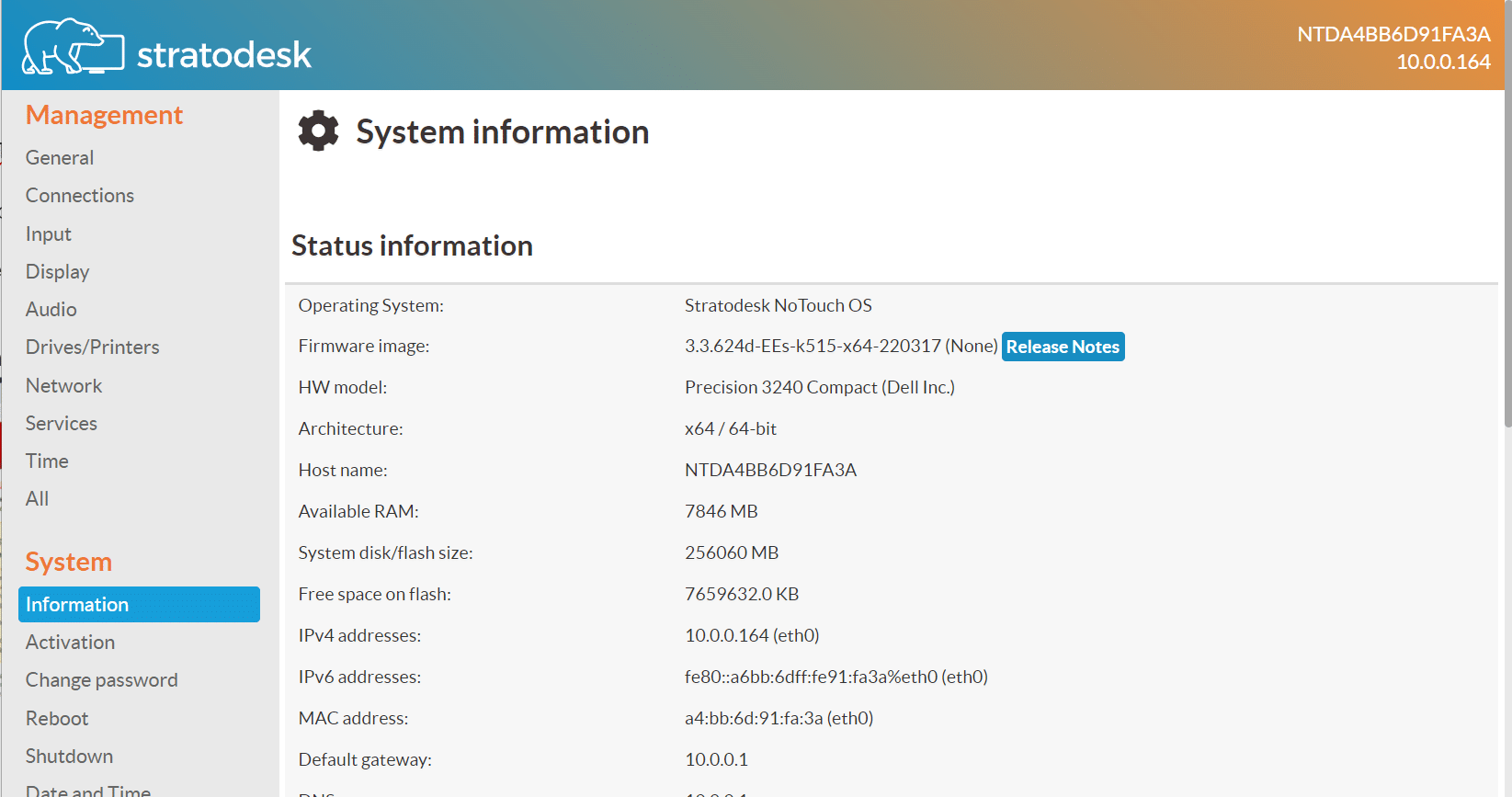
The other sections in the navigation pane are used to configure the client and the devices that are attached to it. We found the menu intuitive and easy to navigate. The Amulet Hotkey and Stratodesk documentation can be consulted for more information on what the settings do.
Conclusion
Amulet Hotkey has been a leader in IT for over 30 years and has seen wide acceptance in the UK and Europe but is not as well known in America. After using the DX1600 client for two weeks, with both on-premise and cloud-based virtual desktops, we found it to be a well-built device that could easily handle the loads that we placed on it, which we feel would replicate a high-end knowledge worker or a moderate power user.
There are many industries that need a ruggedly built VDI client including manufacturing, energy extraction, and the healthcare industry, and the DX1600 is built for these industries. The heft of the device is an indicator of how solidly built it is – it feels like you could run over the device with a car without harming it. It is passively cooled without a fan which makes it very quiet but it stays cool via twenty fins on the top of the device and under full load, the device only becomes warm but not hot.
To summarize, the DX1600 is a rugged VDI client with a four-core AMD Ryzen processor, and 8GB of RAM that supports up to four 4K displays. It runs Stratodesk NoTouch OS which is a secure OS that supports PCoIP, Blast, and other remote display protocols.
More information about the DX1600 can be found on the Amulet Hotkeys website. Dealers and partners of Amulet Hotkey can be located here.
More information about the Stratodesk NoTouch OS can be found here.




 Amazon
Amazon