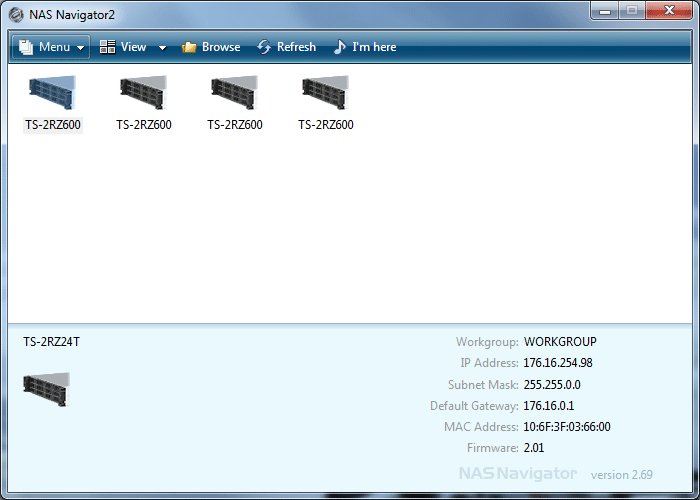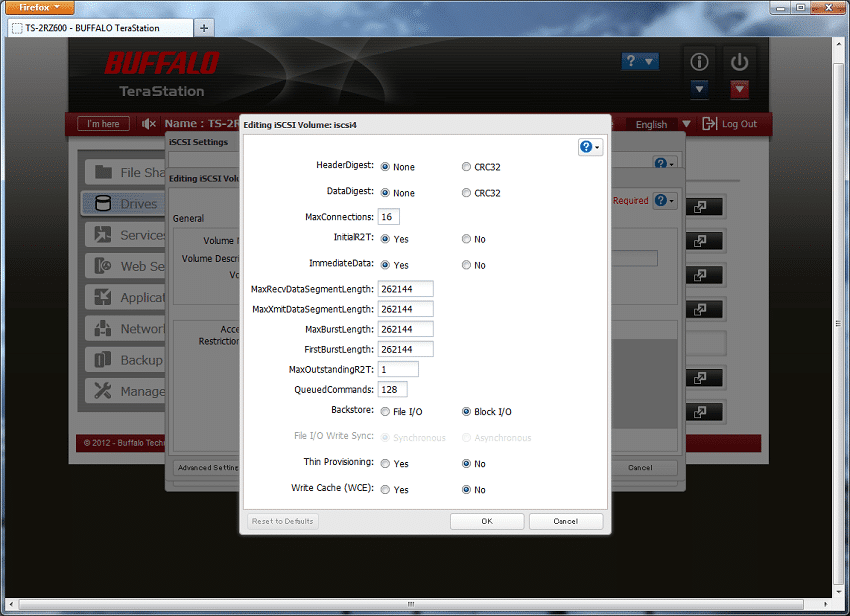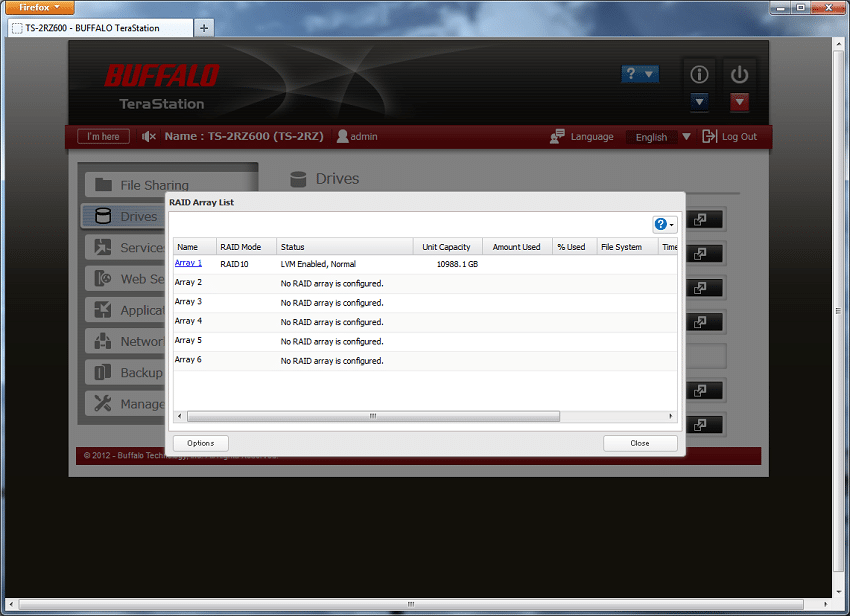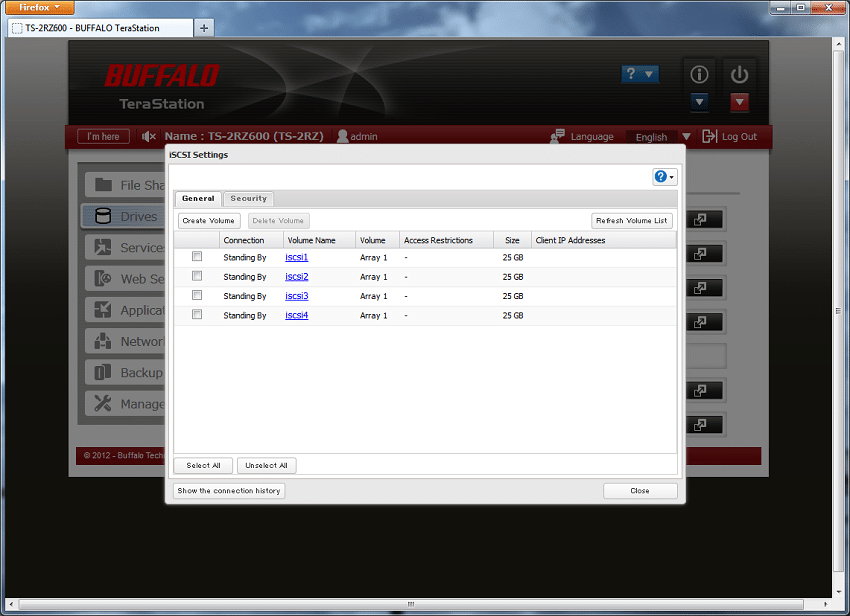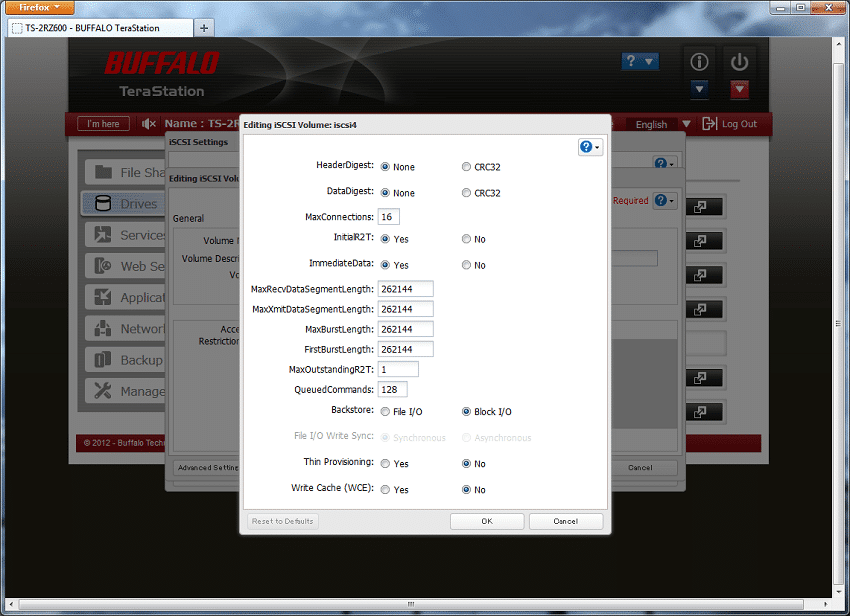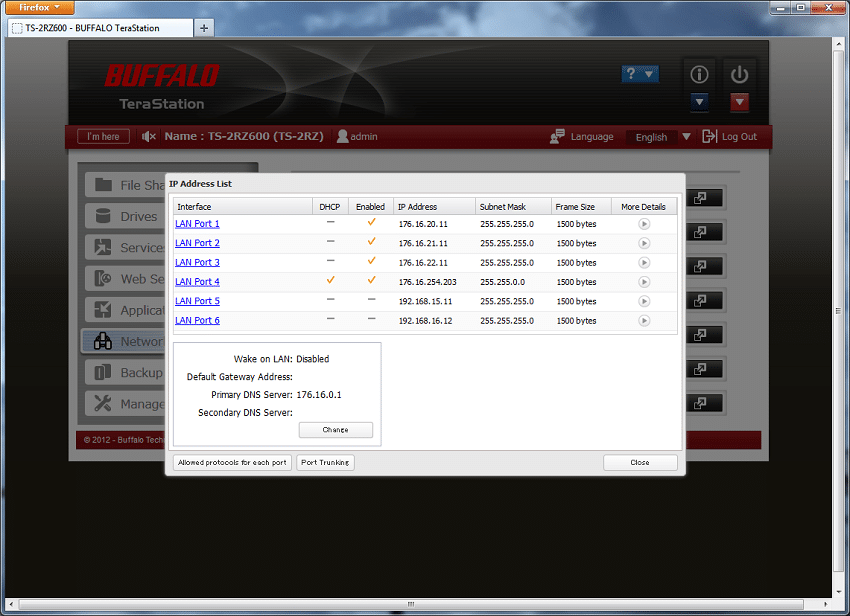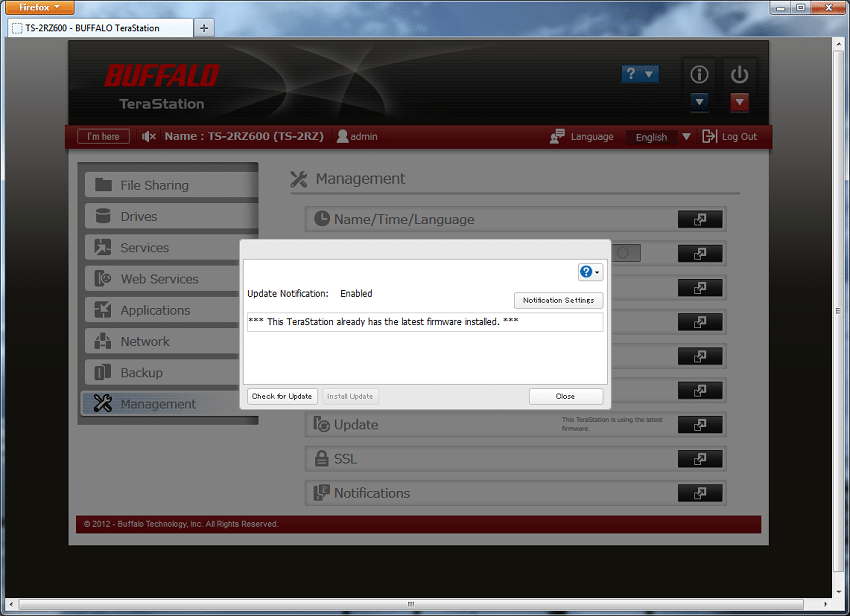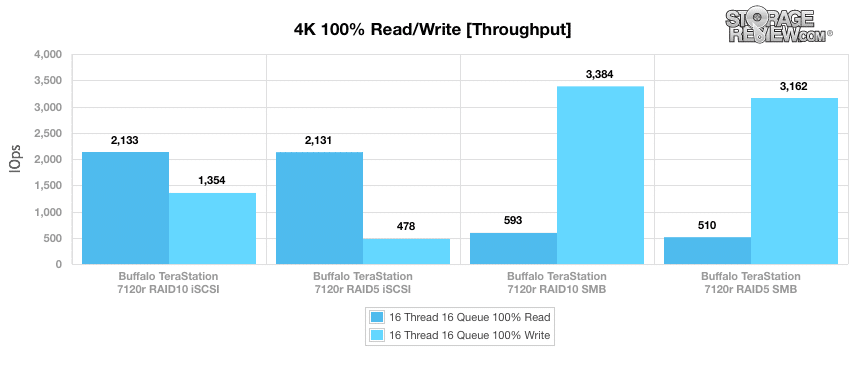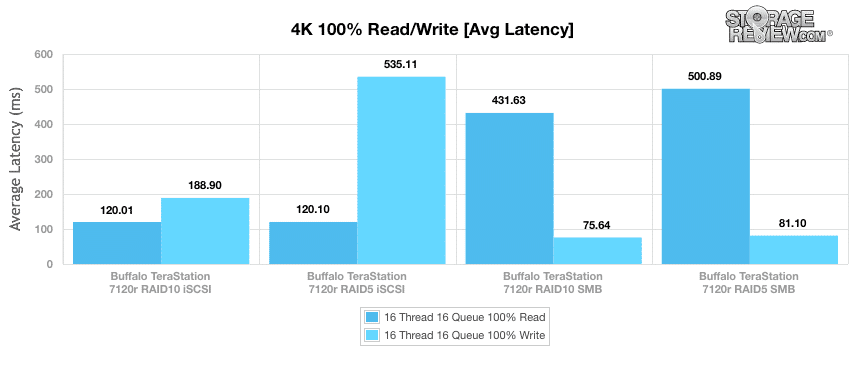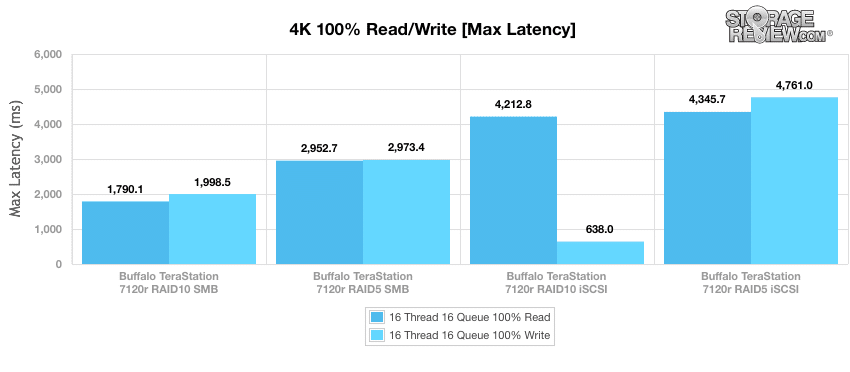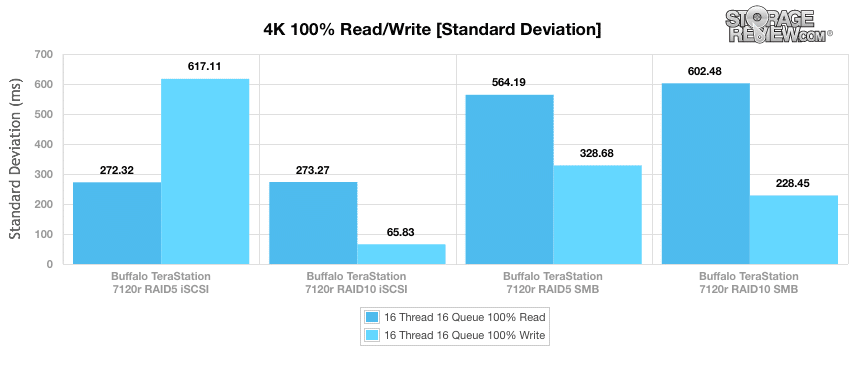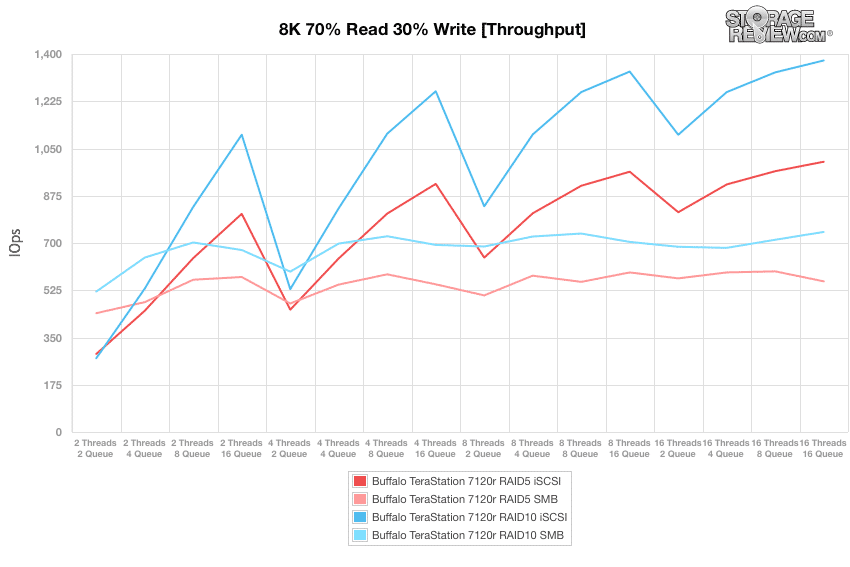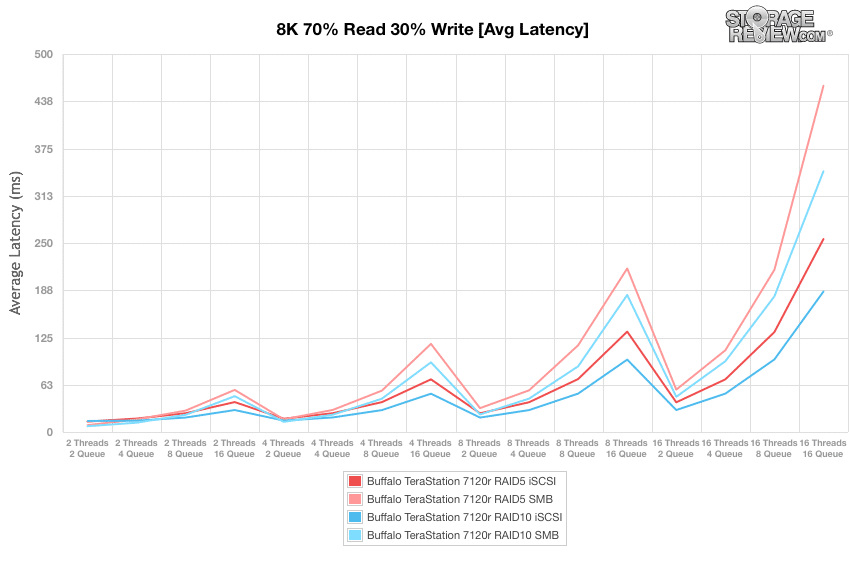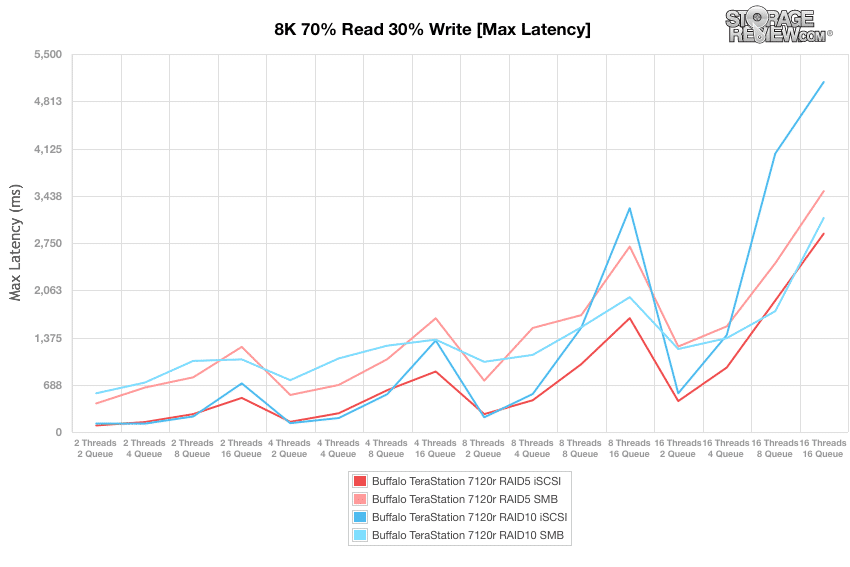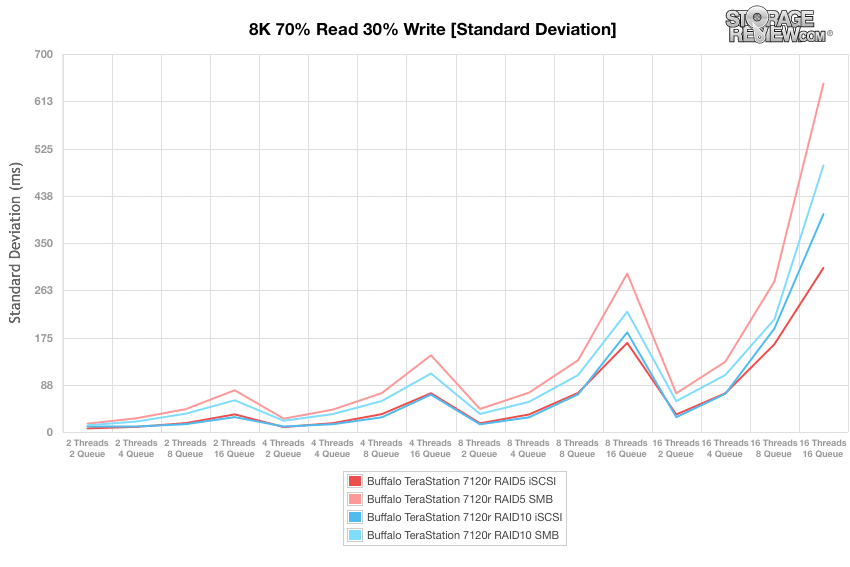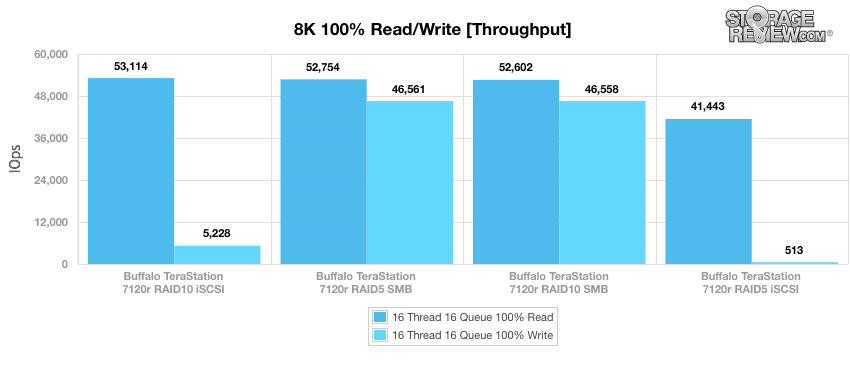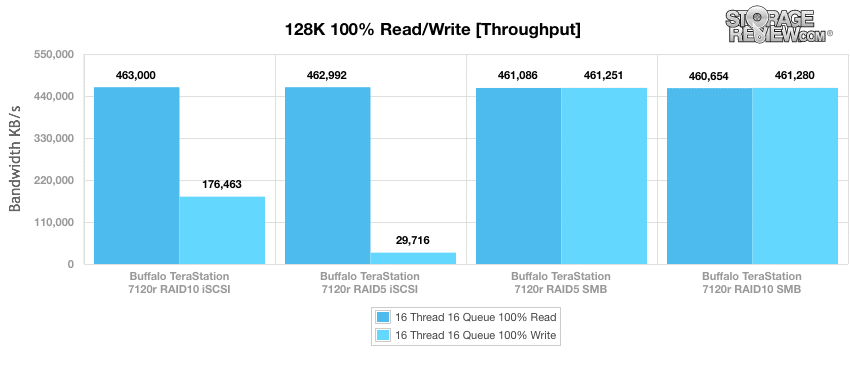The Buffalo TeraStation 7120r Enterprise is a high-performance 2U rack mountable NAS that features enterprise-class hard drives. In the past, Buffalo Technology had always focused on network storage for consumers and small-to-medium businesses; however with the entry of this powerful NAS/IP SAN appliance, it likely signals a move towards the enterprise market as the TeraStation 7120r is designed specifically for enterprises that are looking implement a reliable, RAID-based NAS solution for large, high-traffic networks and business critical applications.
The 7120r is powered by a quad-core 3.4 GHz Intel Xeon processor E3-1275 with 8GB of DDR3 memory, making it capable of boasting exceptional performance during file transfers and every day NAS usage. Users will be able to experience the highest of network throughput during multiple replication and backup jobs running in the background while remote users are accessing content on the servers. Additionally, the 2U servers can be configured for both NAS and iSCSI simultaneously and includes quad Gbit Ethernet ports, dual redundant power supplies, and can store up to 24TB of online capacity. Although the TeraStation 7120r has six USB 2.0 ports, it doesn’t come equipped with the ever-important USB 3.0 ports. Enterprises will need to purchase Buffalo’s optional USB 3.0 PCI Express Interface Card, which costs $32 dollars at most online stores.
The TeraStation’s line consists of three different models, which includes two standard 7120r models with 8TB and 12TB of storage as well as empty bays for adding more drives as needed. These two models also offer slightly different specs with a slower 3.1GHz Xeon E3-1225 CPU and 4GB of DDR3 memory. We will be focusing on the TeraStation 7120r Enterprise 24TB review, which ships with a two-year warranty and the option to extend it to 5 years for enhanced technical services.
Specifications:
- Number of Drives: 12
- Drive Interface: SATA
- Supported RAID Levels: RAID 0/1/5/6/10/51/61/JBOD (Individual Disks)
- LAN Interface:
- Standard Compliance: IEEE802.3ab / IEEE802.3u / IEEE802.3
- Data Transfer Rates: 10 / 100 / 1000 Mb/s
- Connector Type: RJ-45
- Number of Ports: 4
- USB Interface:
- Standard Compliance: USB 2.0
- Number of Ports: 6 Type A
- Data Transfer Rates: 480 Mb/s (Max)
- Expansion Slots: PCI-Express x8 (1) PCI-Express x4 (1)
- Protocol Support
- Networking: TCP/IP
- File Sharing: CIFS/SMB, AFP, HTTP/HTTPS, FTP/SFTP/FTPS, NFS
- Directory Integration: LDAP, Active Directory
- Management: HTTP/HTTPS
- Time Synchronization: NTP
- Dimensions: (W x H x D) 18.9 x 3.46 x 29 in
- Weight: 60.4 lbs
- Operating Environment (Fahrenheit): 41-104°, 20-80% (non-condensing)
- Setup Utility OS Support: Windows Operating Systems
- Client OS Support: Windows 8 (32-bit/64-bit), Windows 7 (32-bit/64-bit), Windows Vista (32-bit/64-bit), Windows XP, Windows 2000, Windows Server 2008, Windows Server 2003, Windows 2000 Server, Mac OS X 10.4 – 10.7
- Power Supply: Internal, 2 x (Redundant) AC 100-240V 50/60 Hz
- Warranty: Optional 5-Year Enhanced Warranty
Design and Build
Looking at the front of the TeraStation, you will see all twelve hot-swap bays which are populated by 2TB WD Enterprise SATA II hard disks. There are no diskless models currently available and like many enterprise arrays, if a drive fails you will have to purchase your replacements from Buffalo.
Located on the left side of the front is the system status panel as well as the power, mute, and reset buttons:
- Power LED: This LED remains on during normal operation and blinks during boots and shutdowns.
- LAN LED: This LED is illuminated green when any of the 4 LAN ports are connected to a network. Additionally, the light to the right of the LAN port will also be illuminated.
- Error LED: Displays the status of the TeraStation. If an error occurs, it will illuminate red.
Located on the far right are two USB 2.0 port, which are compatible with Buffalo USB hard drives, USB flash drives, digital cameras, and USB UPS connection can be connected. USB hubs are not supported, however.
Important features on the rear panel include four embedded Gigabit ports, four USB 2.0 ports, a UPS and VGA port, and two PCI Express slots. The 7120r also supports a variety of single- and dual-port 10GbE adapters from both Intel and Emulex.
Also visible are two power connections with Power Status LEDs:
- Glowing green: power is on
- Blinking green: power is off
- Glowing red: error
- Blinking red: power supply fan error
Management and Operating System
Installing and getting the 7120r up and running is quick and easy. First, load the TeraNavigator CD that came with the packaging on the host computer. The Setup wizard should launch automatically. The installation wizard will guide you through connecting your TeraStation and installing NAS Navigator2. Make sure to properly follow the steps during the wizard to connect the TeraStation’s Ethernet and power cables.
After installing the Navigator2 software, the NAS Navigator icon is placed on the desktop or in the dock if using a Mac. Double-click the icon to access NAS Navigator2, TeraStation’s client utility.
Buffalo’s NAS Navigator 2 utility should automatically discover the TeraStation 7120r, giving direct access to the web console. The web interface is virtually the same as Buffalo’s desktop appliances and is fairly easy to use. It also gives users a useful network share browsing and drive mapping service. For file sharing, the appliance supports SMB, NFS and AFP; each protocol can be easily enabled or disabled.
To access the system’s settings of the 7120r, right-click the TeraStation’s icon in NAS Navigator2 and select Settings. Next, enter “admin” and “password” for the username and password, then click Login.
When users log into the Buffalo 7120r, they’re greeted with a landing page that is feature filled and also sparse at the same time. While other NAS solutions offer a system overview screen to show CPU/RAM load, network activity, or capacity utilization, Buffalo either buries or skips most of that information. From a usability standpoint though the 7120r offers many features which can be enabled and disabled by simply clicking the “switch” icon.
In the Drives menu, you can access the RAID Array List, which displays the status and details of all your configured arrays. In order to combine NAS and IP SAN operations, users must enable LVM; however, this action will delete any existing shares. In our configuration RAID10 was leveraged as seen below.
The iSCSI Settings displays the iSCSI volumes, shows connection status and also allows users to create additional LUNs.
The 7120r does allow the editing of iSCSI volumes and supports thinly provisioned iSCSI virtual volumes; however, users will have drill down the menus quite a bit to find this feature.
The Network settings shows users all active LAN ports with information such as IP Addresses and the Subnet Mask. With the 7120r LAN ports 1-4 are the 1GbE connections, while 5-6 are 10GbE with the add-on card.
Firmware updates can be easily checked via the Management settings page. Users can also set up automatic notifications.
Testing Background
We tested both CIFS and iSCSI performance using RAID5 and RAID10 configurations of the HDD drives that came with the 7120R: 12 x Western Digital RE4 2TB 7,200RPM SATA.
WD RE4 2TB (7,200 rpm):
- RAID5 SMB
- RAID5 iSCSI
- RAID10 SMB
- RAID10 iSCSI
The StorageReview Enterprise Test Lab allows us to provide relevant and unbiased benchmarks of enterprise storage devices by establishing a testing environment comparable to what IT administrators encounter in real datacenter and field deployments. The Enterprise Test Lab incorporates a variety of servers, networking, power conditioning, and other infrastructure to design real-world configurations that accurately reflect the performance of storage devices during reviews.
We incorporate details about our lab environment and testing protocols into reviews so that storage administrators and those responsible for equipment acquisition can fairly gauge the conditions under which we have achieved the published results. None of our reviews are paid for or overseen by the manufacturer of equipment we are testing. Additional details about the StorageReview Enterprise Test Lab and an overview of its networking capabilities are available on those respective pages.
In order to fairly evaluate the performance of the TeraStation 7120r Enterprise, we established an environment that ensures that the 7120r is the I/O bottleneck rather than the network. This review employs dual Lenovo ThinkServer RD240s paired with a Netgear ProSafe GS752TXS 52-port 1GbE switch.
- 2 x Intel Xeon X5650 (2.66GHz, 12MB Cache)
- Windows Server 2008 Standard Edition R2 SP1 64-Bit running on VMware ESXi 5.1
- Intel 5500+ ICH10R Chipset
- Memory – 32GB (4 x 8GB) 1333Mhz DDR3 Registered RDIMMs
Netgear ProSafe GS752TXS Smart 52-port Switch
- 48 1GbE Ports, 4 10GbE SFP+ Uplink Ports
- 176Gbps Aggregate Bandwidth
In order to understand how the TeraStation 7120r Enterprise performs in the real world, this review employs a series of synthetic workload analyses with the unit populated with a variety of storage media which we have already benchmarked independently of the unit. We will be comparing RAID5 and RAID10 configurations in both SMB and iSCSI setups.
Enterprise Synthetic Workload Analysis
The StorageReview Enterprise Synthetic Workload Analysis includes common sequential and random profiles intended to reflect real-world activity. These profiles are based on similarity with historical benchmark protocols as well as to help compare against widely-published values such as 4K read and write speed and the 8K 70/30 benchmark which is often used to evaluate enterprise storage.
- 4K (Random)
- 100% Read or 100% Write
- 8K (Sequential)
- 100% Read or 100% Write
- 8K 70/30 (Random, Uncached)
- 70% Read, 30% Write
- 8K 70/30 (Random, Cached)
- 70% Read, 30% Write
- 128K (Sequential)
- 100% Read or 100% Write
Our first test measures fully random 4K read and write performance. With two iSCSI targets configured in RAID 5 and RAID 10, the 7120r’s write throughput measured 478 IOPS and 1,354 IOPS respectively, while the read activity hit 2,131 IOPS and 2,133 IOPS respectively. Though the SMB shares’ write performance was much higher than the iSCSI, its read numbers were significantly lower.
Average latency with 100% random 4K read/write activity with an effective queue depth of 256 measured 500.90ms/81.10ms for RAID5 SMB and 431.63ms/75.64ms from the RAID10 SMB setup. With iSCSI RAID5 and RAID10, write latency increased to 535.11ms and 188.90ms respectively, but performed significantly better than the SMB in the read activity column.
Under a heavy load of 16T/16Q, the max latency from the RAID5 iSCSI boasted the highest results with 4761ms write and 4345.7ms read. The RAID10 iSCSI had the lowest max write latency, however its max read jumped to 4212.8ms.
Comparing latency consistency between each shared volume, iSCSI offered better overall read and write consistency than SMB, though the RAID5 iSCSI configuration had the highest read latency by quite a large margin.
Compared to the fixed 16 thread 16 queue max workload we performed in the 100% 4K write test, our mixed workload profiles scale the performance across a wide range of thread/queue combinations. In these tests we span workload intensity from 2 threads and 2 queue up to 16 threads and 16 queue. In the expanded 8K 70/30 test, the RAID5 and RAID10 iSCSI offered the best throughput, with up to 1,001 IOPS and 1,376 IOPS respectively. Over to our SMB, performance peaked only at 595 IOPS for RAID5 and 741 IOPS for RAID10.
Looking at average latency for the TeraStation 7120r, we found the RAID10 iSCSI configuration had the best range from 14.57ms at 2T/2Q to 185.79ms at 16T/16Q. SMB performance, though starting lower than the iSCSI RAIDs, ended up significantly higher by the 16T/16Q.
When we switched our focus to peak latency, our iSCSI peak latency ranged from 95.21ms to 2,886.9ms for RAID5, while RAID10 kept max response times much higher in the range of 123ms to 5092ms. With SMB, max latency ranged, between 415-3,504ms and 564-3,115ms for RAID5 and RAID10 respectively.
Comparing latency standard consistency between each configuration, we found iSCSI performance to have the edge in both RAID5 and RAID10 configurations, while SMB latency standard deviation scaled noticeably higher, especially at higher effective queue depths.
Our next workload looks at 8k sequential performance of the TeraStation 7120r. Over iSCSI, we measured 513 IOPS write and 41,443 IOPS read in RAID5 while the RAID10 configuration reached 5,228 IOPS write and 53,114 IOPS read. SMB performance was a bit more consistent, measuring 46,561 IOPS write and 52,754 IOPS read in RAID5 and 46,558 IOPS write and 52,602 IOPS read in RAID10.
Keeping the sequential transfer type, we increased the I/O size to 128k in our next test. SMB offered a significant lead in our RAID10 and RAID5 configurations for write activity, both measuring 461MB/s. When comparing read speeds, however, the performance of iSCSI and SMB were virtually identical.
Conclusion
For businesses looking for a cost-effective storage solution that has the ability to grow as their needs change and expand, Buffalo’s TeraStation 7120r Enterprise is worth consideration. That being said, the lack of external expansion could possibly be an issue later on; however the 7120r Enterprise is legitimately speedy with Gigabit Ethernet and 10GbE networks, and compares well pricewise with similar other 12-bay rack appliances on the market.
The TeraStation 7120r Enterprise performs very well for a 12-bay rack appliance. To test it, we used a series of different configurations in order to achieve the most accurate results possible over both iSCSI and SMB protocol. Our iSCSI results demonstrated higher performance as we predicted since we tested over a Linux-based array and utilized the quad 1GbE interfaces. The overall results showed that the TeraStation 7120r can perform well in both Linux and Windows platforms, boasting especially good numbers with SMB. This was the most evident when we tested the 128K workload. In SMB, it showed more than 400MB/s read than iSCSI in RAID5, clocking in over 460MB/s for read and write activity. The 7120r also produced more IOPS in 4k as well as in 8k 70/30 in the SMB protocol, though the iSCSI had bette latency numbers.
Along with its good performance, the TeraStation 7120r also compares well as far as pricing goes with similarly equipped 12-bay rack appliances. Additionally, its support for optional 10-Gigabit networking is a very useful feature; however, the lack of external expansion is unfortunate since Buffalo’s logical volume management (LVM) feature is the most efficient way of implementing NAS and IP SAN support. This means you will have to be cautious before configuring the storage array.
Pros
- Good mixed workload performance and value
- Easy deployment
- 10-Gigabit support
Cons
- No USB 3.0 Out-of-the-box; costs extra
- Sequential transfer speeds slow over iSCSI
- No expansion shelves
Bottom Line
Buffalo’s competitively priced TeraStation 7120r Enterprise network storage appliance is fairly easy to manage and generally performs well while offering 10GbE support. Expansion options are inadequate though, and the UI could use some improvement.
Buffalo TeraStation 7120r Product Page