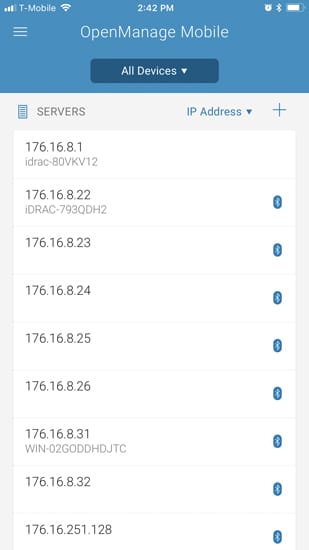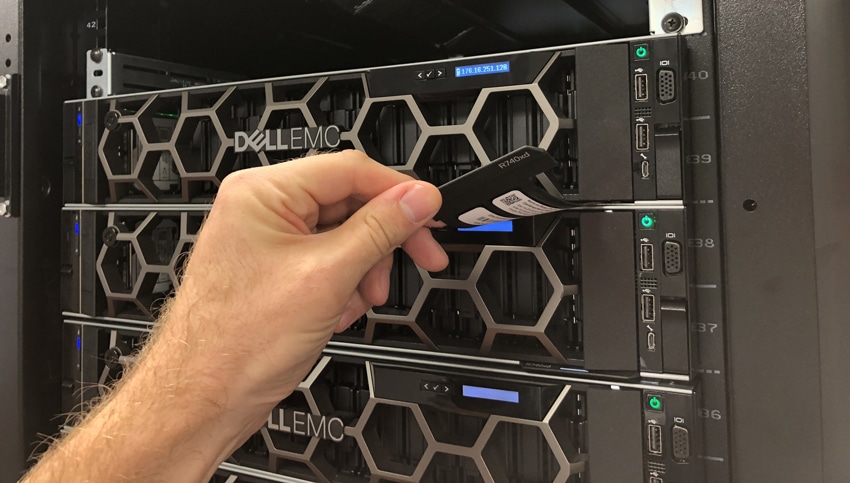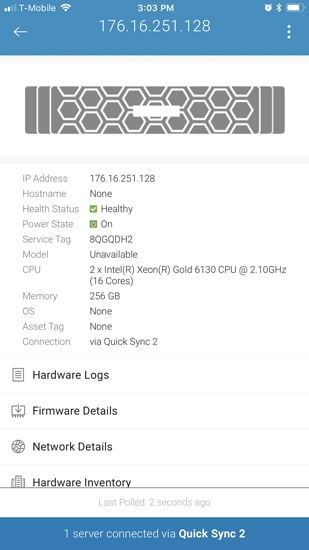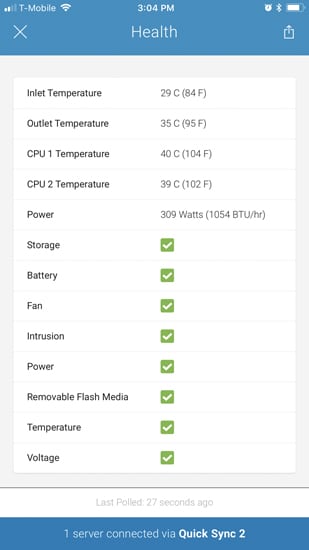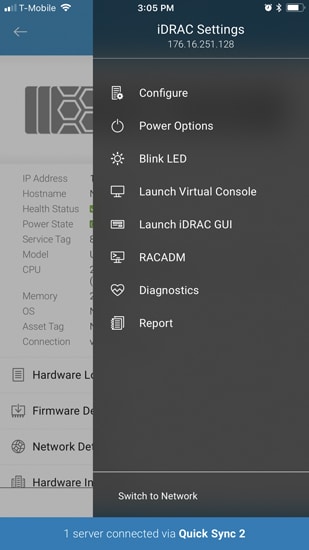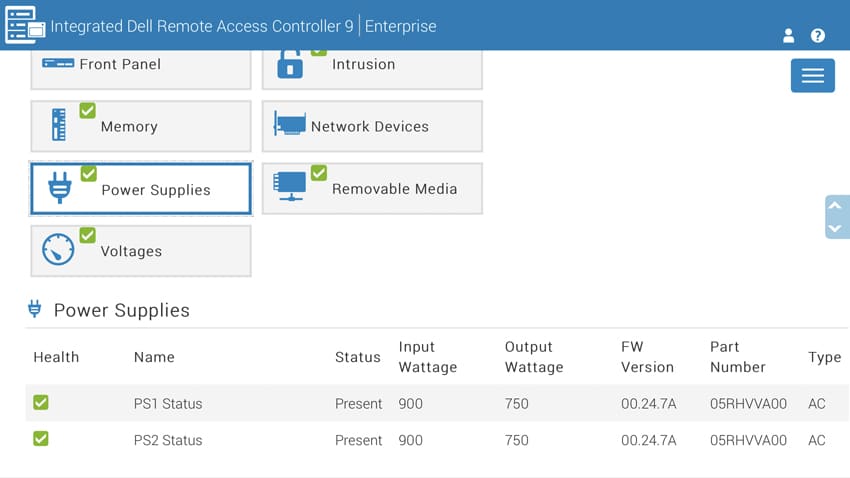Dell EMC knows that the data center needs to be monitored and managed at all times. If a company’s IT resources are always in the office or remote connected through a notebook at home, they are covered. However, many companies have a limited amount of IT resources or they don’t have a computer nearby at all times. Enter Dell EMC’s OpenManage Mobile (OMM) app. The OMM app supports Android and iOS in conjunction with Quick Sync 2 the new 14G PowerEdge servers.
Dell EMC knows that the data center needs to be monitored and managed at all times. If a company’s IT resources are always in the office or remote connected through a notebook at home, they are covered. However, many companies have a limited amount of IT resources or they don’t have a computer nearby at all times. Enter Dell EMC’s OpenManage Mobile (OMM) app. The OMM app supports Android and iOS in conjunction with Quick Sync 2 the new 14G PowerEdge servers.
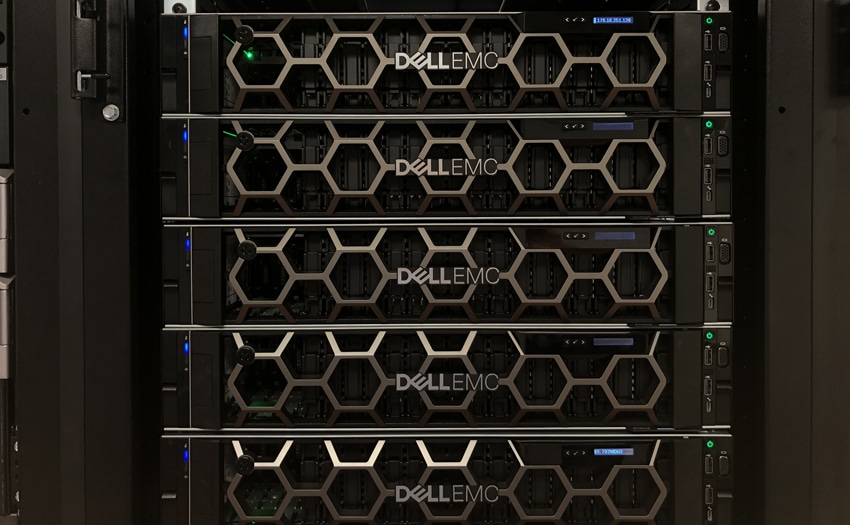
With the OMM app, users can access inventory, health status and system logs anywhere they happen to be if they have a mobile device with them. They can also configure, monitor, or remediate PowerEdge servers right on the data center floor through Quick Sync 2 module or Quick Sync bezel or through iDRAC with older PowerEdge servers. With fast access to the servers, IT can respond quicker and deploy units faster, all while not dragging data center crash carts around.
The Dell EMC OpenManage Mobile App can be downloaded from Apple’s App Store or through Google Play.
Compatibility
- Platform: Apple iOS or Google Android
- Remotely access OME console (over internal network; last 2 releases supported)
- Remotely access 12G/13G/14G iDRAC (over internal network)
- At-the-box access to 14G iDRAC (with Quick Sync 2 and BLE/Wi-Fi module)
- At-the-box access to 13G iDRAC (with Quick Sync and NFC bezel)
- Scan QR code on server to automatically fill in credentials
Usability
Once the app is on the user’s devices, they simply need to login in and are taken to the main screen. This screen shows what severs are synced (if any).
If there are no servers or if one needs to add a server, they simply need to press the Quick Sync button on the bezel and then press the + sign on the right hand side above the server list.
There will be a list of servers available (those with the Quick Sync buttons pressed). One needs to select the desired server and then scan the QR code on the tab on the bottom of the server. Not only does this work as a good way to sync up the mobile device and the server, it also prevents unauthorized access if the server rack doors are shut and locked.
After everything is synced up, users can press on the server of their choosing and get some general information about it. This includes its IP address, host name, health, power status, service tag, model number, CPU, memory, OS, asset tag, and connection.
Near the bottom are more tabs that allow users to check hardware logs and inventory, firmware details, and network details. Users can also press on health to get an overview of a particular server’s health.
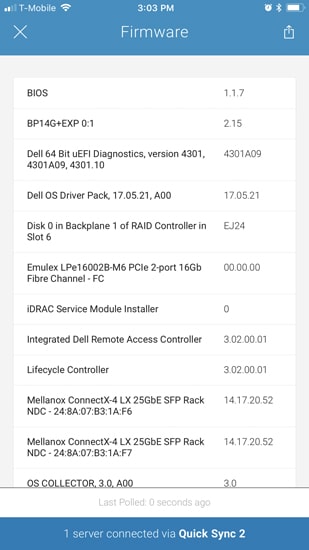
In the upper right hand corner of the main server screen users can access the iDRAC Settings. This gives options such as configure, power options, blink LED, launch virtual console, launch iDRAC GUI, RACADM, diagnostics, and reports.
Launching the iDRAC GUI brings it right up in the browser app on the mobile device. From here one can use iDRAC the same way they would if they were accessing it through a web browser on a crash cart.
Conclusion
Dell EMC OpenManage Mobile gives IT resources instant access to their servers on the data center floor or on the go through their mobile device. Users can connect through iDrac to manage, configure, and/or monitor the servers. On the latest version of PowerEdge Servers, 14G, users can use the Quick Sync bezel and WiFi to instantly connect and see what is going on inside their gear. This gives IT more access that in turn can lead to less down time and faster troubleshooting.
For our use at StorageReview, we found the OpenManage Mobile app super easy to use and quite handy. The lab director needs to check on various servers in the lab and this gives him a simple to use tool to quickly monitor what is happening. It also makes it much easier to deploy Dell EMC servers as there is no need to find them in the network from a workstation. We can rack the server and set it up right there on the spot. Even better, this additional functionality is a freebie and the app is very well-designed to boot.
The Bottom Line
The Dell EMC OpenManage Mobile simplifys deployment and monitoring of Dell EMC servers and is incredibly easy to use.
Dell EMC OpenManage Mobile on iTunes
Dell EMC OpenManage Mobile on Google Play
Sign up for the StorageReview newsletter