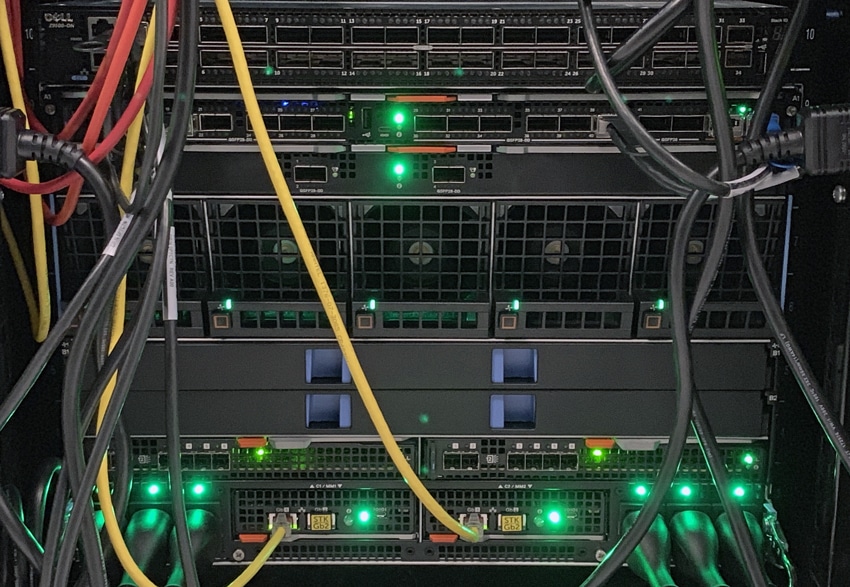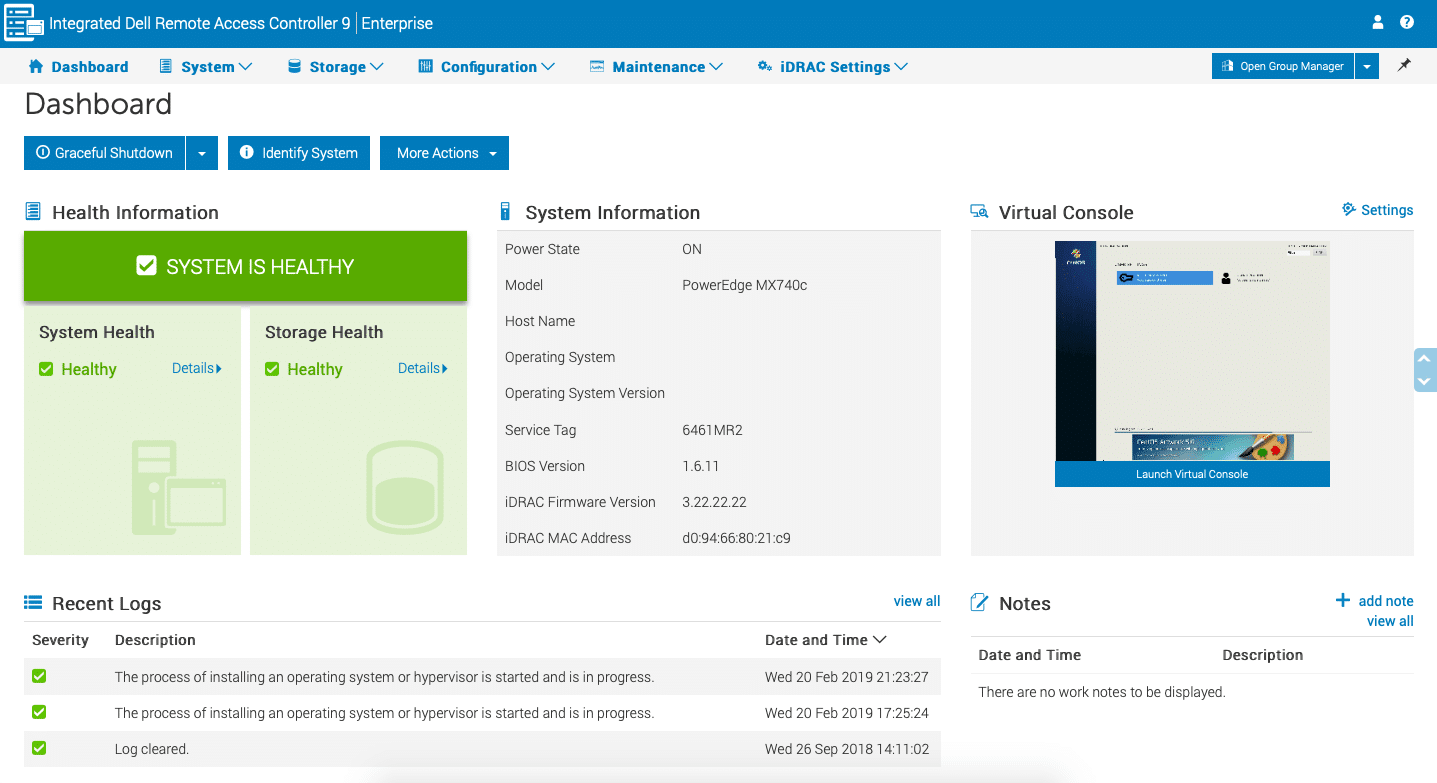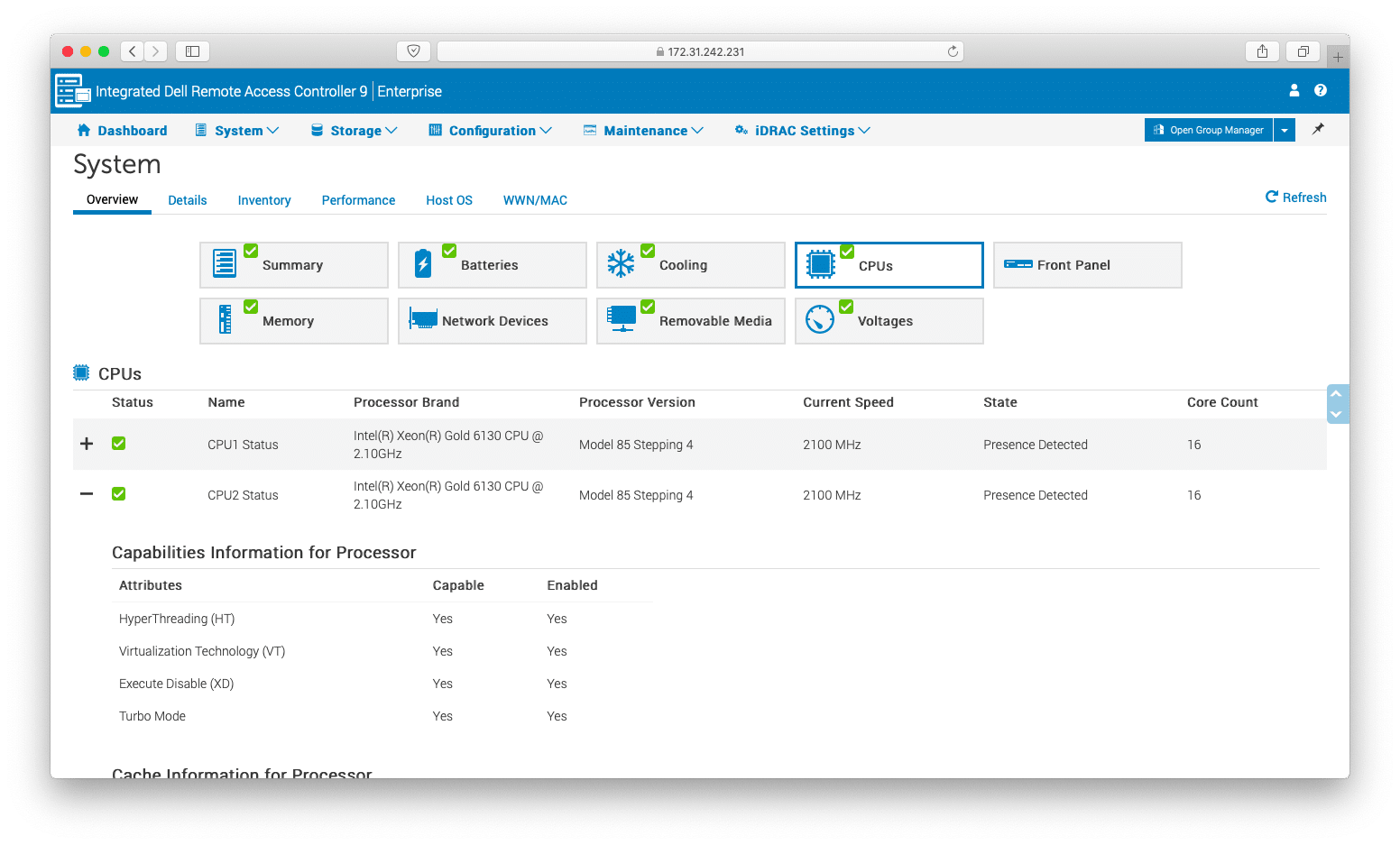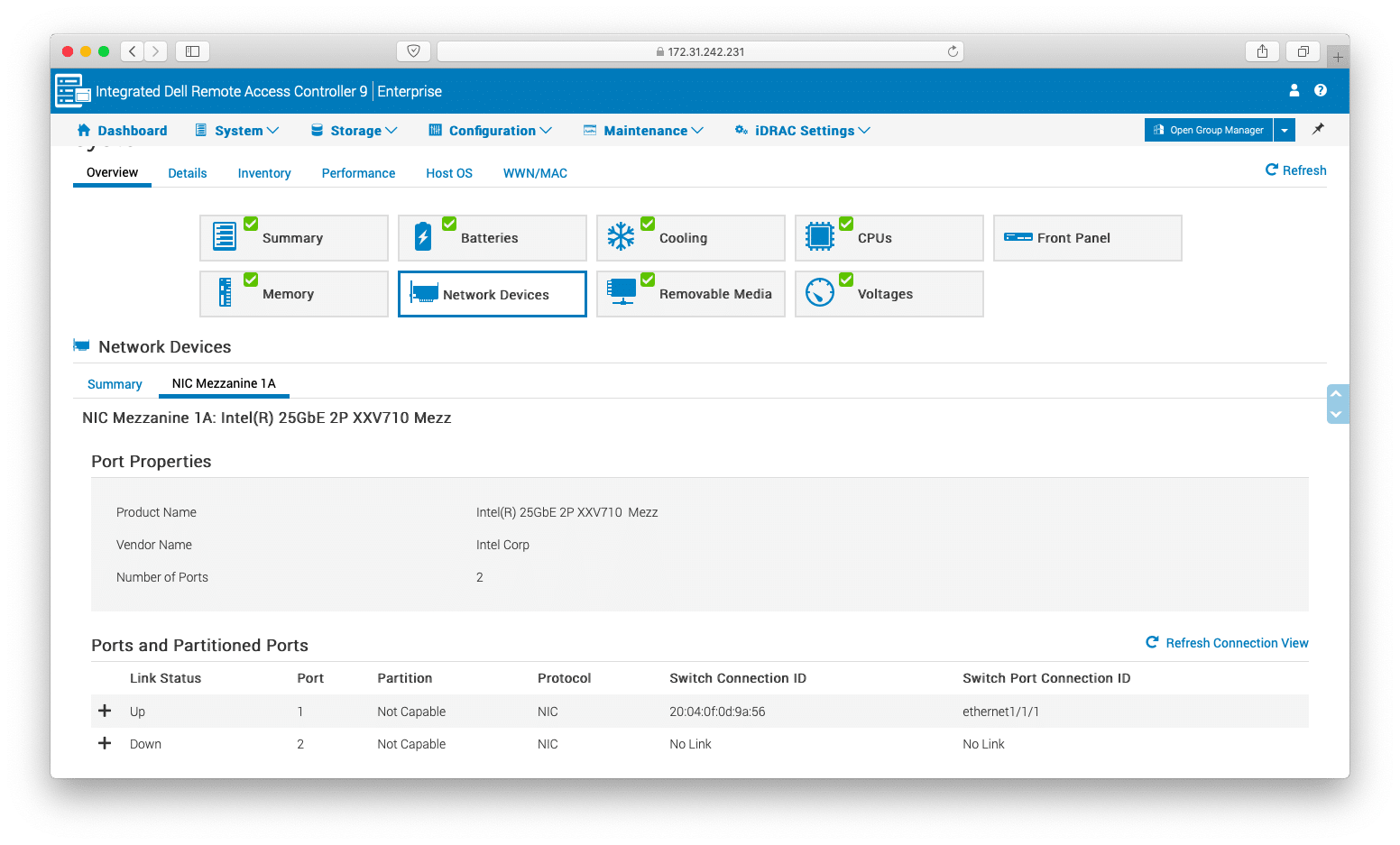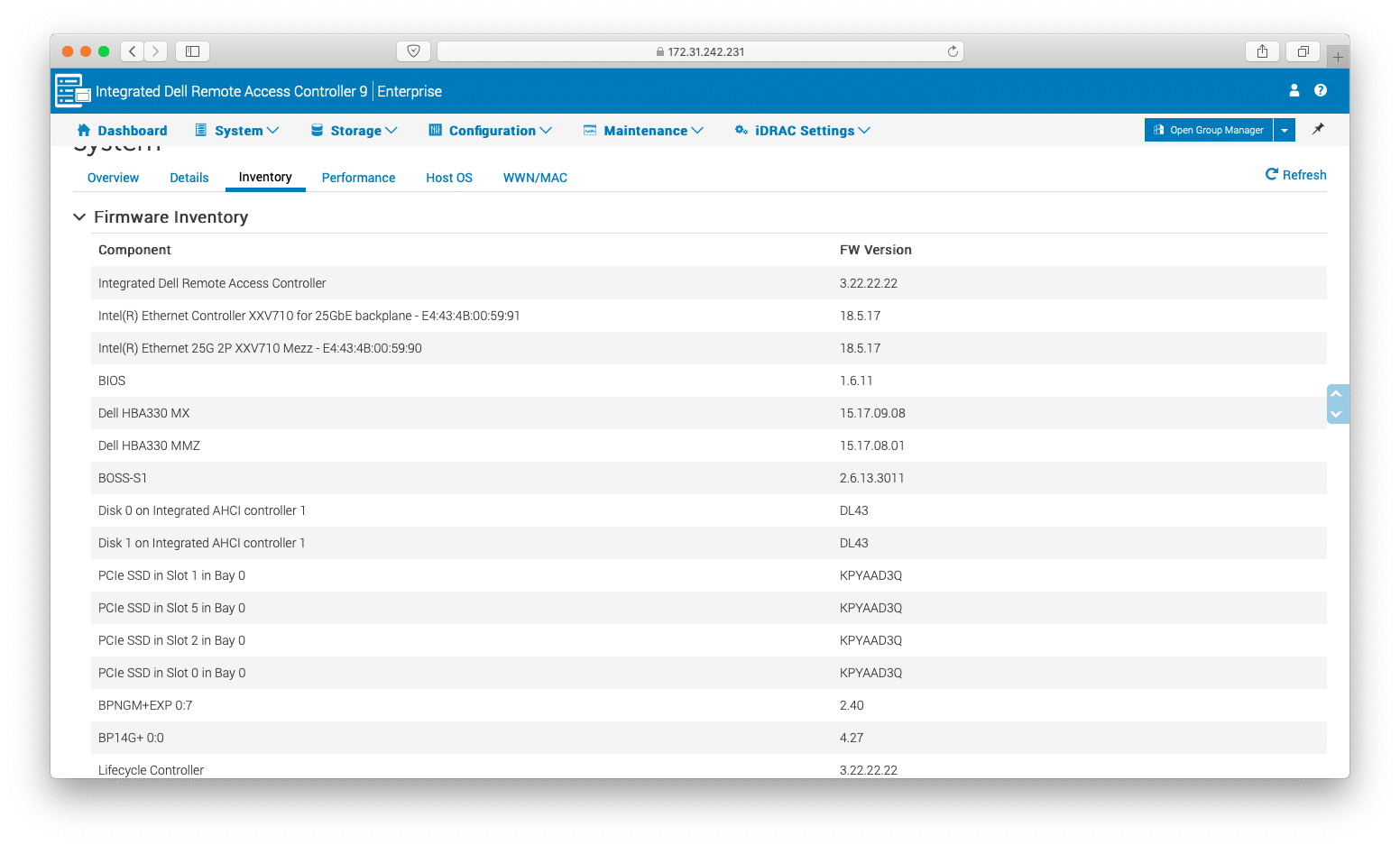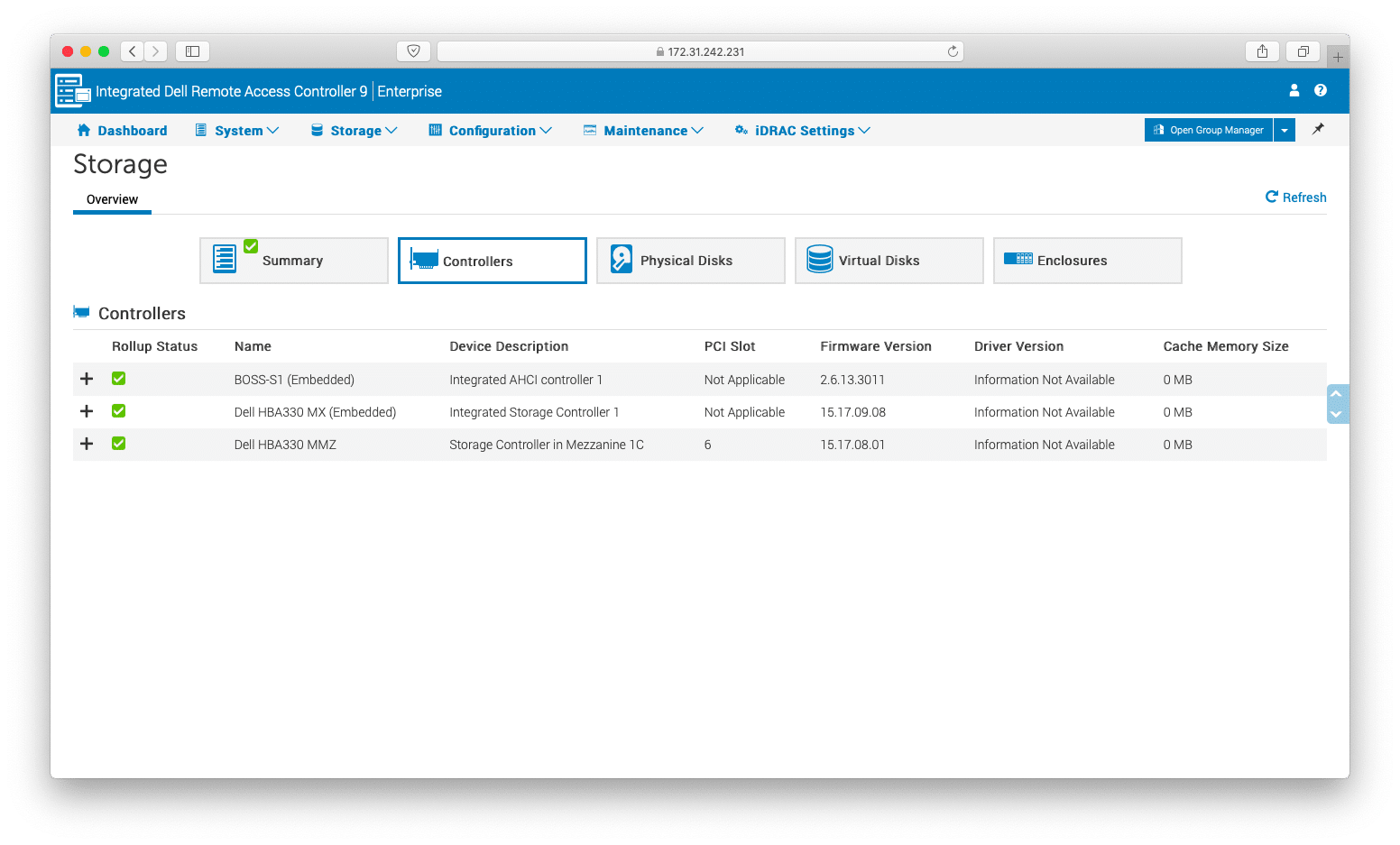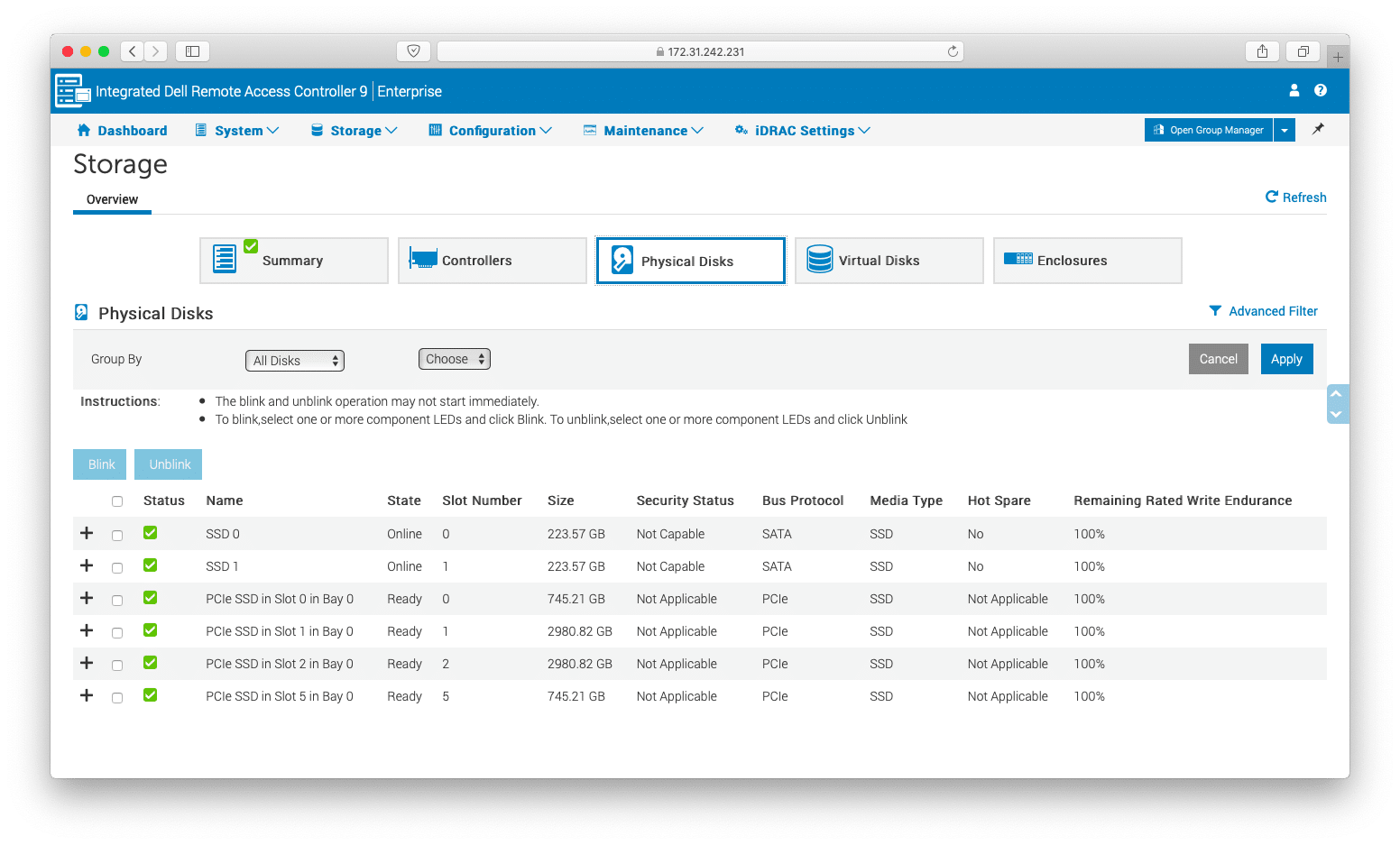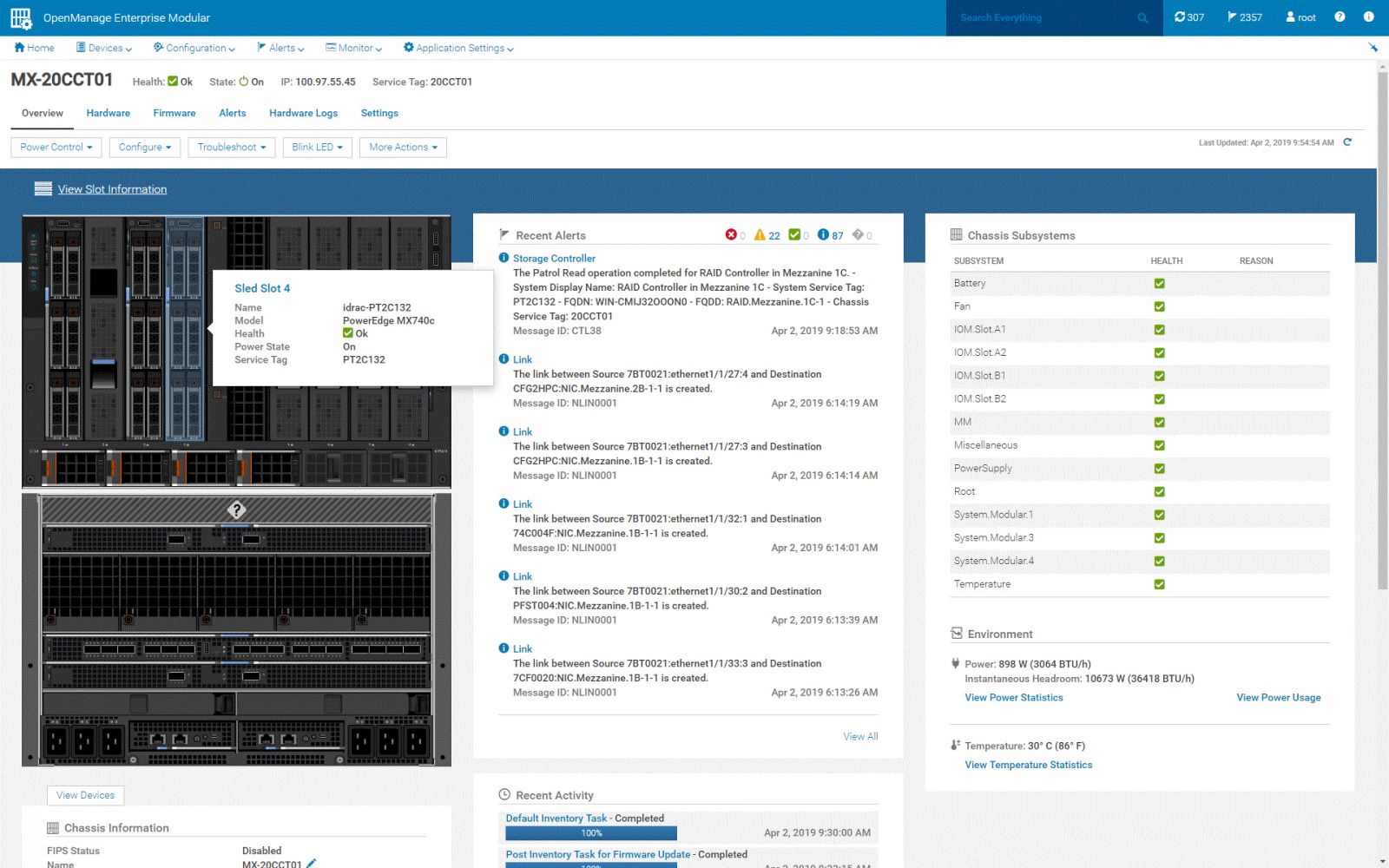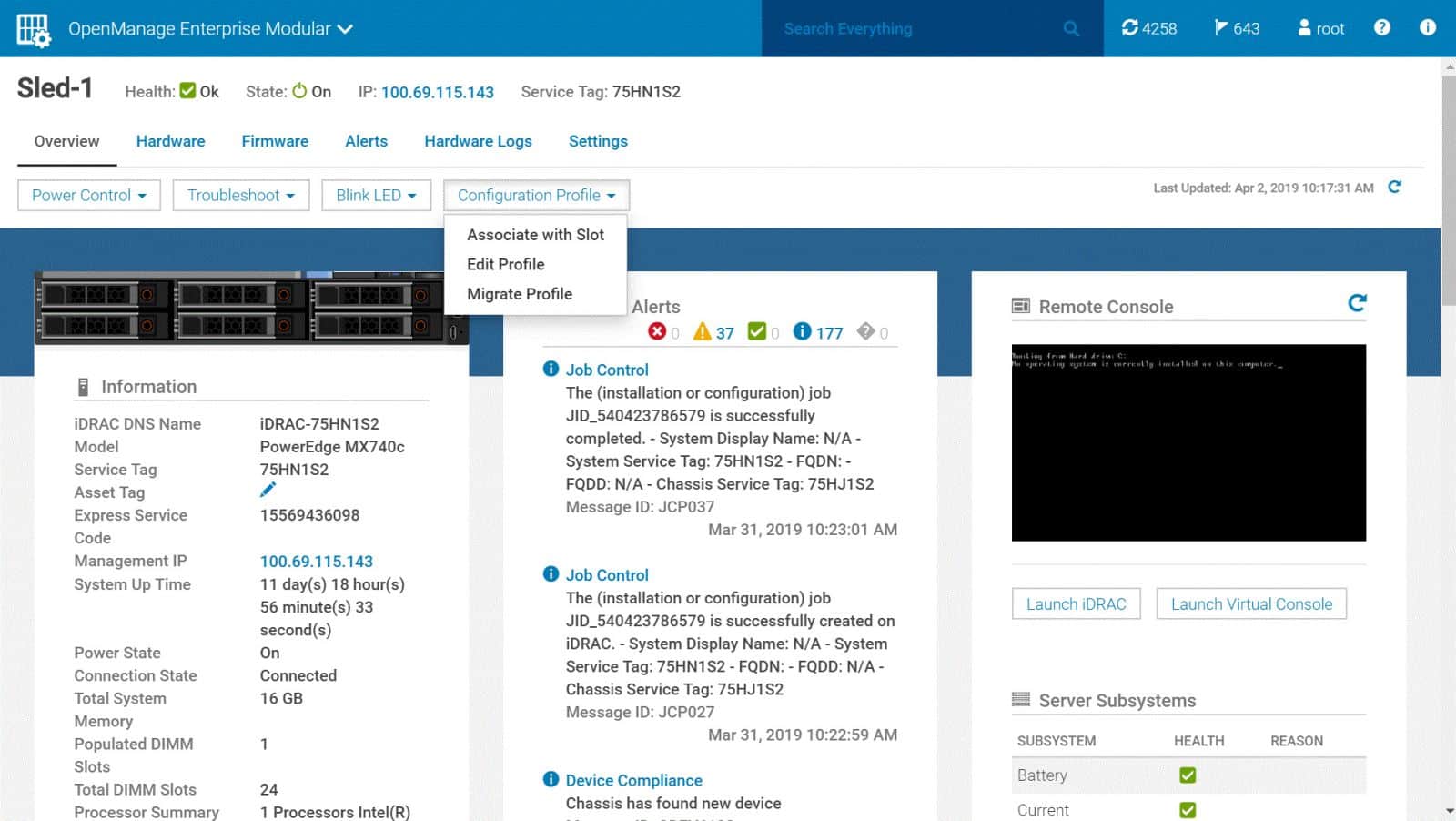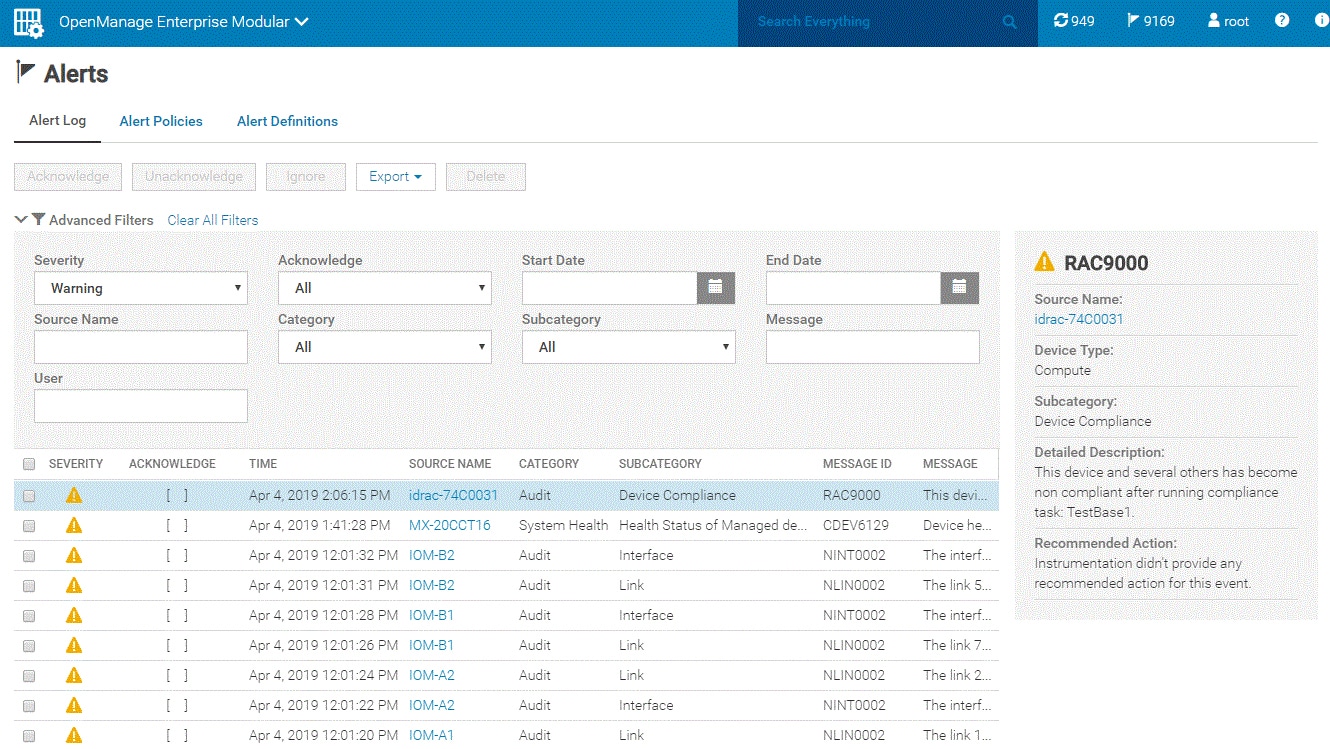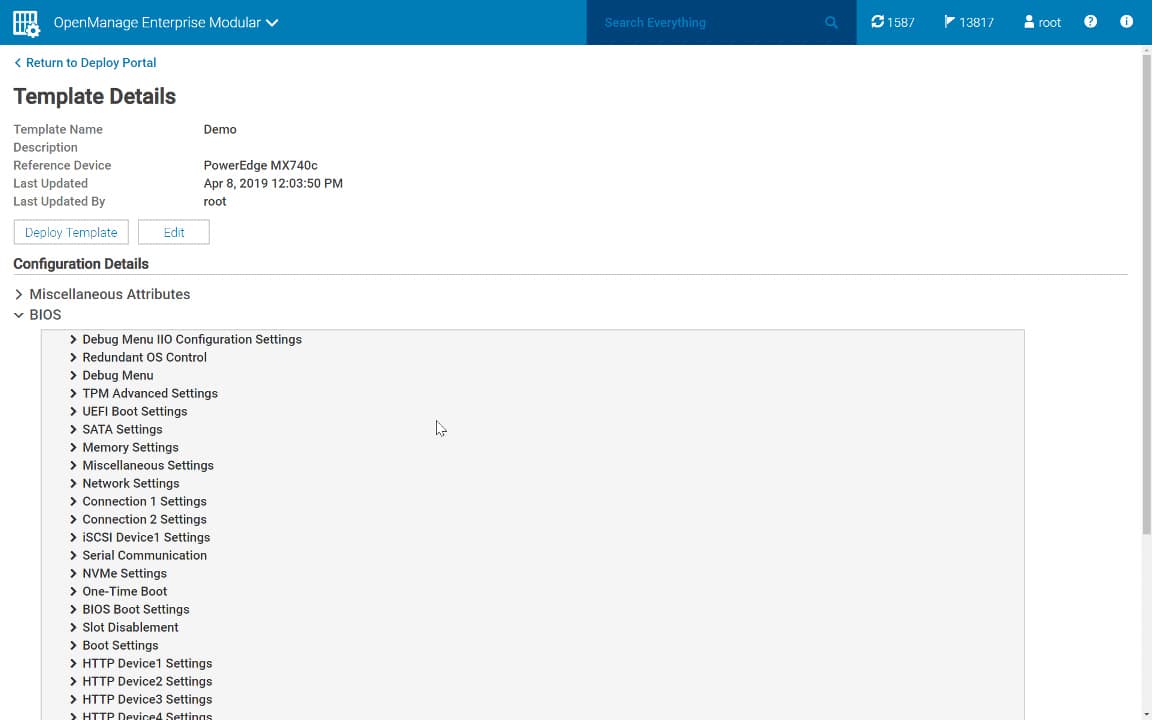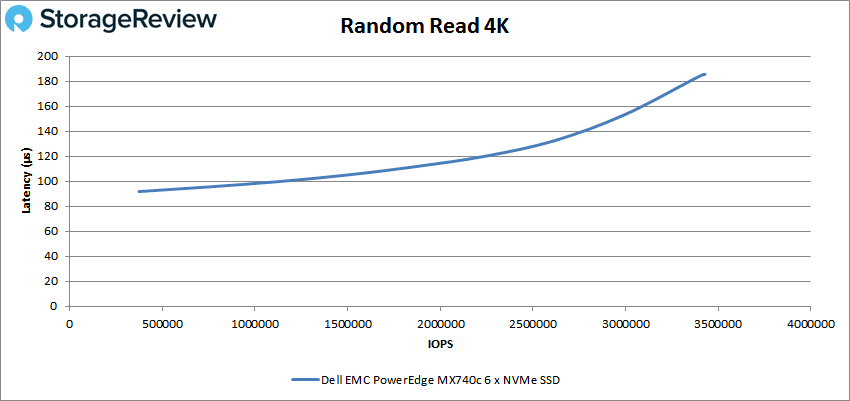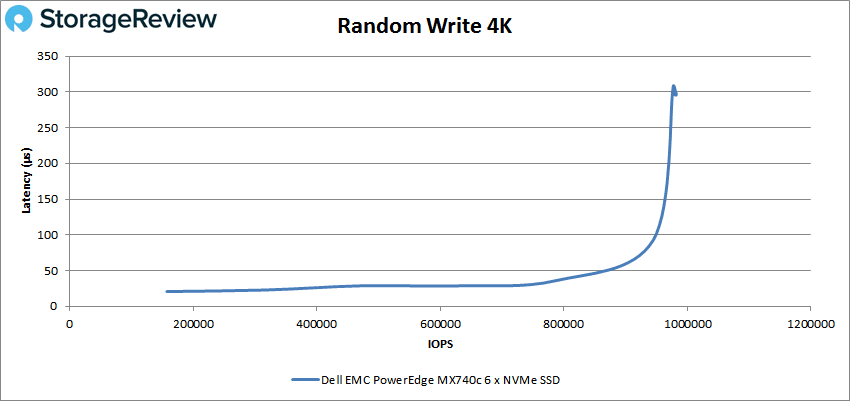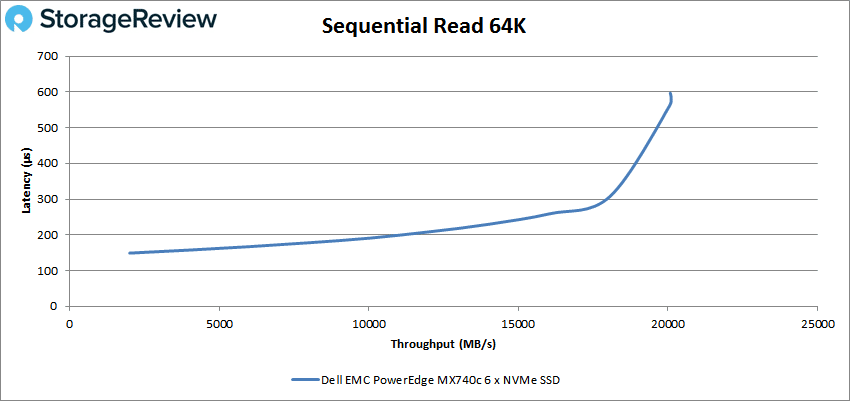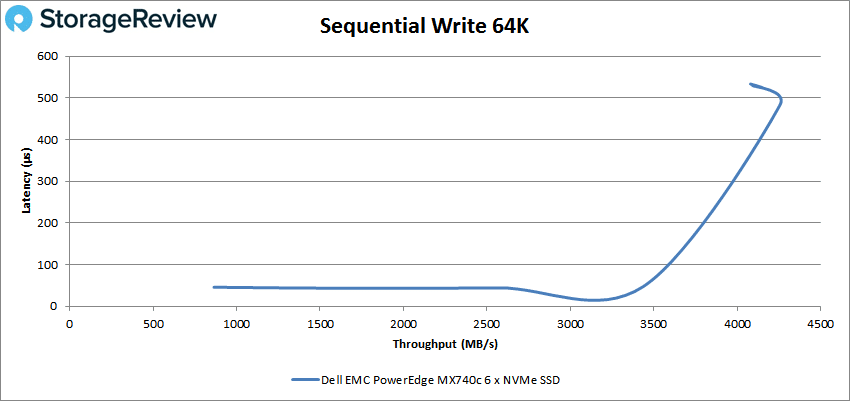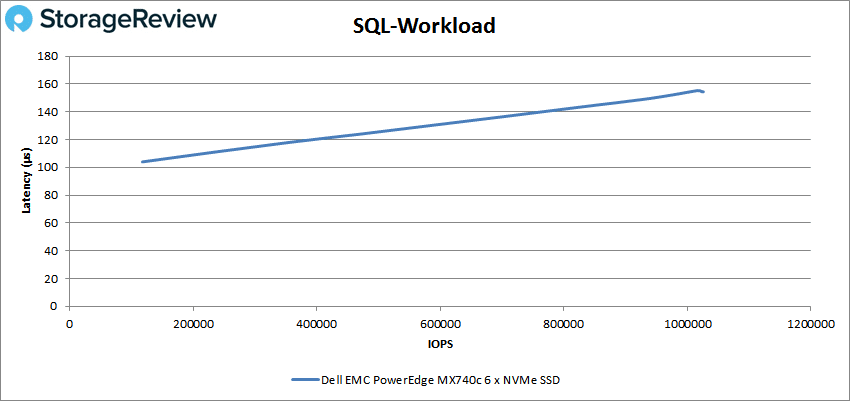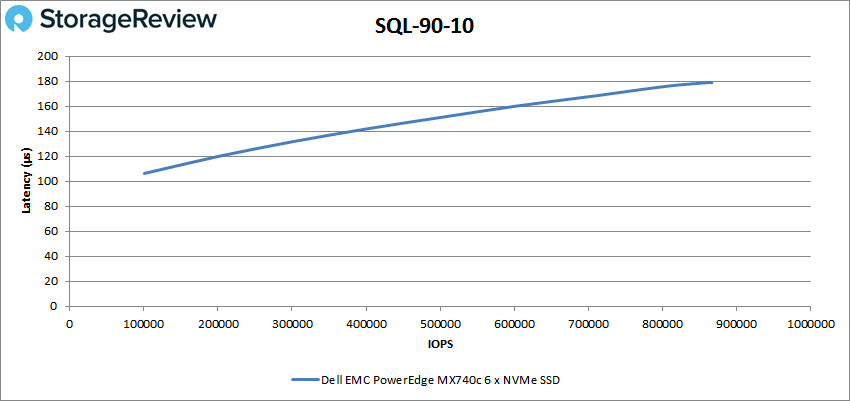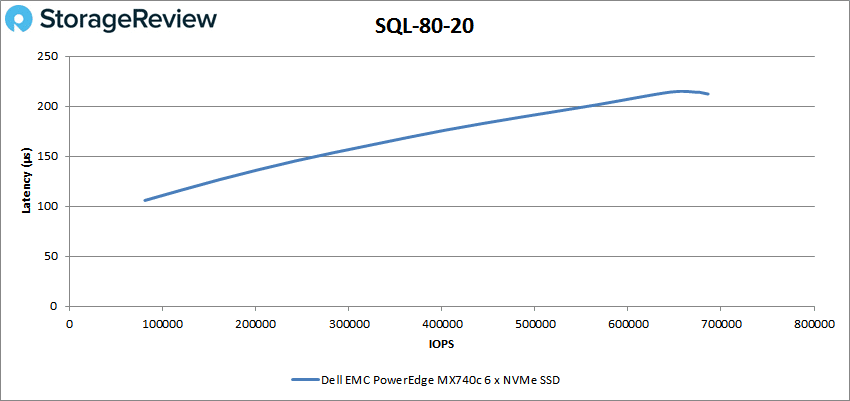In August of 2018, Dell EMC announced the launch of its new high-performance, modular infrastructure, the PowerEdge MX7000. The 7U MX7000 is sort of an evolution of the company’s M1000e modular blade chassis. With the popular M1000e, users are able to quickly add in blades depending on there needs e.g. add more storage, compute, or extra networking. This technology allows users to easily grow if need be, say their workloads’ needs expand in storage or compute. Dell EMC customers love this flexibility but had been asking Dell EMC for a platform that can better take advantage of new technologies as they come to market be it CPUs, storage or interconnects. After several years of research and development, Dell EMC released a new blade server chassis and sleds with the MX platform (though not a replacement for the M1000e) to better adapt to the ever-changing technological landscape.
In August of 2018, Dell EMC announced the launch of its new high-performance, modular infrastructure, the PowerEdge MX7000. The 7U MX7000 is sort of an evolution of the company’s M1000e modular blade chassis. With the popular M1000e, users are able to quickly add in blades depending on there needs e.g. add more storage, compute, or extra networking. This technology allows users to easily grow if need be, say their workloads’ needs expand in storage or compute. Dell EMC customers love this flexibility but had been asking Dell EMC for a platform that can better take advantage of new technologies as they come to market be it CPUs, storage or interconnects. After several years of research and development, Dell EMC released a new blade server chassis and sleds with the MX platform (though not a replacement for the M1000e) to better adapt to the ever-changing technological landscape.

Labeled by Dell EMC as “kinetic” infrastructure, the PowerEdge MX7000 is designed with no midplane, which better enables support for multiple future generations of processor technologies, storage types, and connectivity options. Basically, without the midplane, the compute power directly connects to the I/O modules making the MX7000 ready for new innovations as they are released. The lack of a midplane also allows support for disaggregated components including technology like GPUs, FPGAs, and new storage devices. This means the MX can support both current and emerging technology at the same time, making it a truly composable solution.
Being composable, it makes it a bit difficult to pin down what the system would typically look like. Users could, for instance, set it up in several different ways depending on their needs. The main 7U chassis of the MX7000 supports a slew of different blades in various combinations. For those that intend to deploy a software-defined data center, this kinetic infrastructure is ideal, as it gives organizations very high levels of flexibility and agility. The PowerEdge MX7000’s composable nature also works well for organizations that are growing and may need to adapt to different paths as they scale.
In our particular testing the MX7000 chassis housed three MX740c compute sleds and one MX5016s storage sled. We looked at the performance of one MX740c nodes outfitted with two Intel Xeon Gold 6130 CPUs with 16 cores each and six NVMe SSDs.
As opposed to listing the specifications for the system, we will look at various components and key features of each.
- MX7000 Chassis
- Form Factor 7U
- Management: OpenManage Enterprise–Modular Edition (OME-Modular)
- Ports
- 2 USB 2.0 Type A or KVM control (keyboard and mouse only)
- 1 USB 2.0 Type Micro-AB direct management port
- 1 Mini Display Port connector for video
- Power
- Up to 6 x 3000W; PSU and grid redundancy support
- Fans
- 5 rear- and 4 front-accessible hot-swap fans
- Dimensions (LxWxD)
- 816.8mm (32.16 inches) x 482mm (18.98 inches) x 307.4mm (12.10 inches)
- Weight 105 lbs empty max 400 lbs
- Compute sleds:
- PowerEdge MX740c compute sled
- Up to two 28-core Intel Xeon Scalable processors
- 24 DDR4 DIMM slots, supports RDIMM/LRDIMM, up to 2667MT/s speeds
- High-performance storage options include up to six 2.5” SAS/SATA (HDD/SDD) or up to six Express Flash NVMe PCIe SSD drives plus optional M.2 boot
- Dual SD cards for fail-safe virtualization is optional
- Up to eight single-width MX740c sleds can be installed in the MX7000 chassis
- Ideal for virtualization as foundation for collaborative workloads and software-defined workloads
- PowerEdge MX840c compute sled
- Up to four 28-core Intel Xeon Scalable processors
- 48 DDR4 DIMM slots, supports RDIMM/LRDIMM, up to 2667MT/s speeds
- Storage options include up to eight 2.5” SAS/SATA (HDD/SDD) or NVMe SSD drives plus optional M.2 boot
- Optional dual SD cards for fail safe virtualization
- Up to four double-width MX840c sleds can be installed in the MX7000 chassis
- Excels at running database-driven mission critical applications, big data analytics, and performance workloads
- PowerEdge MX740c compute sled
- Storage Sled
- 12Gbps direct-attached SAS storage, hot-pluggable drives and hot serviceable expanders
- Up to 16 2.5” SAS (HDD/SDD), in side-loading, front- removable drive bay drawer
- Granular drive-level assignment across one or more PowerEdge MX compute sleds
- Scale-out to seven single-width MX5016s sleds with a 112-drive count per MX7000 chassis
- Well suited for software-defined storage, databases and dense virtualization workloads
- IO Modules
- PowerEdge MX9116n optimum performance 25G fabric switching engine provides high scalability at a low total-cost
- PowerEdge MX5108n high-performance, low-latency 25G Ethernet switch for single chassis deployments
- PowerEdge MX7116n low latency 25G fabric expander module for efficient scaling fabric bandwidth across a multi-chassis environment
- PowerEdge MXG610s high-performance, non-blocking 32G Fibre Channel switch for demanding all-flash storage environments
Management
As with all PowerEdge servers, they come with a variety of management options and all come with Integrated Dell Remote Access Controller 9, iDRAC9. Through the iDRAC’s dashboard one can easily see the health of the system, its information, recent logs and notes, and a virtual console. The dashboard screen allows for a graceful shutdown and system ID. Across the top of the screen are the main tabs including System, Storage, Configuration, Maintenance, and iDRAC Settings.
The Systems tab gives users multiple options for what aspects of the system they can look at but for this review we are focusing on Summary that allows us to get a quick overview of most parts of the system. Clicking on one item gives users much more details. With the CPUs, for instance, we are given the status and type of CPU, its processor version, current speed, state, and core count. Beneath this is a listing of capabilities and cache information for the processors.
Scrolling down, we can also see temperature information for the CPUs and whether or not they are hitting warning or critical thresholds.
Another example of what that can be viewed through the main Systems tab is Network Devices, which again offers a summary and a chance to drill down a bit more. Drilling down users get information such as port properties and ports and partitioned ports.
Through the System tab there is also other sub-tabs such as Overview (of which we were viewing CPUs and Network Devices), Details, Inventory, Performance, Host OS, and WWN/MAC. Inventory gives useful information such as firmware inventory that gives users the firmware version of different components letting them know if they are up to date or helping to locate a potential issue.
Storage is one of the other main tabs near the top of iDRAC. Clicking on Storage gives an overview with several other sub tabs including Summary, Controllers, Physical Disks, Virtual Disks, and Enclosures. Clicking on Controllers, users quickly see the controllers’ rollup status, name, description, PCI slot, firmware version, driver version, and cache memory size.
Physical Disks lets us see the status, name, state, location, capacity size, security status, bus protocol (interface), media type, and remaining rated write endurance for each physical drive. It also gives users the ability to see if the drive is a hot spare or not.
Chassis Management
For chassis management on the PowerEdge MX, Dell EMC uses OpenManage Enterprise Modular. The home screen displays a wealth of info and options. The main tabs at the top of the GUI are Home, Devices, Configuration, Alerts, Monitor, and Application Settings. The Home tab gives us options such as Overview, Hardware, Firmware, Alerts, Hardware Logs, and Settings, each of which can be drill down into further. Overview gives us a quick look at the chassis, its information, recent alerts, recent activity, and the health of chassis subsystems.
Users can also pull up specific sled information that gives similar information as the above, including general information, alerts, server subsystems, and the ability to launch a remote console and/or iDRAC.
The Alerts tab lets users see past alerts including their severity, whether they’ve been acknowledged, the time and date they happened, the source, category, subcategory, message ID, and message. Users can also utilize an advanced filter system to search for specific types of alerts.
PowerEdge MX users can templates to configure several blades in the same manner.
VDBench Workload Analysis
When it comes to benchmarking performance, application testing is best, and synthetic testing comes in second place. While not a perfect representation of actual workloads, synthetic tests do help to baseline storage devices with a repeatability factor that makes it easy to do apples-to-apples comparison between competing solutions. These workloads offer a range of different testing profiles ranging from “four corners” tests, common database transfer size tests, as well as trace captures from different VDI environments. All of these tests leverage the common vdBench workload generator, with a scripting engine to automate and capture results over a large compute testing cluster. This allows us to repeat the same workloads across a wide range of storage devices, including flash arrays and individual storage devices.
Profiles:
- 4K Random Read: 100% Read, 128 threads, 0-120% iorate
- 4K Random Write: 100% Write, 64 threads, 0-120% iorate
- 64K Sequential Read: 100% Read, 16 threads, 0-120% iorate
- 64K Sequential Write: 100% Write, 8 threads, 0-120% iorate
- Synthetic Database: SQL
With random 4K read the Dell EMC PowerEdge started at 373,951 IOPS with a latency of 91.8μs. It went on to peak at 3,420,310 IOPS with a latency of only 185.5μs.
For random 4K write the MX start at 157,421 IOPS and a latency of just 20.7μs and went on to peak at 977,199 IOPS at 307.7μs.
Switching over to sequential work, in the 64K read the MX started at 32,114 IOPS or 2.01GB/s with a latency of 149μs and went on to peak at about 321K IOPS or 20.1GB/s at 563μs latency before a slight drop off.
64K write saw the MX start at a much lower latency, 43.1μs, and a performance or 13,826 IOPS or 864.1MB/s. It went on to peak at about 68K IOPS or 4.3GB/s with a latency of roughly 530μs before a slight drop off again, a bit larger than 64K read drop off.
Next we look at SQL workloads: SQL, SQL 90-10, and SQL 80-20. For SQL the MX started at 117,778 IOPS with a latency of 104μs and peaked at 1,023,439 IOPS at a latency of 154.9μs.
For SQL 90-10 the MX started at 100,690 IOPS at 106.3μs latency and went on to peak at 863,625 IOPS with a latency of 179.2μs.
With SQL 80-20 the MX went form 80,819 IOPS at 105.9μs to 685,983 IOPS at 212.3μs.
Conclusion
The Dell PowerEdge MX7000 chassis is the next step in the company’s modular server design. This new method moves beyond modular to what Dell EMC calls kinetic. The design has no midplane allow for future technology to be leveraged the day it comes out. With PowerEdge MX7000, users can scale compute and/or storage needs while having future proofing built in. The composable nature of the MX makes it difficult to describe but it has a chassis and several different blades that can be used in different combinations for a give workload or use case.
For performance we went on location at the Dell Customer Solution Center in Santa Clara and we ran our VDBench Workload Analysis while on-site. For 4K random the MX740c compute sled was able to hit 3.4 million IOPS read and nearly 1 million IOPS write. For sequential work the MX hit 20.1GB/s read and 4.3GB/s write in our 64K tests. For SQL we saw over 1 million IOPS, 864K IOPS for SQL 90-10, and 686K IOPS for SQL 80-20. We saw starting latency as low as 20.7μs and the highest peak latency was 563μs. Of course this is just a single server sled, the overall chassis capabilities are much more robust depending on configuration.

Sign up for the StorageReview newsletter