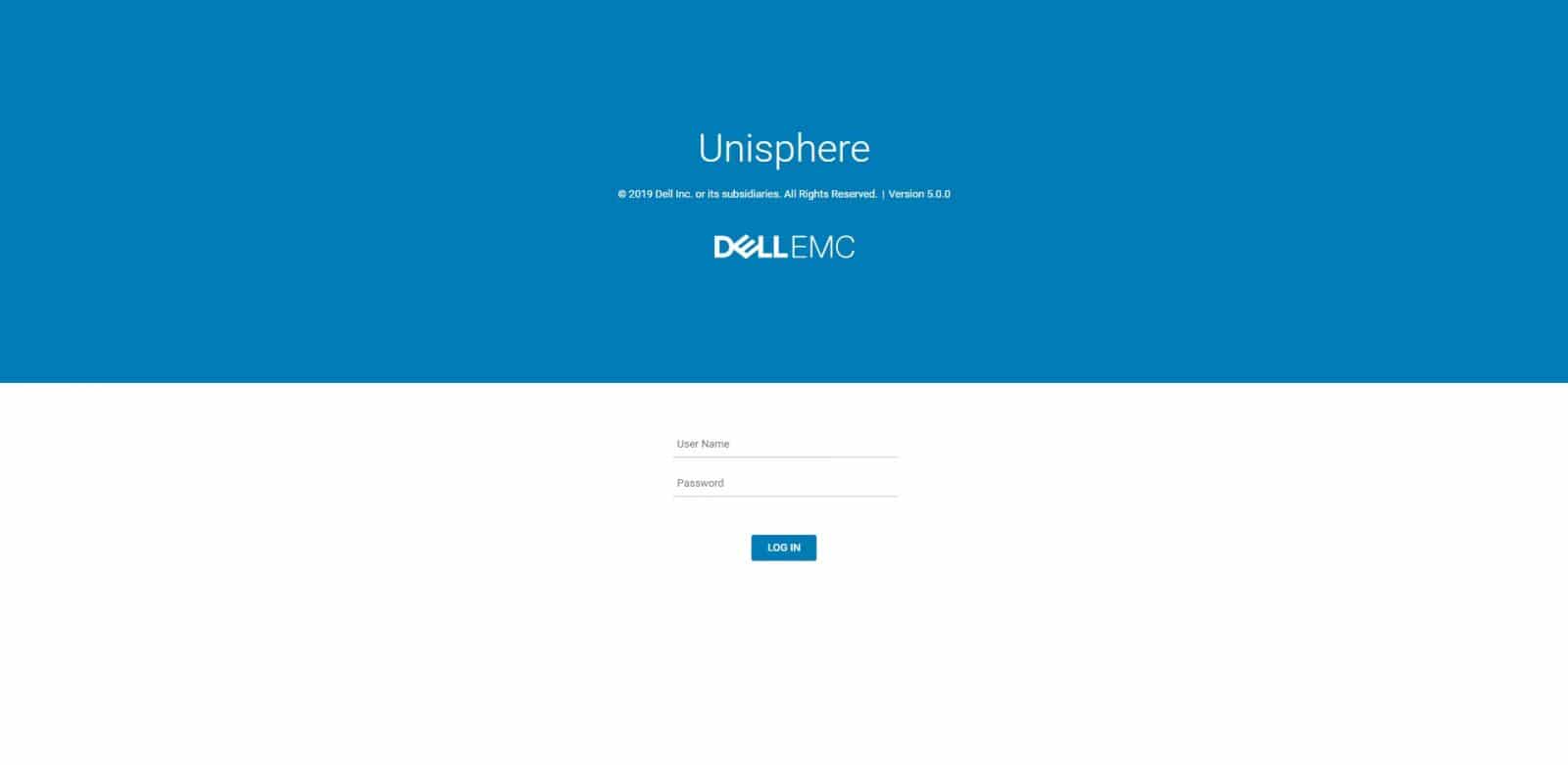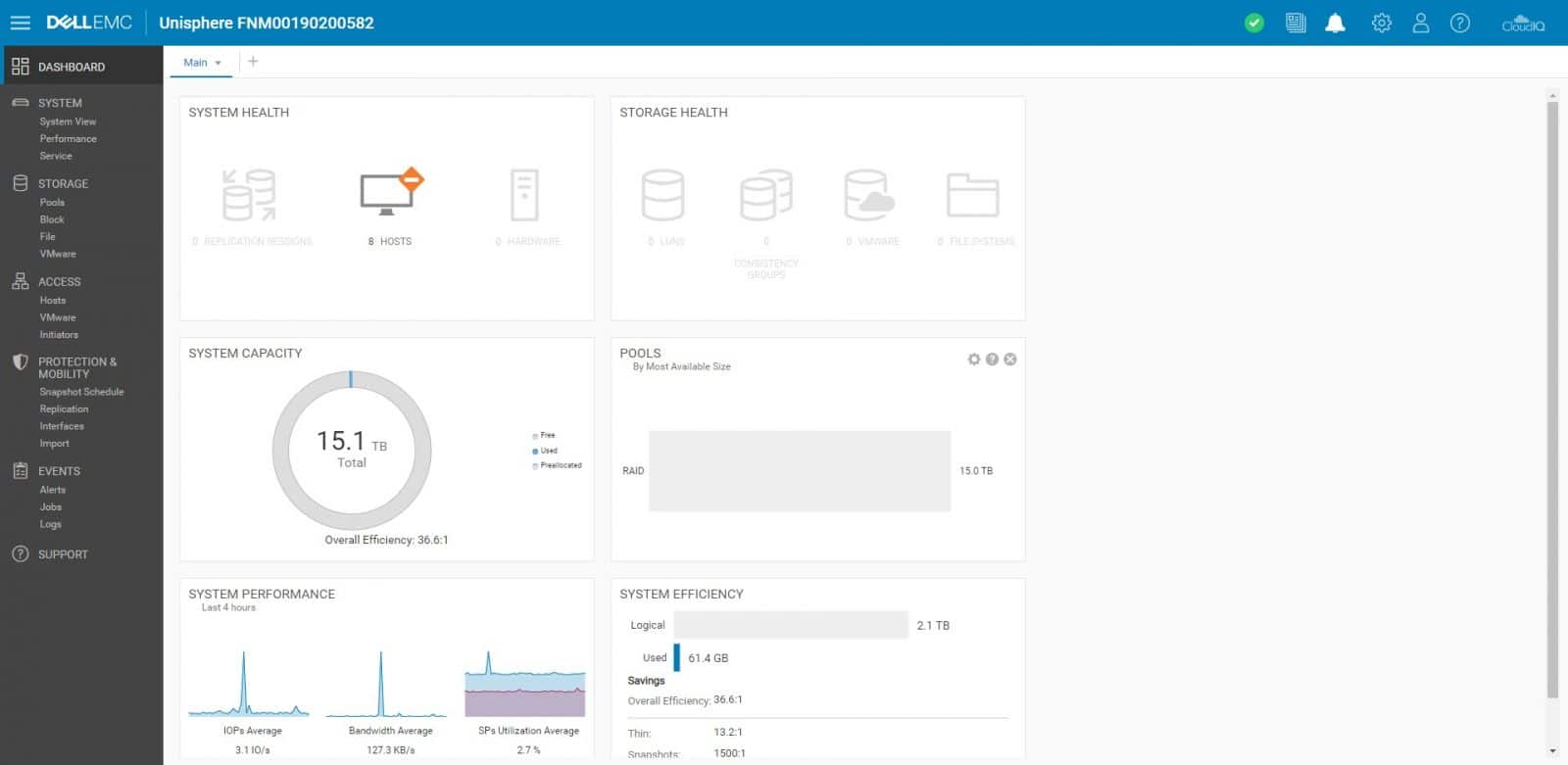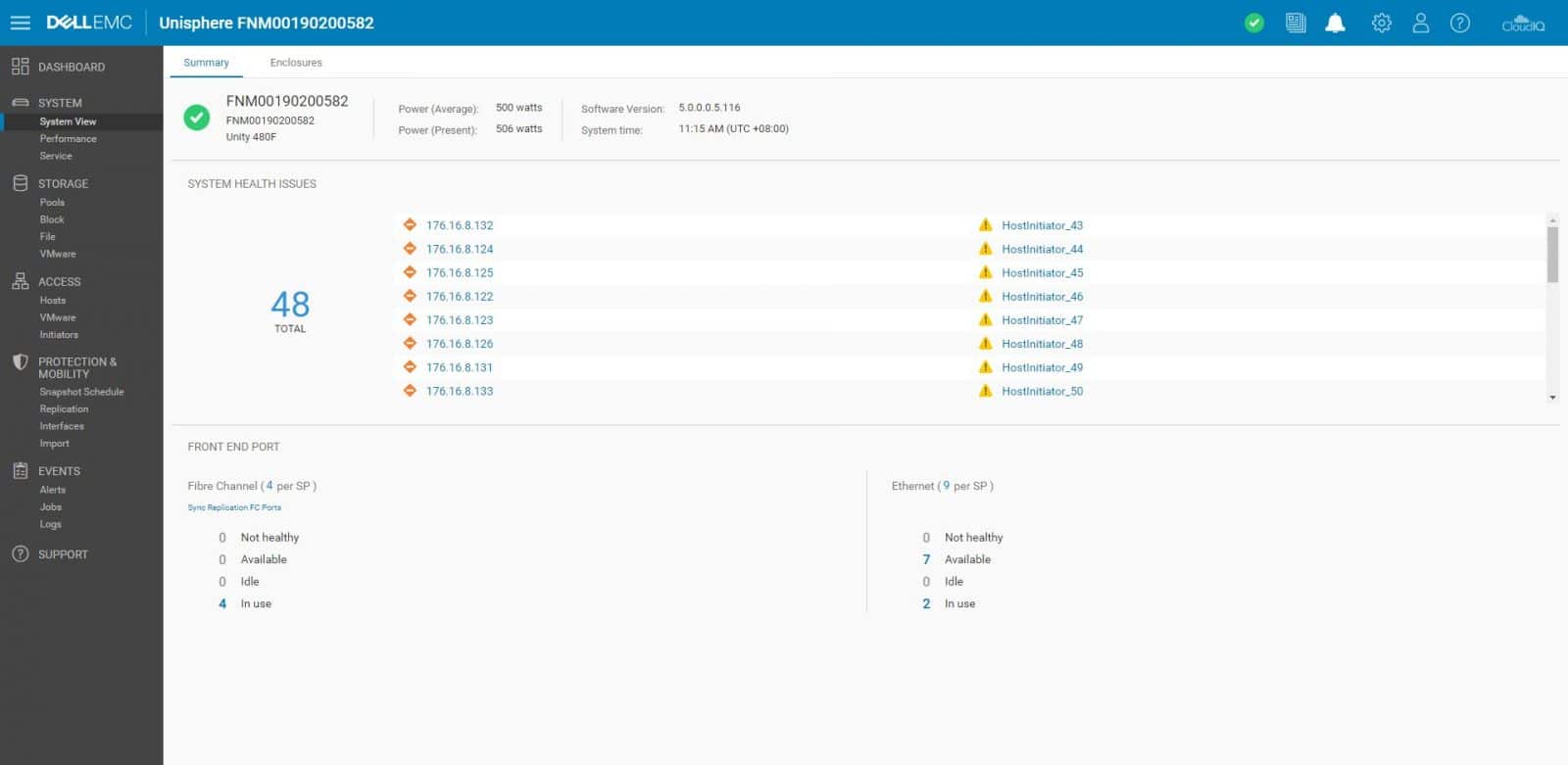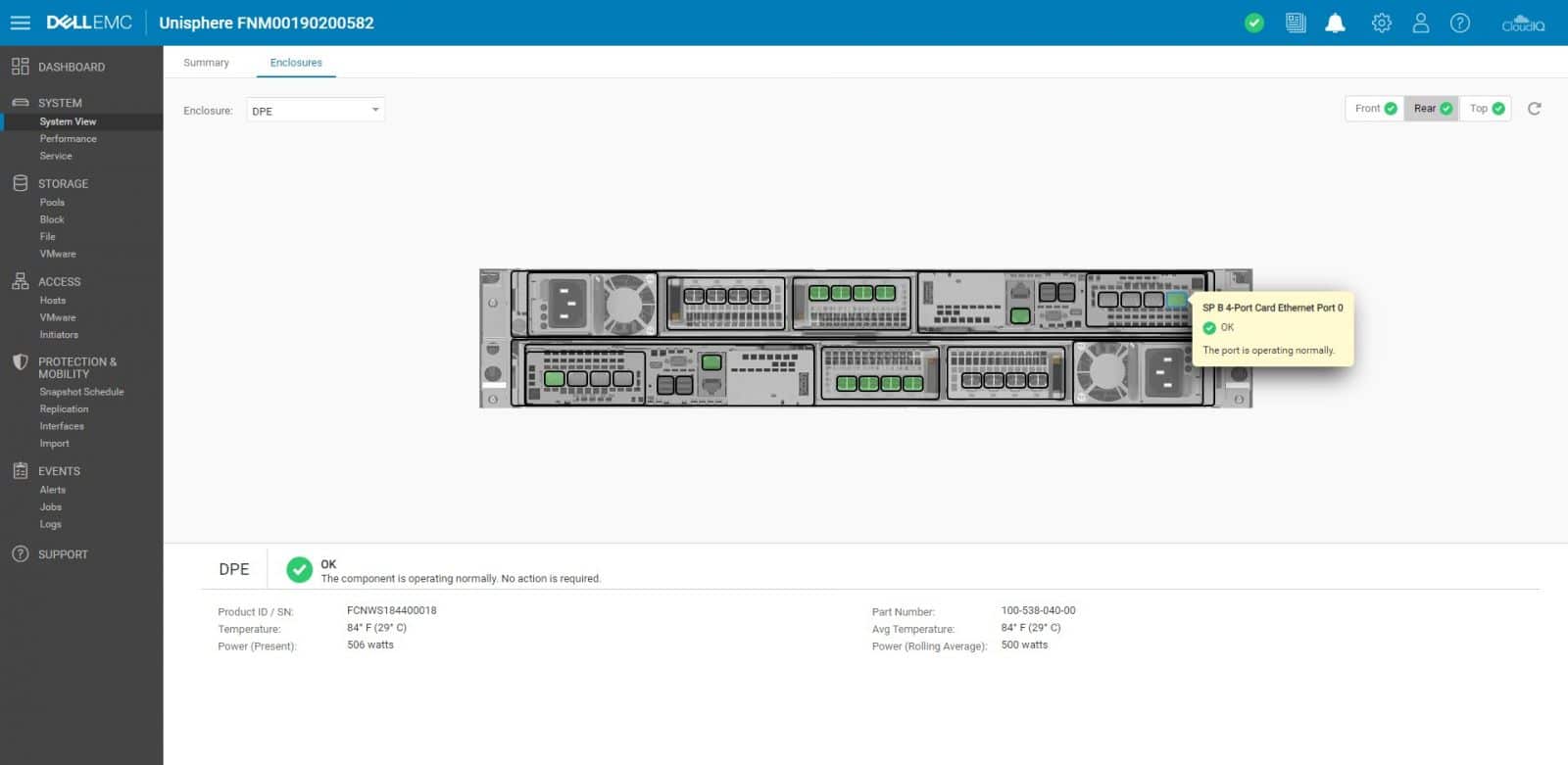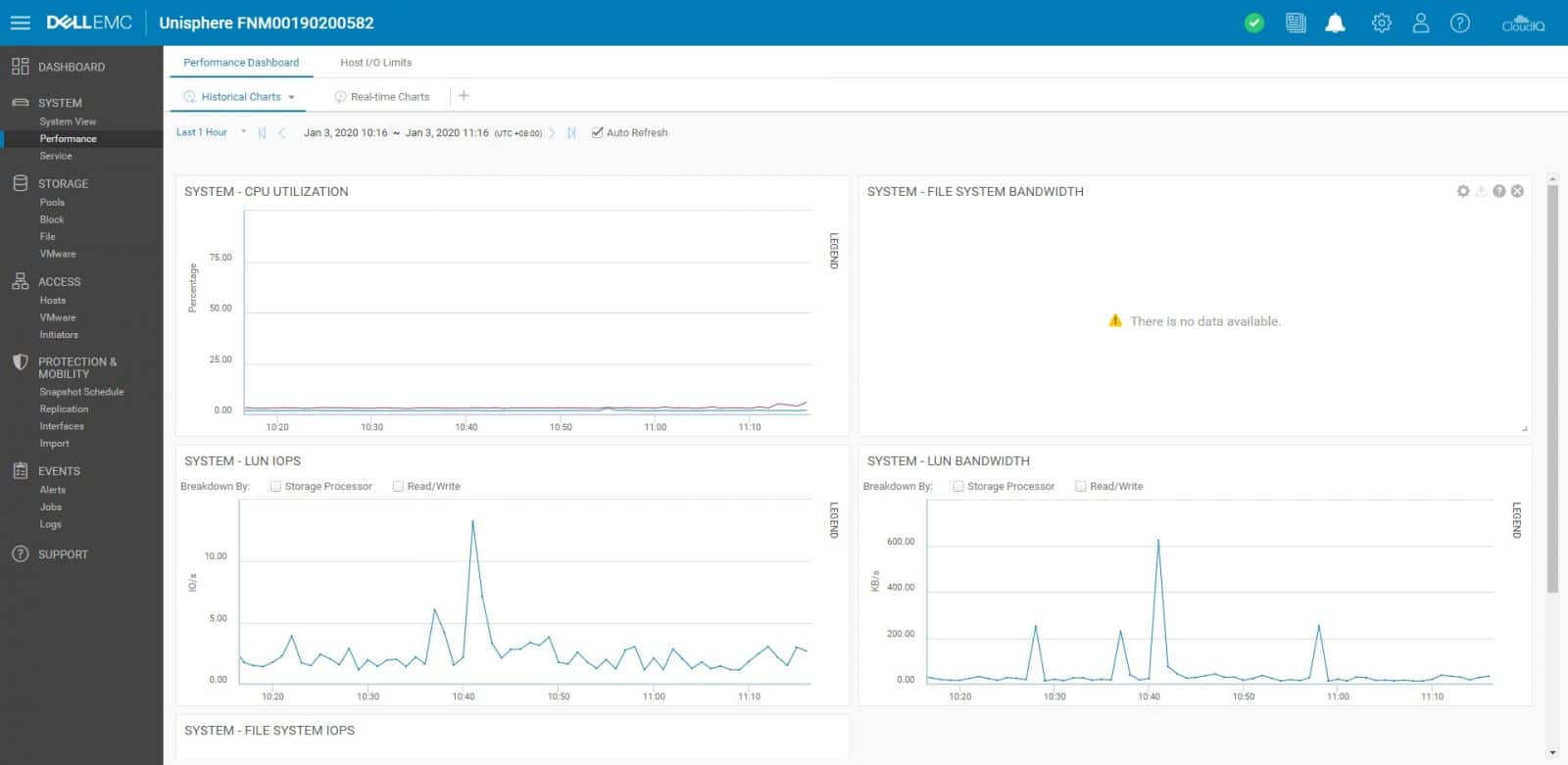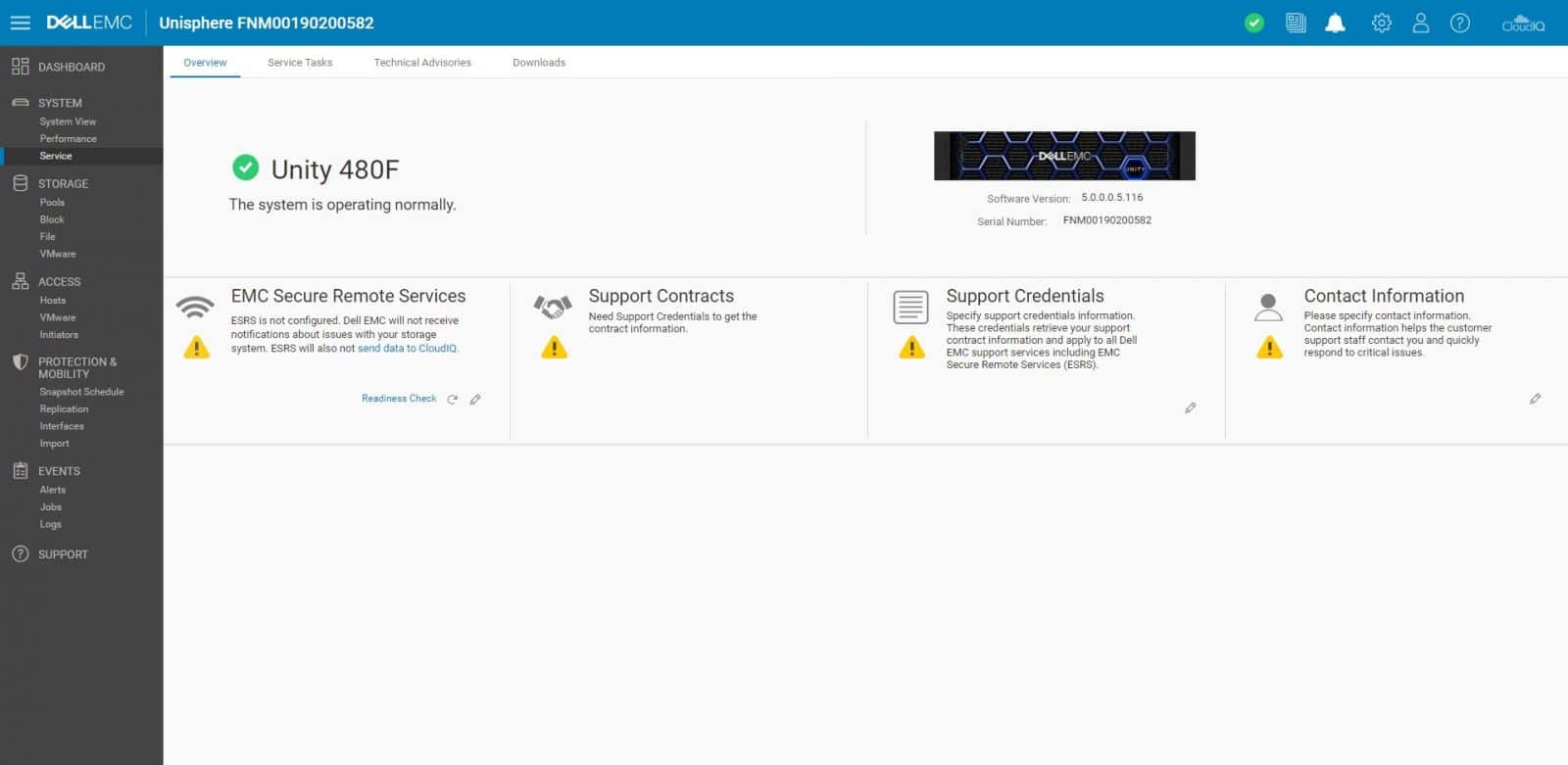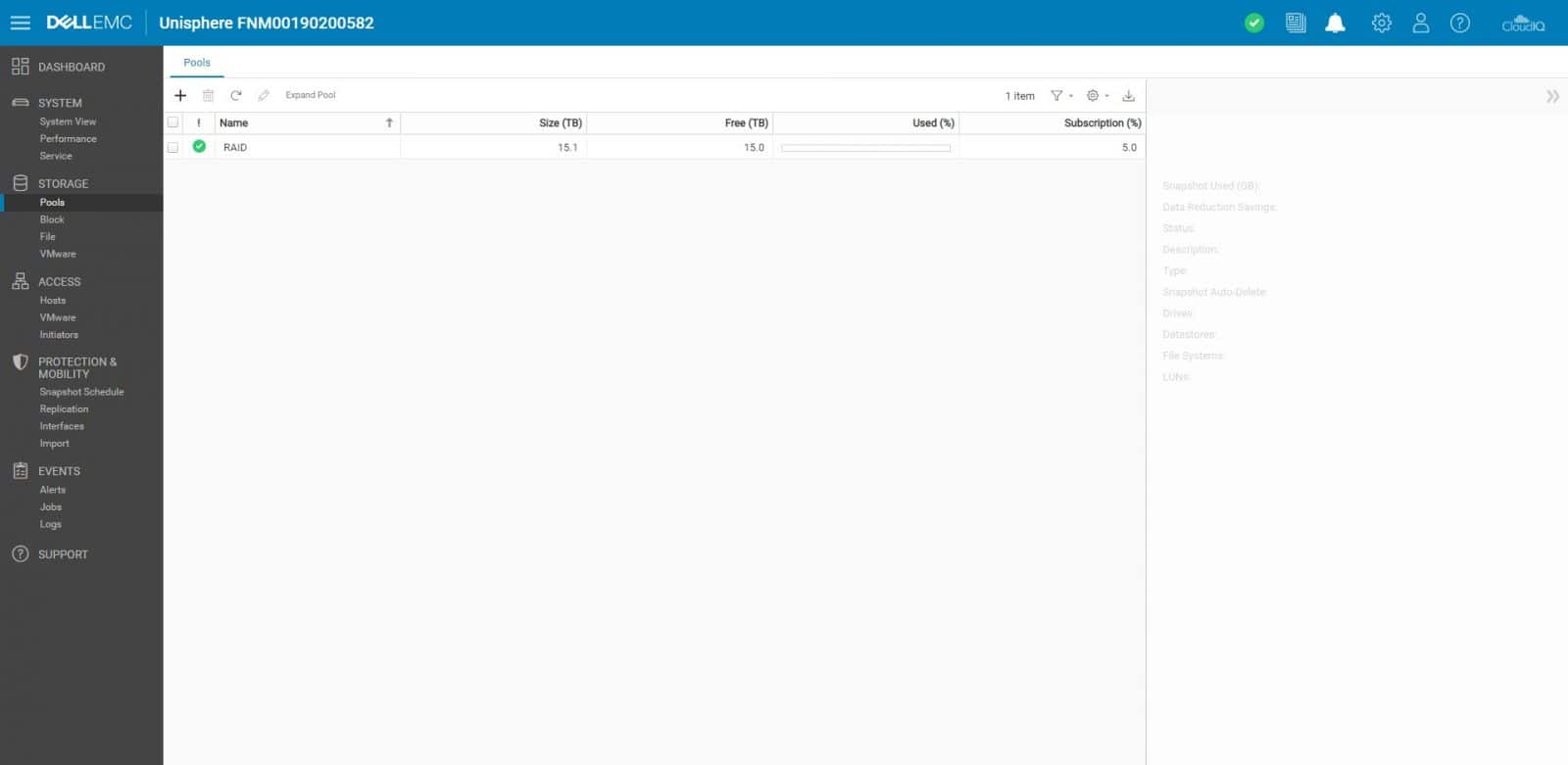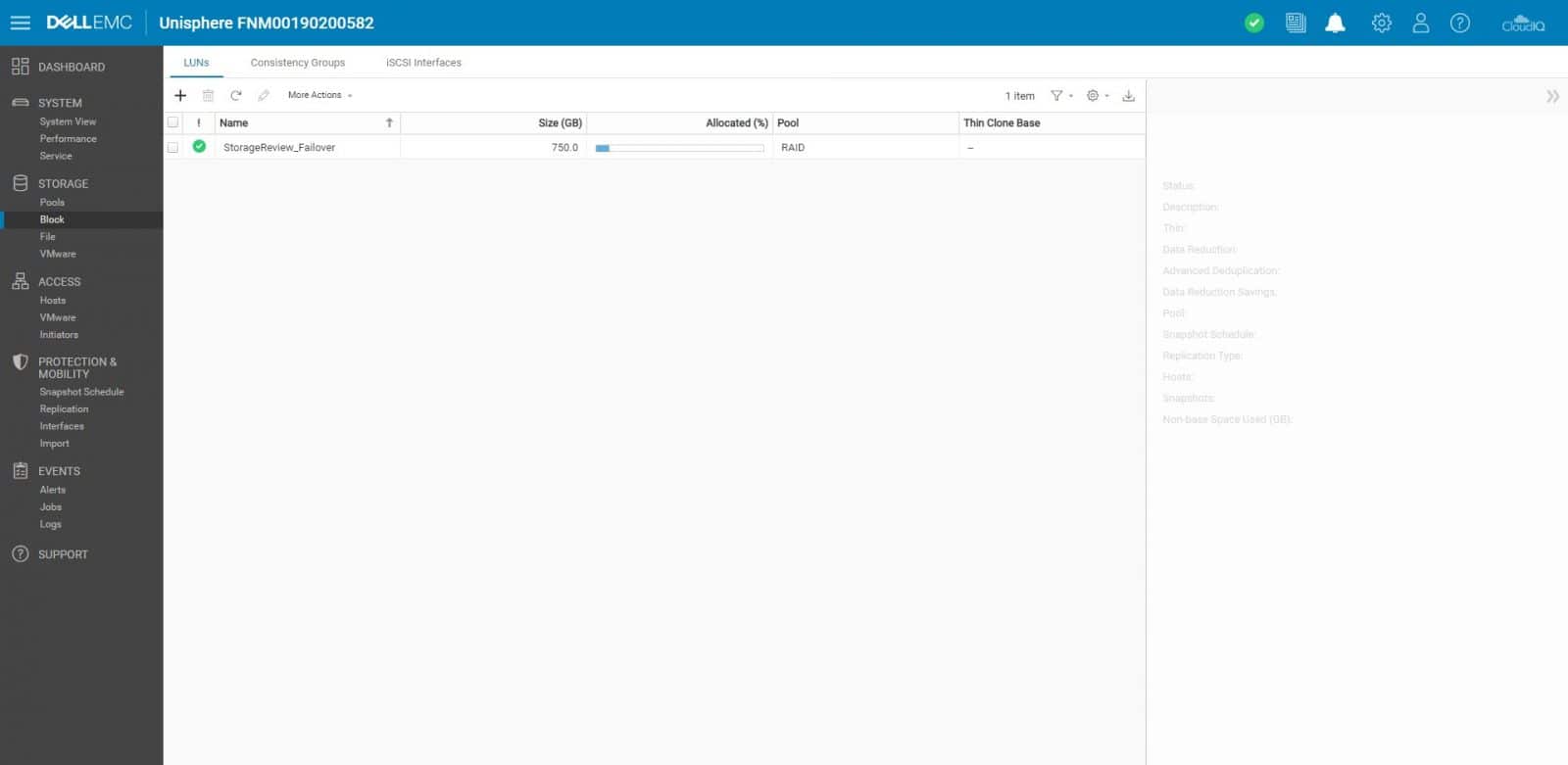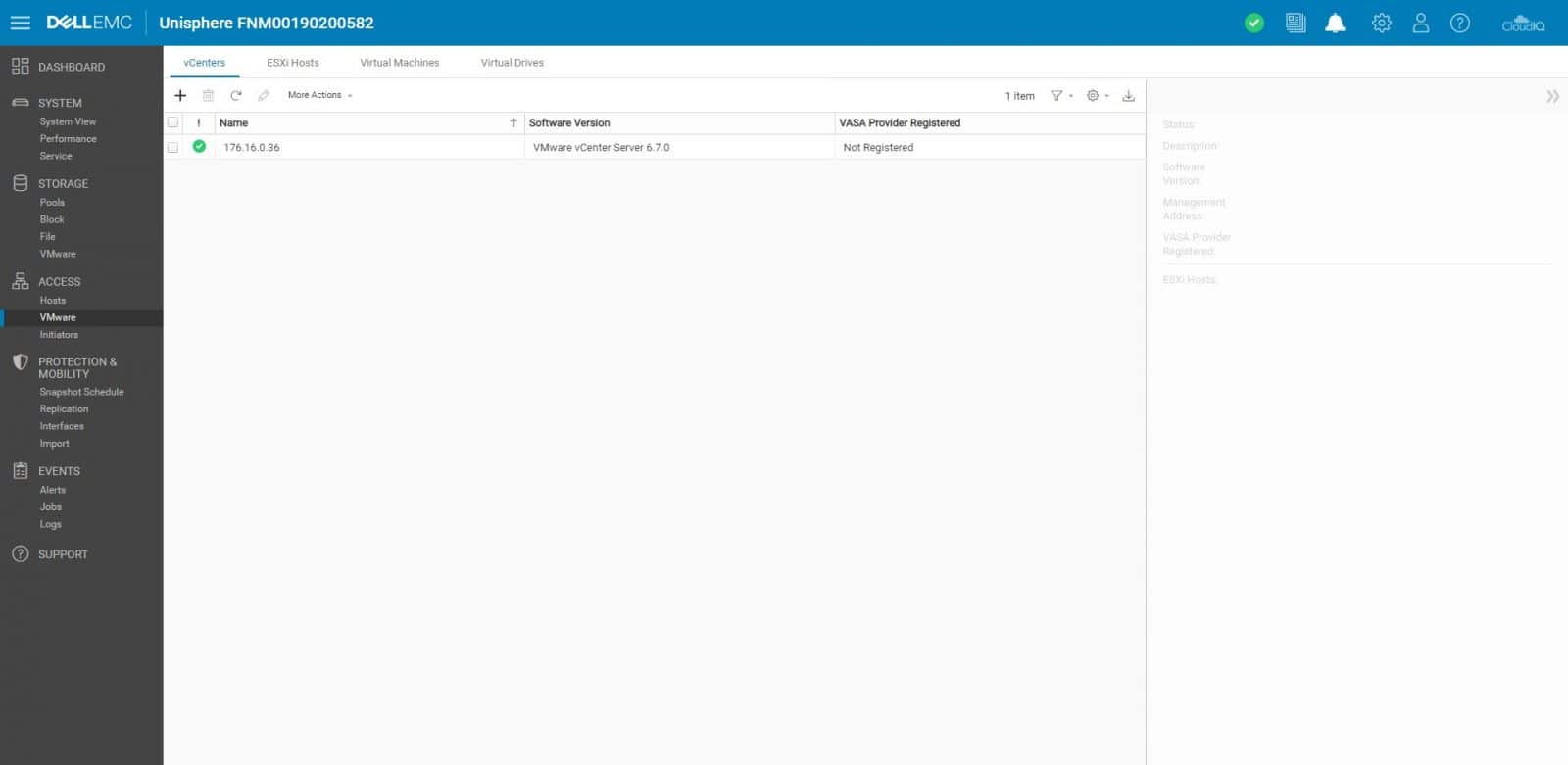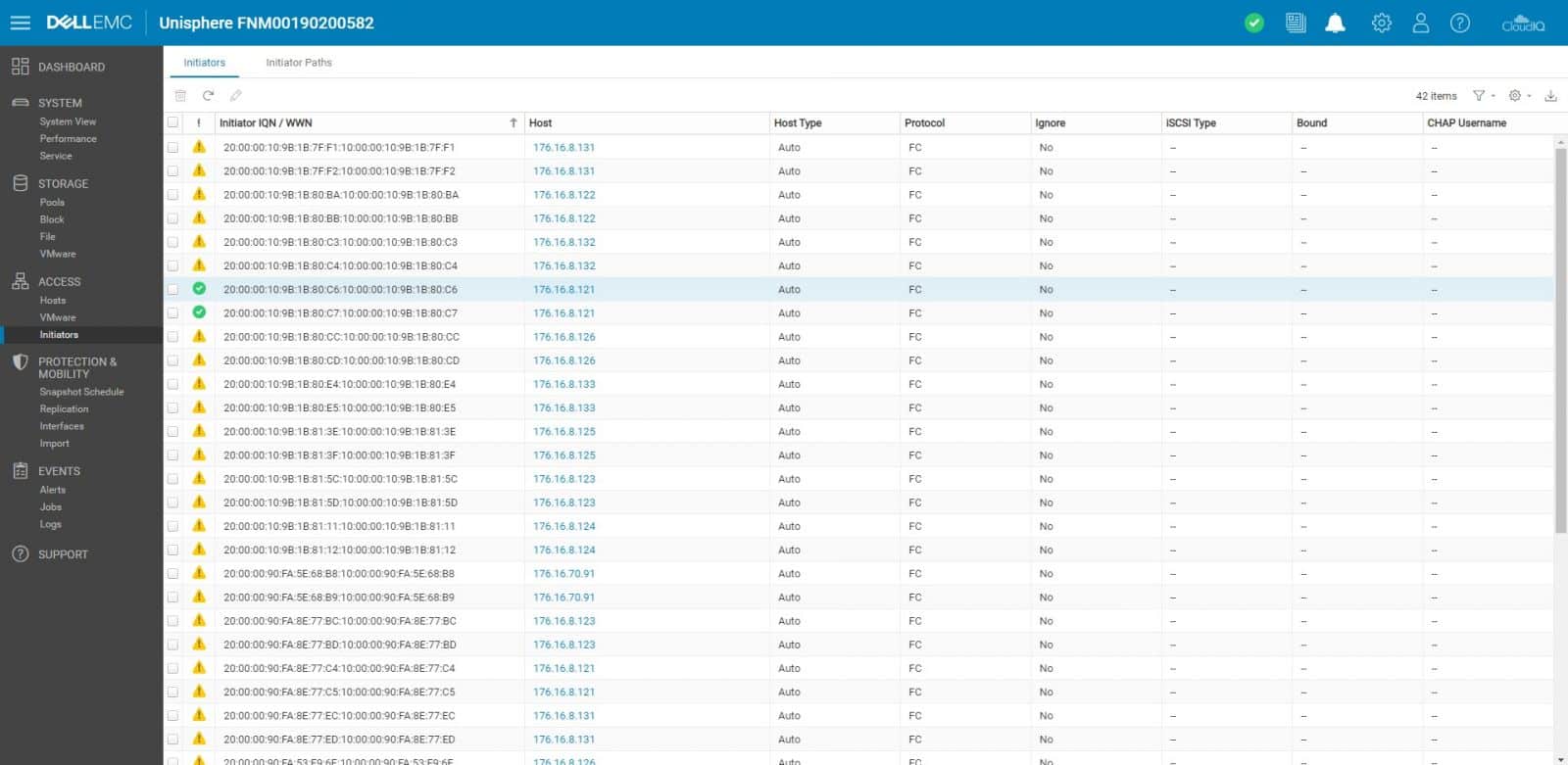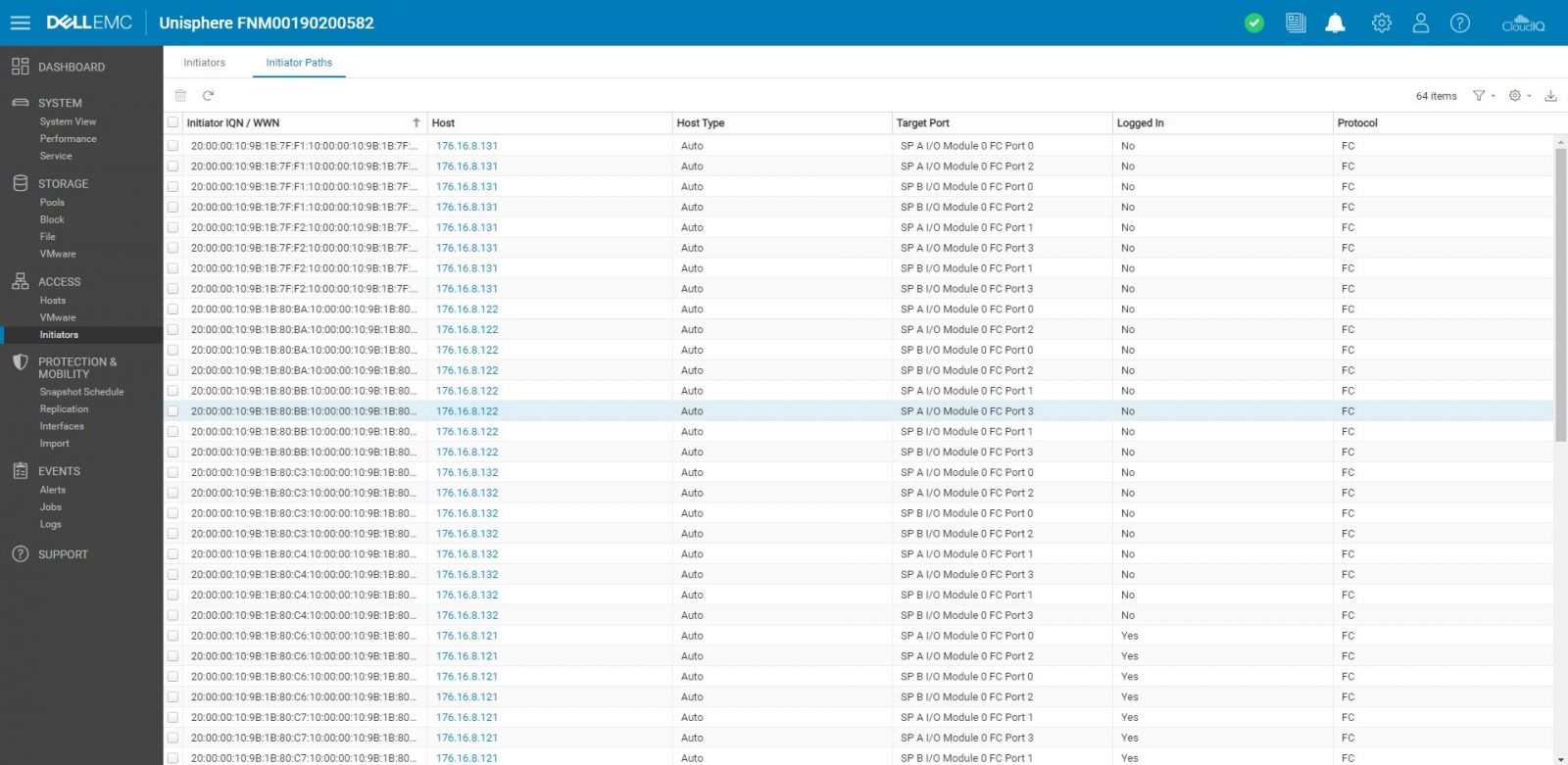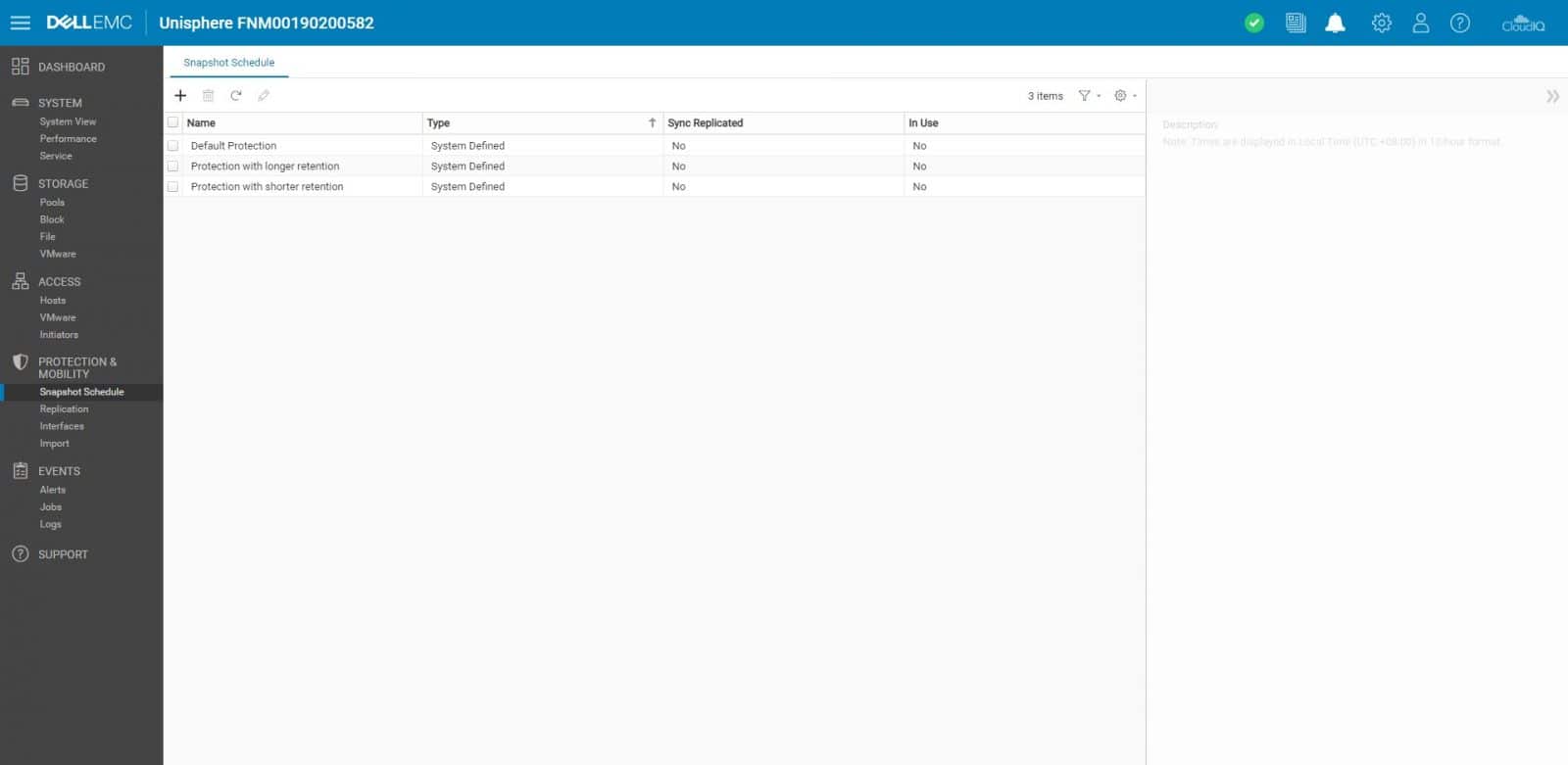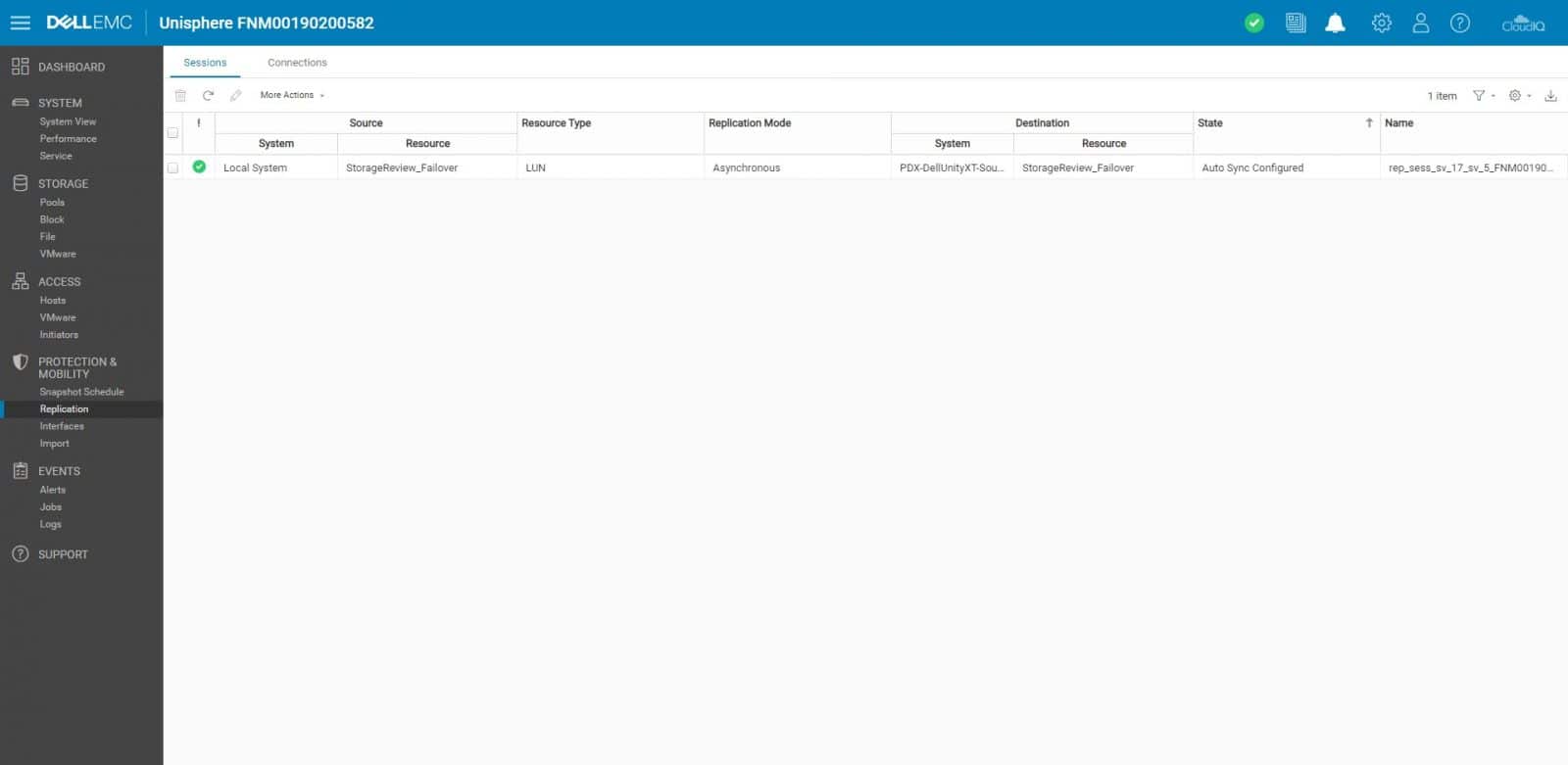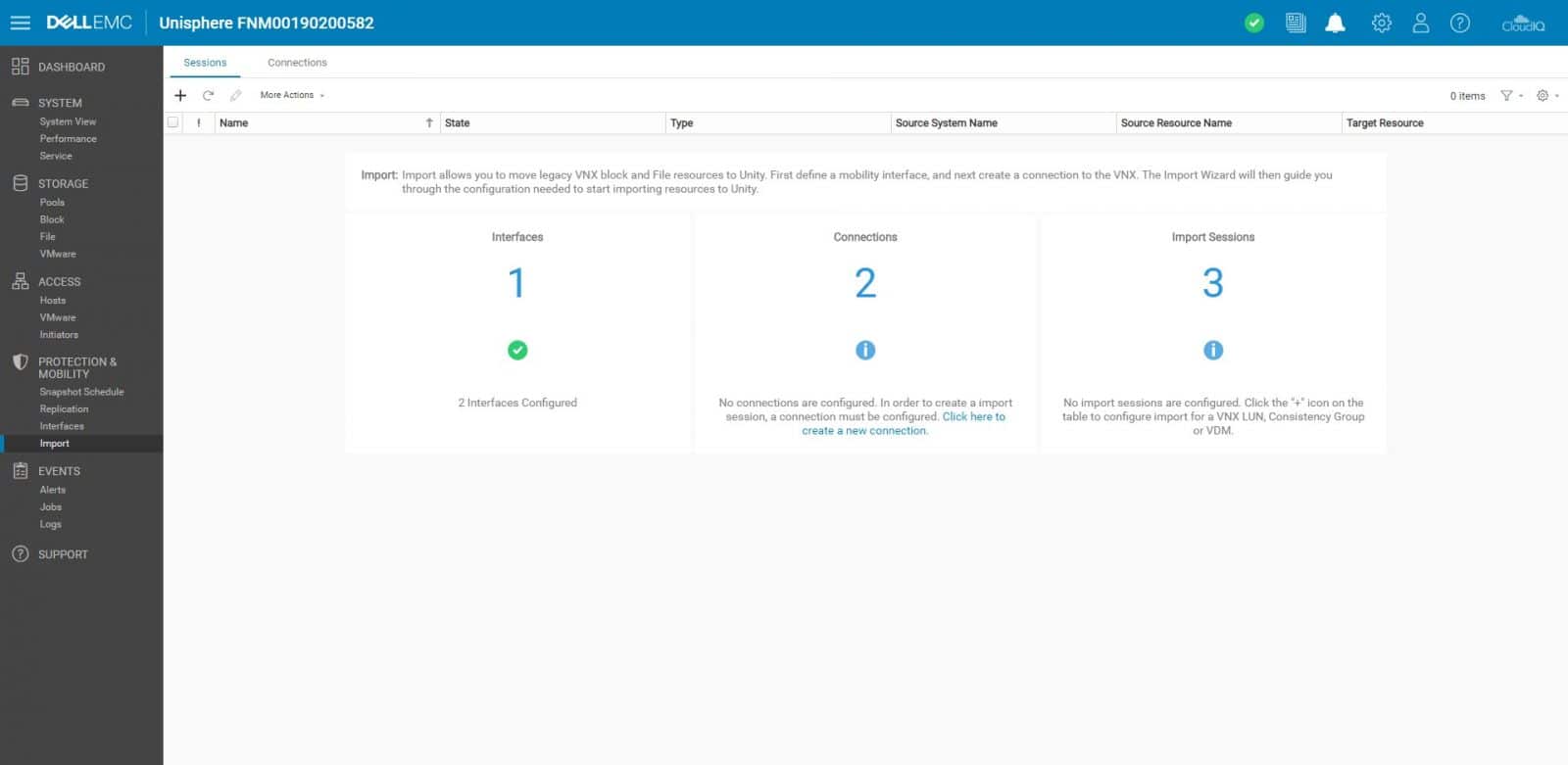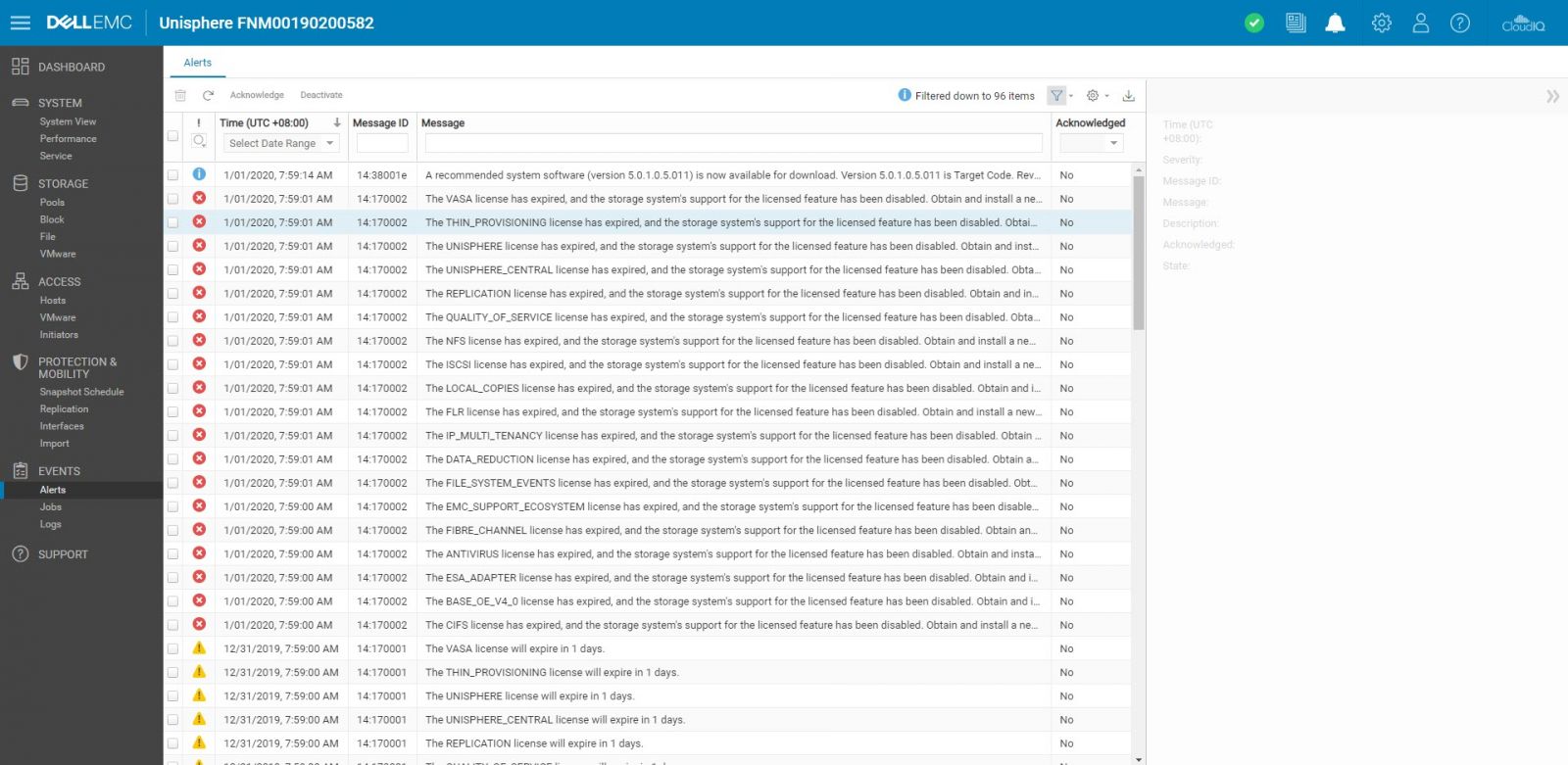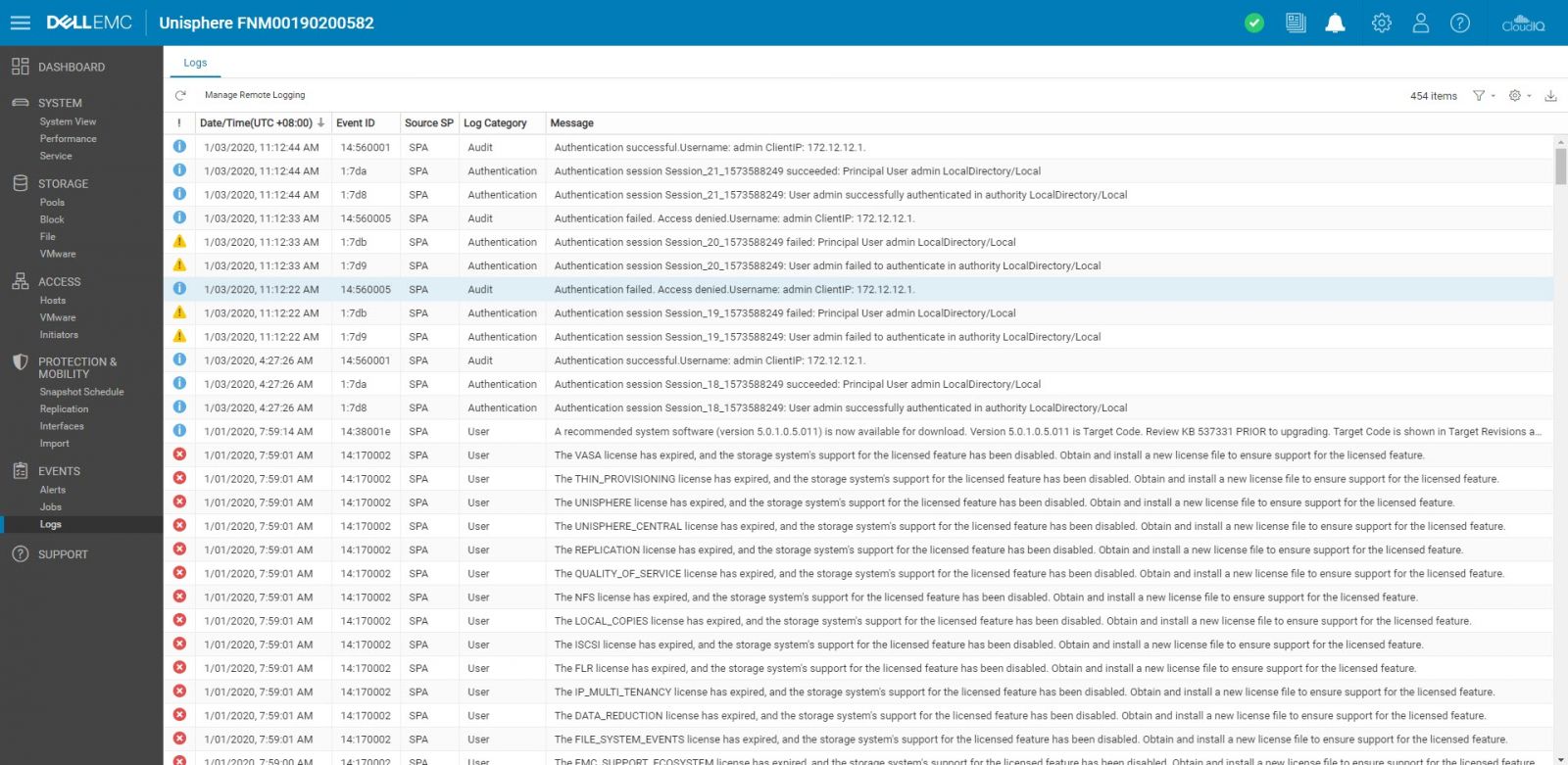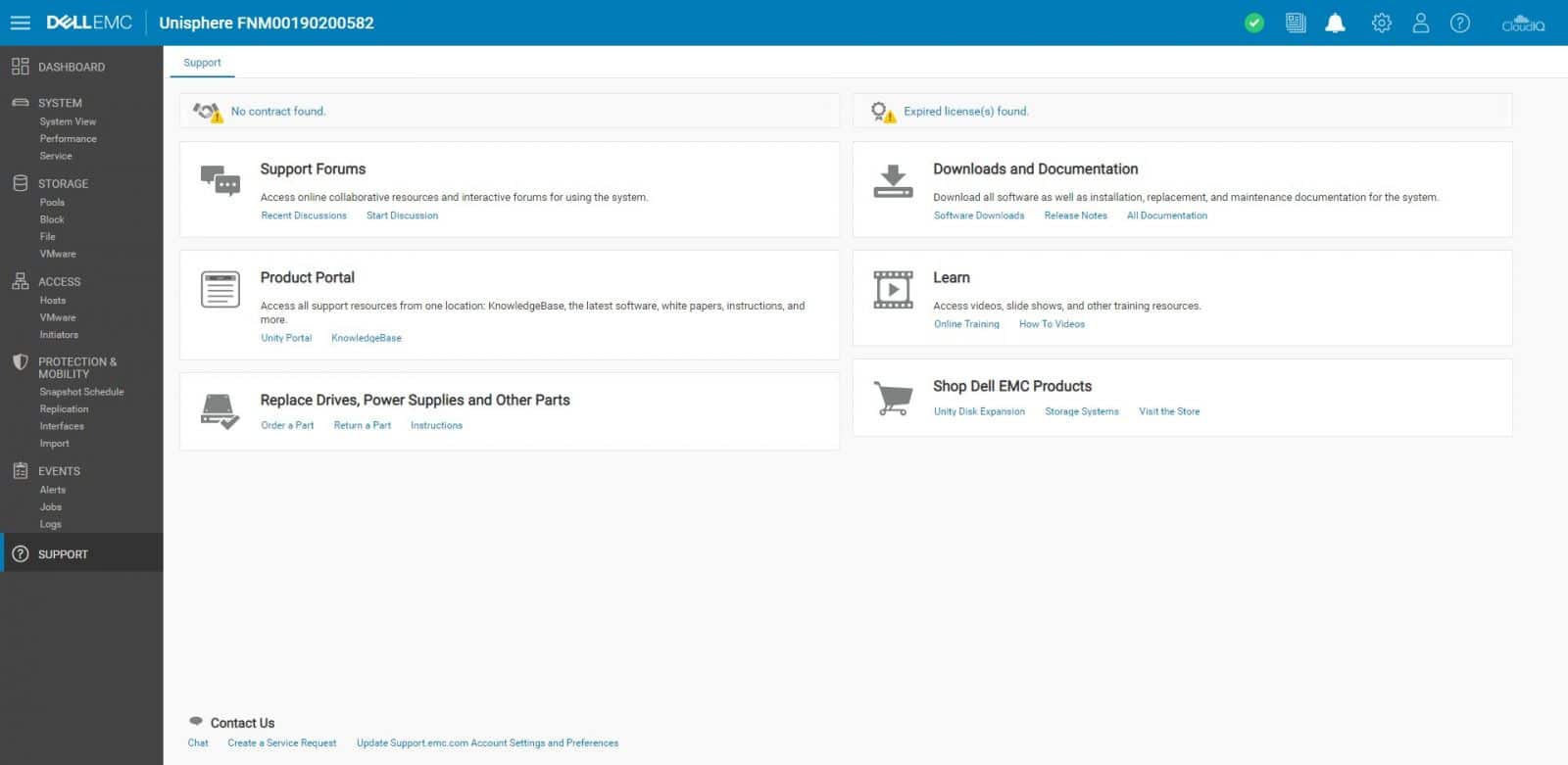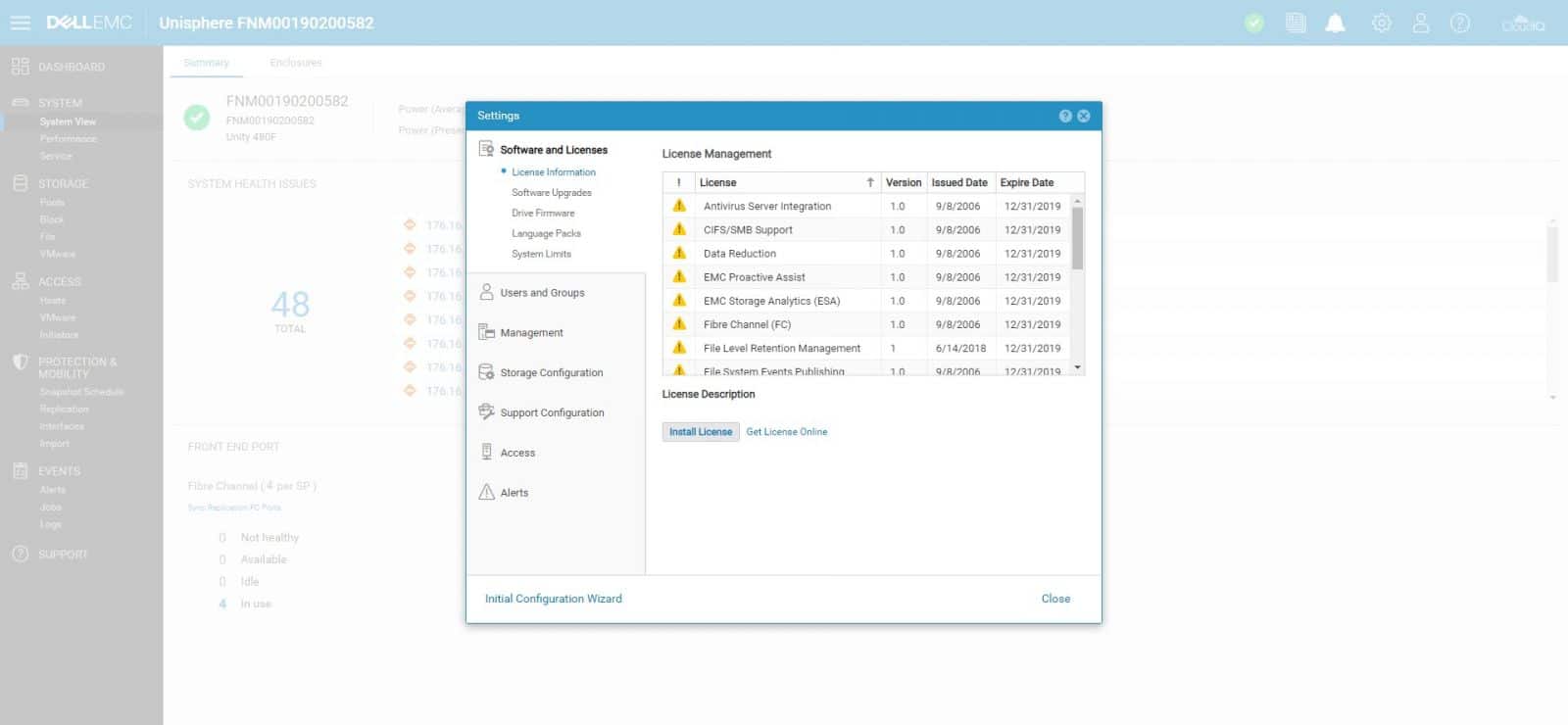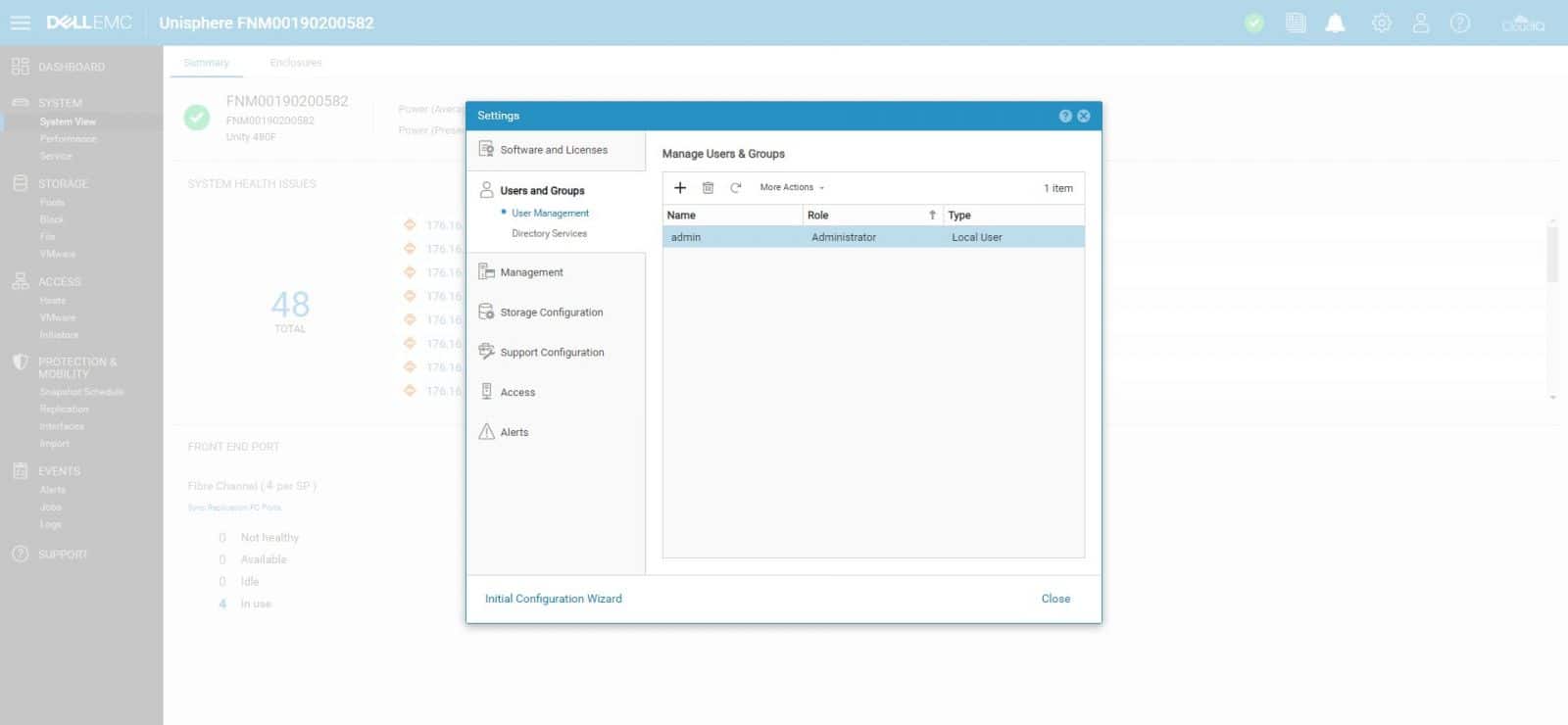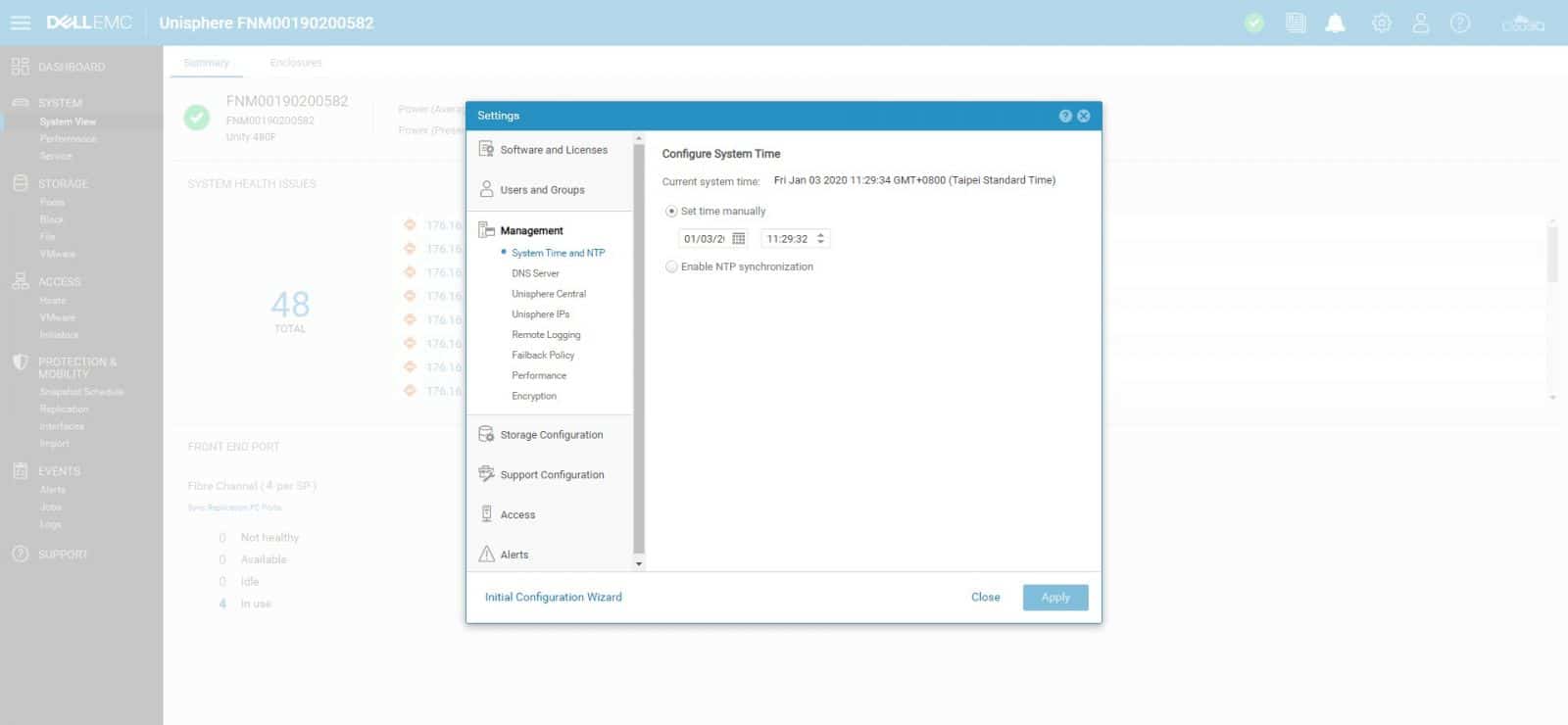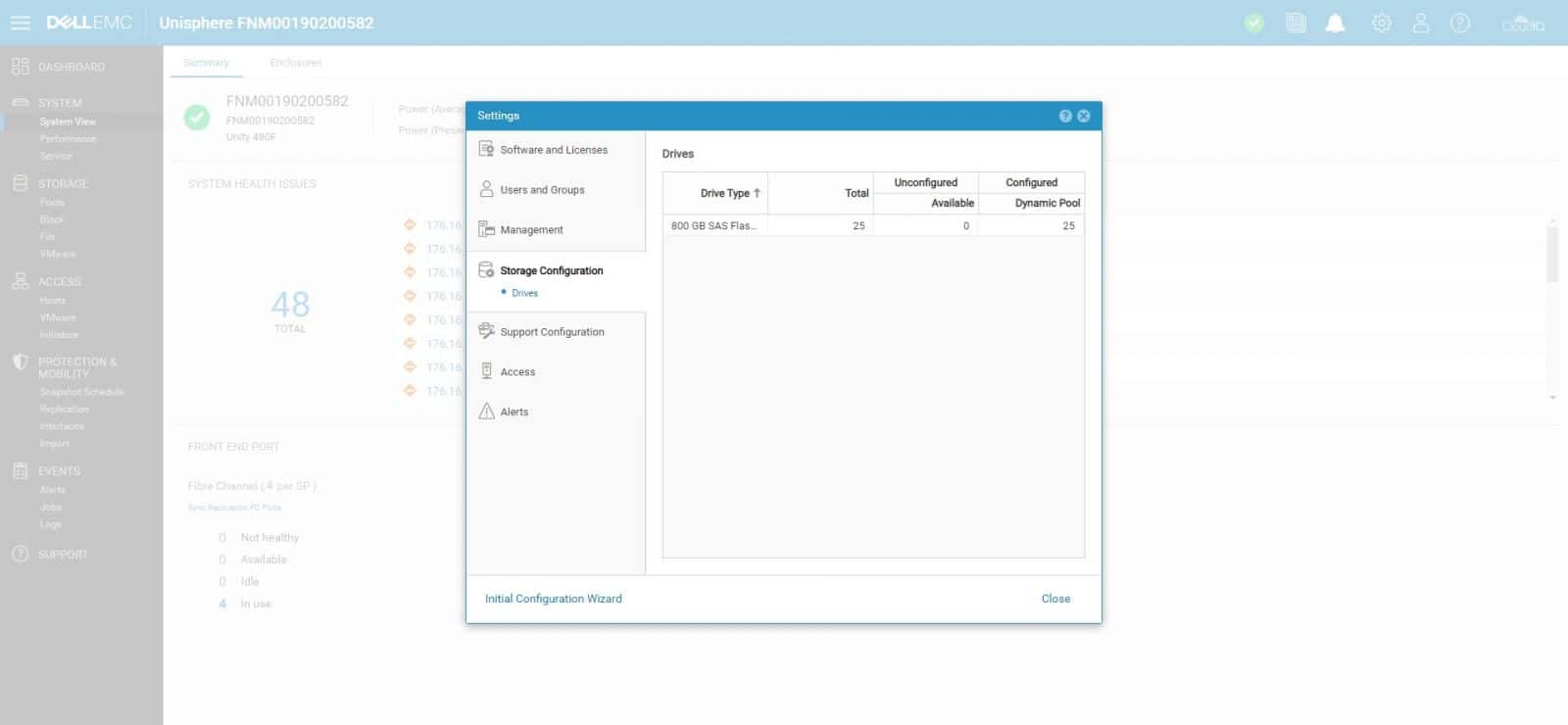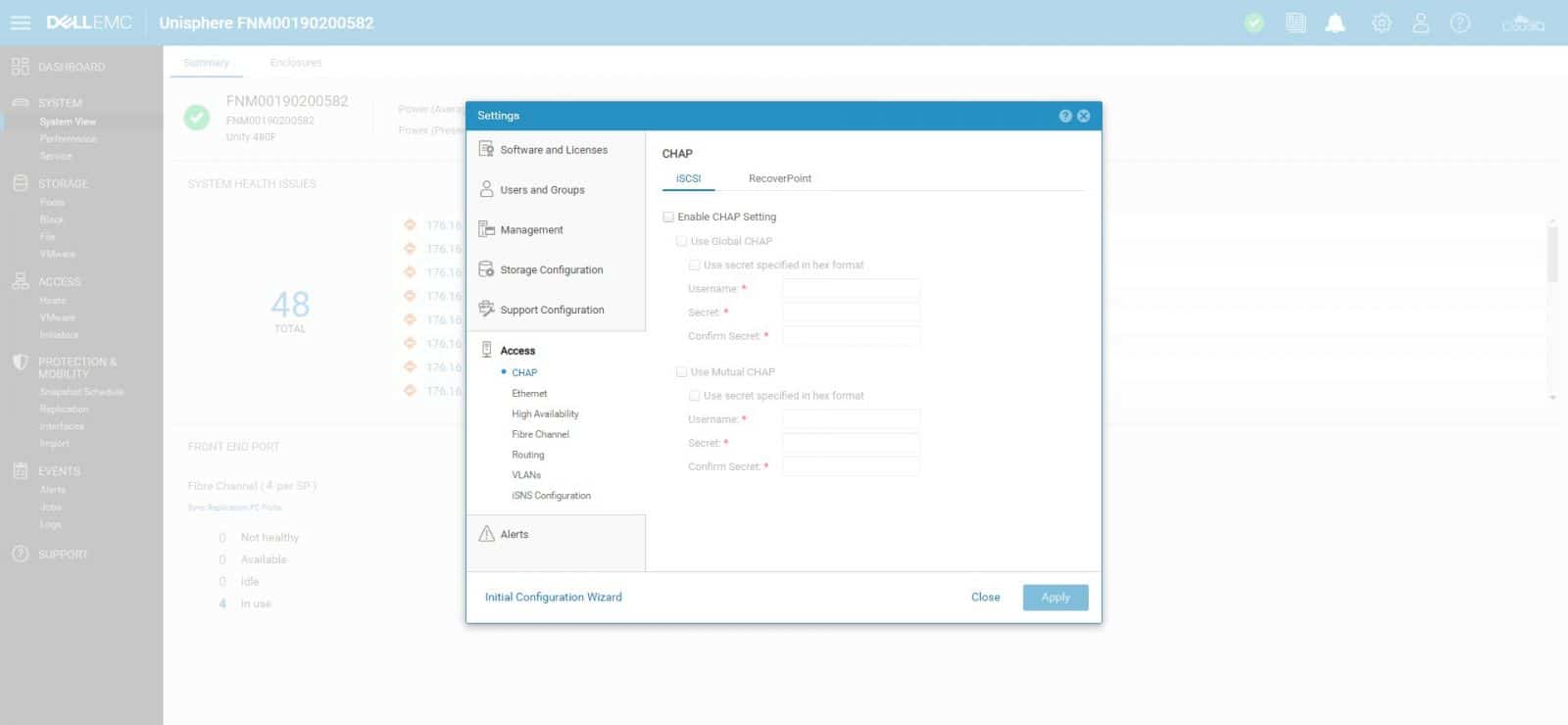Among the significant challenges faced by storage administrators are the fast-paced evolution of technologies and the operation of the ever-growing storage environments. With these challenges, managing storage systems becomes more complex, and sometimes, even substantial training is required. Administrators are required to make quick provisioning decisions, generate reports, and ensure the health of all systems in the environment. Therefore, they need a simple, intuitive, and customizable cross-platform tool for managing storage environments. To address these concerns, Dell EMC Unisphere provides simplicity, ease of use, and flexibility; all of which are critical requirements for optimal storage management. Unisphere, specially designed for the Dell EMC Unity Family, serves the needs of storage administrators by providing advanced features and optimized performance for enterprise data.
Among the significant challenges faced by storage administrators are the fast-paced evolution of technologies and the operation of the ever-growing storage environments. With these challenges, managing storage systems becomes more complex, and sometimes, even substantial training is required. Administrators are required to make quick provisioning decisions, generate reports, and ensure the health of all systems in the environment. Therefore, they need a simple, intuitive, and customizable cross-platform tool for managing storage environments. To address these concerns, Dell EMC Unisphere provides simplicity, ease of use, and flexibility; all of which are critical requirements for optimal storage management. Unisphere, specially designed for the Dell EMC Unity Family, serves the needs of storage administrators by providing advanced features and optimized performance for enterprise data.

Dell EMC Unity XT 480f
Unisphere is the graphical management interface for creating, managing, and monitoring Dell EMC Unity systems storage resources and related features. This tool is an HTML5 web-based solution that provides an easy-to-use interface for storage management actions, including creating storage resources, monitoring the system, configuring and scheduling protection for stored data, and using advanced features like replication. We are reviewing some of these features under the Unity Operating Environment (OE) 5.0 and a Unity 480F system.
Overview of the Unisphere GUI
From a web browser, we access the management address. The Login screen will appear. The first time we log in, we must use the factory default advanced administrator user name and password.
The Dashboard page is the first category that we will see after signing in. We directly access the Main Dashboard, and from this dashboard, we have a view of the status of various system details, including system health, storage health, system capacity, and system performance. Each status is displayed using what Unisphere calls view blocks. Administrators can personalize the dashboard page, as Unisphere enables us to create and customize multiple dashboards. Each dashboard will appear as a tab in this dashboard page and displays a customized set of view of our selected view blocks. Besides creating new dashboards, we can remove and rename them; also, add and remove view blocks.
After exploring the dashboard, let’s take a look at the general design of the Unisphere GUI. On the left-hand side, we have a navigation bar showing the resources and system settings commonly accessed by administrators, divided into categories and sub-categories (pages). On the top right of the GUI, there are additional status messages, settings, and CloudIQ (We’ll explore some of these general settings of the system later.) And in the middle of the GUI the respective information about each selected page will appear.
The second category to explore is System, from which we can configure and view system information and activity, and run service tasks. Under System View > Summary, we get a quick overview of the system and the health of its components, including system details such as name, model, serial number, and the current software version. Also, a report of system health issues and information about front end ports.
Under System View > Enclosures, administrators have an interactive graphic on the enclosures with detailed information on the system’s hardware components. Here we can select the enclosures and change its view to front, rear, or top; to see specific details of each element. For instance, the rearview gives us the status of all ports and more information.
The next page under the System category is Performance. On this page, we have two options, Performance Dashboard or Host I/O Limits. Here we have metrics collection on the storage system. Administrators can quickly analyze system performance by viewing and interacting with line charts that display historical and real-time performance metrics.
Next up is the Service page. This page includes the Overview, Service Tasks, Technical Advisors, and Downloads tabs. The Service page is used to verify and manage various support options and to troubleshoot and repair the storage system in general.
We move to the Storage category, and here, the first sub-category is Pools. From Pools, we can manage storage pools, including adding, editing, deleting, and viewing essential information of the pools.
Under Storage > Block, we can navigate on the LUNs, Consistency Groups, and iSCSI Interfaces tabs. From LUNs, one can create new LUNs and editing existing ones. Primary information of the LUNs is shown here, like size, allocated space in percentage, and the pool owning the LUN.
Other categories under Storage include File and VMware, where we are allowed to configure and view storage resources of network file storage and to manage the resources associated with VMware virtual machines.
The next category on the navigation bar is Access. From Access, we can view and configure hosts for access to the storage system. The sub-categories presented under Access are Host, VMware, and Initiators. The VMware page, for instance, provides the ability to create and manage VMware-related resources like NFS, VMFS, and VVol Datastores. Unisphere provides VMware discovery capabilities to collect virtual machine and datastore storage details from vSphere and display them in the context of the storage system.
On the Access > Initiators page, we can manually register one or more Fibre Channel or iSCSI initiators. We could add initiators when we add a host configuration or, at a later time, from the Properties screen of the host.
The Initiators Paths tab shows all data paths that are currently available to the initiators connected to the system either by FC or iSCSI.
Protection & Mobility is the next category on the navigation bar. From this category, administrators can view and configure snapshot schedules, manage replication, and import operations. The first sub-category we find here is the Snapshot Schedule, where we can set the system to take snapshots at a recurring schedule.
Under Protection & Mobility > Replication, the system provides a second level of redundancy in case the main storage backup system fails. This additional redundancy is managed under the Sessions and Connections tabs. The system supports asynchronous and synchronous replication of all storage resources, from blocks, files, and VMware datastores.
Jumping to another sub-category, Import, the system will allow us to migrate a VDM, or a LUN or a consistency group (CG) of LUNs, including its configuration and data from an existing source VNX storage system to a target Unity storage system. This feature is relevant to move and upgrade to the Unity storage systems. Notice that an import is always conducted from the Unity storage system.
Moving down to the next category of the GUI is Events. From Events, storage admins can view alert messages, jobs status, and logs listing. Under Events > Alerts, we find information about the source of an event, the symptoms and cause, and actions that we can take to resolve it.
The next two sub-categories under Events are Jobs and Logs. Jobs will show the current system operations that are running in the background. And under Events > Logs, we have a collection of events reported by the system. Here we can also configure the system to send log information to a maximum of five remote hosts.
The last category of the navigation bar is Support. This page provides links to resources for learning about and getting assistance with the storage system. Some options include watching how-to videos, accessing online training modules, downloading the latest product software, and more options.
The general system settings are accessed from the gear icon in the top menu bar. These settings allow administrators to configure some of the most important parameters of the system. As these are not frequently used, they are not located on the navigation bar. The Settings menu includes the ability to upgrade system software, configure support credentials, configure user directory services for Unisphere management, and install system licenses. The first option we have under this menu is Software and Licenses. This option provides administrators instant access to tools to plan, install, maintain, and service the product. It also entitles us to software updates, language settings, view system limits, and more.
Under Users and Groups, we can create, modify, delete user accounts for system management access and configure LDAP servers.
In the Management section, we have several options to configure various system-related settings, including System Time and NTP, DNS Server, Unisphere Central, Unisphere IPs, Remote Logging, Failback Policy, Performance, and Encryption.
From Storage Configuration, admins can view configured and unconfigured drives. In Hybrid Unity models, this is where admins can configure FAST technology-related settings.
From this menu, we can also perform additional configurations for the Support, Access, and Alerts settings.
Conclusion
Unisphere is the graphical management interface that enables Dell EMC Unity customers to manage storage systems and perform every-day management tasks related to storage systems by utilizing a web interface based on HTML5. Unisphere focuses and stands on simplifying management by having an interface that has been designed to allow storage administrators to complete storage-related tasks intuitively and simply. Unisphere also simplifies how users can easily connect to Dell EMC via Secure Remote Services providing tangible support and service benefits. Additionally, with SRS connected, Unisphere users are just a click away from connecting and registering their Unity XT array to CloudIQ – a cloud-based storage analytics application that provides deeper insights into the health of the storage array through comprehensive health monitoring, analytics and machine learning.
During this review, we went through different pages available on the main menu, including the resources and system settings that are used frequently by administrators. The navigation bar on the left-hand side is organized in categories and sub-categories; we are allowed to collapse this menu to have a more comprehensive view and easily navigate on the interface. We also overviewed some system-related settings from the top menu bar, which is composed of vital configurations, but not as frequently accessed as the ones on the main menu. This structure makes the interface clean and straightforward, with only the every-day settings at hand. This modern interface ultimately has been designed with simplicity and ease of use in mind for all storage management needs.
Discuss on Reddit
Sign up for the StorageReview newsletter
Engage with StorageReview
Newsletter | YouTube | Podcast iTunes/Spotify | Instagram | Twitter | Facebook | RSS Feed