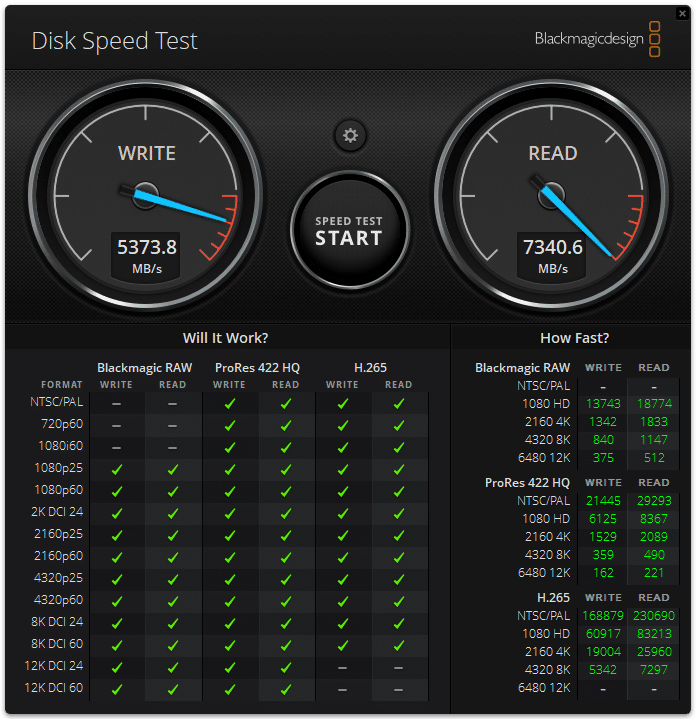The Dell OptiPlex 7420 All-In-One is an attractive option for businesses and kiosk users that emphasizes practicality over everything else.
The OptiPlex 7420 All-In-One minimizes desk space, packing the computer into the monitor. This model includes a height-adjustable stand but can also be VESA mounted, making it ideal for kiosk use.
The OptiPlex 7420 uses the 65-watt Intel “Raptor Lake” Core processors through the Core i9-14900. Discrete graphics are available in the form of an AMD Radeon RX 6500, and it also supports 64GB of RAM and two storage M.2 drives. The screen resolution is limited to 1920 x 1080 with a 60Hz refresh rate, but touch is available. In short, this PC should offer plenty of performance for everyday office applications and then some, including light content creation.
Dell OptiPlex 7420 All-In-One Specifications
| Processor |
|
| Operating System | Windows 11 |
| Graphics Card |
|
| Memory | 2x SODIMM slots, 64GB max (2x 32GB) |
| Storage | 2x M.2 2280 Gen4 slots |
| Slots |
|
| Ports | Ports below the display:
Ports on the back panel:
Right:
Left:
|
| Dimensions and Weight |
|
| Wireless | Intel Wi-Fi 6E AX211, 2×2, 802.11ax, Bluetooth wireless card |
Dell OptiPlex 7420 All-In-One Design
Head-on, the OptiPlex essentially looks like a 24-inch monitor. (The actual screen diagonal is 23.8 inches.) There’s a speaker bar below, and the silver stand is included. As noted above, this desktop can be VESA-mounted.
The webcam pops up on top of the unit.
The AIO stand is sturdy and offers swivel, tilt, and height adjustments. Its unique feature is a built-in laptop-style optical drive.
The speaker bar under the display is acceptable. Its sound won’t excite you, and we found it hard to hear below 30% volume. But it works fine for videoconferencing or (when your boss isn’t looking) watching the occasional movie or YouTube clip.
Port accessibility tends to be a challenge with AIO systems since most connectivity is on the back. Dell mitigates this by putting a USB Type-C port and an SD card reader below the display (under the right side), a USB Type-A port on the right edge, and a 3.5mm audio jack on the left edge, all of which can be located by feel.
Ports on the back of the unit face outward instead of downward, which makes them easier to access, though it can complicate cable management. Available ports include:
- 1 HDMI-in 1.4b Port (up to 1920 x 1080 @ 60Hz)
- 1 HDMI-out 2.1 Port (up to 4096 x 2160 @ 60Hz)
- 1 DisplayPort++ 1.4a (up to 5120 x 3200 @ 60Hz)
- 1 RJ45 10/100/1000 Mbps Ethernet Port
- 2 USB 3.2 Gen 1 Type-A Ports with SmartPower On
- 3 USB 3.2 Gen 2 Type-A ports
- 1 audio line-out port, re-taskable
SmartPower on ports makes it very convenient by allowing the unit to be turned on using the keyboard instead of pressing the power button under the unit’s bottom edge. Ideally, we’d like to see the HDMI 1.4b port replaced by a 2.1 version for 4K/60Hz+ output. There are no true high-speed USB ports, but the USB 3.2 Gen 2 (10Gbps) ports should provide plenty of bandwidth for its intended audience.
Note the cable lock slot on the left of the ports, which is an important feature for kiosk/public deployments. The USB Type-C and SD card readers and the power button are at the bottom left.
The OptiPlex has an Intel AX211 wireless card supporting WiFi 6E and Bluetooth 5.3 for wireless connections.
Dell OptiPlex 7420 All-In-One Screen
One area of this OptiPlex that we found lacking is its screen. However, we weren’t expecting to be blown away since this PC isn’t intended for entertainment or creative purposes. Its 16:9 1920 x 1080 resolution is functional on the 23.8-inch diagonal, though we’d have preferred a 16:10 aspect ratio for more vertical real estate, along with a higher-resolution option like 2560 x 1600. The only upgrade option is touch support.
The picture quality is unremarkable but satisfactory for office and kiosk use, with reasonable color saturation, brightness, and contrast. The anti-glare surface minimizes reflections. The IPS panel technology ensures the picture doesn’t wash out when viewed from the side.
Dell OptiPlex 7420 All-In-One Serviceability
Dell simplified upgrades on the OptiPlex by making the back panel removable with minimal effort.
Getting to the upgradeable components requires more disassembly than we did (namely, removing the metal shields), but there are two laptop-style SODIMM memory slots and two M.2 2280 Gen4 slots for SSDs.
The image above also shows the cooling fans. The larger fan cools the CPU and exhausts out the top edge. We found this system very quiet to the point we barely noticed it, even under heavy usage. The power supply is built into the unit.
Dell Silent Keyboard and Mouse (KM555)
Dell also sent us the KM555 keyboard and mouse combo for review. This setup offers dual-mode wireless connectivity and is a good value at $49.99 retail (Dell store link). It’s intended for open offices where loud keyboards and mouse clicks can be distracting.
The setup is quieter than typical peripherals. Design-wise, there’s not much to look at, with plain black plastic covering everything. The keyboard has an unremarkable feel and lacks backlighting, though we didn’t expect the latter at this price. The layout is more compact than a typical desktop keyboard, but none of the keys are undersized.
The F1 through F12 keys and the column of keys between the main keyboard and the numeric keypad are customizable in Dell’s app. There’s also a Copilot key. A small LED at the top right illuminates when the battery is low, and next to it is a wireless mode switch key for toggling between 2.4GHz wireless and Bluetooth.
The mouse is simple and quiet, with two buttons and a scroll wheel. Behind the scroll wheel, there’s a small low-battery LED indicator. Another set of LEDs under the mouse indicates which wireless connection mode is active. The top of the mouse pulls off to reveal the AA battery and a small compartment for storing the wireless dongle.
Dell OptiPlex 7420 Performance
Dell sent us the OptiPlex 7420 AIO, which is well-equipped with a Core i9-14900 processor, AMD Radeon RX 6500 graphics, Windows 11 Pro, 16GB of RAM, and a three-year warranty. It retails for just over $2,300. The base model starts at $1,239 with a Core i5-14500, though it includes just 8GB of RAM and a 256GB SSD at that price. Note that these are the single-unit prices; businesses buying through channel partners will get different pricing. (Dell always reminds us that the vast majority of its business products aren’t sold through its website.)
We’re using the ASUS NUC 14 Pro for our performance comparisons. It’s not an all-in-one PC, but it is very compact and could be VESA-mounted behind a monitor to create a pseudo-AIO. We tested it with a Core Ultra 7 165H processor, Intel Arc integrated graphics, and 16GB of RAM.
SPECviewperf 2020
Our first test is SPECviewperf 2020, the global standard for measuring graphics performance of professional applications under the OpenGL and Direct X application programming interfaces. The viewsets (or benchmarks) represent graphics content and behavior from actual applications without having to install the applications themselves. The newest version of this benchmark went through significant updates late last year, including new viewsets taken from traces of the latest versions of 3ds Max, Catia, Maya, and Solidworks applications. In addition, they added support within all viewsets for both 2K and 4K resolution displays.
We only have numbers for the OptiPlex here. This model probably wouldn’t be used for applications like this, but thanks to its dedicated GPU, it did complete the tests.
| SPECviewperf2020 Viewsets (Higher is better) | Dell OptiPlex 7420 All-In-One |
| 3dsmax-07 | 37.54 |
| Catia-06 | 19.71 |
| Creo-03 | 77.13 |
| Energy-03 | 1.87 |
| Maya-06 | 202.58 |
| Medical-03 | 18.68 |
| Snx-04 | 171.63 |
| Solidworks-05 | 88.73 |
Luxmark
Another 3D benchmark we looked at is LuxMark, an OpenCL GPU benchmarking utility. Thanks to its dedicated graphics card, the OptiPlex easily outpaced the ASUS and its integrated GPU.
| Luxmark (Higher is better) | Dell OptiPlex 7420 All-In-One | ASUS NUC 14 Pro |
| Hallbench | 4,098 | 2,033 |
| Food | 1,953 | 789 |
Blackmagic RAW Speed Test
We use Blackmagic’s RAW benchmark to evaluate video playback performance. The OptiPlex’s more powerful hardware allowed it to pull well ahead of the ASUS.
| Blackmagic RAW Speed Test (FPS, higher is better) | Dell OptiPlex 7420 All-In-One | ASUS NUC 14 Pro |
| 8K CPU | 98 | 56 |
| 8K CUDA | 37 | 45 |
Blackmagic Disk Speed Test
The OptiPlex’s included SSD produced outstanding numbers for a Gen4 drive.
UL Procyon AI Inference
UL’s Procyon estimates a workstation’s performance for professional apps. We only show numbers for running this test on the CPU, which isn’t ideal in the real world (where this type of work would be done on a GPU). Dell’s Core i9 proved noticeably faster in most cases, though not by massive margins. The newer architecture of the ASUS’s Core Ultra chip might be better suited for these applications.
| UL Procyon Average Inference Times (ms, lower is better) | Dell OptiPlex 7420 All-In-One (Windows ML) | ASUS NUC 14 Pro (Windows ML) |
| MobileNet V3 | 1.37 | 1.33 |
| ResNet 50 | 11.63 | 12.41 |
| Inception V4 | 34.28 | 38.15 |
| DeepLab V3 | 36.42 | 41.74 |
| YOLO V3 | 85.47 | 102.86 |
| Real-ESRGAN | 3,531.07 | 4,205.32 |
| Overall Score | 117 | N/A |
y-cruncher
y-cruncher is a multi-threaded and scalable program that can compute Pi and other mathematical constants to trillions of digits. Since its launch in 2009, it has become a popular benchmarking and stress-testing application for overclockers and hardware enthusiasts. Both units only completed the 1 billion digits test since they were limited to 16GB of RAM.
| y-cruncher (Total Computation time) | Dell OptiPlex 7420 All-In-One | ASUS NUC 14 Pro |
| 1 billion digits | 26.508 seconds | 38.375 seconds |
Blender OptiX
Blender OptiX is an open-source 3D modeling application. This benchmark was run using the Blender Benchmark CLI utility. The score is samples per minute, with higher being better. As observed in the other tests, the OptiPlex’s Core i9 chip has a higher performance bracket than ASUS’s laptop-grade Core Ultra chip.
| Blender 4.2 CPU (Samples per minute, higher is better) | Dell OptiPlex 7420 All-In-One | ASUS NUC 14 Pro |
| Monster | 148.486 | 105.061 |
| Junkshop | 83.130 | 69.350 |
| Classroom | 55.771 | 49.893 |
Geekbench 6
Geekbench 6 is a cross-platform benchmark that measures overall system performance. The Geekbench Browser allows you to compare any system to the OptiPlex. The OptiPlex’s superior CPU results aren’t surprising, but the GPU numbers show the ASUS Arc integrated graphics are very close to the OptiPlex’s entry-level Radeon card.
| Geekbench 6 (Higher is better) | Dell OptiPlex 7420 All-In-One | ASUS NUC 14 Pro |
| CPU Single-Core | 3,042 | 2,480 |
| CPU Multi-Core | 18.049 | 11,959 |
| GPU | 34,052 | 33,758 |
Cinebench R23
This benchmark uses all CPU cores and threads to generate an overall score. The OptiPlex won the multi-core test but couldn’t catch the ASUS in single-core.
| Cinebench R23 (Higher is better) | Dell OptiPlex 7420 All-In-One | ASUS NUC 14 Pro |
| Multi-Core | 18,627 | 16,655 |
| Single-Core | 1,762 | 1,800 |
Cinebench R24
We also started running the latest Cinebench test, in which the OptiPlex handily outperformed the ASUS in both single- and multi-core scenarios.
| Cinebench R23 (Higher is better) | Dell OptiPlex 7420 All-In-One | ASUS NUC 14 Pro |
| Multi-Core | 1,085 | 901 |
| Single-Core | 126 | 105 |
Conclusion
Dell’s OptiPlex 7420 All-In-One is an attractive option for businesses and kiosk users. It emphasizes practicality over everything else. The included stand works well, but it can also be VESA mounted. It has ample connectivity, good serviceability, and plenty of performance for everyday use and light content creation. The availability of low-end discrete graphics is a bonus, whereas integrated graphics might not cut it. We also appreciated the system’s quiet fans. The only area we’d like to see more variety in is the screen; its 1920 x 1080 resolution is limiting, and no upgrade options are available. However, the OptiPlex 7420 All-In-One easily gets the job done for the business and kiosk audience.
Engage with StorageReview
Newsletter | YouTube | Podcast iTunes/Spotify | Instagram | Twitter | TikTok | RSS Feed