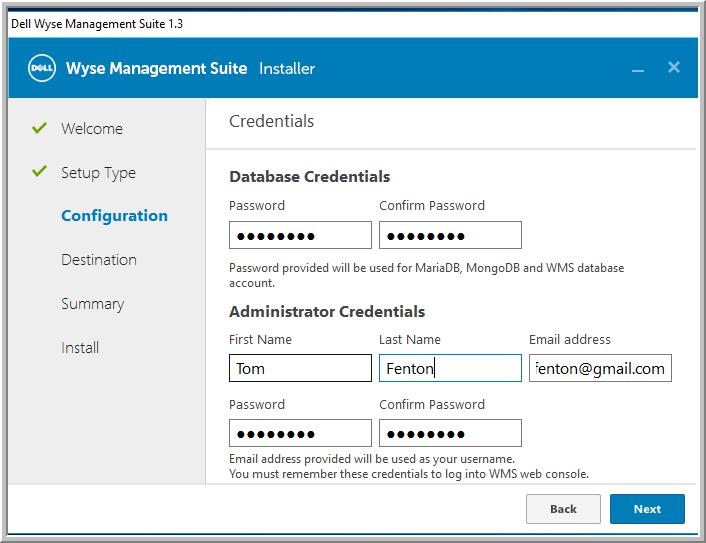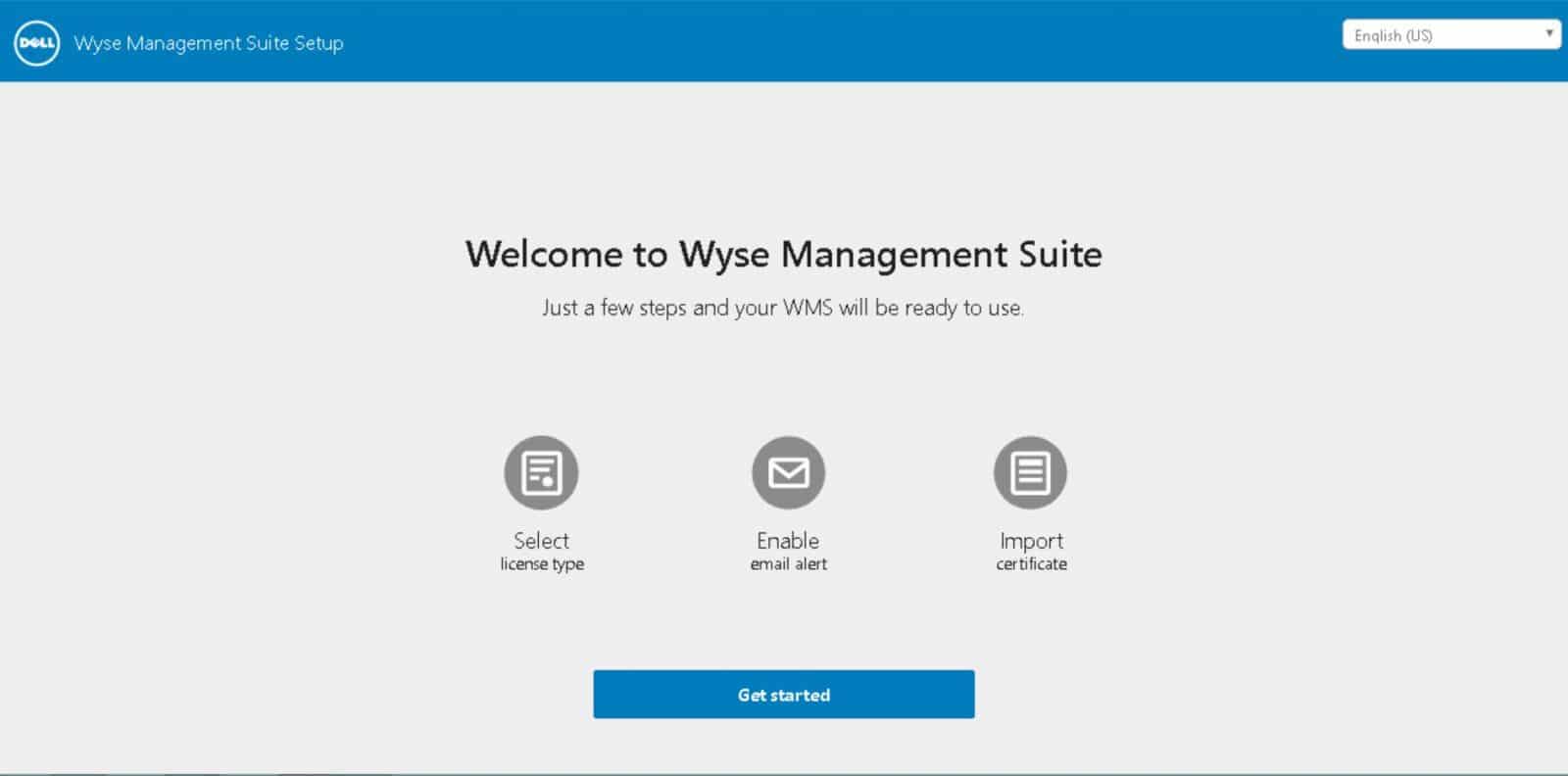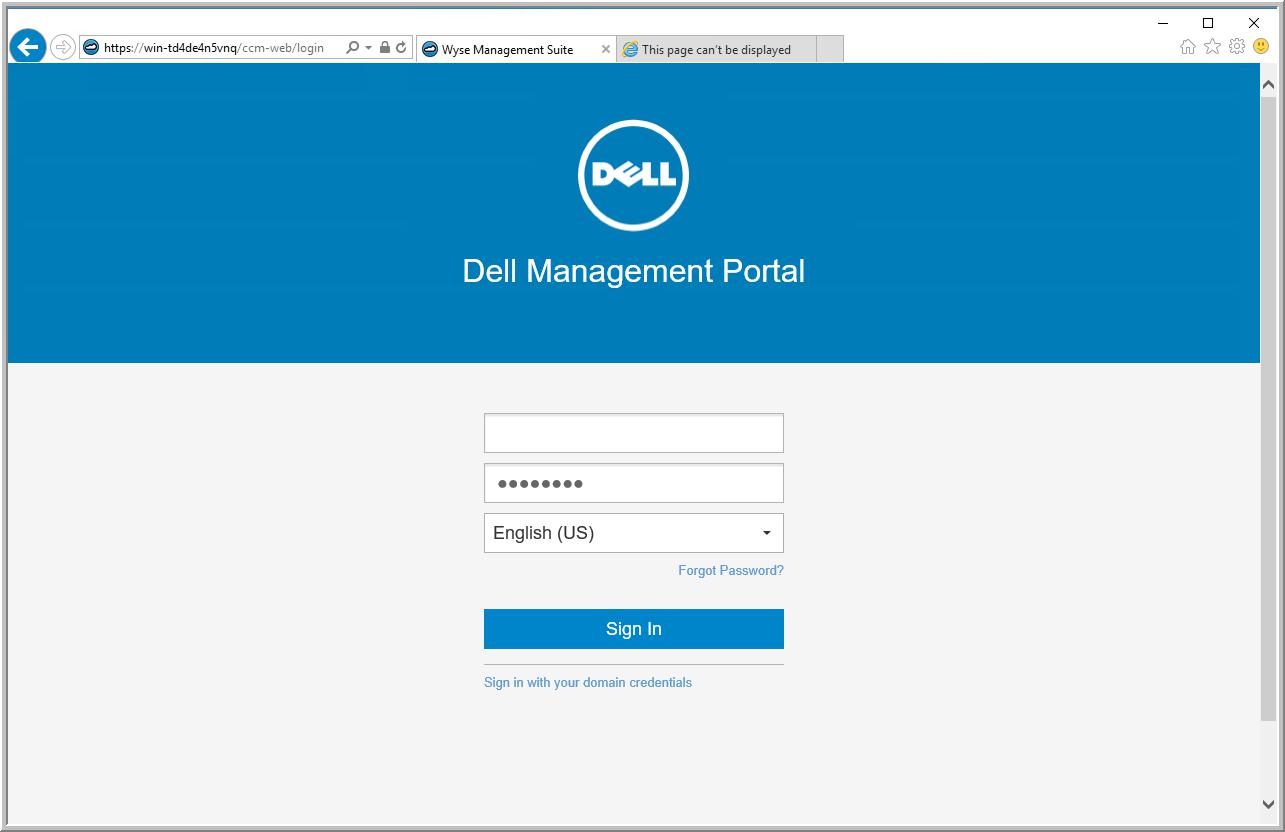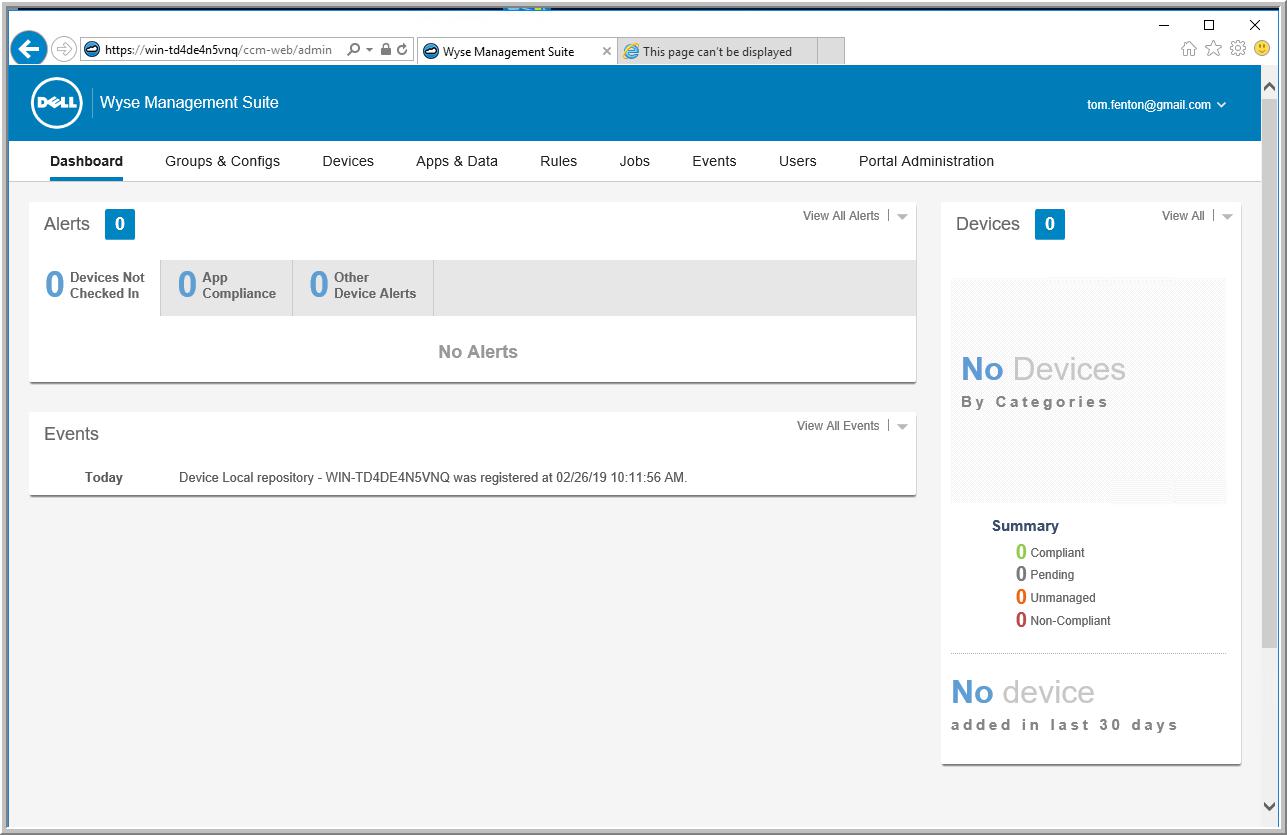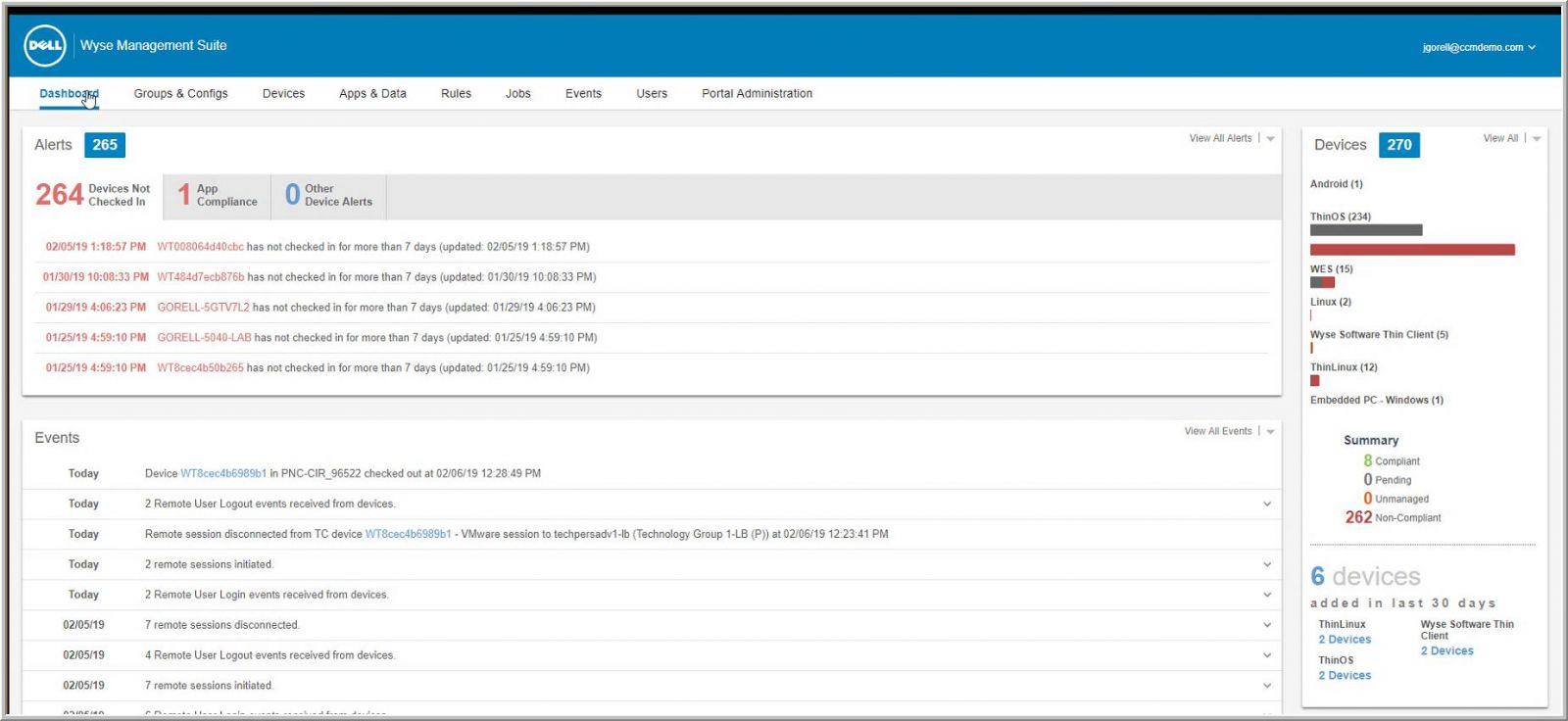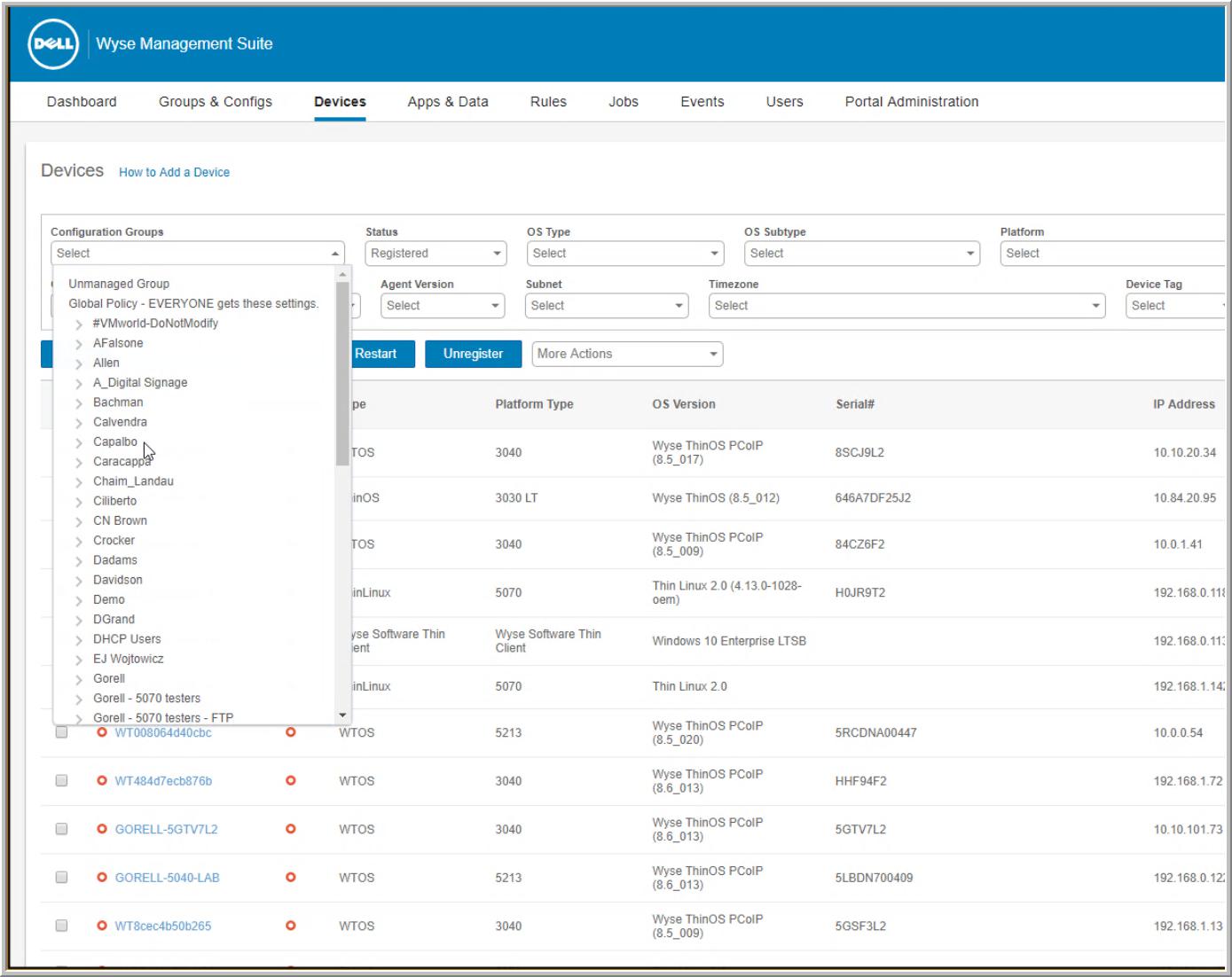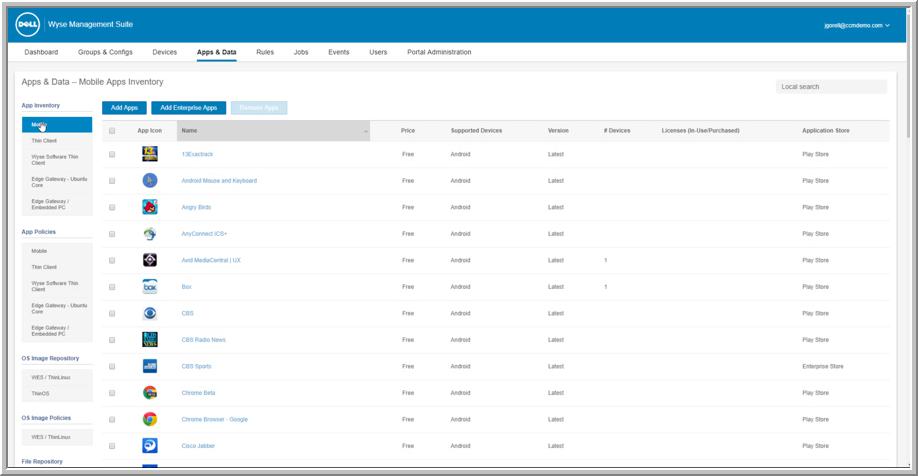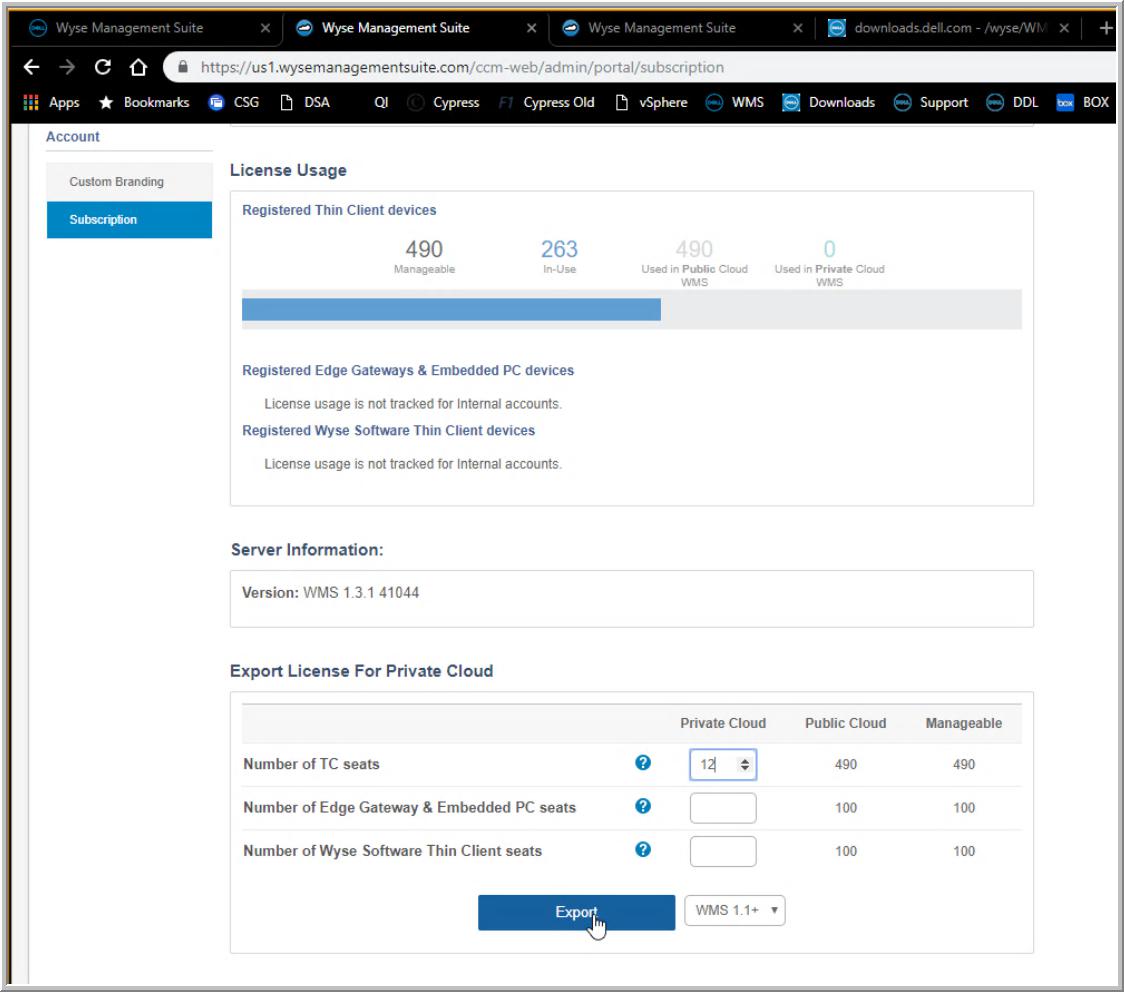After having a chance to work with and review the Wyse 5070 Client, we thought we would dive in and take a look at the Dell Wyse Management Suite (WMS), Wyse’s VDI management offering. With the ability for administrators to configure, monitor and optimize their VDI clients in a systemized fashion from a centralized location, this management software is just as, if not more, important than the VDI client itself.
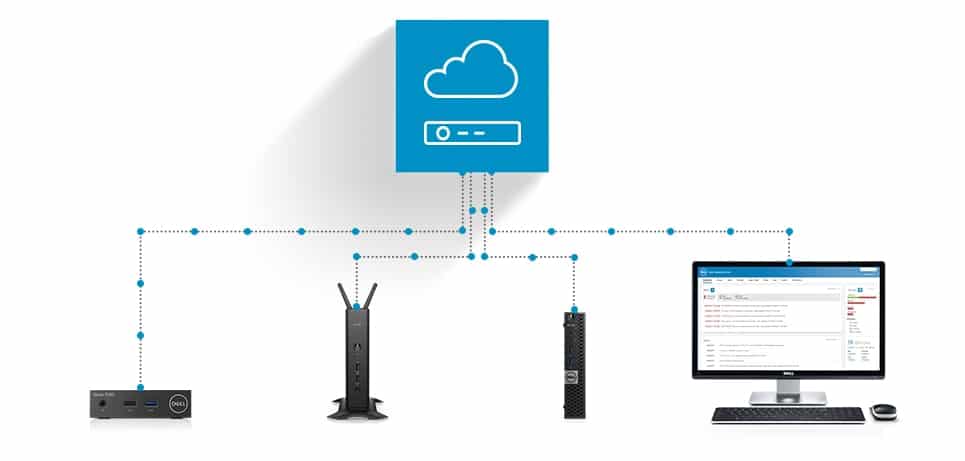
In this review, we will look at WMS by showing how we installed and used it on-premise, and then we will present our final thoughts on WMS.
WMS Introduction
WMS, first released in May 2017 and its latest 1.3 version released in November 2018, can be installed on-premise or as a SaaS offering hosted in the cloud by Wyse.
WMS comes in two editions, Standard and Pro. The Standard edition is free, can only be deployed on-premise, and can be used with up to 10,000 devices. Alternatively, the Pro edition is a subscription service that is priced per device ($20/seat/year, volume discounts available) and has the option to either be hosted in the cloud or deployed on-premise; the on-premise version can manage up to 60,000 devices, and the cloud version can manage more than a million devices. Additionally, there's a mobile app for WMS Pro, which is available on iOS and Android to monitor and manage devices remotely from phone
All WMS editions are capable of multi-level group management, configuration, patching, inventory tracking, and event and audit logging, in addition to other tasks. The Pro version includes a more comprehensive range of reporting capabilities, as well as active directory authentication for administrators, delegated administration, email alerts, and Dell Pro support. For those who want to try the Pro edition of WMS, Wyse offers a 45-day trial of the product that can be used with 25 thin clients.
WMS supports most modern Wyse thin clients, including those running ThinOS, ThinLinux, Linux and Windows operating systems. For those who want to repurpose their existing PCs, Wyse Converter can be installed on Windows 10 or 7 systems to turn the PC into a Wyse thin client that can be managed with WMS. You can find our article on installing Wyse Converter on an Intel NUC here.
These are just some of the features that WMS is capable of. To see a full list of the WMS features, see Appendix B in the Dell Wyse Management Suite Administrator’s Guide. Additionally, you can find a list of all VDI clients that are supported with WMS in Appendix C.
Installation and Configuration
WMS can be installed on either the Windows Server 2012 R2 or Windows Server 2016 operating systems, and requires a minimum of 40 GB of free disk space, 4 CPU cores and 8GB of RAM. It is possible to access WMS via an IE, Edge, Mozilla or Firefox web browser.
We downloaded WMS from Wyse’s website, and the downloaded exe file (WMS_1.3) was 618MB in size. We accepted all defaults in the wizard while installing WMS. It took less than 5 minutes to complete the installation.
Once the product was installed a welcome page appeared. From this page, we were able to select the license type (standard), configure an SMTP server for email alerts (optional), set up certificates (optional), and then sign in to WMS using the email that we set for the administrator.
Usage
The WMS portal has nine different tabs: Dashboard, Groups & Configs, Devices, Apps & Data, Rules, Jobs, Events, Users, and Portal Administration.
To test the day-to-day usage of the WMS, we used a Wyse 5070 VDI client, an Intel NUC running Windows Converter, and a vSphere virtual machine acting as VDI client running Windows Converter. WMS located and added these devices without any issues; however, to get a better idea of what WMS would look like in a production environment, we contacted Wyse and they had Jason Gorell, a Client Systems Engineer, walk us through a WMS system populated with hundreds of VDI devices.
Jason’s dashboard (first photo featured in the review) showed that many devices hadn’t checked in within the designated time period, and also showed the most recent events as well as a breakdown of the OSes that the devices were running on the right-hand panel.
Under the Devices tab, showed us Jason how you can display and sort the devices by several different factors, including OS type, platform, and subnet location. From this screen, he also demonstrated how he could lock or restart a device if needed.
From the Apps & Data section, Jason walked us through how he could install applications or even OSes on VDI devices. This section also maintains an inventory of applications on the devices.
As this was the Pro edition of WMS, you need to have licenses for the device under its management. To show how us how to reassign licenses from the cloud-based WMS to an on-premise WMS, Jason brought up the License Usage panel (Figure 3). Once the license has been exported, it can be used by your local deployment of Pro WMS.
Conclusion
If you have or are planning on deploying more than a few VDI clients, you need to use VDI client management software. If you are deploying Dell Wyse thin clients, you should be using WMS to manage them. If you are deploying a large number of VDI clients and/or need VDI client management software that is fully supported, you should use the Pro edition. Additionally, if you need to access WMS from multiple locations inside or outside of your firewall or need to manage over 10,000 devices from a single management pane (or don’t want to bother with an on-premise solution), you should use the cloud version of the Pro edition.
We found WMS easy to use and that it had an attractive and easy to navigate user interface that was very intuitive. WMS has many built-in security features and it can scale to meet even the largest enterprises needs. WMS can manage all of Dell Wyse thin clients and zero clients that are currently shipping as well as many of Wyse's older clients, which is a nice way to extend the value of legacy clients.
Sign up for the StorageReview newsletter