In a recent article, we looked at one of the more interesting technologies currently being deployed in the datacenter: disaggregated hyperconverged infrastructure (dHCI). In particular, we looked at HPE’s implementation of dHCI as they are a leader in this technology. As a recap, dHCI is similar to hyperconverged infrastructure (HCI) in the sense that it allows storage, compute, and networking to all be managed from a single management plane (in HPE’s case, from vCenter Server); however, unlike HCI, dHCI does not need to deploy storage in lockstep with compute. dHCI vendors have consciously uncoupled the storage from the compute to provide datacenters the freedom to grow their deployments holistically, thereby preventing the stranded resource problem that is prevalent with HCI deployments. This imbalance with HCI deployments is due to very few applications growing compute needs at the same velocity as storage. In this article, we will dive deeper into the storage aspect of dHCI and see if it can be managed efficiently from the same pane as compute.
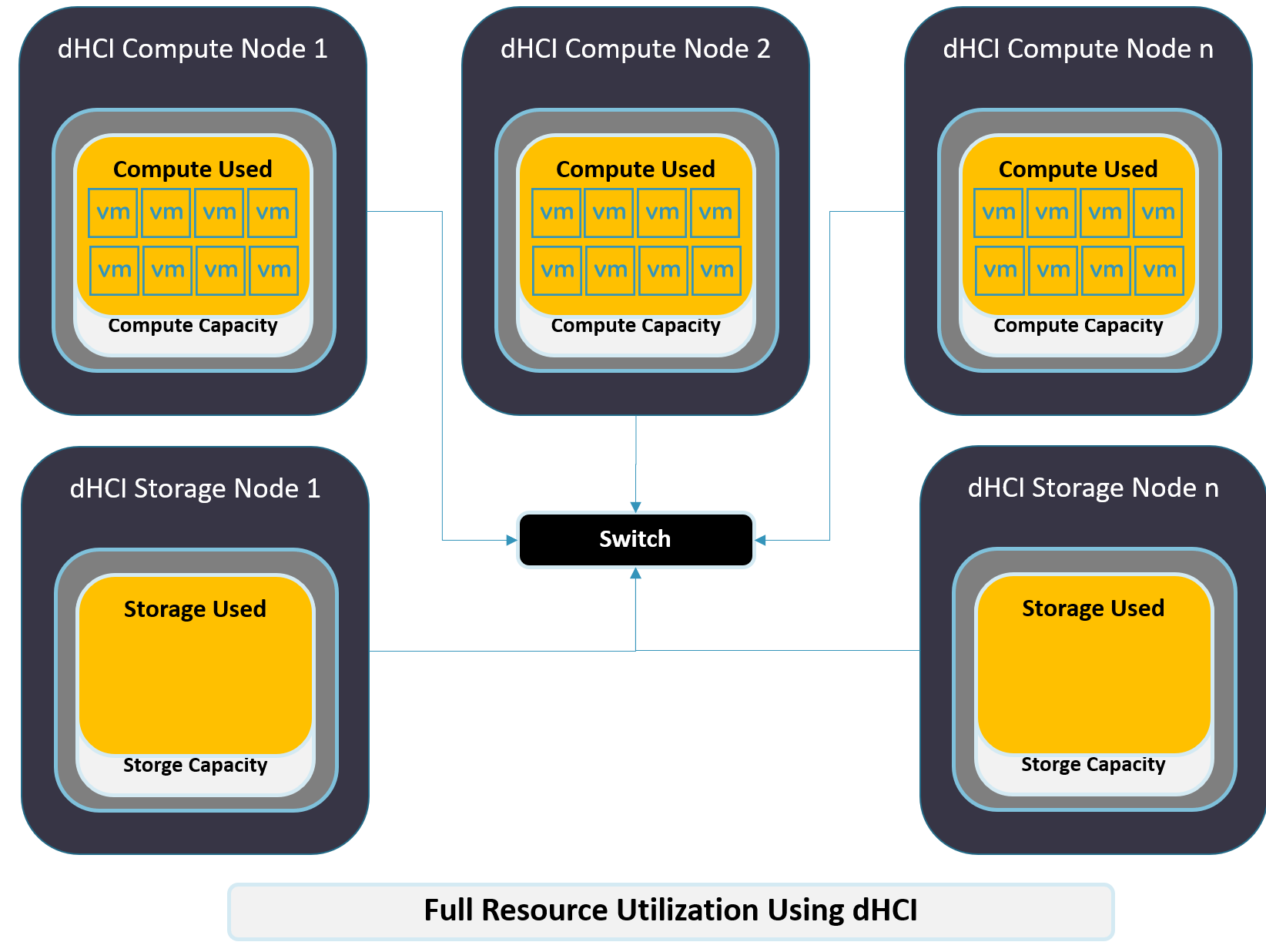
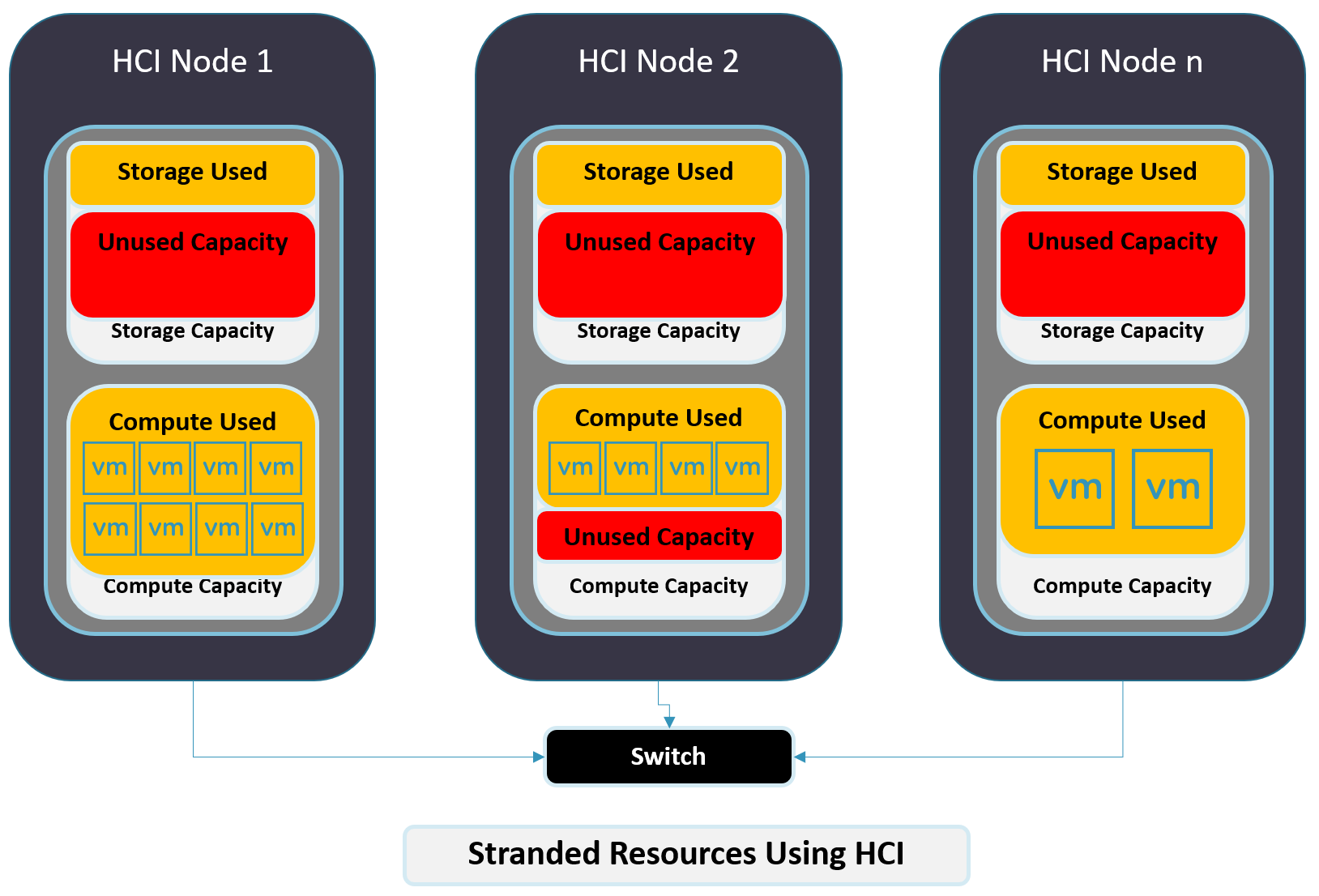
Setting up the HPE Nimble dHCI Environment
To get a better understanding of storage in a dHCI environment and how HPE’s dHCI solution has automated and simplified the process of setting up and managing dHCI, we deployed it in an environment that had existing vCenter Servers. We felt that this would replicate the experiences users would have when doing an initial dHCI deployment. Our initial dHCI cluster will be comprised of two compute nodes connected to an HPE Nimble Storage array and managed using vSphere with the HPE dHCI plugin.
For the compute nodes, we used HPE DL360 Gen10 servers. These servers have dual Intel Xeon 6130 procs, 128GB of RAM, and redundant drives for the OS. VMware ESXi 6.7u1 and the Nimble toolkit come pre-installed on these systems.

For storage, we used an HPE Nimble from their AF line; specifically, an AF20Q array with 12 960GB SSD drives, providing us with 5.8 TiB of usable storage. For connectivity, the AF20Q has four 10Gb ports, two of which we used as iSCSI targets, while the other two we used for management.

To connect all the systems, we used an HPE FF570 32XGT. This switch has 32 10Gb Base-T, eight 10Gb SFP+, and two 40 Gb QSFP+ ports.

Below is a diagram showing how we connected the compute to the storage.
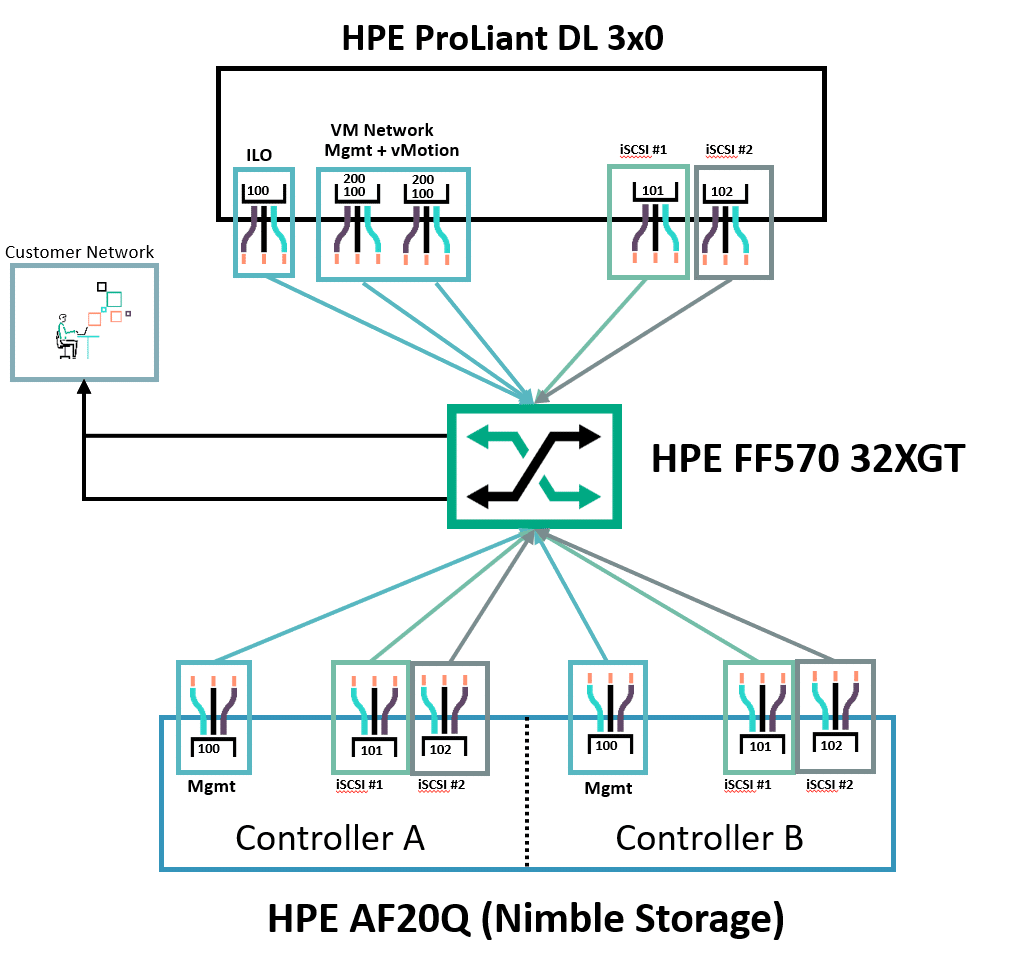
Following the HPE Nimble Storage dHCI and VMware vSphere Deployment Guide, we first installed and configured the Nimble Storage, then created and added the compute nodes, and finally created the cluster. In the sections below, we will provide a walkthrough of our experience with this process.
Configuring Nimble Storage
We connected our laptop to the same network as the Nimble Storage Array. Then, we brought up a browser and entered the serial number of the array postfixed with local. This brought up the web-based Nimble configuration wizard.
We selected the Set up this array (but do not join a group) option and clicked Next. From the wizard, we gave the array name, specified networking parameters, and created a password for the array. It took a few minutes for the array to initialize, after which it brought up the stack configurator. We logged in as admin. The top of the wizard had a progression chart to indicate our progress in the installation process.
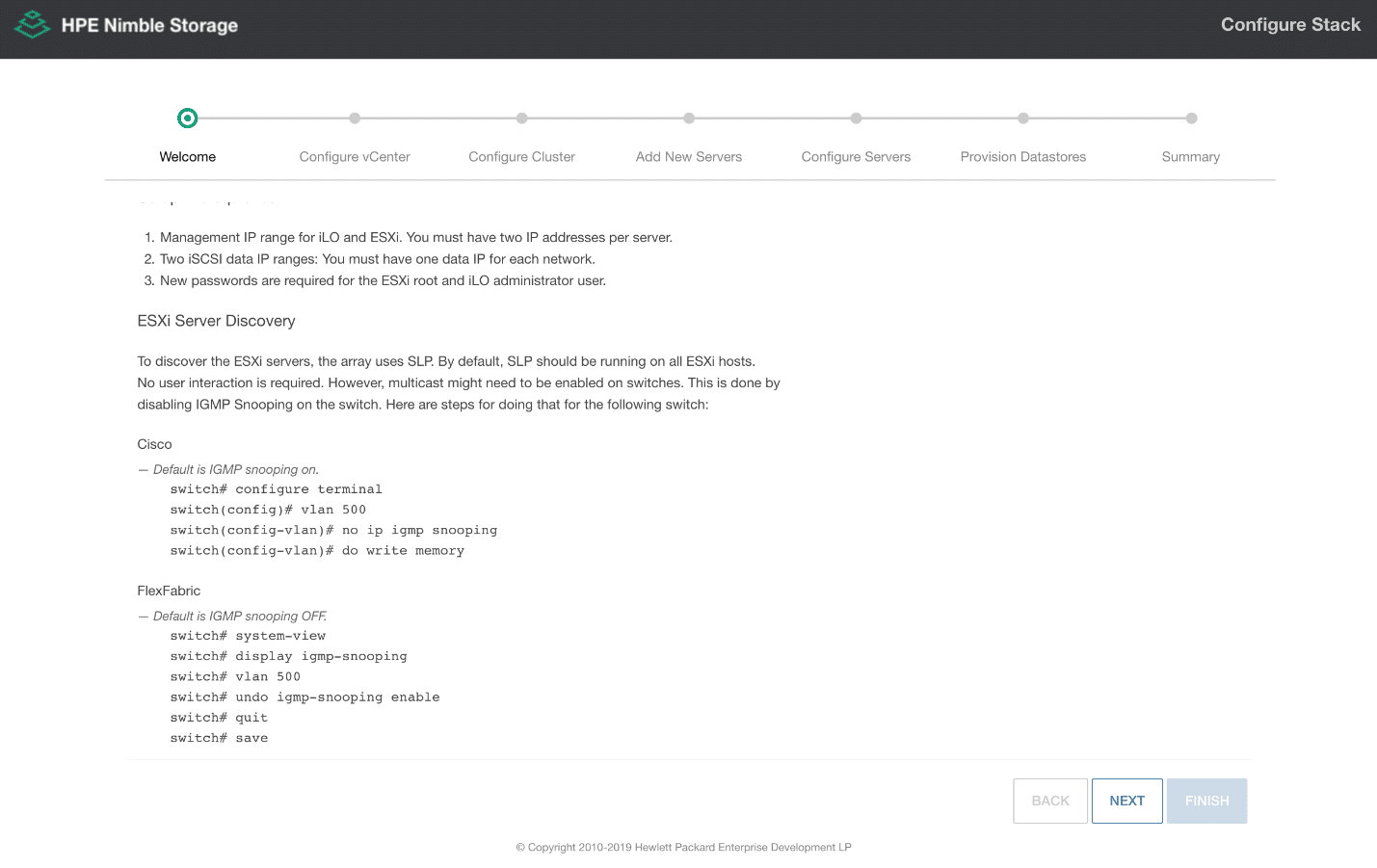
From the stack configurator, we were asked for network management information. After clicking Finish, we were notified that the array setup was complete, and the services had started.
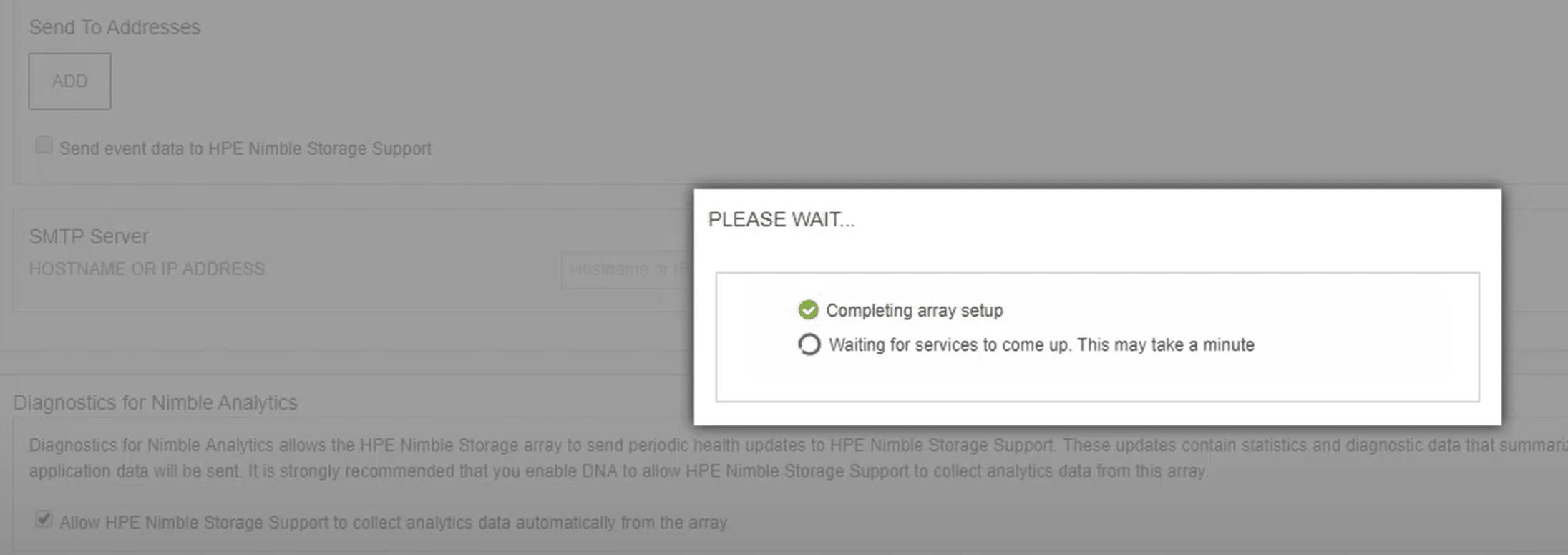
Connecting to an Existing vCenter Server
After selecting Connect, we were connected to the storage server’s web page and logged in as admin. We clicked the checkbox to Use an existing vCenter Server, and then specified the information for the vCenter Server. The wizard also has an option to create a new vCenter Server.
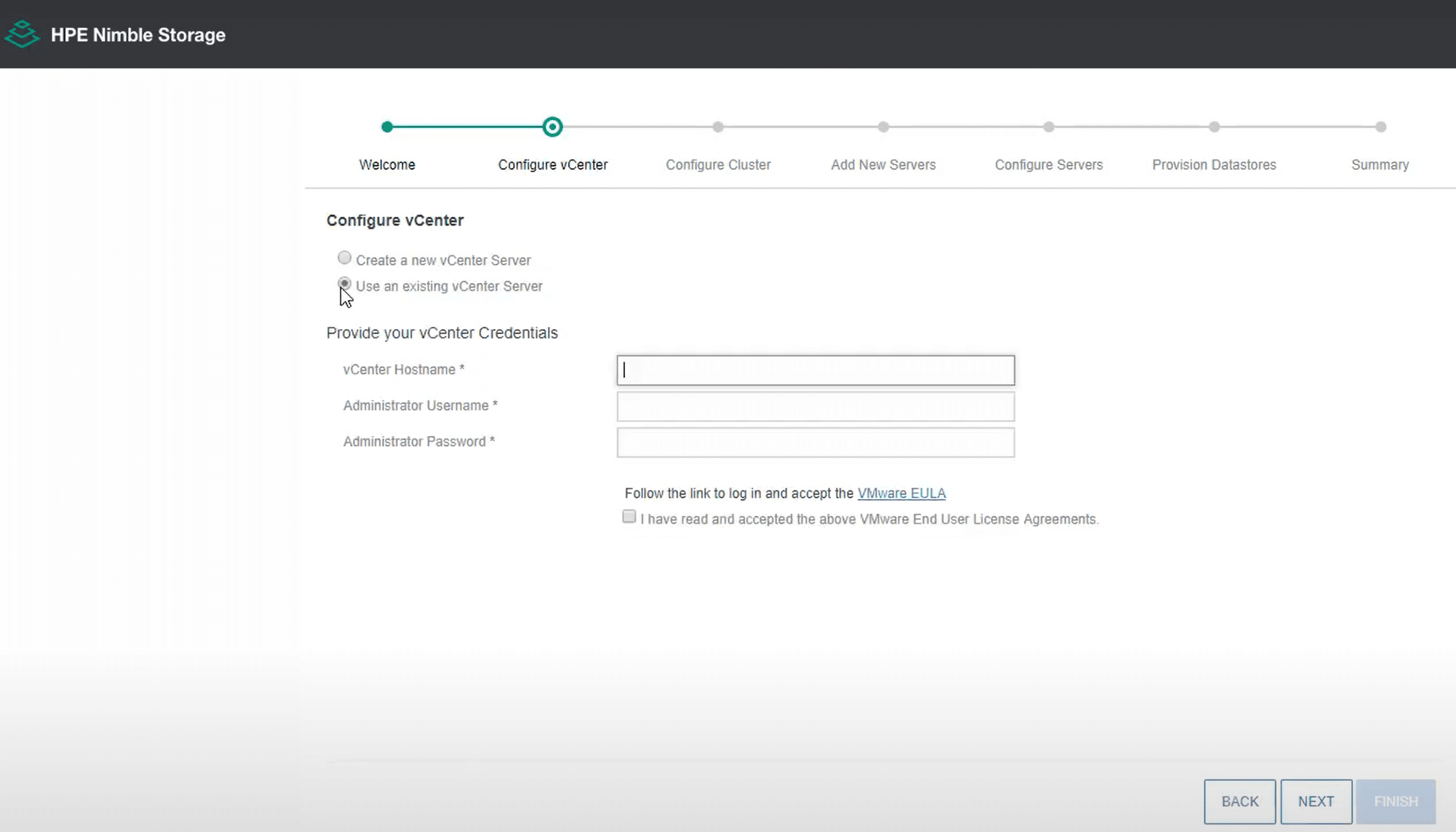
We were asked if we wanted to use an existing cluster or create a new one; we selected to create a new one. We were then prompted for the name of the new data center and cluster.
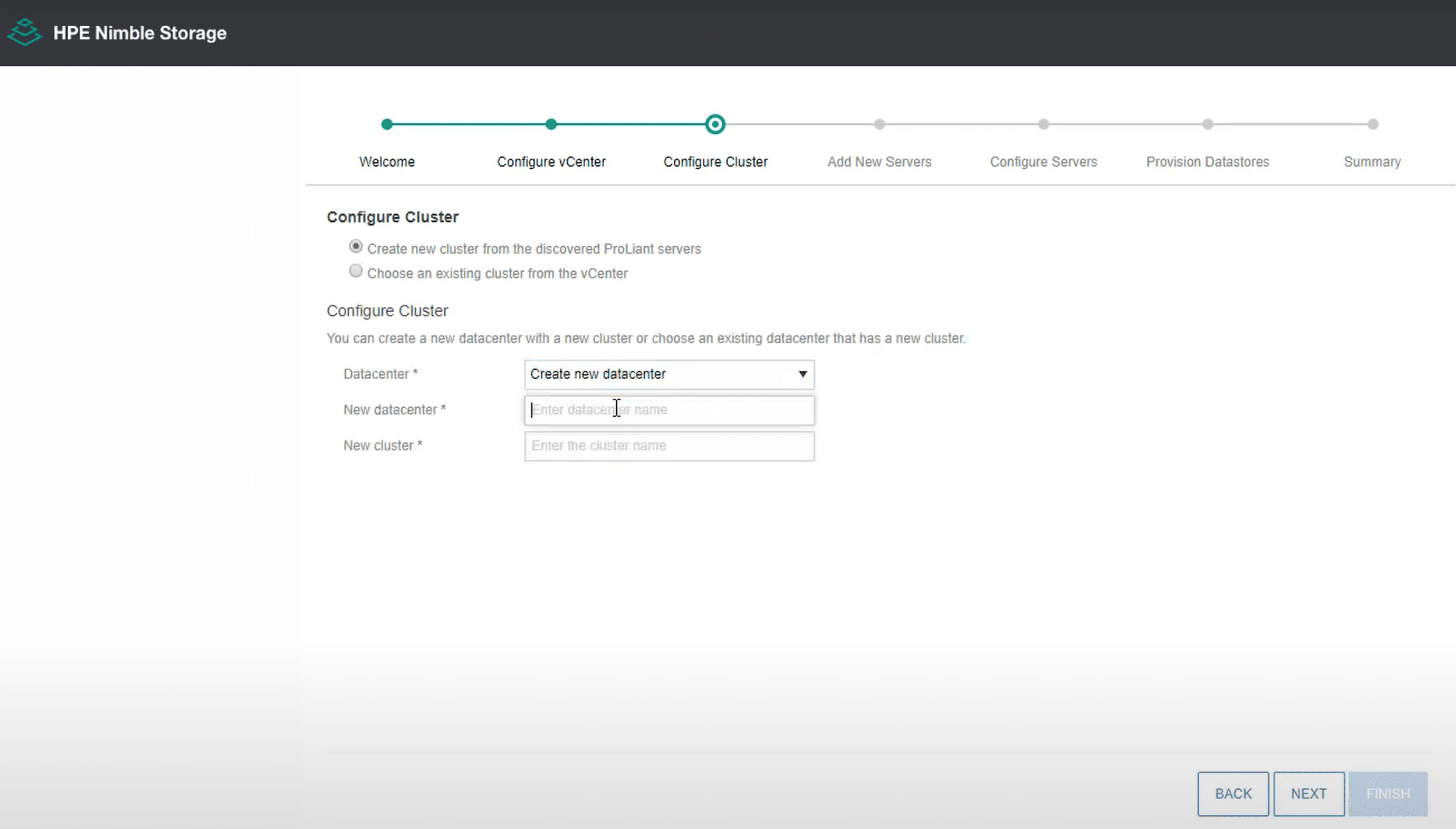
We were presented with and selected the two ESXi servers that the wizard automatically discovered. We specified the IP information for iSCSI and the password for the ESXi servers and iLO. We were then offered the option to add a datastore, which we did. We created a VMFS datastore.
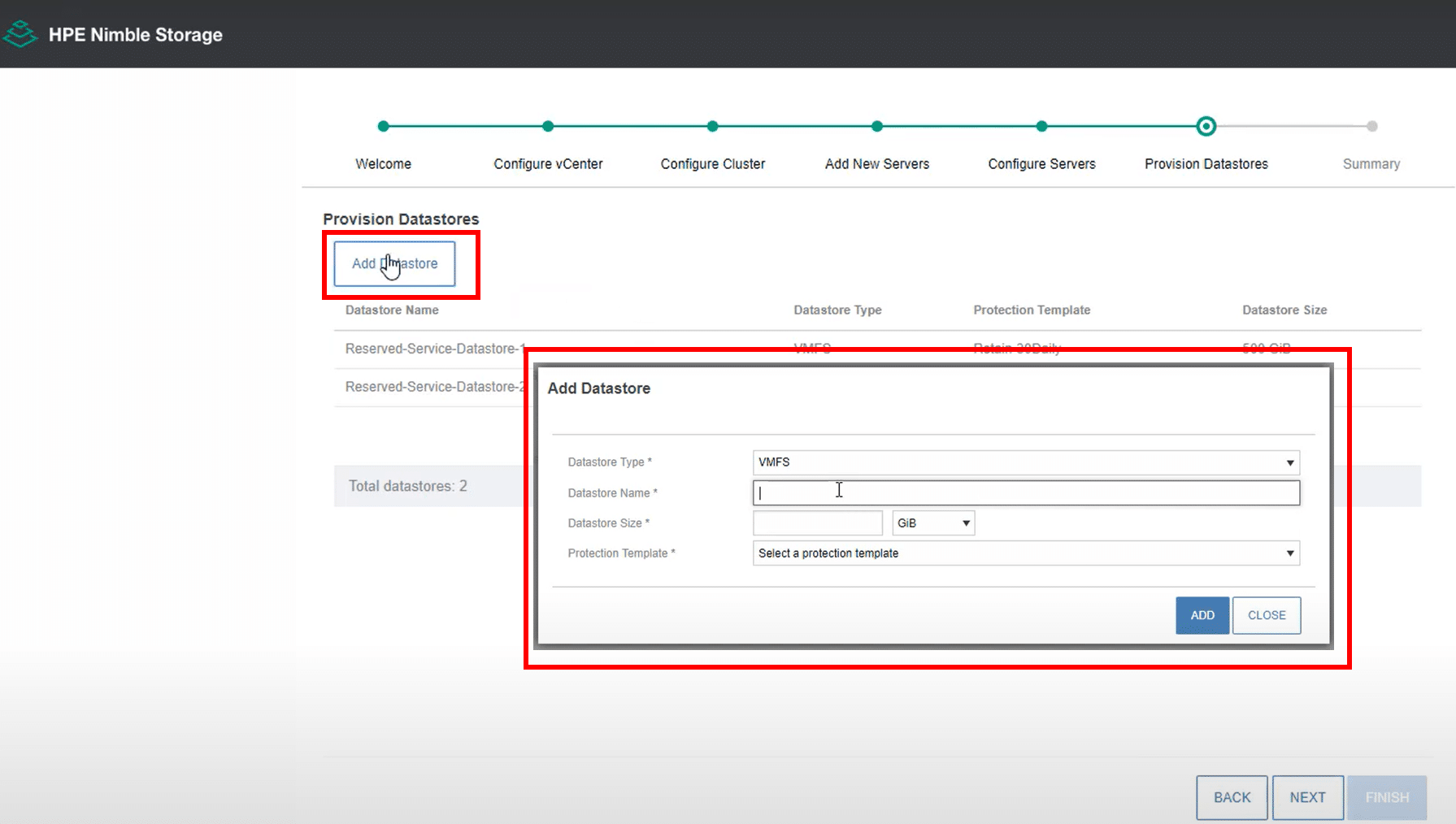
We were presented with a summary of our configuration parameters, and then the dHCI cluster was created. This process involved configuring the ESXi servers, configuring the cluster, registering the vCenter Server plugin, and setting up the storage. We were then presented with the option to launch the vCenter or Nimble interfaces. We clicked Launch vCenter UI; however, if we would have clicked Launch HPE Nimble Storage UI, we could have set up more advanced settings, such as encryption, AD integration, and Cloud Volumes integration. HPE has indicated that these functions will eventually be available on the vCenter dHCI plugin.
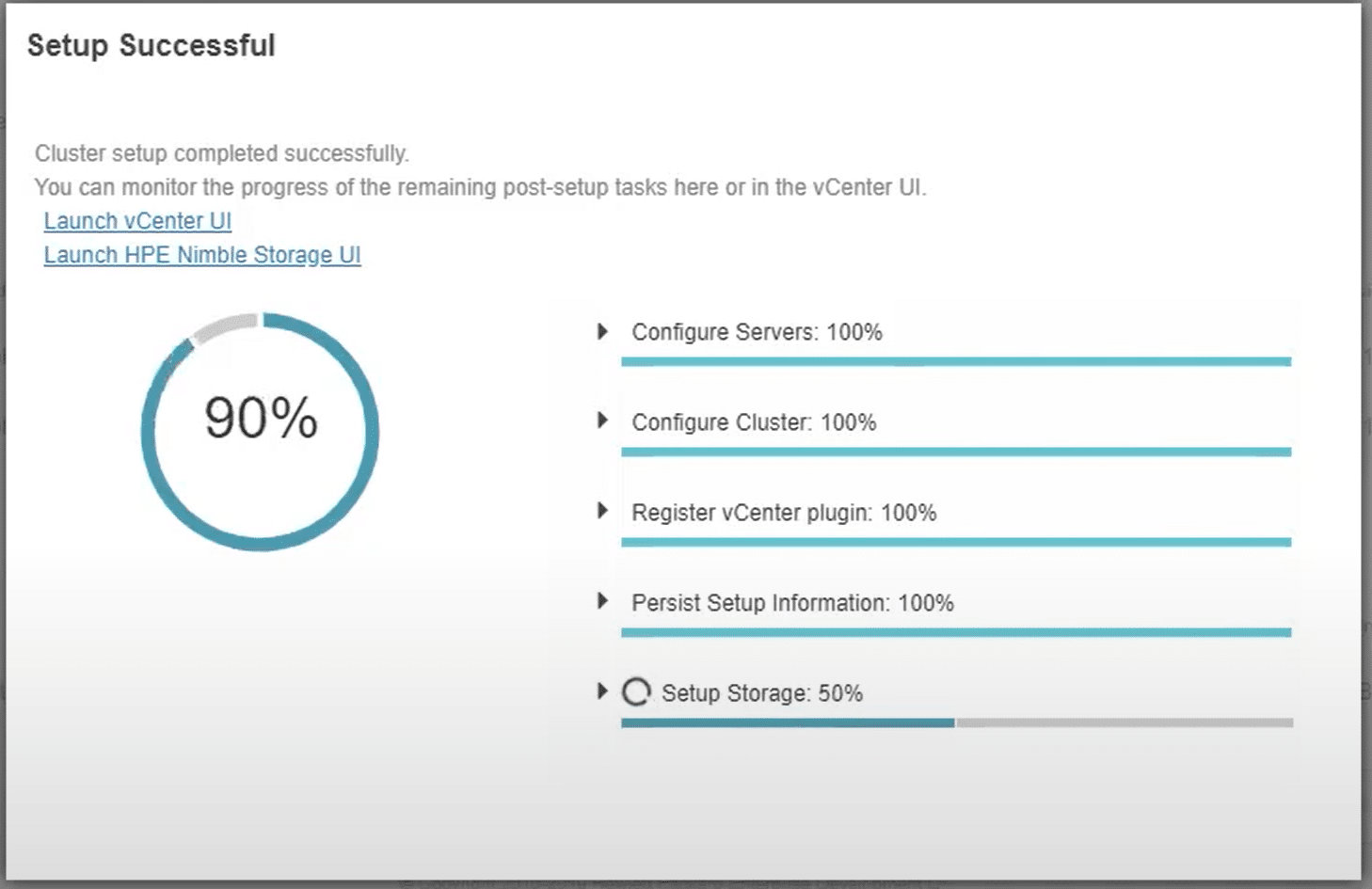
We were curious as to how automated the process was to implement an HPE Nimble Storage dHCI in a new environment so we watched HPE do that.
Green Field deployment
The environment that HPE used was similar to the one we did our brownfield deployment on. Brownfield deployments enable IT administrators to use their existing HPE ProLiant servers and approved switches. Greenfield deployments are when the entire environment leverages all new compute, storage, and networking. The initial installation for the Nimble Storage was exactly the same as we did in our environment.
After selecting Connect, they connected to the storage server’s web page and logged in as admin. They clicked the checkbox to create a new vCenter Server and then specified the information for the server.
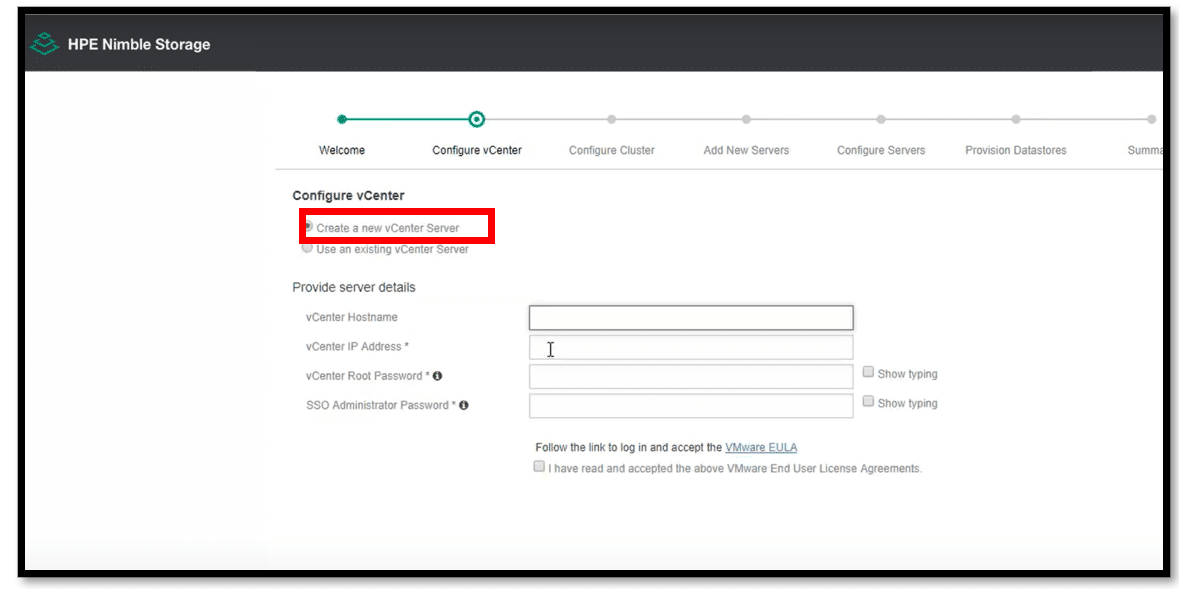
They were asked for the name of the new datacenter and cluster; they selected the ESXi and specified the IP information for iSCSI and the password for the ESXi servers. The last step was to select a datastore type (VMFS or VVol) for the vCenter Server.
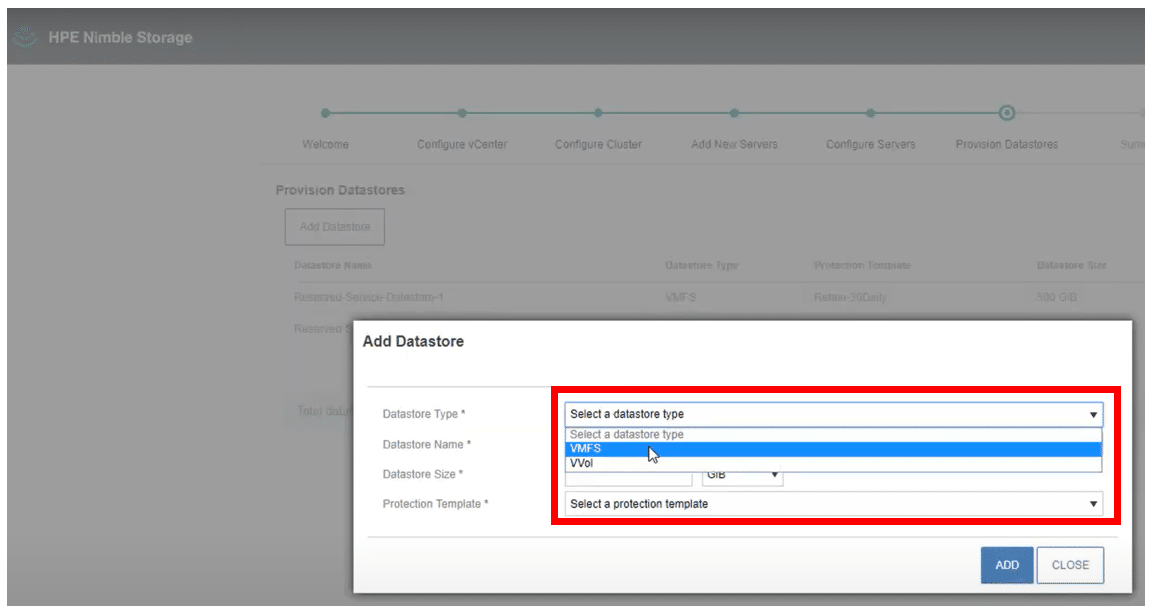
They were presented with a summary of their configuration parameters, and then the dHCI cluster was created. This process involved configuring doing everything that our deployment did with the addition of deploying a vCenter Server. They then had the option to launch the vCenter or Nimble interfaces.
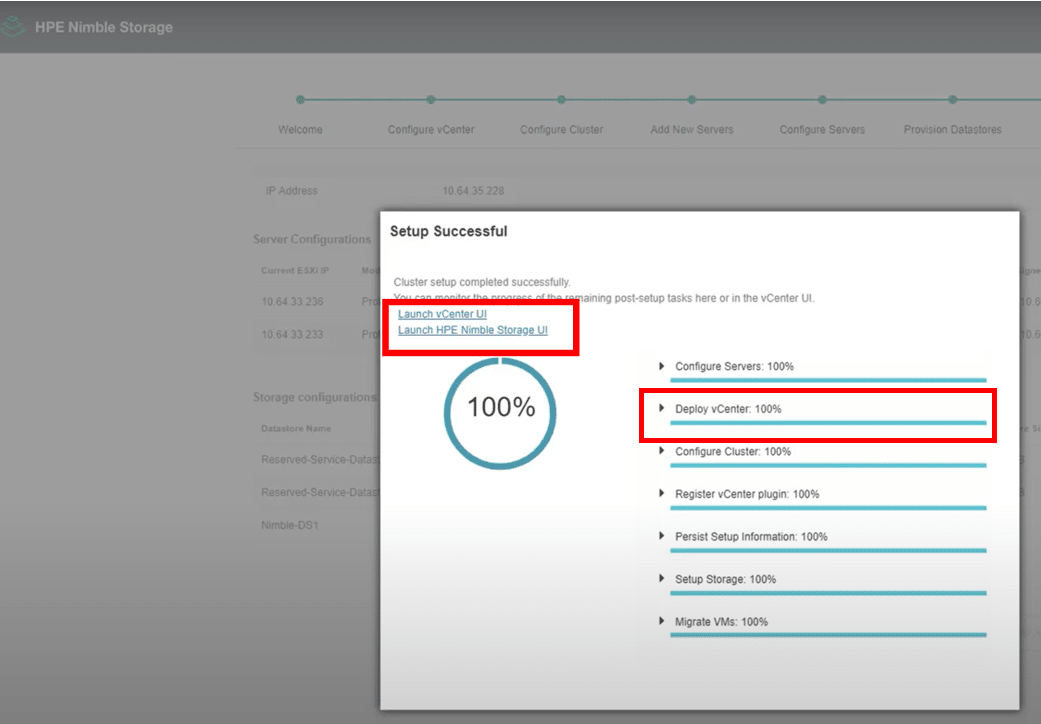
To be honest, we were somewhat surprised at the depth of automation and integration HPE has put into this solution regardless if it is an existing deployment or a new deployment. It took HPE less time to set up an entire dHCI cluster, including setting up a vCenter Server, than it would have taken us to set up, configure, and integrate a vCenter Server with a SAN storage array.
vCenter Plugin
We went back to our dHCI environment and logged in to our vCenter Server and selected HPE Nimble Storage. This can be accessed from either the shortcuts or drop-down menu.
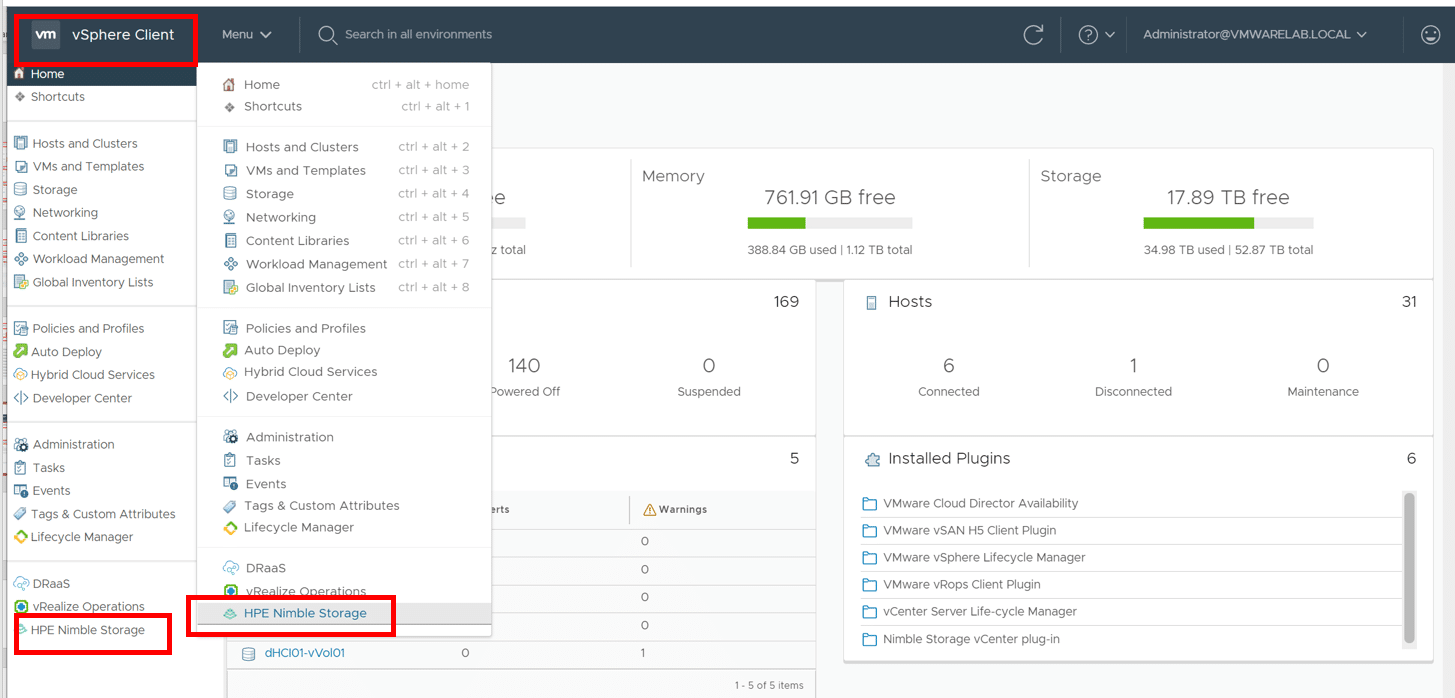
Nimble Storage has always had a close relationship with vCenter through its plugin, and we were curious to see how they have leveraged this experience with their dHCI offering.
The first thing we noticed was that everything was already fully installed and configured, and we did not need to do anything else to use it. The plugin has the same look and feel as the vCenter Server; it is divided into different sections and has six different tabs on top pertaining to dHCI cluster management.
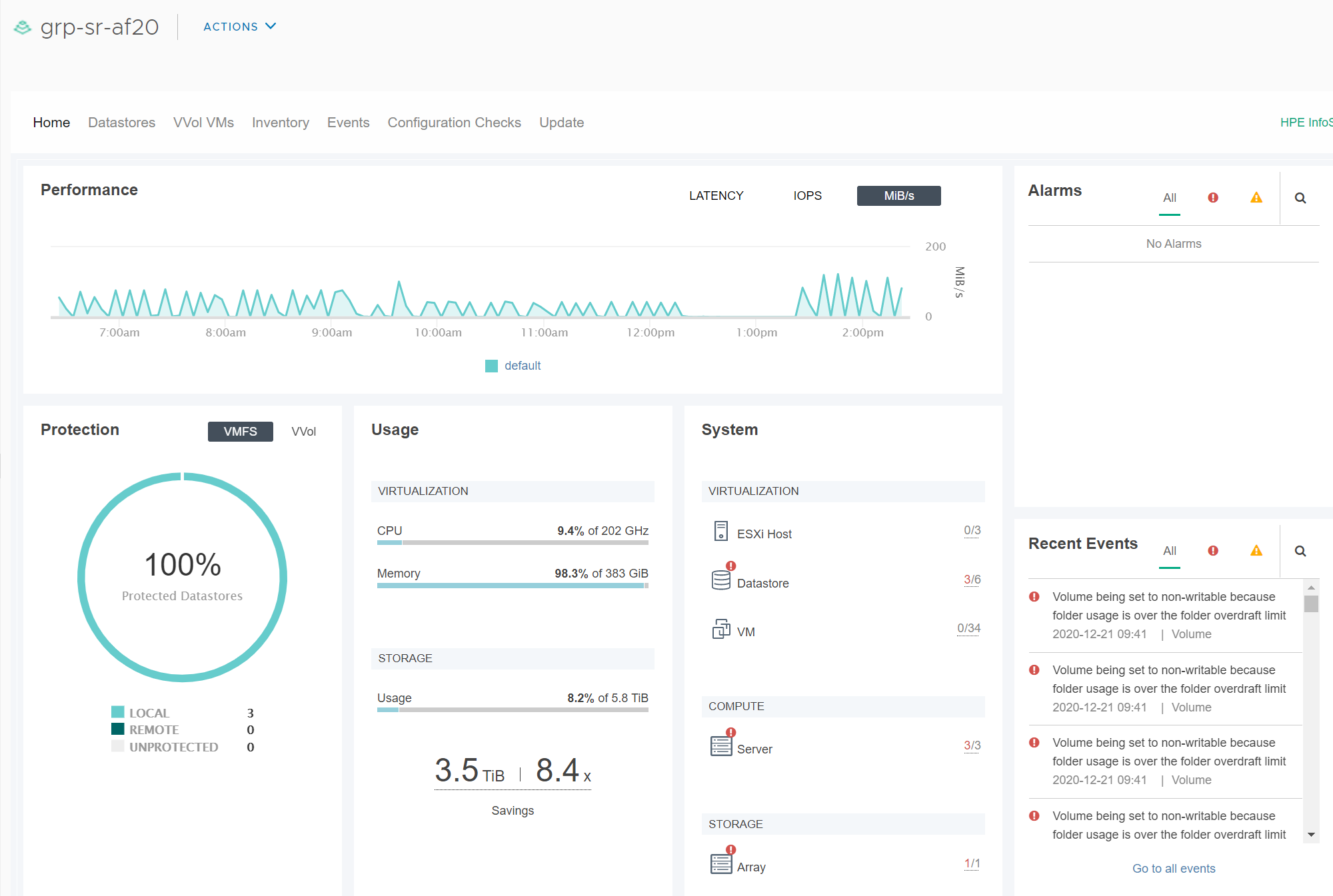
From the plugin, we verified that our servers and storage were shown under the Inventory tab. By clicking the Storage tab, we saw different sections for the storage pools, arrays, and replication partners.
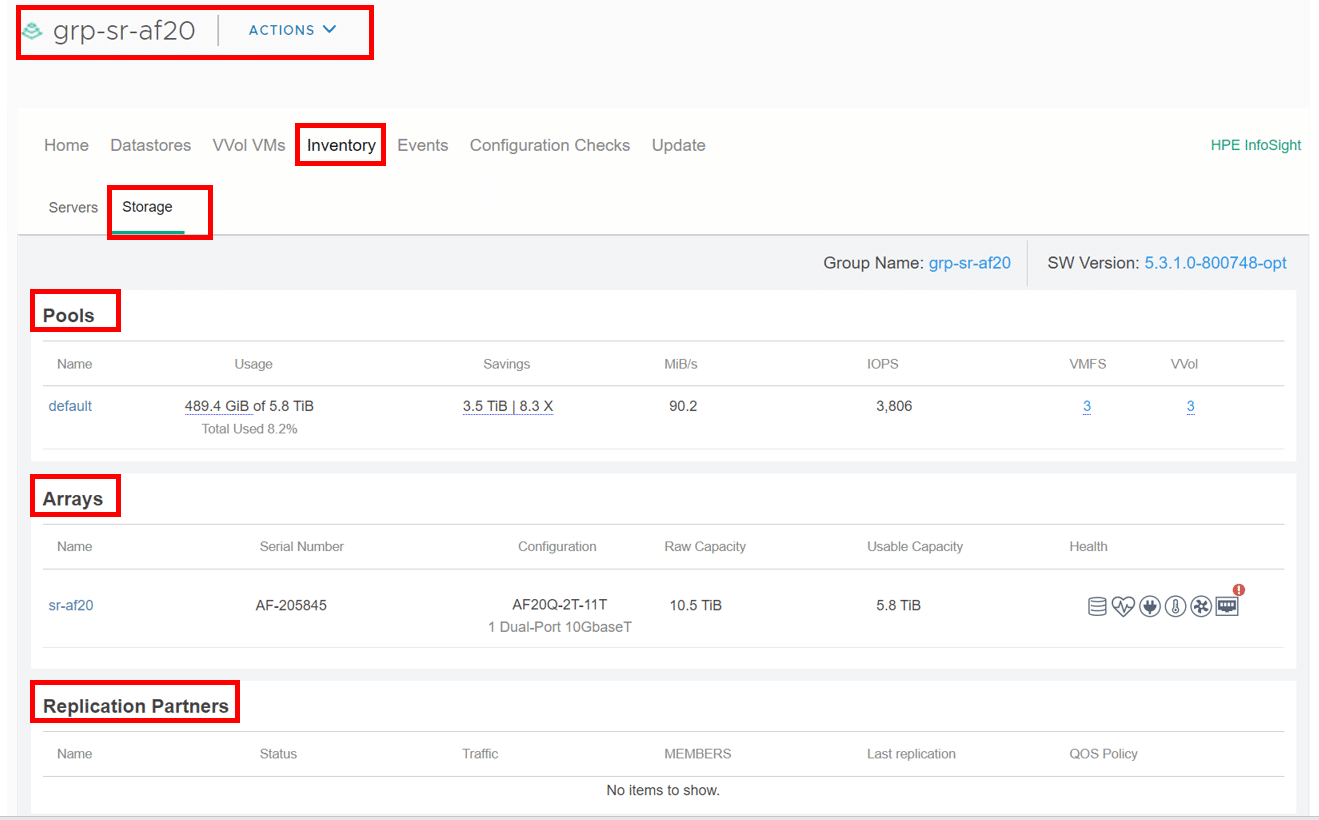
By clicking the Servers tab, we saw different sections for the hosts. Under Server Health it indicated that our power supplies were non-redundant.
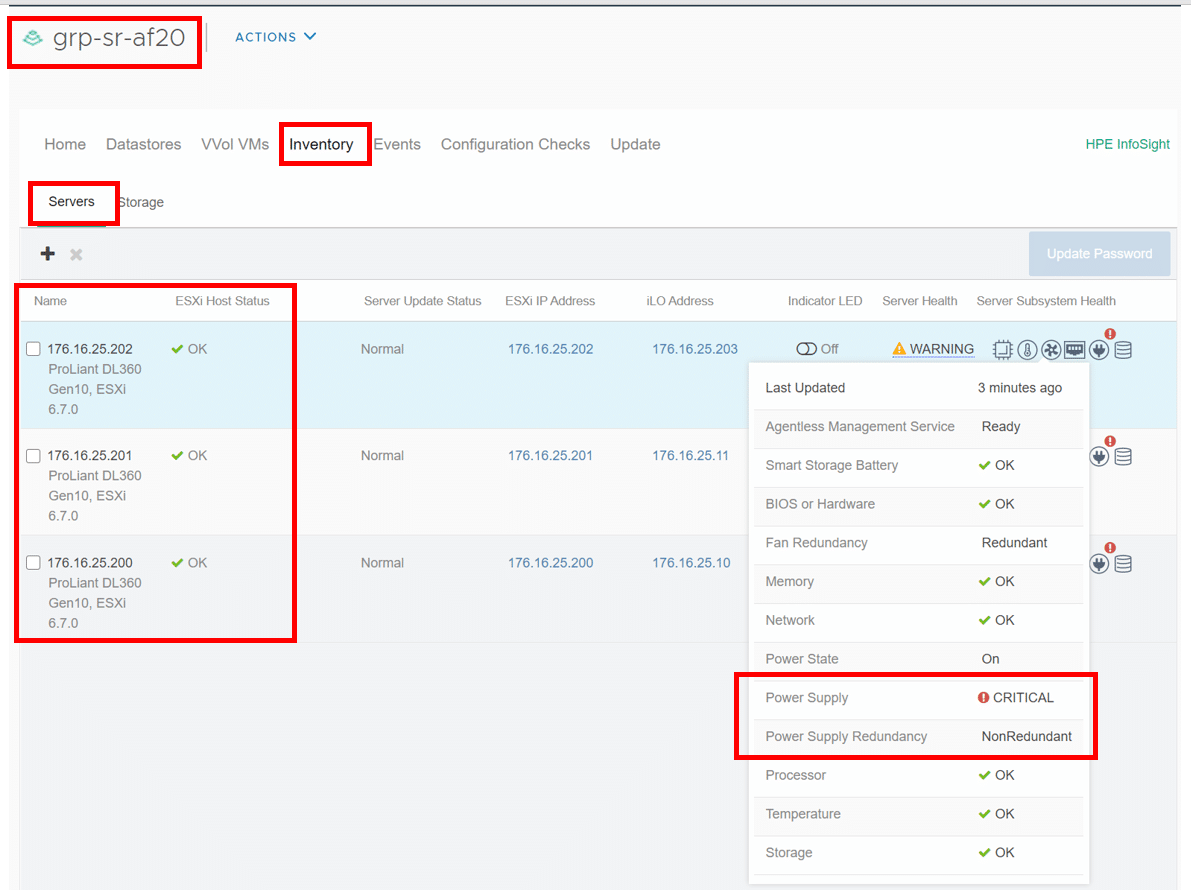
Day to Day Operations
The big draw of dHCI is that day-to-day operations – such as monitoring, maintaining, and adding storage and compute, as well as checking to see if the cluster’s configuration is correct – can be carried out from a central management plane; in HPE’s case, this is accomplished with the dHCI plugin on vCenter.
To investigate day-to-day operations, we first looked at the storage for the cluster. We clicked the Datastores and then vVols tabs. We clicked the + icon and had the option of adding additional VMFS or vVols datastores.
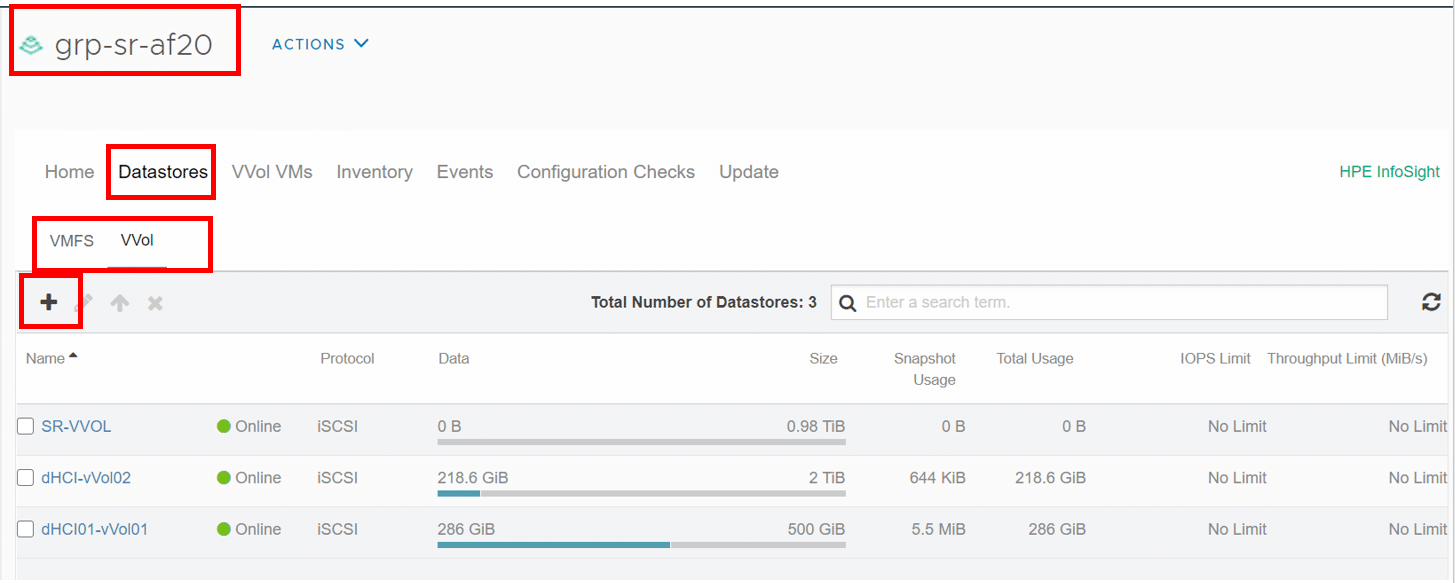
Whereas datastores are extremely well known, vVols are less so. This is a shame as vVols have been around for over half a decade and bring a new level of sophistication and abstraction to the datacenter. HPE was one of the first vendors to implement vVols and is one of the strongest proponents of them – and this commitment to vVols is certainly evident in their dHCI plugin.
We created a new vVols datastore by selecting VVOL from the Datastores drop-down menu and clicking the + icon to bring up the wizard. From this wizard, we specify the name and attributes of the vVol datastore, the space we wanted to allocate to it, and the IOPS or MiB/s limits we wanted to have.
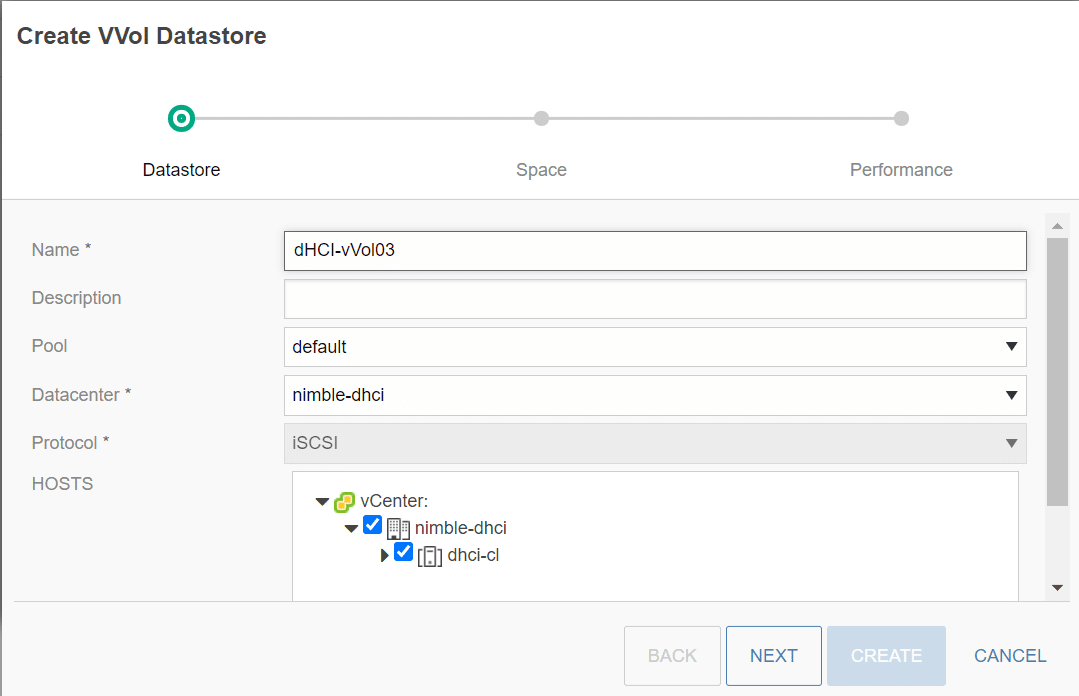
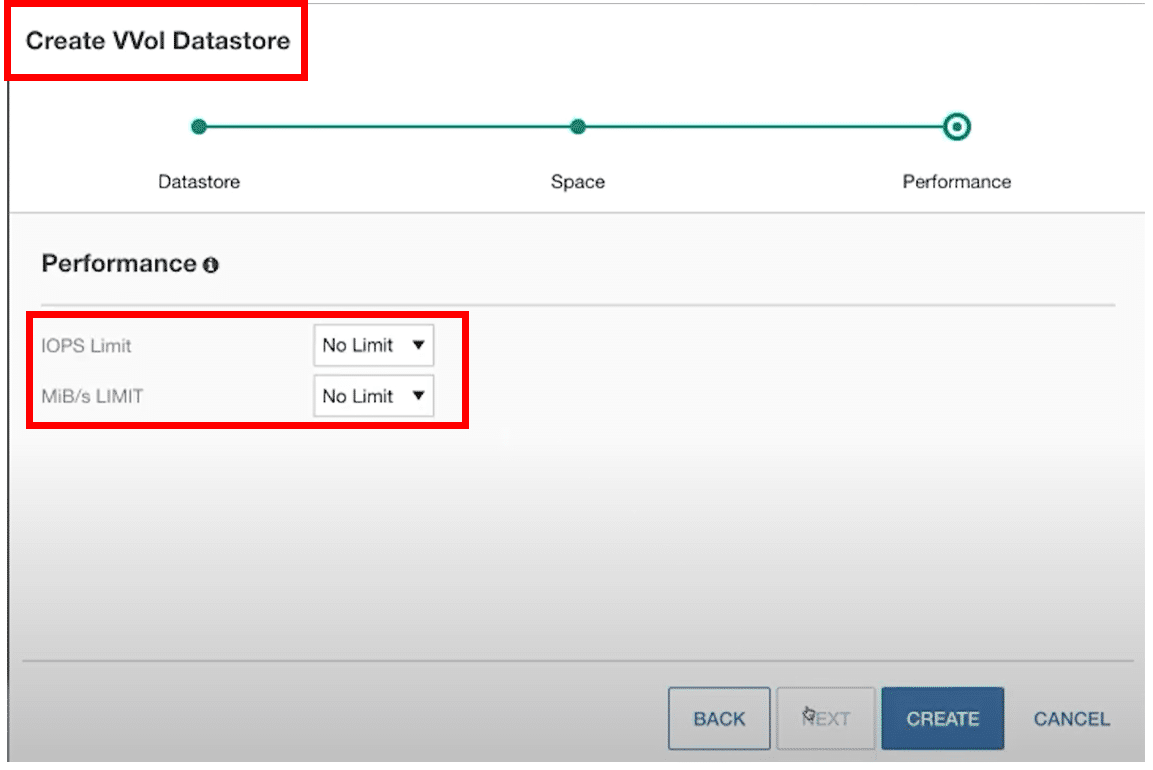
Once we created a vVol datastore we created a VM storage policy for it from the vSphere client by selecting Policies and Profiles from the Menu drop-down.
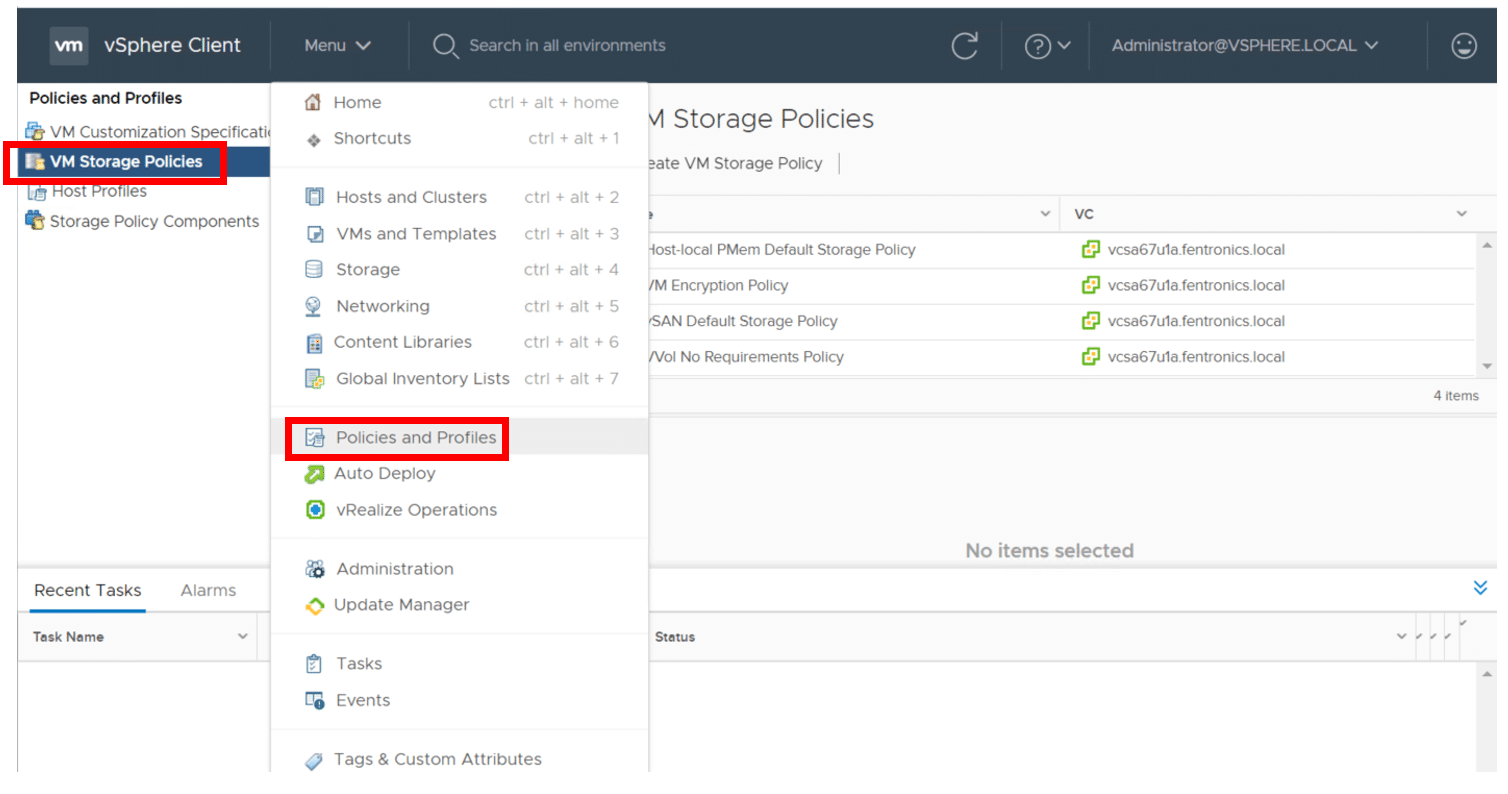
From this wizard, we were able to select and specify the rules for the vVols storage. The wizard comes prepopulated with rulesets for a wide range of applications and uses such as one for data encryption, performance, backup schedule, etc. We created a new policy to protect SQL Server that backed up the data hourly and hand high performance.
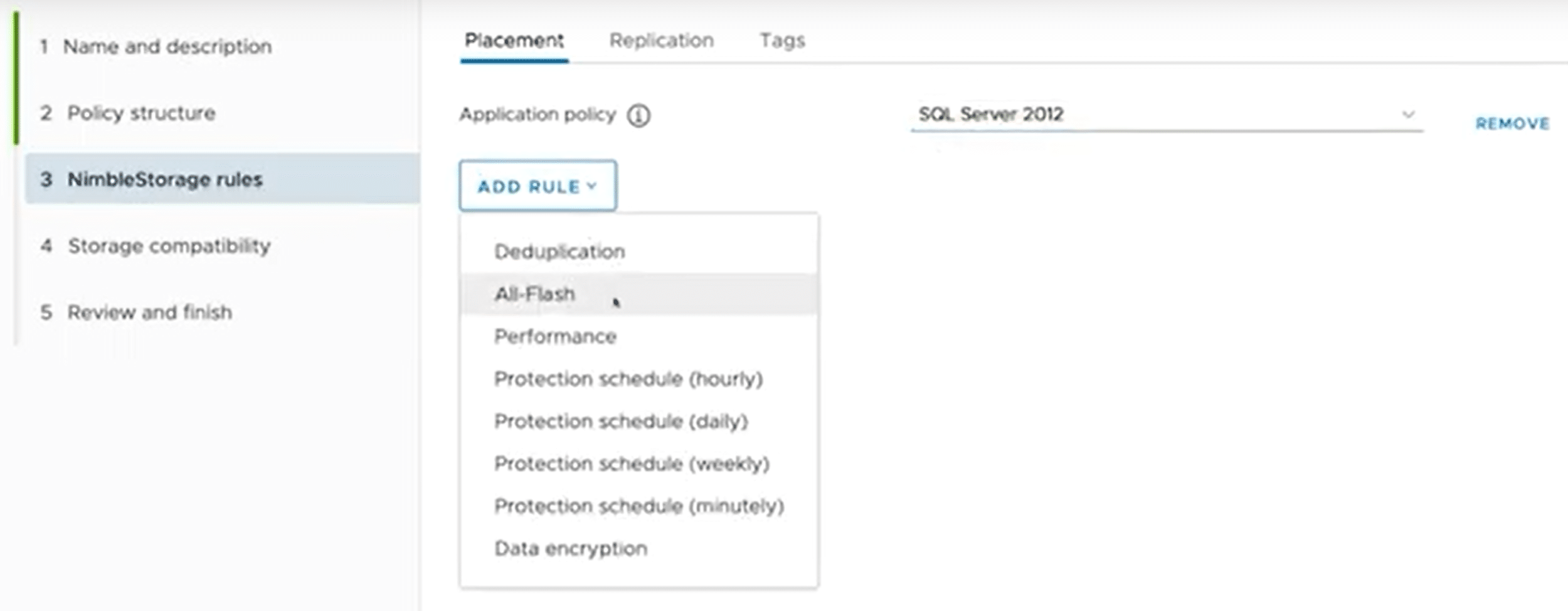
After the policy was created, we built a new virtual machine (VM) and specify the storage policy for it.
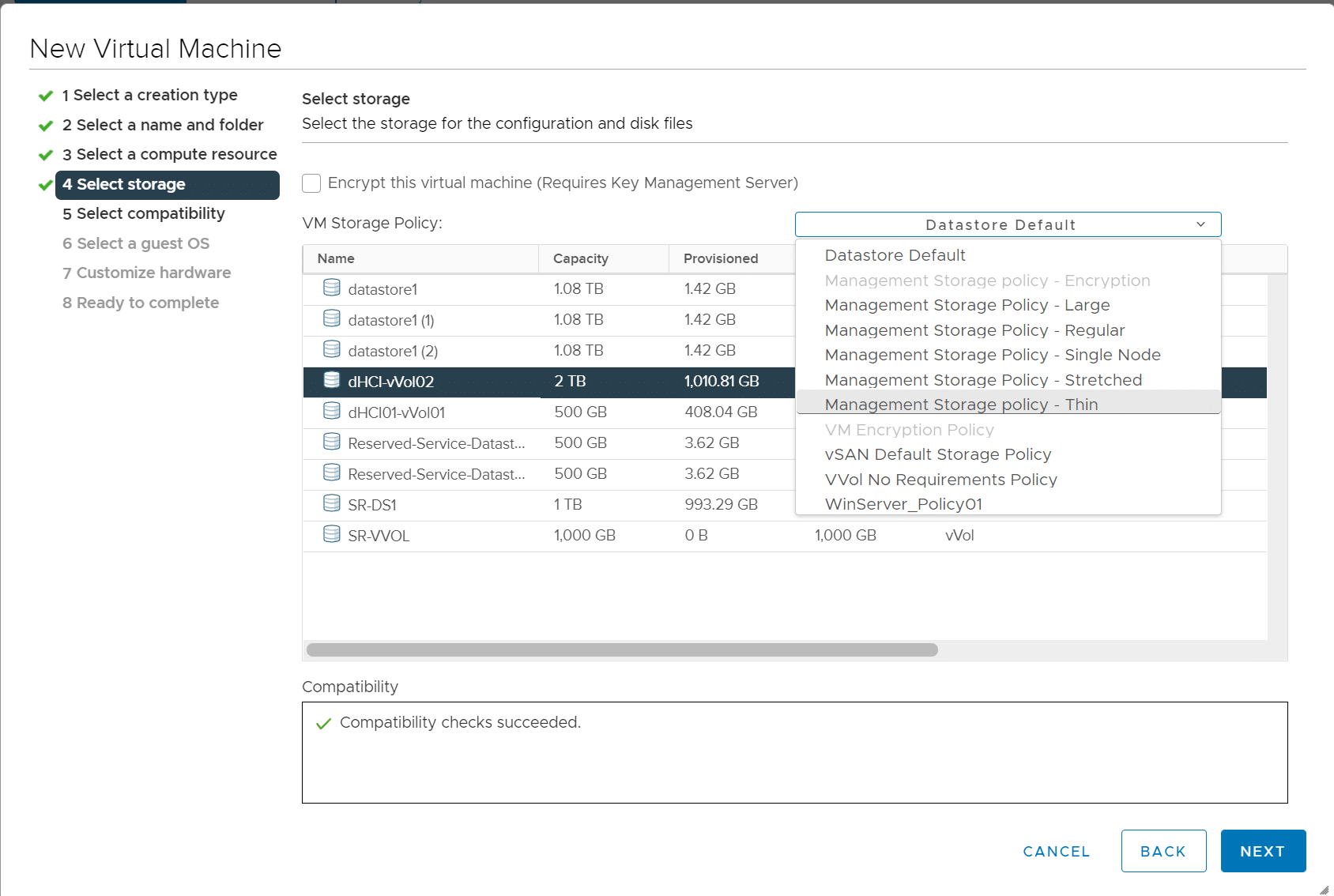
Upon returning to the dHCI plugin, we selected VVol VMs. From this view could see the VMs that used vVols. An innovative feature of the Nimble architecture is that you have 72 hours to restore a VM after it has been deleted from the view. VMs can also be replicated from this view.
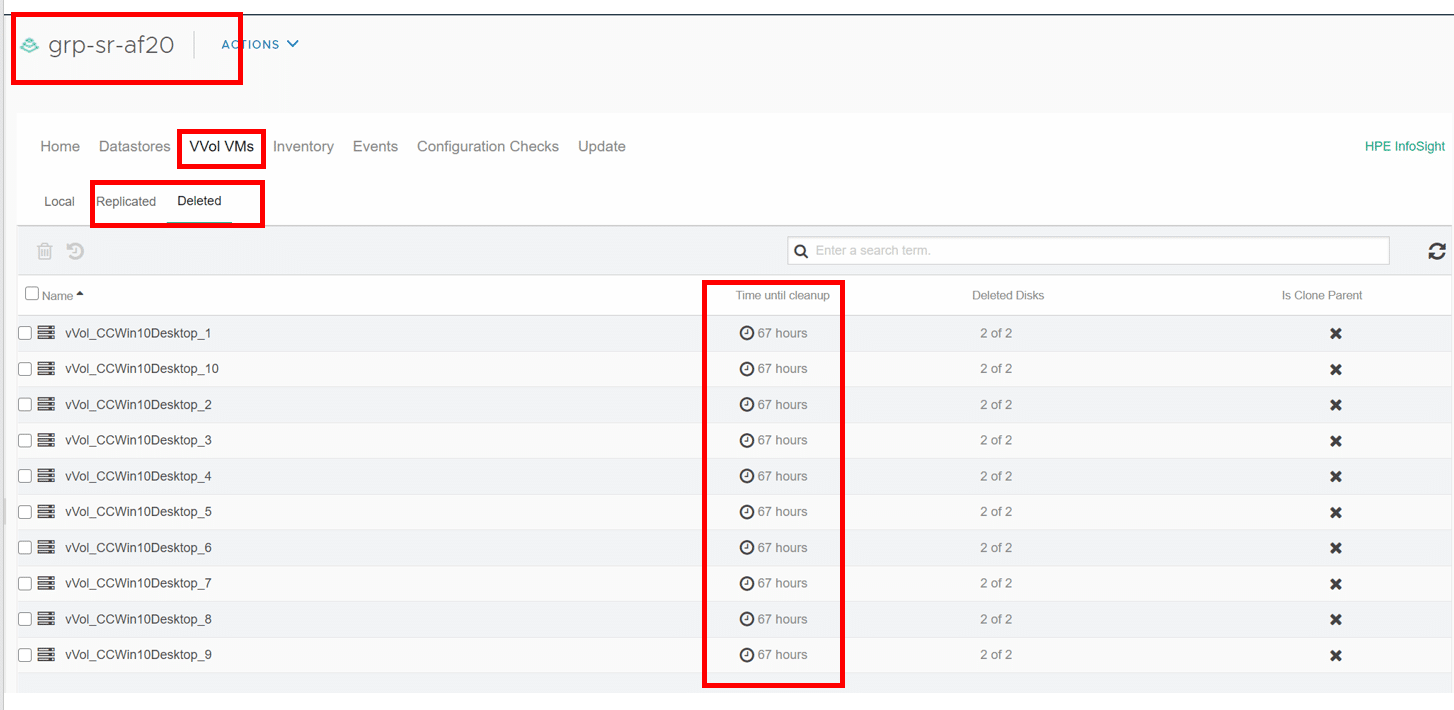
If you have existing VMs that use VMFS as datastores but want to upgrade them to vVols-backed datastores, you can migrate them by using storage vMotion.
HPE Nimble dHCI Configuration Checker
Another innovative feature in the plugin is the dHCI Configuration Checker. Running the configuration checker will verify that your dHCI deployment is set up correctly. The checks it does range from somewhat common, to very in-depth checks. Our system indicated that 66 rules were checked, and we had 2 Errors. These checks ranged from checking storage paths to checking iLO admin privilege rules.
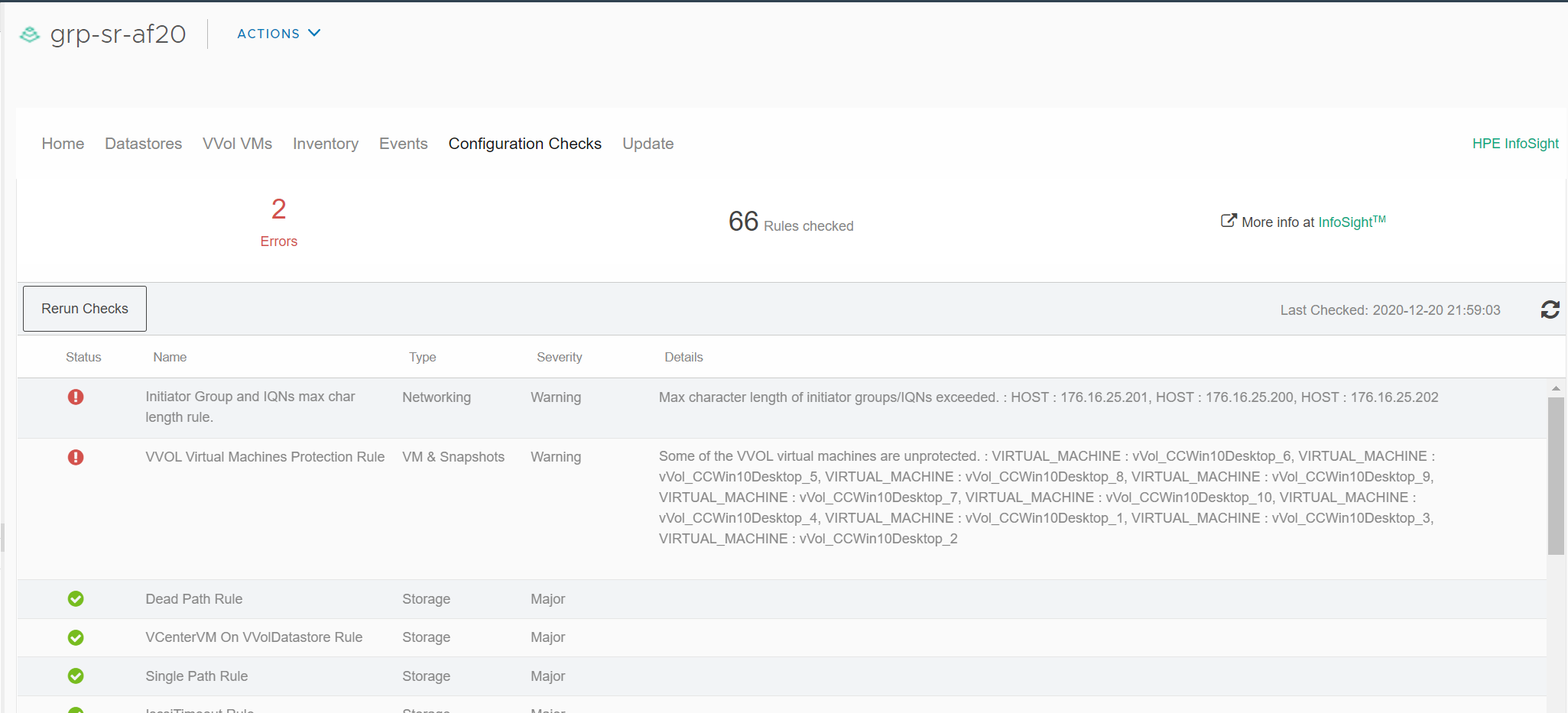
While one of the major benefits of dHCI, as noted above, is its ability to scale compute and storage separately, this advantage can be negated if this is difficult or inconvenient to accomplish. The dHCI plugin makes it trivial to add additional compute (ESXi servers) to a dHCI cluster.
Clicking the + icon brings up a wizard that scans your network for ESXi hosts that can be added to the cluster. Once you select the host that you want to add and give it IP information, the ESXi, and iLO password, it will be automatically added to the cluster. Once added, it will be configured with the required vSwitches, VMKernel ports, iSCSI initiators, and firewall settings, and have HA and DRS enabled on it.
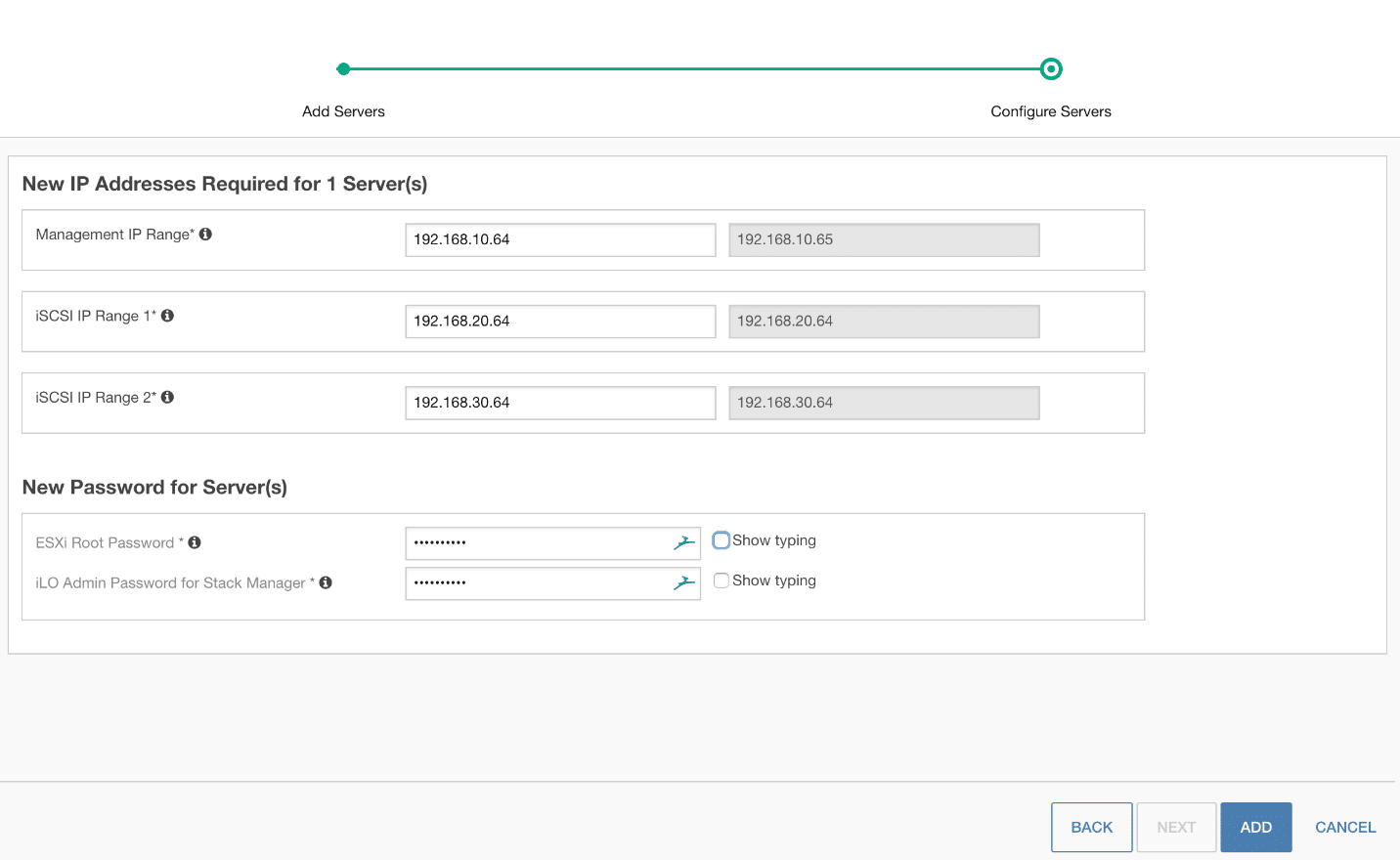
HPE Infosight
HPE Nimble Storage is a solid storage product, but one of the reasons HPE bought it back in 2017 was for InfoSight. InfoSight was originally developed for storage resource management and customer support, which it accomplishes using innovative proprietary predictive algorithms and artificial intelligence (AI). However, HPE saw value in using this technology across a broader spectrum of its product lines, so HPE InfoSight now supports HPE servers, networks, and storage. Using Infosight, HPE constantly mines the incredible amount of meta-data that they have and then uses this data to discover correlations when issues appear. It then alerts customers of these issues so they can proactively address them to prevent downtime and other disruptions.
On a technical level, HPE InfoSight is composed of the HPE InfoSight Engine which collects data and analyzes it using data analytics, system modeling, and predictive algorithms. The engine runs in the cloud and is accessed via the HPE InfoSight Portal which displays information about your systems. Finally, the Proactive Wellness feature sends preemptive alerts for systems as well as monitors their overall health.
After configuring HPE InfoSight on our dHCI cluster and allowing it to run for a few days to gather data, we then accessed the HPE InfoSight Portal via a web browser. We logged in to the HPE InfoSight web page and selected our HPE Nimble Storage dHCI cluster. The main view showed our Nimble Storage array, ESXi hosts, and the number of VMs deployed, as well as metrics for the cluster’s resource usage.
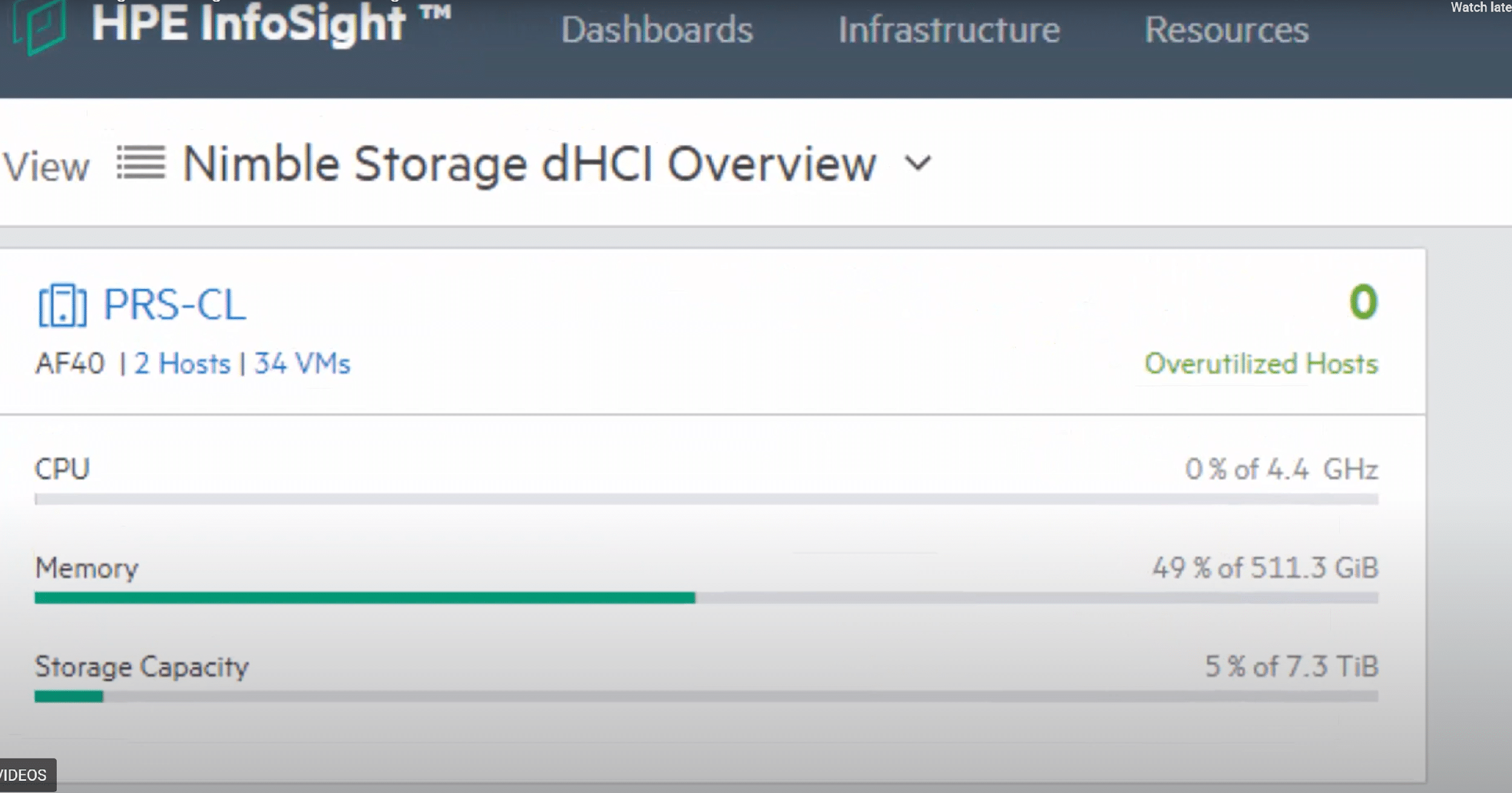
Clicking on the dHCI cluster brought us to a more detailed view of the cluster.
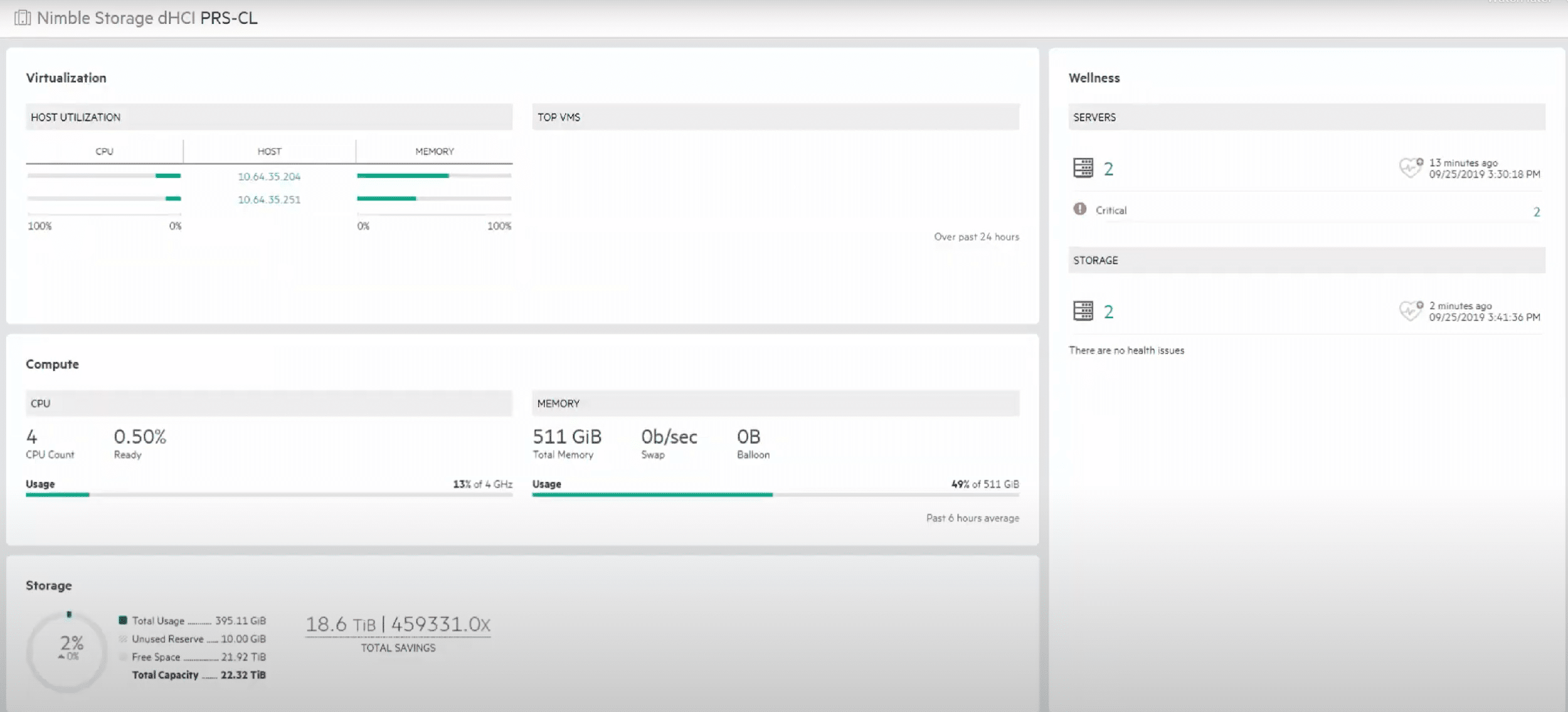
Blue text on the portal are hyperlinks that can be used to drill down deeper into objects. We clicked on a server and saw a wealth of low-level information about our VMware environment, as well as our Storage and Compute servers.
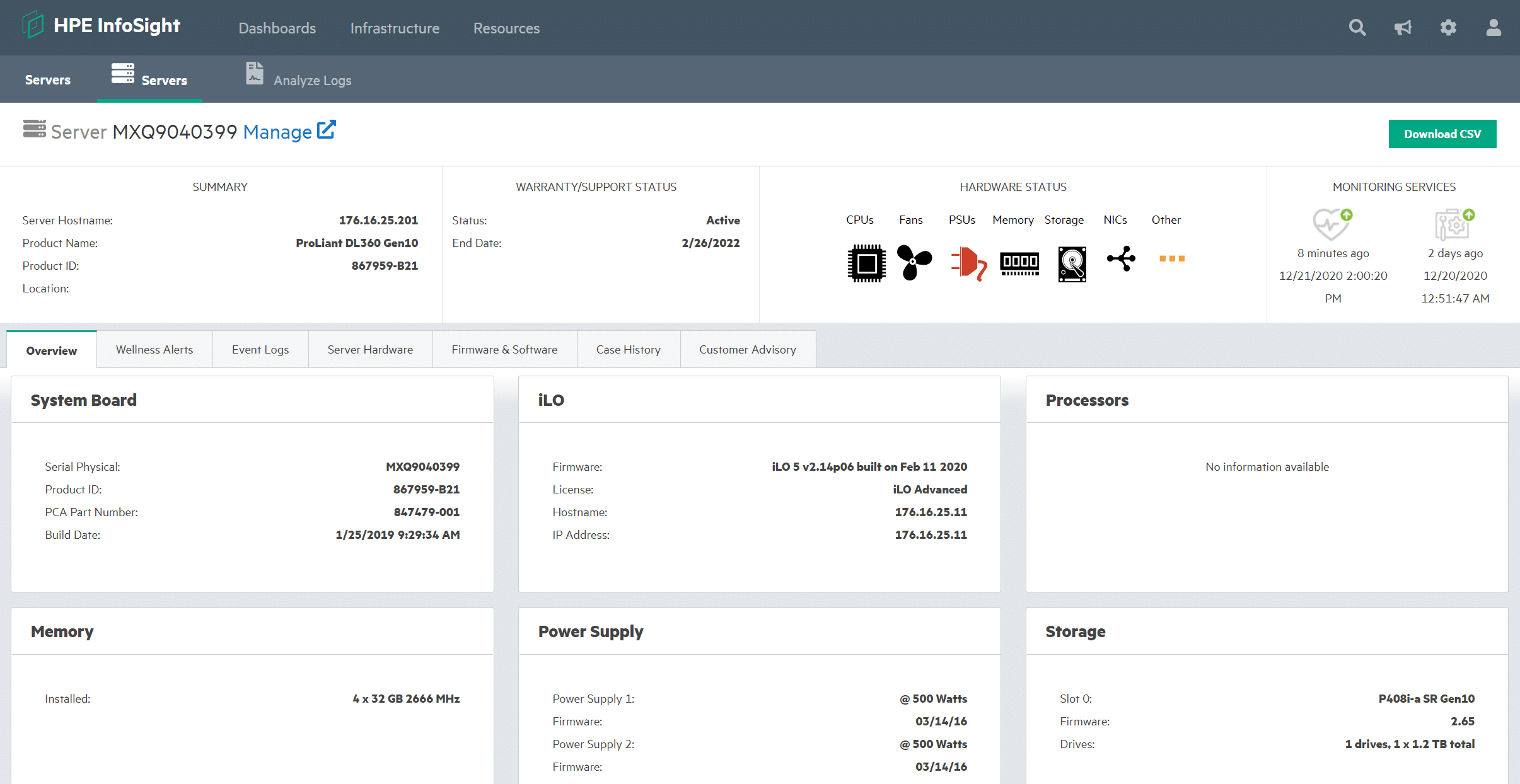
Clicking Wellness Alerts showed that we had some security issues that needed to be addressed and that our power supplies are not redundant. From this view, we could create a new support case if needed.
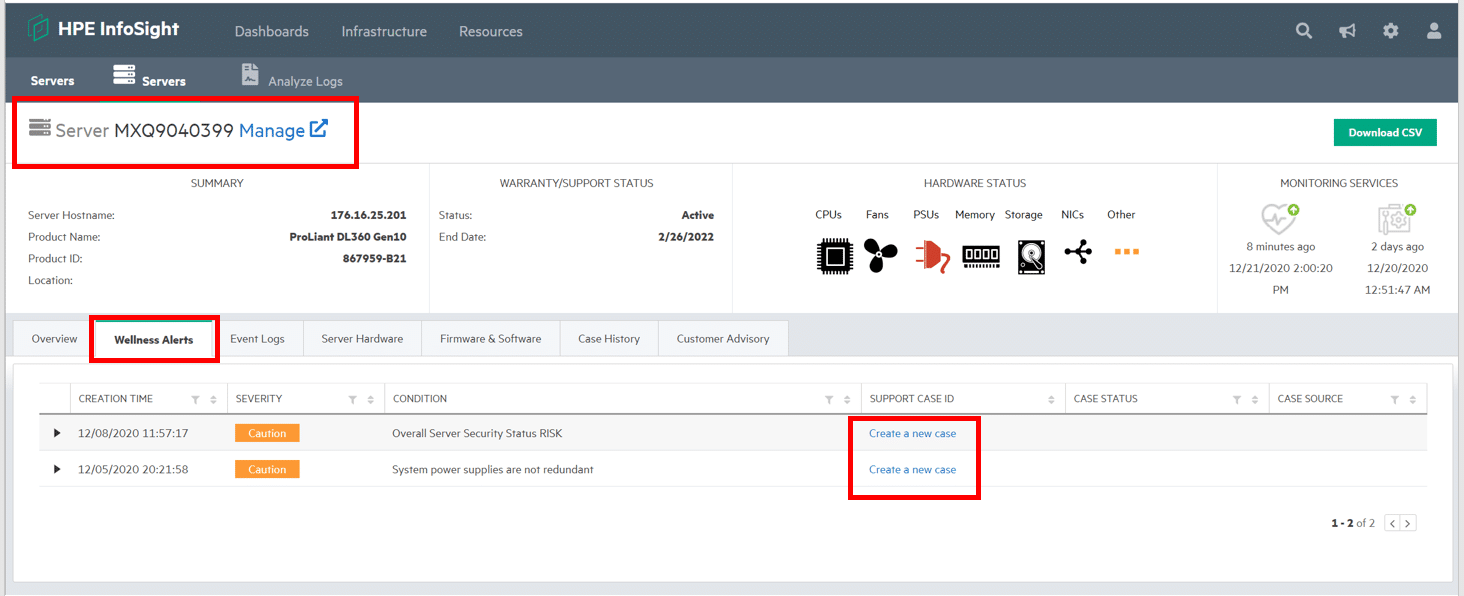
HPE InfoSight also has dashboards to display preconfigured information ranging from recommendations and capacity to an executive overview. Cross-Stack Analytics for VMware empowers administrators to not only gain insights into their virtualized environments but also benefit from guided troubleshooting. In the spring of 2020, HPE InfoSight introduced a consolidated VMware and HPE Nimble Storage recommendation engine, which has been integrated within the InfoSight web portal. Combining storage and VMware-specific diagnoses and action items, this VM recommendation engine is made possible with the assistance of ML (machine learning) and in-house subject matter expertise, both of which leverage peer learning via the rich telemetry information provided by the HPE installed base. See below for an example of cross-stack analytics and VM recommendations.
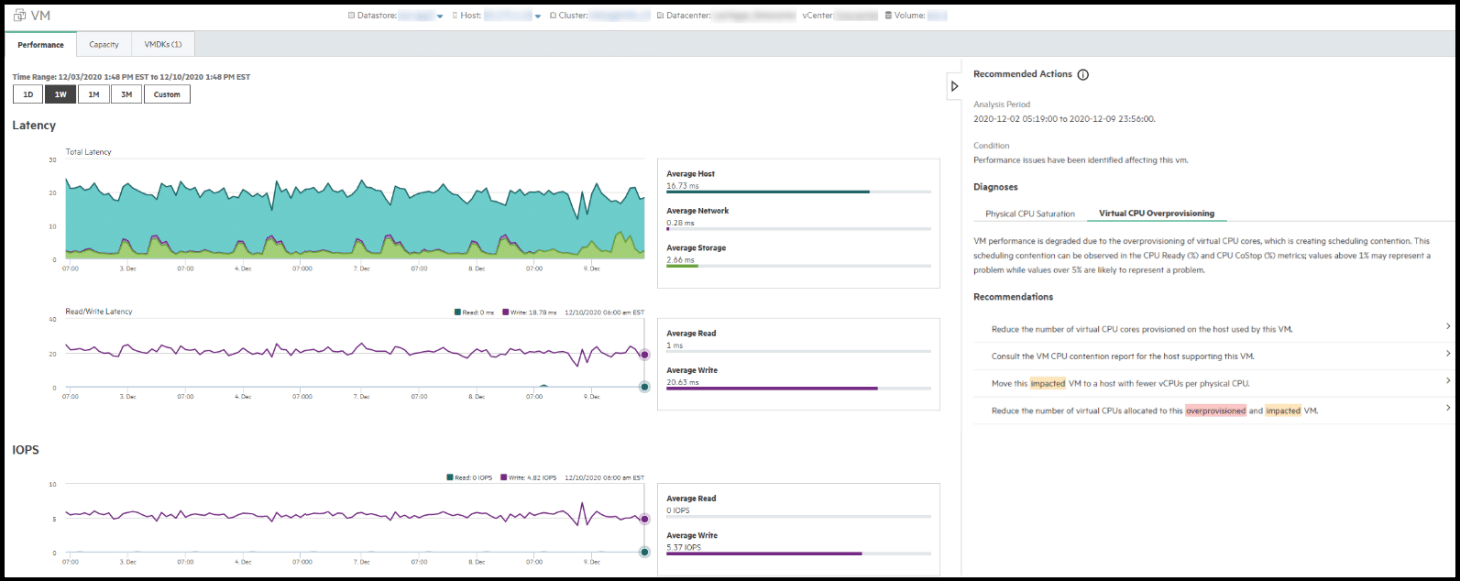
See below for an example of the executive dashboard showing capacity savings.
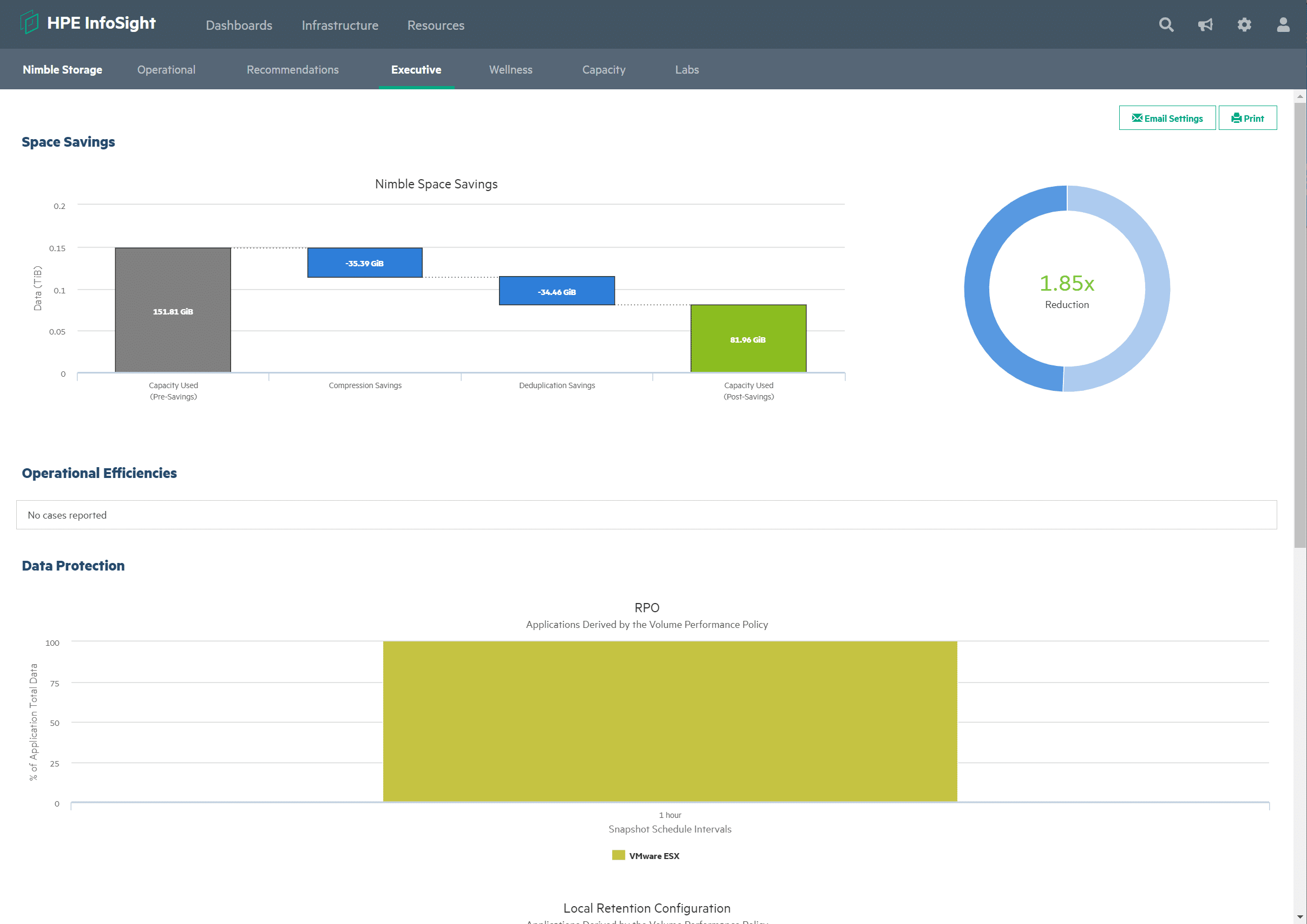
HPE Nimble dHCI Upgrade
Upgrades can be one of the most painful operations that an administrator performs. Making sure that everything is compatible, and all the necessary components are upgraded in the right sequence, can make even the most fastidious administrator nervous. Luckily, the dHCI plugin does this for you and will upgrade the array firmware, Nimble Storage Connection Service (NCS), and the ESXi nodes in a cluster.
To do an upgrade, you select the dHCI cluster that you want to upgrade, click the Update tab, and then select the upgrade you would like to initiate. The files for the upgrade, including the ESXi iso, are downloaded via the plugin.
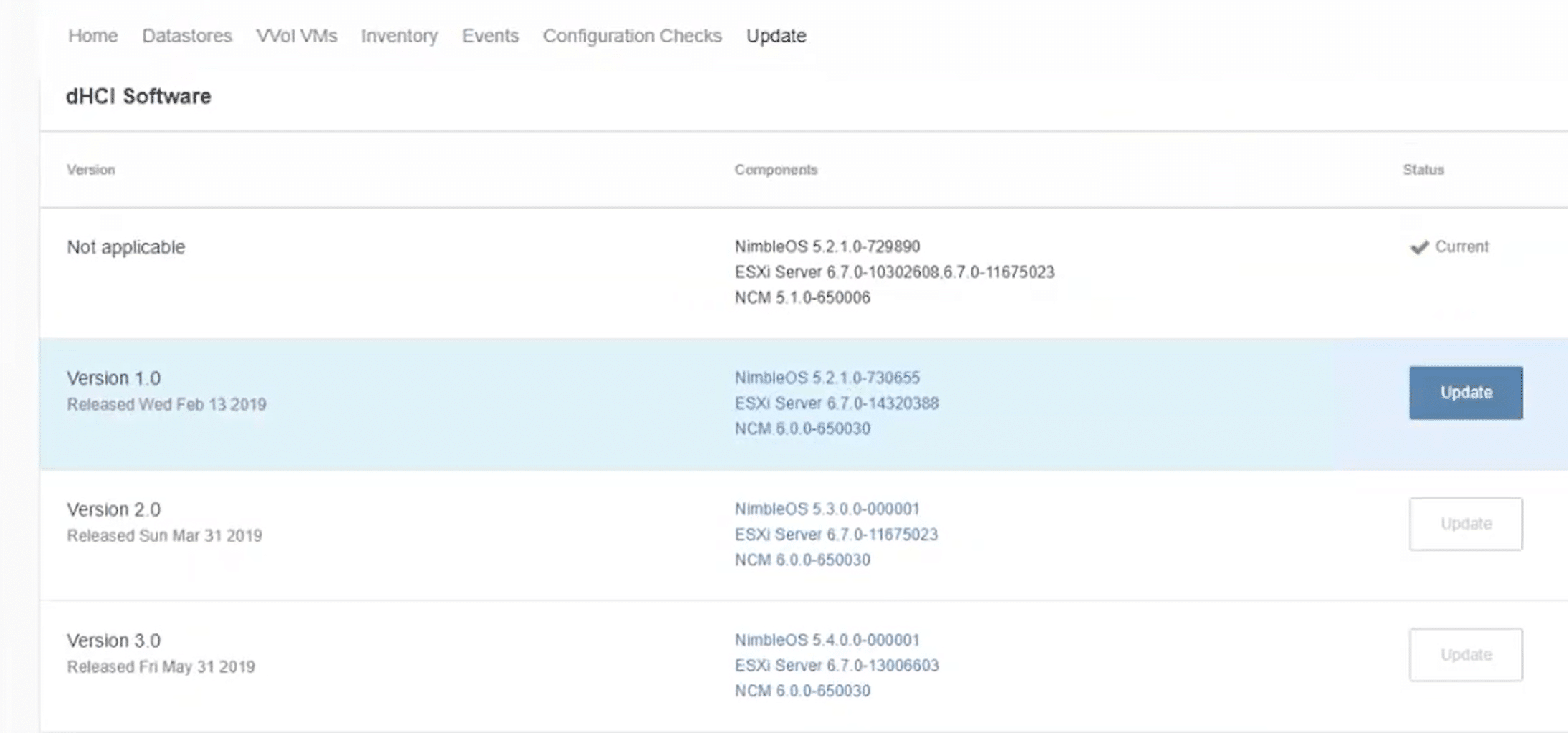
After a precheck is finished, the Nimble array and then the servers will then be updated.
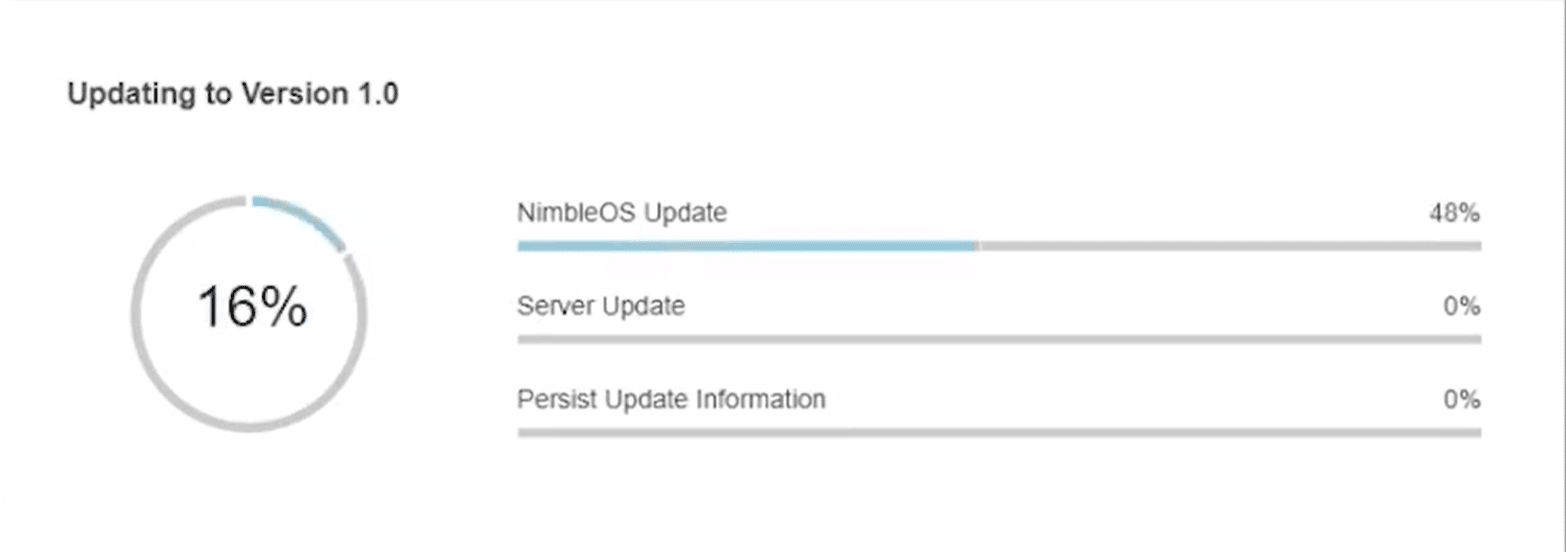
The updates are done in a round-robin fashion to eliminate cluster downtime.
Conclusion
dHCI has the potential to be a game-changer in the datacenter as it blends the simplicity of HCI management with the flexibility of deploying storage and compute independently of each other as is done with a traditional datacenter. But dHCI can only be a game-changer if it is implemented correctly (i.e., not simply slapping together a storage array with servers). Instead, it involves engineering a hardware and software solution that can be fully managed, from deployment to day-to-day operations, in a holistic manner from a central management pane – and it looks like HPE has accomplished just that with HPE Nimble Storage dHCI.
The ease and simplicity of deploying the initial dHCI cluster, adding storage and compute, and upgrading the entire system were truly impressive. Even more, HPE has bundled in their vast knowledge of vVols and seamlessly integrated them into this solution. We also see HPE InfoSight as an invaluable tool to ensure that the system is, and will continue to be, unimpaired and encumbered by support issues. HPE Infosight makes this possible with their AI’s enhanced predictive support and preemptive recommendations, which allows for proactive – not reactive – system management. In short, HPE has done dHCI right.
Take dHCI for a Test Drive Today
HPE Nimble Storage dHCI Website




 Amazon
Amazon