Synology DSM is a nice NAS operating system. We have lots of nice things to say about it over the years. It is probably the easiest OS for the average jane or joe to pick up and be used with little training (note: we know that some NAS users prefer the more in-depth operating systems out there). Through our previous reviews we basically just scratched the surface on what can be done. One of the core features of DSM is Synology Replication that we will look at today.

Now, Synology Replication isn’t a package or anything. One can’t just fire up their NAS and go to general Replication settings. Instead, Synology Replication Service is a core service that needs other core packages in order to work such as Snapshot Replication and Hyper Backup. To look at how replication works through various packages, we actually set up two identical NAS devices (1621xs+, though identical models aren’t necessary), one in our lab and one off-site, to see what we can do.
One of the big data protection aspects of DSM is Snapshot Replication. With the introduction of btrfs years back, Synology DSM opened up the ability to take snapshots. While full data backups are better for data protection, snapshots allow for a layer of data protection while keeping high availability.
For those that prefer, here is a video review of the snapshot replication process:
A quick note before we begin, while snapshots take up much less space than traditional backups, they still take up space. Make sure that the NAS being used has plenty of capacity. In our case, we are using Seagate 14TB Ironwolf HDDs.
Set Up Synology Snapshot Replication
First, log in to DSM. Next go to Synology’s package center, which is basically the company’s App Store. One can either go through all packages or search for Snapshot replication. Installing Snapshot Replication brings the Replication Service along with it, as we will need both.
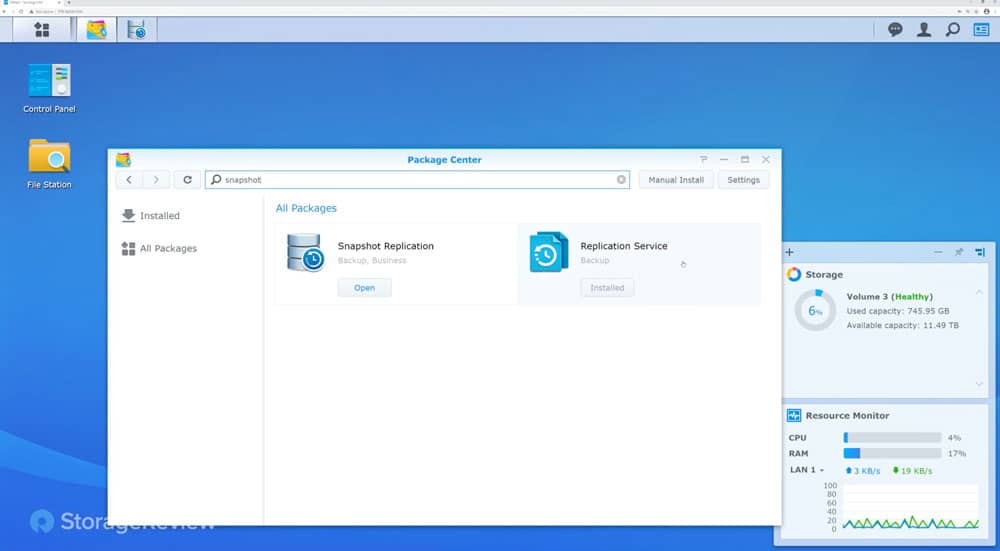
Before we start snapshots or replication, ensure that btrfs is the volume type. When this is done, we can choose a folder to replicate. Once the folder is selected, users can set up the Snapshot schedule. Users can fine-tune exactly what they need and schedule around use time or the number of snapshots to take.
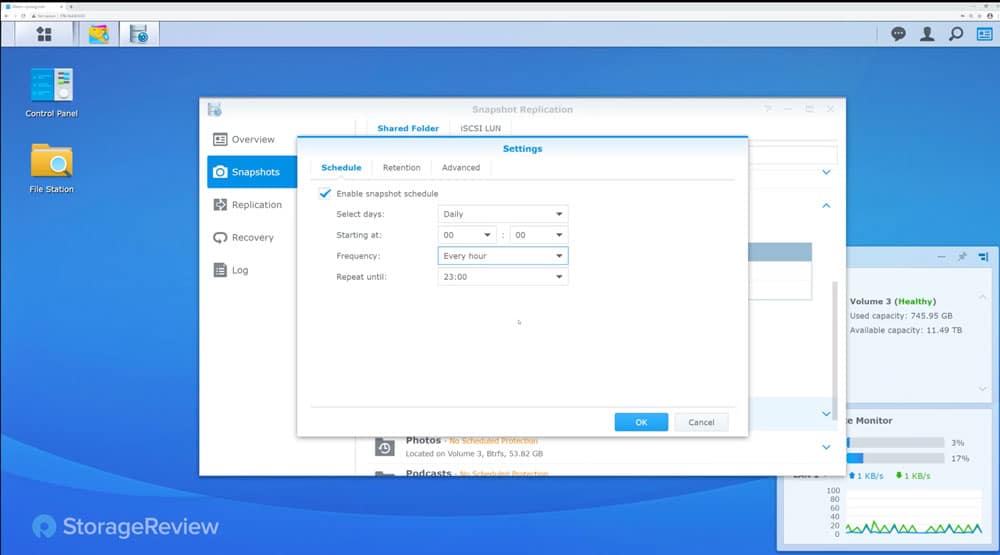
Once users select the options they want or need, they drop down to replication and create a new folder for where we want to replicate or create a new spot. In our case, we were using the secondary NAS in its secret off-site location.
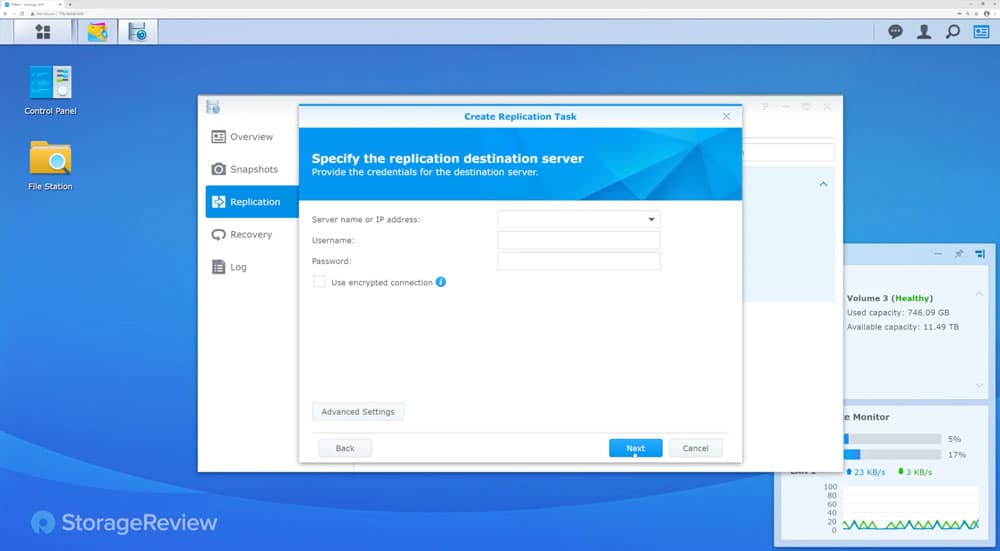
Under advanced settings, we set up our source location and our destination (Synology likes to refer to them as servers). When finished, hit next and give it a few to make sure things are talking. With two Synologys, assuming one is terribly old or something, it should be fine.
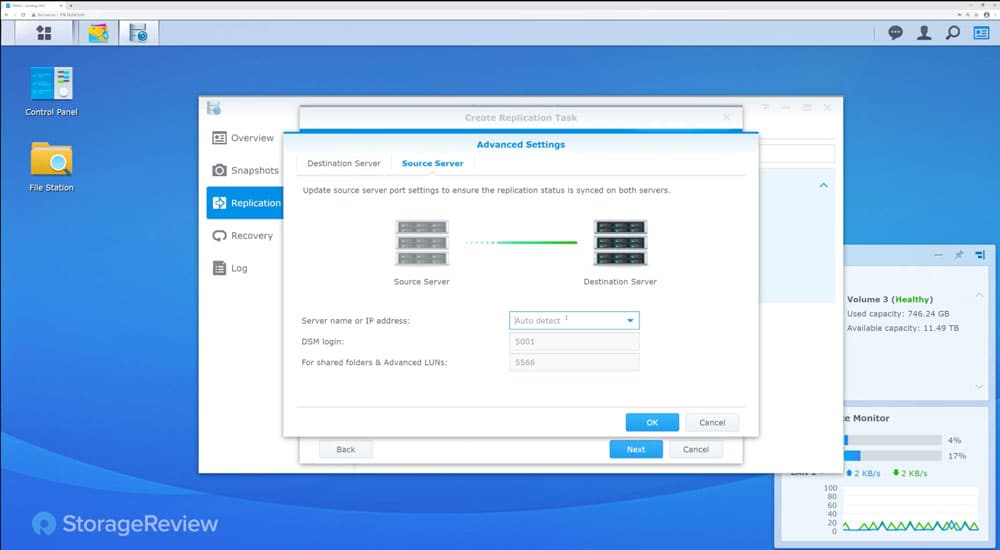
When finished the destination will ask on what volume to store the replication as well as telling the user the available capacity. After that users will be prompted with which folder to select. After selecting, click next.
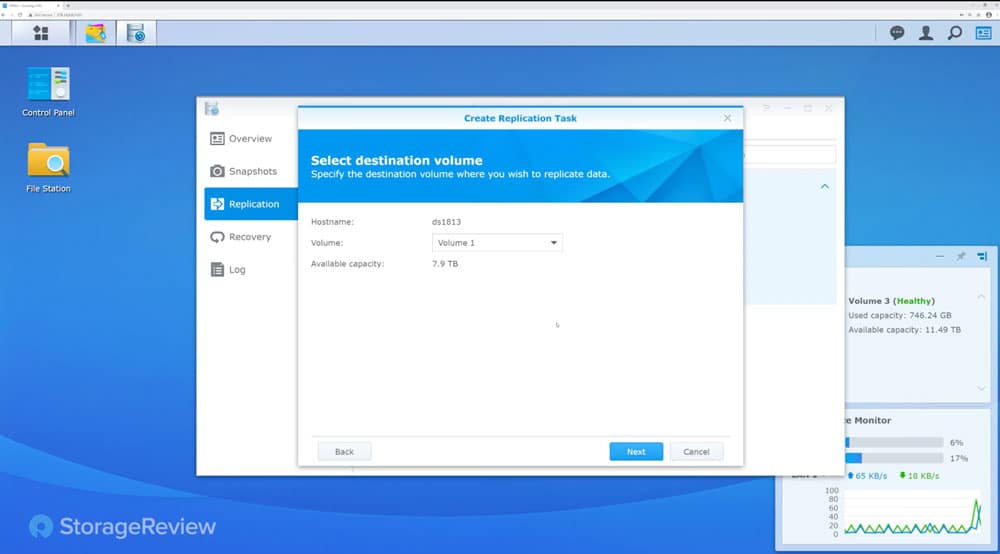
Users will be asked to send data over. Click next and on the next screen click, sync when completed. The initial time should take a bit longer, but not that long, and subsequent use will be faster and faster.
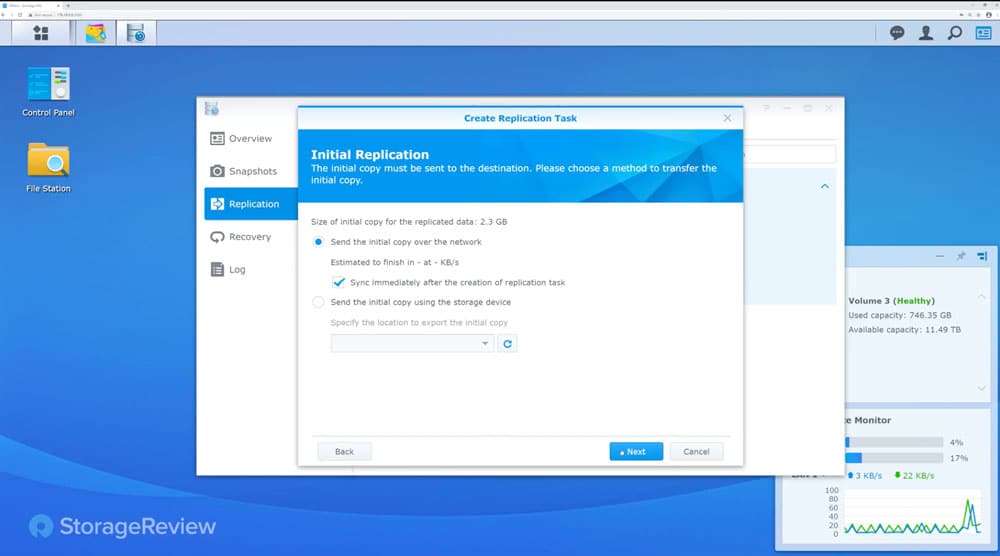
As with a snapshot schedule, users can also set up a replication schedule. Depending on the compliance needs, or just user preference, here one can set up the number of snapshots they want to retain (which can vary with the model number). And users can set up when snapshots are deleted.
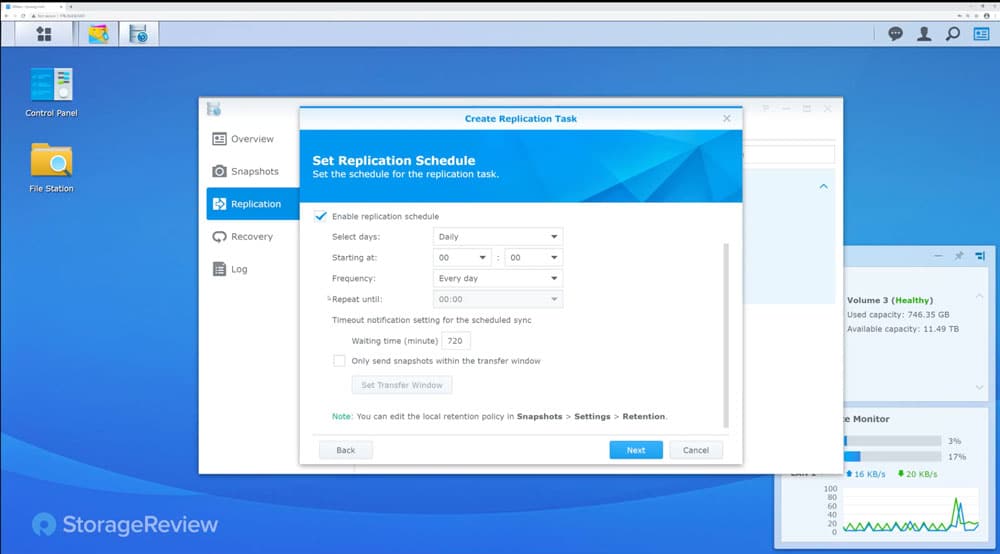
Going back to the replication screen, we can see the progress in the bottom right. Again, this will depend on one’s network connection and specific model of NAS. If it is a one-bay budget NAS it will be slower than a high-end rackmount NAS.
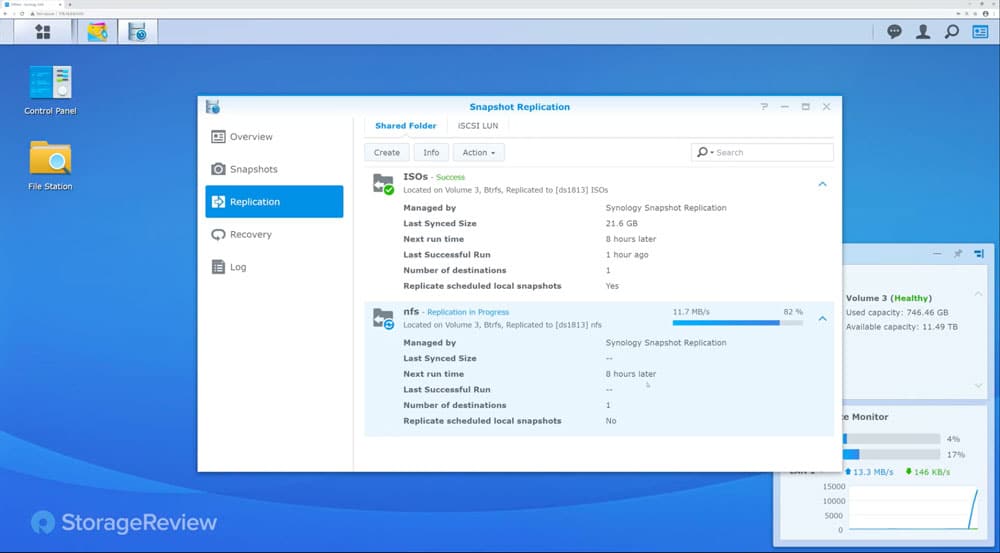
Users can go back and check on their replication to see how it is doing, here we see that one is complete. At the bottom, we can see information on the next pending replication.
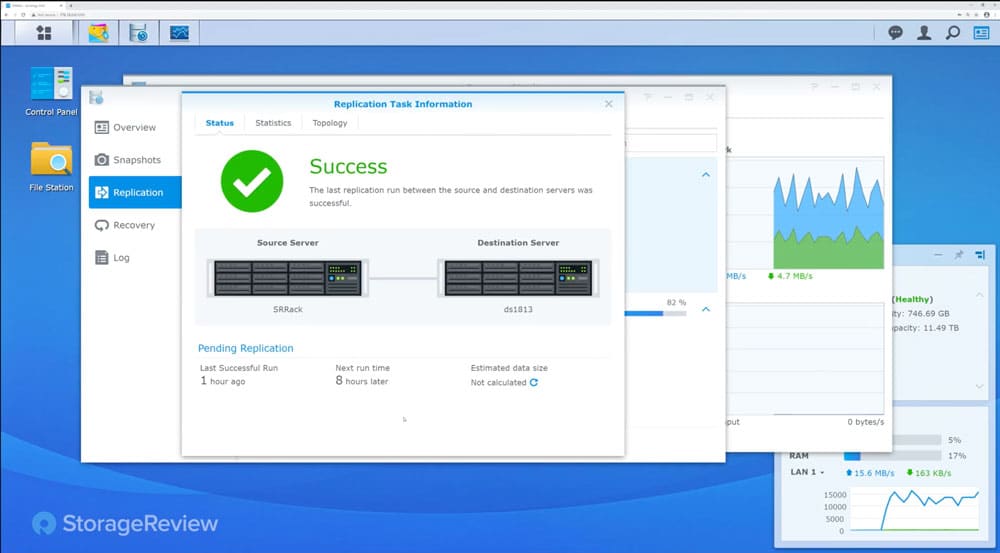
This is all well and good, but how useful is it. If a file is accidentally deleted or corrupted, users can drop into recovery, select a recent snapshot, either drill in and select an individual file or recover the whole thing.
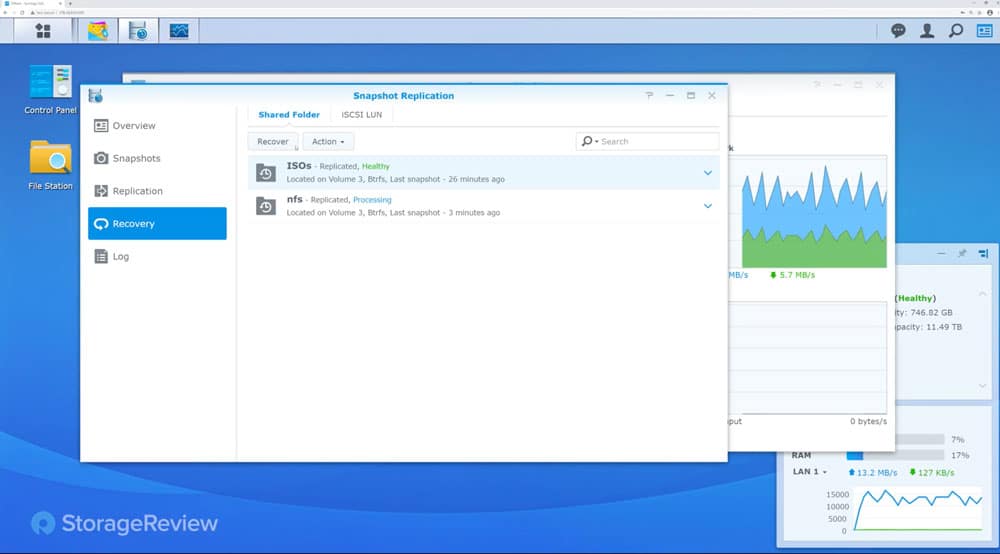
That is snapshot replication in a nutshell, quick and easy. If one were to wonder what this package does to the system while running, it is easy to pull up the resource monitor and check. Here we can see it has minimal impact, but we are using higher-end NAS devices. If it was in a small business that was heavily leveraging the NAS, it may be a bit more taxing on the system, but one wouldn’t likely see much impact.
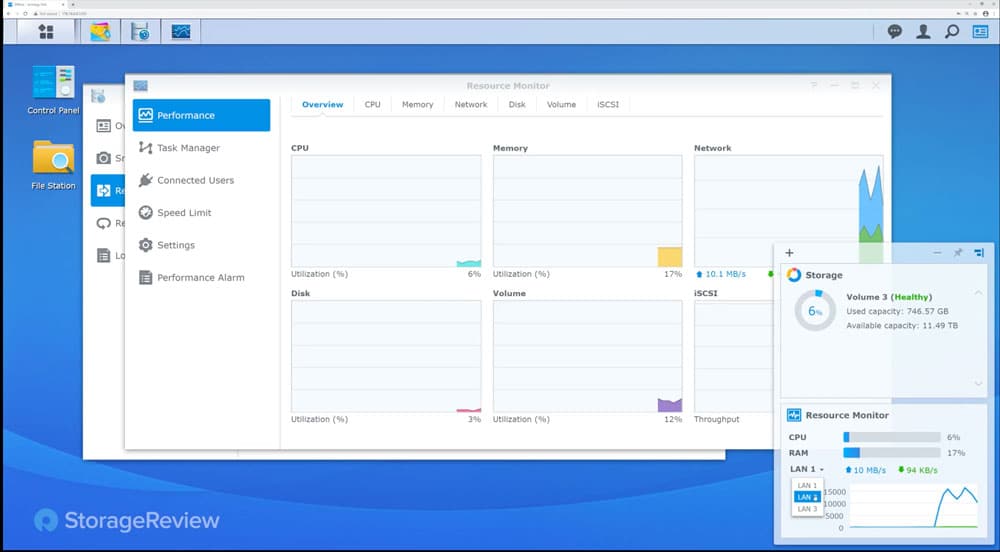
Conclusion
Snapshot replication is one of the few different ways Synology Replication can be used. The company introduced btrfs file systems a few years ago which allowed for snapshots. This gives users another tool in data protection that they can use without taxing the system much. It only takes a few minutes to get up and going. We were able to set it up and getting it taking snapshots and replicating them off-site within a few minutes.
The package offers quite a bit of flexibility as far as scheduling and retaining snapshots go. In our experience, the process didn’t overly tax the system, in fact, it barely taxed it at all. Though how much of a hit on resources will depend on the system and how it is being used.
Snapshots are just one part of Synology’s data protection offerings. Importantly though, Snapshot Replication is a free service and doesn’t require much else than a Synology target to use it effectively. For orgs already using Synology, it’s easy and relatively inexpensive to add a second unit offsite, considering the immense benefits this form of protection offers.




 Amazon
Amazon