Azure Virtual Desktop (AVD), VMware Horizon, Citrix, and others have enabled their virtual desktops to support powerful GPUs, large amounts of memory, and multi-core processors. This allowed use cases traditionally confined to physical desktops to be delivered remotely just a few years ago. However, to take full advantage of these virtual desktops, you need a thin client that is up to the task. HP has answered the call by releasing the HP Elite t755 Thin Client with the power, security, and reliability needed for today’s new workloads.

This review will see if the t755 satisfies the challenges of the most demanding mission-critical workloads for virtual desktops and if it is a worthy replacement for the t740.
HP Elite t755 – Answering The Need for Powerful Thin Clients
One of the selling points of virtual desktop infrastructure (VDI) and desktop as a service (DaaS) is that powerful enterprise-grade servers and workstations handle the computing. This allows less powerful and lower-cost thin clients to be used by the users doing the work. This is true, but power users still need robust systems to process the data stream and offload some functions from the virtual desktops.
A prime example is that remote workers have embraced Unified Communication and Collaboration (UCC) applications. Instead of having face-to-face conversations, we use apps like Teams or Zoom to connect with colleagues worldwide. However, running UCC directly from remote desktops can strain computing resources and cause excessive network traffic in the data center.
VDI players such as VMware and Citrix use multimedia redirection (MMR) to run applications directly on thin clients rather than the virtual desktop to work around this issue. This uses the CPU of the thin client and allows the network traffic to bypass the virtual desktop.
The diagram below illustrates how Zoom network traffic is routed directly from a thin client to a remote peer without going through the virtual desktop.
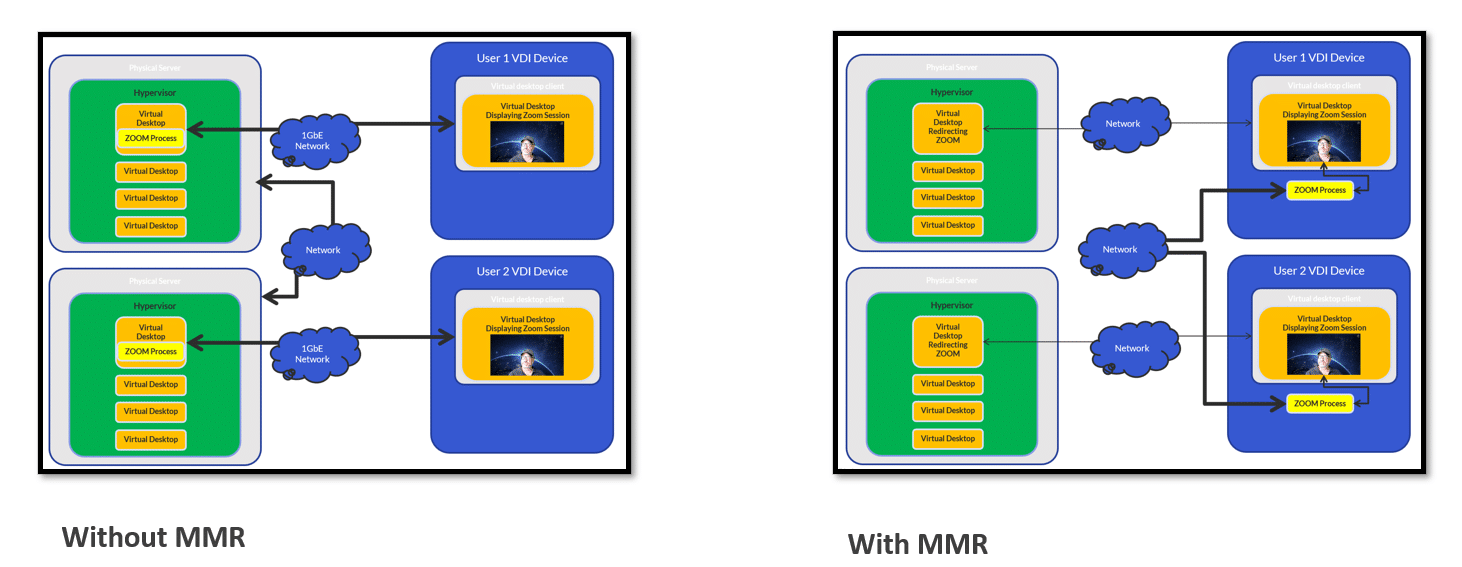
Using technologies such as these can increase VDI guest density, but the thin clients must have the power to process these functions locally and deal with the constant stream of data from the remote protocol.
Last year, we reviewed an HP t655 thin client running IGEL and were impressed with its performance and build quality. The t755 is a new and even more powerful thin client from HP.
During the last couple of years, it became apparent that users needed devices that connect to their remote desktops that are more powerful, greener, and capable of supporting the latest remote desktop technology, such as MRR.
Companies and individual users demand that our devices be as green as possible; we have heard from more than one CTO that one of their top-line initiatives is to support greener technology. To align with this environmental focus, the t755 uses post-consumer recycled plastic in its case, and its packaging uses recyclable cardboard rather than foam. Decisions like these have earned it an EPEAT ecolabel rating.
Overview of the HP Elite t755
The HP t755 thin client is geared towards power and knowledge workers that use up to six monitors.

To give a brief overview of its specifications, the t755 is a small form factor (SFF) thin client with multiple USB and video ports and powered by the AMD Ryzen V2546 processor, a 6-core/12-thread, 35-52 W TDP Zen 2 APU designed for embedded devices. It has a Radeon iGPU but can be upgraded to a Radeon RX 6300 2GB VRAM GPU. It supports up to 32 GB of DDR4 3200 memory via 2 SODIMM slots.
There are 2 M.2 slots; one can be configured with up to a 256 GB NVMe SSD and the other 512GB. The HP Elite t755 has advanced security features such as AMD Memory Guard and a NIST SP800-193 component to ensure that the data on the device is as safe as possible.

The market for VDI clients that are both powerful enough to run multiple 4K monitors and affordable for wide-scale deployment is becoming more critical as many companies have adopted a work-from-home (WFH) policy or need to house the servers, workstations, and data that users need to connect to in a separate location for security and environmental (heat and sound) reasons. Users needing multiple displays tend to work in media and entertainment (M&E), financial, product design, engineering, and healthcare industries.
This article will give an in-depth overview of the t755 specifications, design and build quality, and a summary of our testing. We will then lay out the key findings from those tests, provide our thoughts about the device, and briefly discuss who would benefit from using this product.
HP Elite t755 Specifications
Below are the specifications of the t755 VDI client we used in this review. Other configurations of the t755 are available.
| Model | HP t755 |
| Part number: | 9J3Y2AA |
| MSRP: | N/A |
| Client type: | desktop thin client |
| Form factor: | small desktop |
| OS: | Windows 10 IoT Enterprise 2021 LTSC, HP ThinPro, IGEL OS |
| Reviewed | Windows IoT |
| Supported remote display protocols: | Amazon WorkSpaces through PCoIP; Citrix HDX; Citrix ICA; VMware Horizon View through RDP/PCoIP, and Blast Extreme; Remote Desktop Services Remote FX (RFX), RDP, Azure Virtual Desktop, Windows 365, HP Anywhere |
| CPU: | AMD Ryzen V25461 (6-Cores/12-Threads), 3.0 GHz Base / 3.95 GHz Ma |
| GPU: | Radeon iGPU but can be upgraded to a Radeon RX 6300 2GB VRAM GPU |
| Memory: | 1 x 4GB, 8GB, 16GB, 32GB DDR4-3200, (2) SODIMM |
| Reviewed | 32GB ( 2 x 16GB) RAM |
| Storage: | M.2 slot #1 (2230/2280): 32GB/64GB2 eMMC, 256GB2 NVMe, No Flash. M.2 slot #2 (2230/2280): 256GB/512GB2 NVMe |
| Reviewed | 256GB WD PC SN740 NVMe SSD drive |
| Speaker: | internal amplified speaker system for basic audio playback |
| Display: | Total of 6 displays at up to UHD/4K (3840 x 2160 @ 60 Hz), (4) via DisplayPort, (2) via optional graphics card |
| Power: | 90 W smart external power adapter |
| I/O Ports: | Front: (1) USB-C 3.2 Gen 2, (2) USB Type-A 3.2 Gen 1, (1) Audio Mini Combo, Power Button Rear: (2) USB Type-A 3.2 Gen 1, (2) USB Type-A 2.0, (4) DisplayPort™ 1.2, RJ-45 |
| Optional I/O: | Blank, Wi-Fi Antenna, (1) Serial with Power |
| Optional PCIe Slot: | Discrete graphics card, Fiber NIC |
| Physical size: | 5 x 21 x 21 cm |
| Physical weight: | 1.4kg |
| Color: | Black |
| Keyboard: | HP USB 320K wired keyboard |
| Mouse: | HP Wired 320M mouse |
| Compliant standards: | UL, CSA, FCC, Energy Star, EPEAT 2019, and many others |
| Package contents: | t755, Power Adapter, HP mouse and keyboard, base stand, warranty, and setup guide |
| Warranty: | 1 & 3-year parts and labor warranty available |
Design and Build
The cardboard shipping box that the device came in was heavy and well-designed, and the device itself was nestled between two cardboard stands and wrapped in a plastic bag. The keyboard was in its cardboard box, and the mouse was in a plastic bag. The box also contained the power supply, a warranty and setup guide, and the base stand.

We were impressed by the use of recyclable cardboard and the lack of plastic wrapping in the device’s shipping. The total amount of shipping plastic was minimal.

The front of the device has a power-on button with indicator lights, one USB-C 3.2 Gen 2, two USB type-A 3.2 Gen 1, and an audio mini combo plug.

The back of the device has two USB Type-A 3.2 Gen 1, two USB Type-A 2.0, four DisplayPort 1.2, and one RJ-45 slot. It has an option for an I/O slot for a Wi-Fi antenna, a serial port, and an optional PCIe slot for a discrete graphics card or Fiber NIC. Our device came with an external Wi-Fi antenna and GPU.
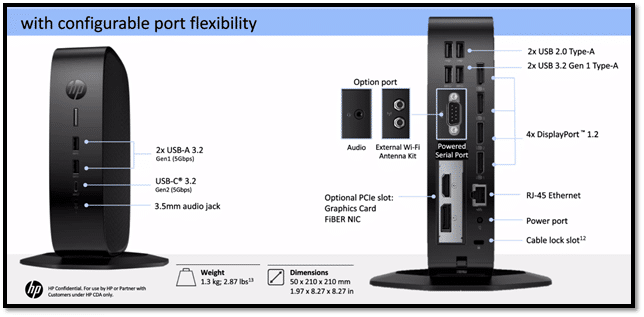
The back of the device can be removed without using any tools by pressing a latch and then removing it.
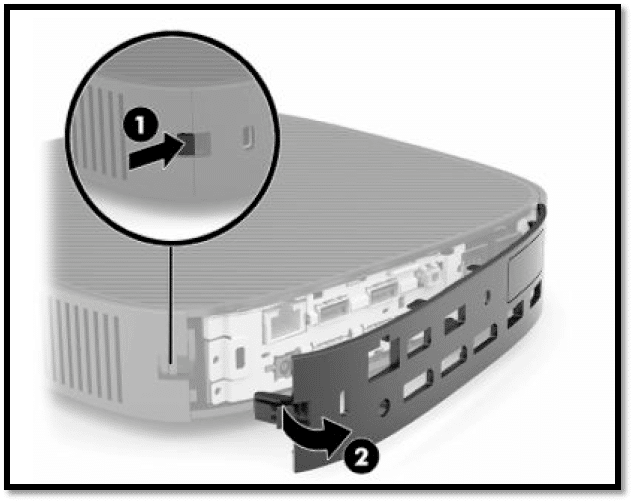
The left side of the device has a cover that can be removed to display the device’s certifications, regulatory labels, and serial numbers. The serial number will be needed if you need to contact HP customer service for assistance. This also revealed a standoff that can be used with a VESA 100 mounting bracket.
If you want to use the device in a vertical position, a stand (included) can be attached to it. The right side of the device can be removed to expose the GPU and motherboard, both of which are of high quality. It has a fan to keep it cool.

When the GPU is removed, the m.2 NVMe drives and other exchangeable components are easily accessible. The m.2 drive has a heatsink on top of it when the cover is on it. The RAM is covered with a perforated metal case.

The NVMe slot was populated with a 256GB WD PC SN740 NVMe SSD drive.
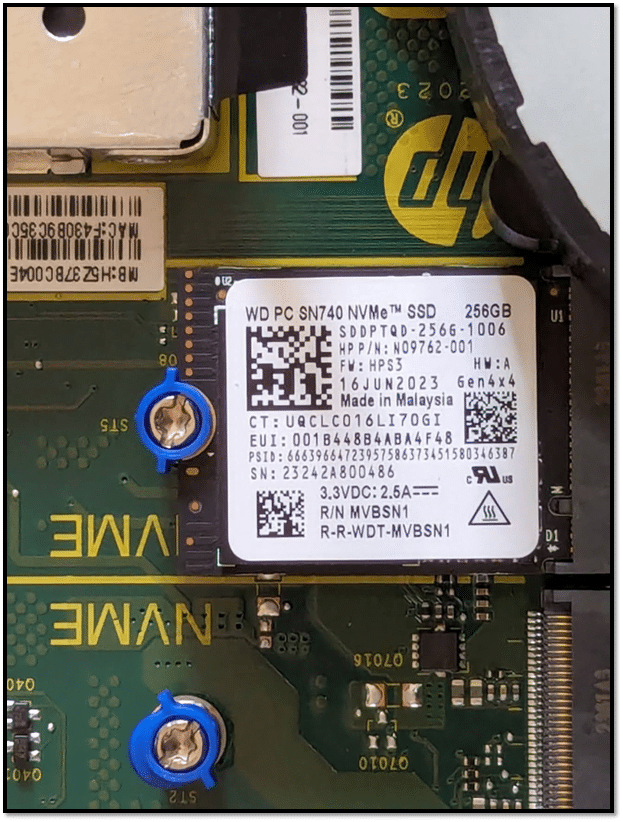
The case is black plastic with ventilation slots on the top and the bottom. It is well-made and designed for easy serviceability. It can be wiped down with ordinary household cleaning wipes, which is essential if the device is used in a healthcare setting.
The device uses an AMD Ryzen V25461 with 6-Cores and 12-Threads. It has a base frequency of 3.0 GHz and a burst speed of 3.95 GHz. The Radeon iGPU is standard. Our device was upgraded to a Radeon RX 6300 2GB VRAM GPU. This processor was released in November 2020 and has enjoyed widespread use in IoT and industrial applications due to its performance, low-power characteristics, and ten-year lifecycle.
We were pleasantly surprised with the quality of the keyboard and mouse that came with the device. Usually, when a keyboard and mouse are included with a VDI client, they are acceptable but exhibit unremarkable quality. The keyboard and mouse included with the t755 were better-than-average.
Microsoft Windows 10 IoT
The HP Elite t755 supports various OS options, including Windows 10 IoT LTSC 2021, HP ThinPro, HP Smart Zero Core, and IGEL OS. Our device came with Windows IoT.
Windows IoT (FKA Windows Embedded) comes in various versions: Core, Enterprise, and Server. Each version has unique characteristics that make it suitable for other use cases, with Enterprise being the most common. Our device came with Windows 10 IoT Enterprise.
Windows IoT Enterprise is based on the complete Windows Enterprise edition but has been optimized for industrial devices, kiosks, and other commercial applications. It also has the familiar Windows interface. Only Enterprise is certified by VMware to run its Horizon client.
Windows IoT Core is intended to run on low-powered and system-on-a-chip (SoC) devices; it has a stripped-down OS but still has the familiar Windows graphical interface. It can only run a single application in the foreground.
Below is a comparison of IoT Core and Enterprise from Microsoft. You can also visit the Microsoft web page for more details on their differences.
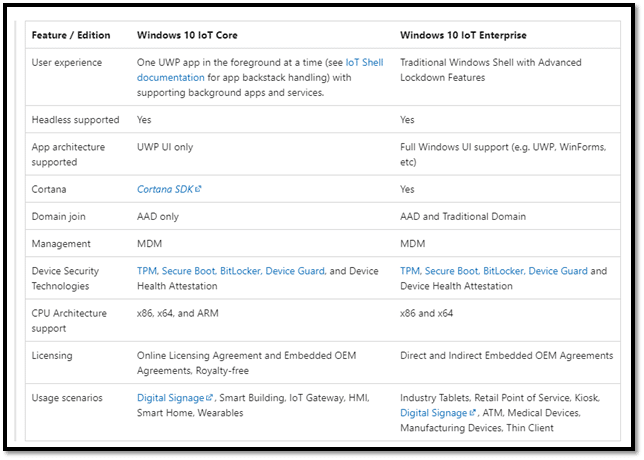
Windows IoT Server is a full version of Windows Server locked down to specific applications and peripherals. It is the binary equivalent to Windows Server and uses the same development and management tools as other Windows servers, including Endpoint Configuration Manager, Windows Admin Center, and Azure ARC.
The Windows IoT family leverages the Windows ecosystem and provides a familiar platform for developers to create IoT solutions that use Windows management tools, applications, and drivers.
Special licensing is required for IoT from Microsoft, but it is unavailable for individuals to purchase. However, many low-power devices come with a license.
HP Monitors
The real test of a virtual desktop client is usability. We used the client in our Pacific Northwest lab for two weeks with various configurations. Our test results are below.
For our initial testing, HP was kind enough to provide us with an HP E27q G5 27-inch QHD and the HP E27u G5 monitors. Although these monitors are only 2K rather than 4K, we felt they would be a typical monitor used by companies deploying thin clients.

These two monitors are almost identical with a native resolution of QHD (2560 x 1440), contrast ratio of 1000:1, display contrast ratio (dynamic) of 8000000:1, brightness of 350 nits, and a typical response time of 5ms GtG. The difference is the E27u includes a USB Type-C that can supply up to 15W USB power to the attached device, while the E27q supports only HDMI and DisplayPort for connectivity.
The monitors have a low blue light filter that reduces blue light exposure with zero impact on the monitor’s true color accuracy. The monitors are environmentally friendly, with plastic components consisting of over 80 percent recycled materials and 100 percent sustainably sourced and recyclable packaging. It is ENERGY STAR certified, and EPEAT registered.
The monitors had connection cables, a warranty card, a quick setup poster, and an AC power cord.
First Boot
We connected the device to our lab’s wired network via a Cat 6 cable attached through the RJ-45 interface and attached the included peripherals. The HP E27u monitor was attached to the GPU’s HDMI port.
The client was connected via a 1GbE network with a single switch to a server hosting our local Horizon virtual desktop. We monitored the network during our testing to ensure no other traffic was present.
After powering up the client, the HP splash screen appeared and automatically logged in using the default User and User password. Following the successful login, we were presented with the Window IoT screen. The screen looked like any other Windows 10 system. The Windows start menu included icons for Citrix Receiver VMware Horizon Client, and other standard Windows tools.
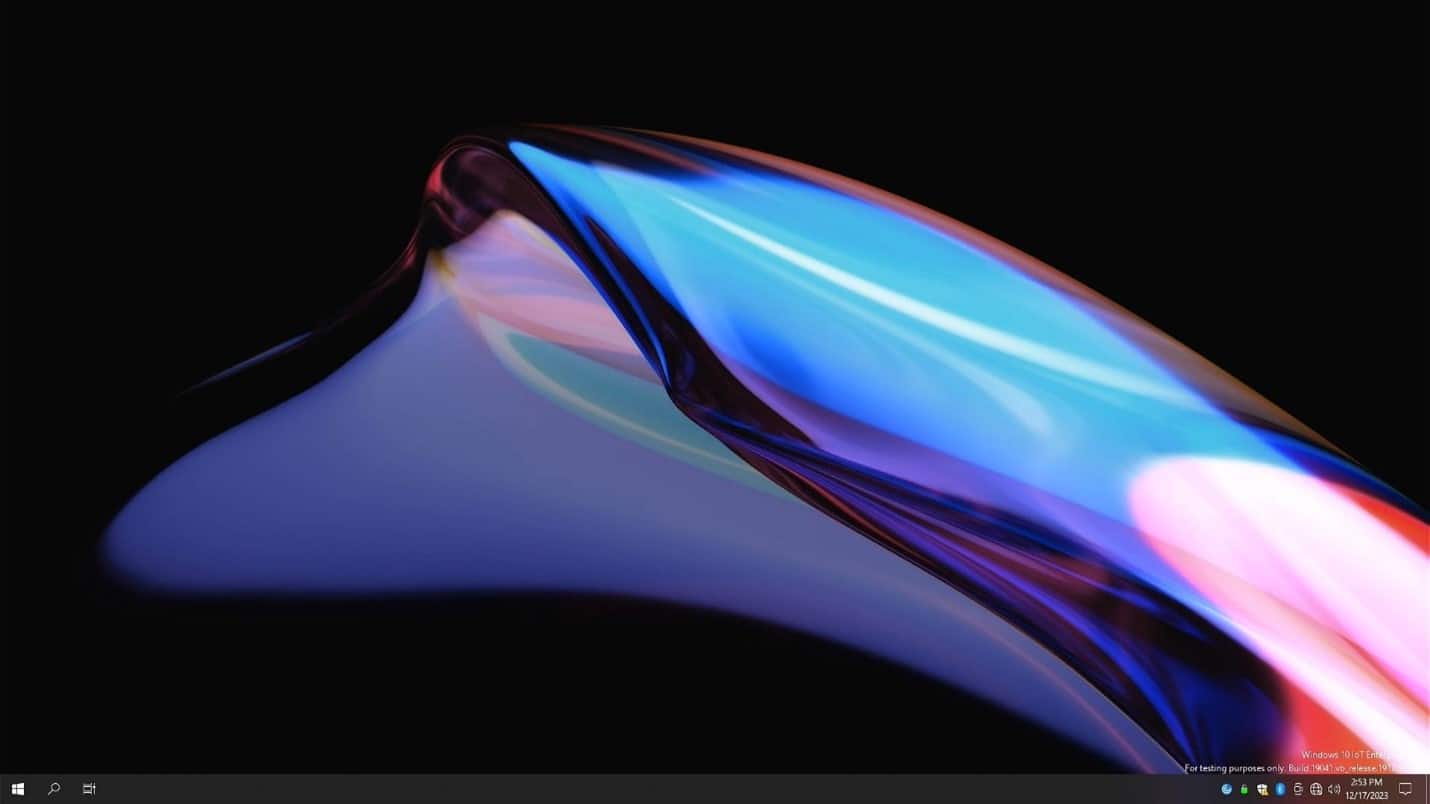
Many standard tools, such as the command prompt, were disabled and could only be run by logging in to the device using the admin account.
The t755 is designed with security in mind, and, as such, HP Write Manager protects the contents and decreases flash drive wear by redirecting and caching writes to a virtual storage space in RAM. The cache is cleared when a system restart occurs, and any changes made since the last system startup are permanently lost. This protects the device from malicious code and unsecured configurations. As this was a test system, we disabled the HP Write Manager during our testing by going to the Control Panel and using the HP Write Manager Configuration tool. The changes required logging in as Admin (default password Admin). The system required a reboot after the changes were made.
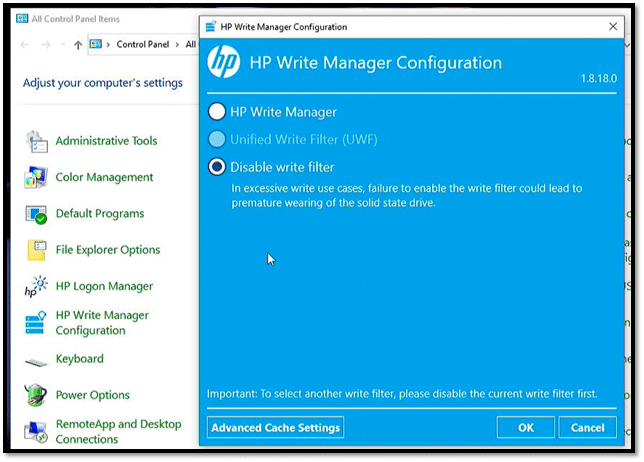
The device’s configuration was the same as other Windows 10 systems, but only the Admin user account can permanently change the device. The User account has limited access to many of the tools. Standard tools like File Explorer are not available to regular users.
The device has two local drives: C and Z. The C: drive (protected by the HP write filter) is a flash drive and home to the OS and apps. The Z: drive is a virtual RAM drive that behaves like a physical drive but is created at system startup and destroyed at system shutdown.
We installed ControlUp Edge DX to monitor the system during testing. As a disclaimer, one of our analysts (Tom Fenton) works for ControlUp.
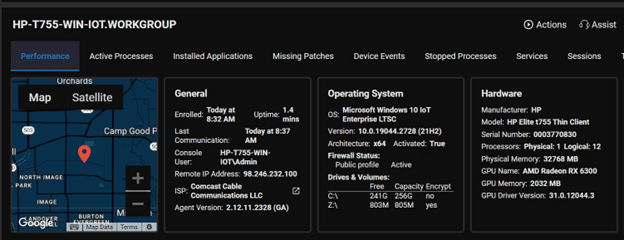
Local Horizon Desktop
To get an idea of how well the device worked in the real world, we used the device with a local Horizon virtual desktop to do our daily tasks for two weeks.
As mentioned earlier, the t755 was connected to our network with a Cat 6 cable via a 1GbE network through a switch connected to a server or a WAN router. The server hosted our local VMware Horizon virtual desktop while the WAN router connected to cloud-based virtual desktops. To create a controlled environment, the network was monitored during testing to ensure no other traffic was present.
The virtual desktop we used ran Windows 10 and had two vCPUs, 8 GB of memory, and 128 GB of NVMe-based storage.
We brought up the Horizon client and configured it to connect to a local Horizon desktop. We were related to the virtual desktop at the monitor’s native 2K resolution.
The first test we conducted was to use VLC to play a video (1720×720 @24 fps) that was stored on the virtual desktop. First, we played the video in its native resolution and then in full-screen mode. In native and in full-screen mode, the video played without any frames dropping. The audio played flawlessly through the device’s built-in speaker in both native and full-screen mode. The built-in speaker was loud enough for us to hear, but you would need a headset or external speakers in an office environment.
During this test, Edge DX showed that about 4% of the device’s CPU and 1.25 GB of RAM were used, while the virtual desktop showed more than 90% of its CPU was being used. This indicated that the jitter was coming from the virtual desktop, not the client and that the client could handle a demanding load from a virtual desktop without stressing its resources.
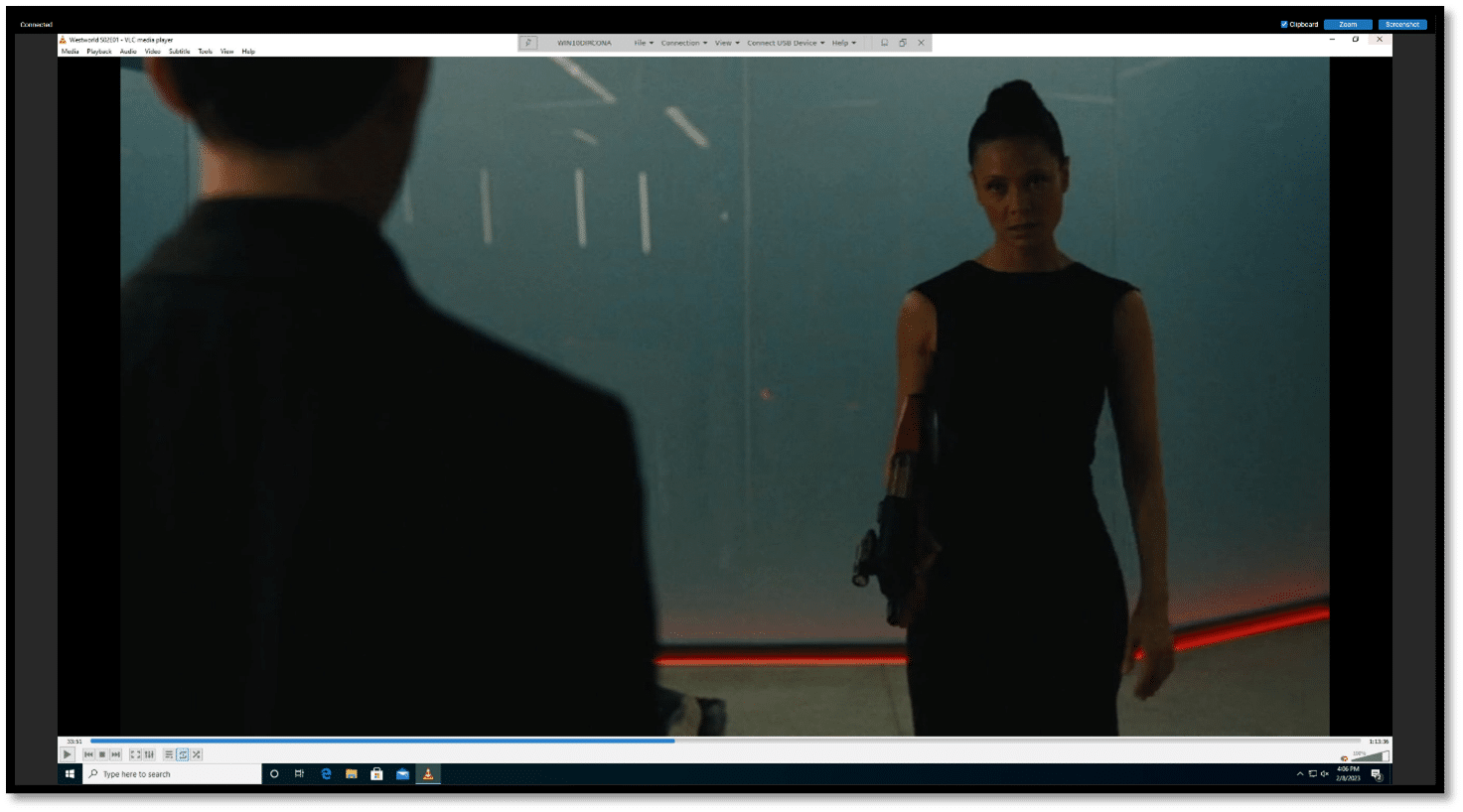
We connected a Jabra Voice 150 headset to one of the USB ports on the front of the unit; the virtual desktop discovered the Jabra headset and performed without issue with good sound quality.
No issues were encountered during the two-week test window. This included using office applications, like Chrome web browser, playing internet-streaming music, etc.
Testing a Cloud-Based GPU Enabled Virtual Desktop
In the early days of VDI, the user base mainly consisted of task workers who used one or two office applications. Now, we are seeing companies using applications that require GPUs. To see how well these worked, we used VMware TestDrive to connect to a GPU-enabled desktop and then ran video-intensive applications.
We played a high-definition video from a web browser on the virtual desktops.
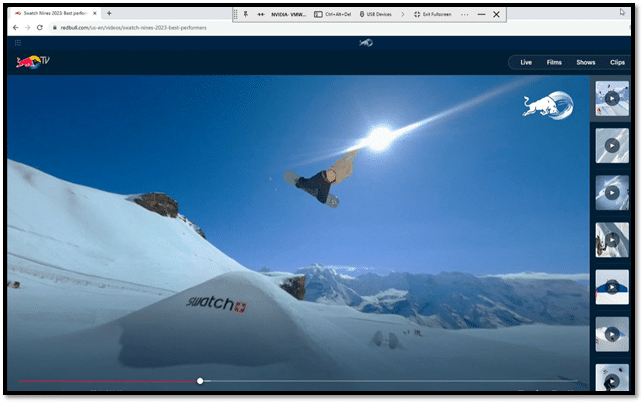
The CPU on the client reached 2 percent, while around 0.45Mbps of data was being transferred. The CPU on the virtual desktop was about 37 percent. The audio and video played flawlessly, and even though the monitor only supports QHD (2560 x 1440), the output looked fantastic on the HP monitor.
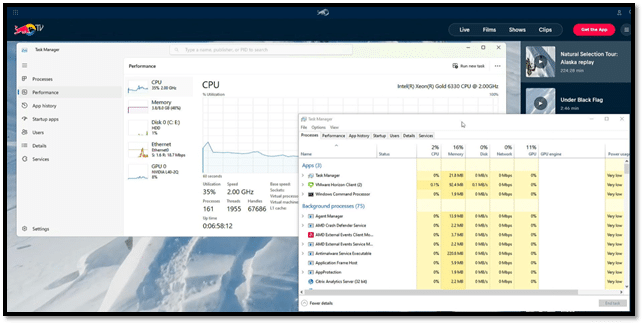
We launched the NVIDIA FaceWorks demo, and it ran smoothly. Despite the virtual desktop using 42 percent of its CPU power and the GPU reaching maximum capacity, the device could handle the load, and the CPU usage remained below 3 percent.
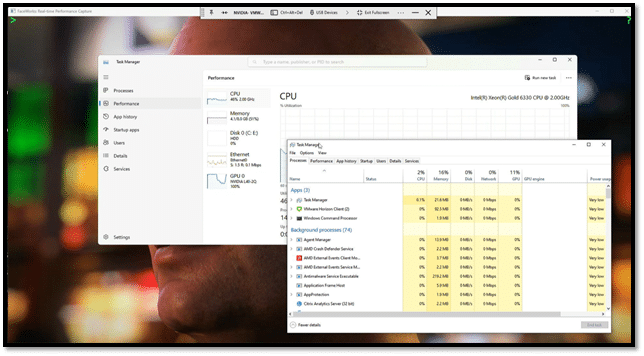
Dual Monitor Configuration
It’s not uncommon for users to have multiple monitors. To test how well the device handles a dual-monitor setup, we hooked up a 4K monitor to the client through the DisplayPort on the GPU. The device immediately recognized the monitor, and we configured the second display in Landscape mode.
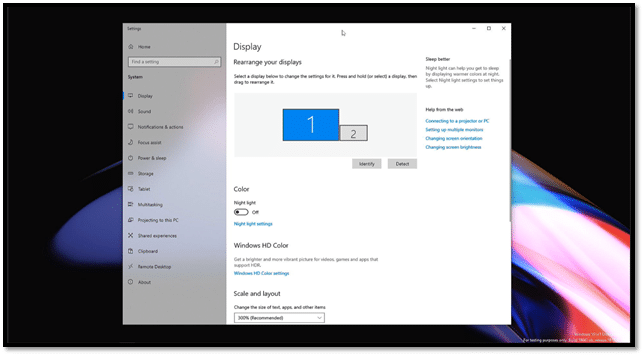
On the 4k monitor, we displayed a VMware TestDrive Horizon desktop; on the other, we ran our local Horizon virtual desktop. We played different videos on each of the monitors at the same time.
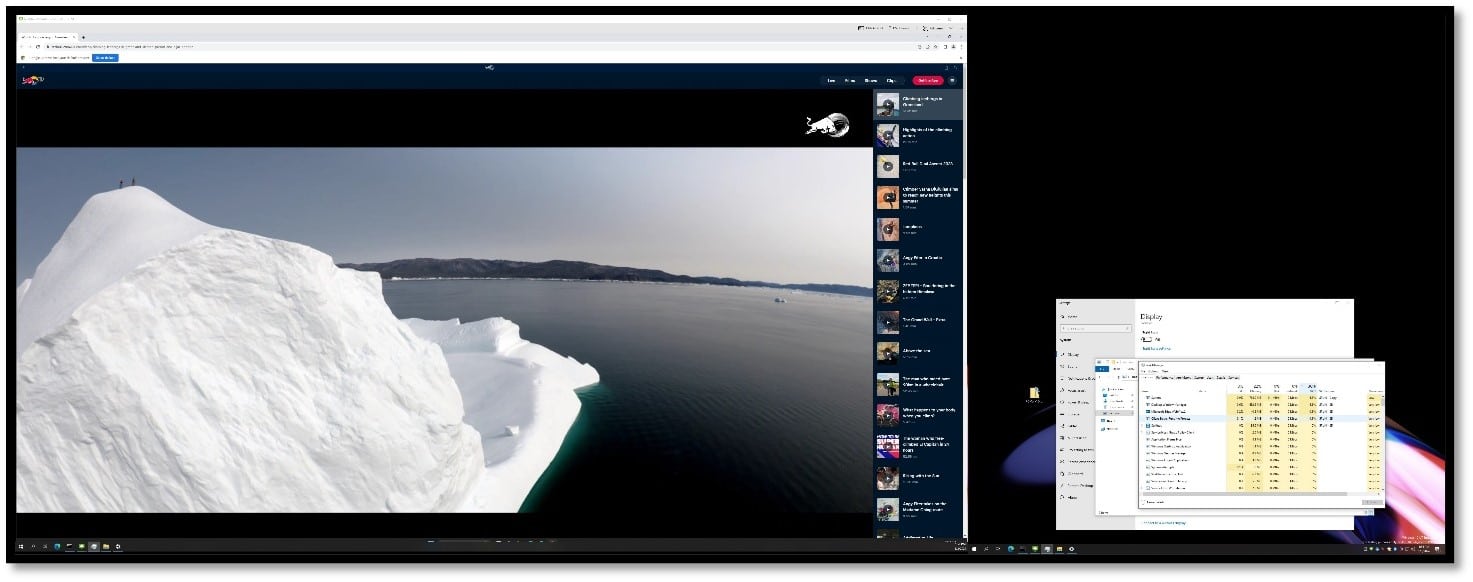
Both videos played without jitter, and Edge DX showed that only about 4 percent of the client’s CPU and 2.3MB/s of network traffic was being sent to the device.
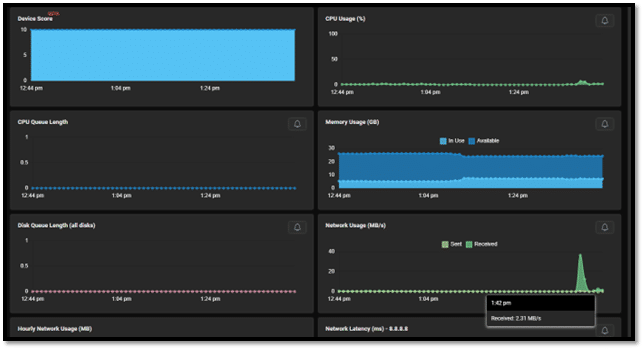
Penta Monitor Configuration
We have never tested a thin client with more than three displays before, but seeing how this thin client can support up to six, we hooked up five! We connected three monitors using the native DisplayPort and used the GPU ports to join the other two. We used the Dell P4317Q monitor to display four screens since it supports up to four PIP monitors on a single screen.
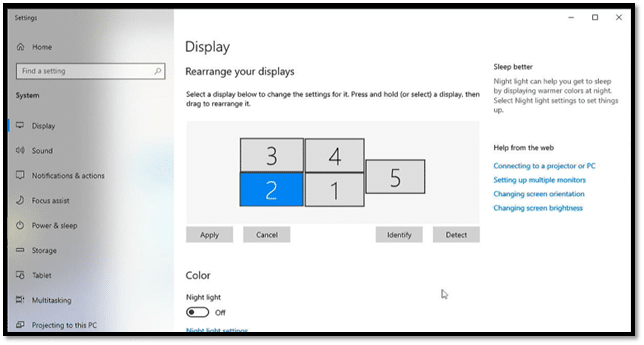
We configured the displays and took a screen capture of them.
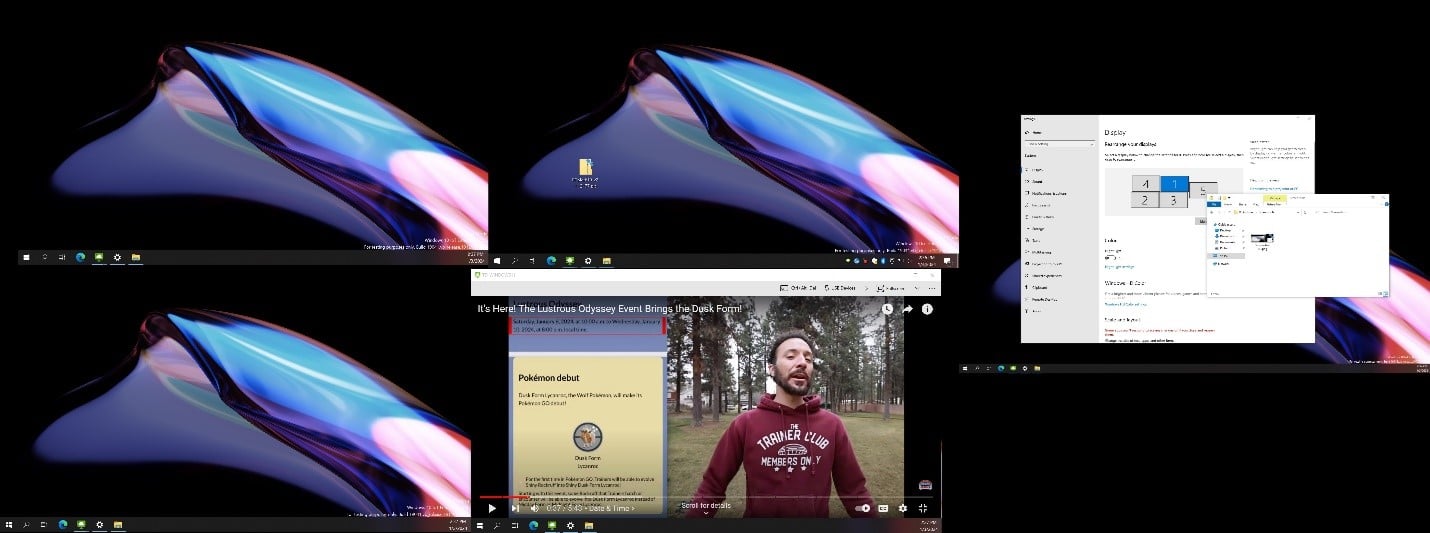
After verifying that it supported five 2K displays, we returned to a single display setup.
Device Management
The device can be used with standard Windows tools or HP Device Manager (HPDM) for centralized, server-based administration of this client. However, using HPDM is beyond the scope of this review.
Conclusion
HP’s t740, the predecessor to the t755, has been a mainstay for those needing a high-performance thin client. The HP Elite t755 has built on its legacy to do just that. When comparing the specifications, you can see that the t755 has a more powerful CPU and GPU but uses less power.
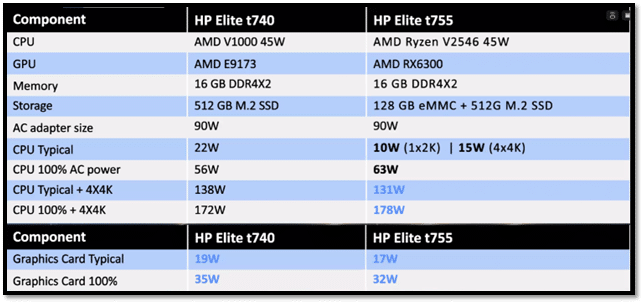
The t755 with an AMD Ryzen V25461 (6-Cores/12-Threads) industrial grade processor and DDR4 RAM enables the device to handle current and future workloads, including UCC and video-intensive applications. The fit and finish of the device are top-notch, and the ability to open the case without using tools illustrates the thought that went into the design.
We pushed the device hard, finding it could handle anything we threw at it. Using cloud-based GPU-enabled virtual desktop applications and a secondary 2K monitor didn’t affect its performance. We ran five 2K monitors on the device and believed it could easily handle six 4K displays, clearly we need more displays in the remote EUC lab.
HP built the thin client with sustainability in mind. In addition to being constructed with post-consumer recycled plastics, the client and monitors were shipped in a recyclable cardboard package without foam-supporting blocks. After the device is no longer needed, users can participate in the HP Device Recovery program to ensure it is disposed of properly.
Security threats are common in today’s workplace. To address this, HP included security features that included AMD Memory Guard Secure Run technology that encrypts data in main memory, TCG-certified TPM version 2.0, a system UEFI (BIOS), and intrusion detection in the BIOS.
The HP Elite t755 is a robust client with various OSs and supports all the major VDI protocols as well as some niche and emerging ones. During the heaviest testing, the device performed admirably. It would make a good VDI client for users in mission-critical workplaces like healthcare, finance, and other industries where users have multiple 4K monitors and frequently use demanding applications like UCC.




 Amazon
Amazon