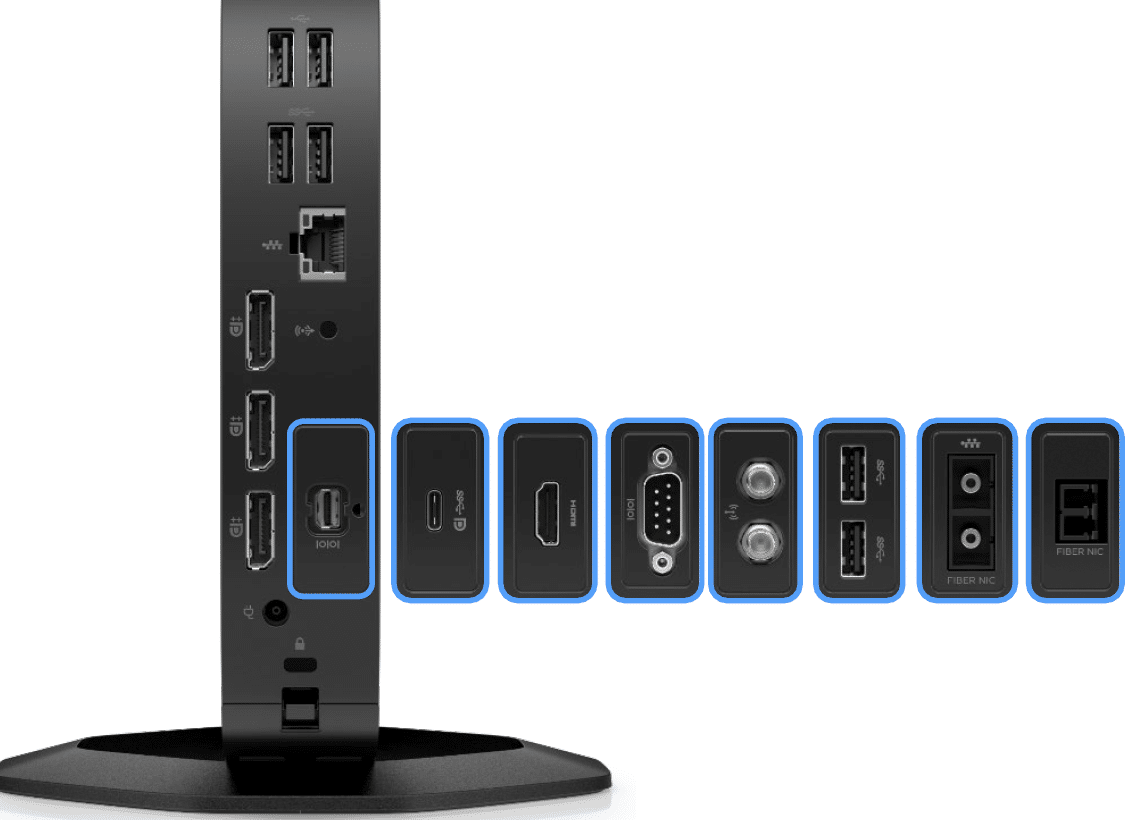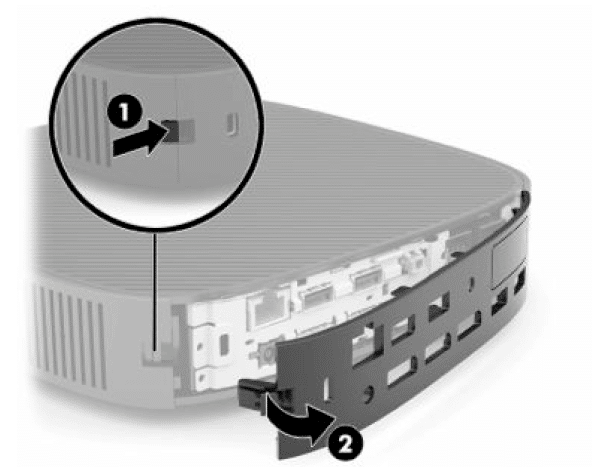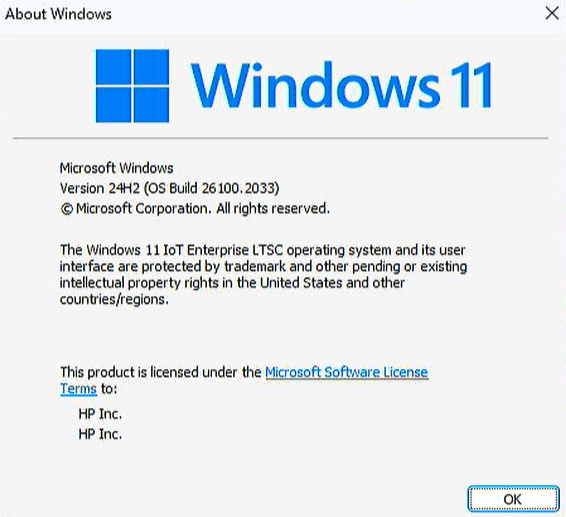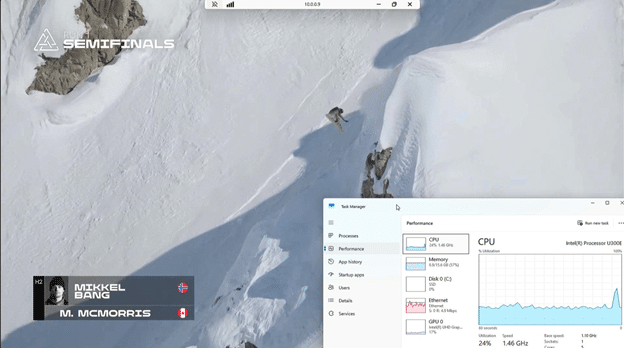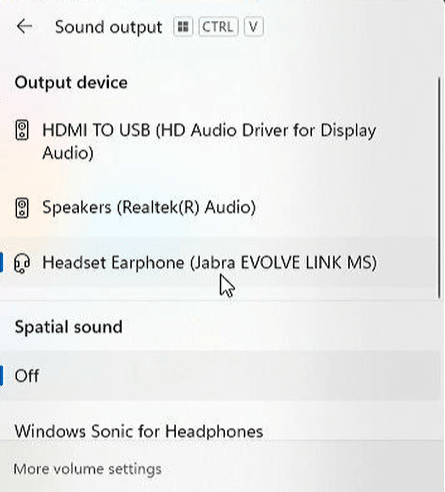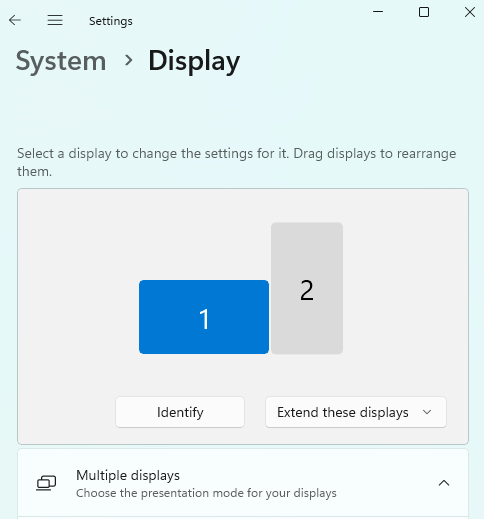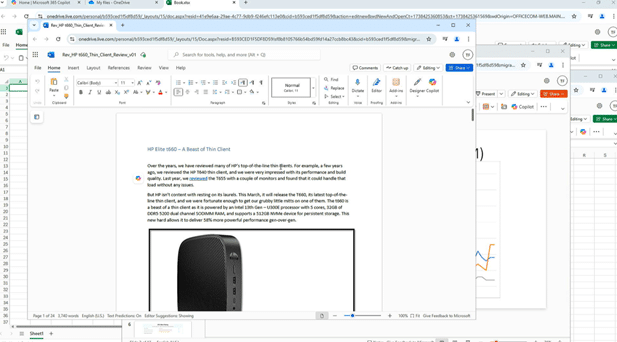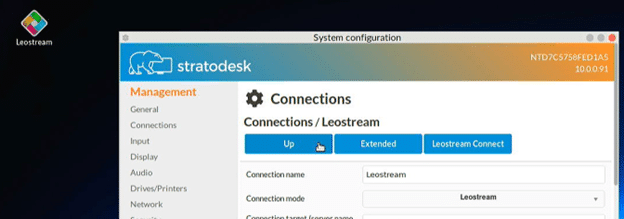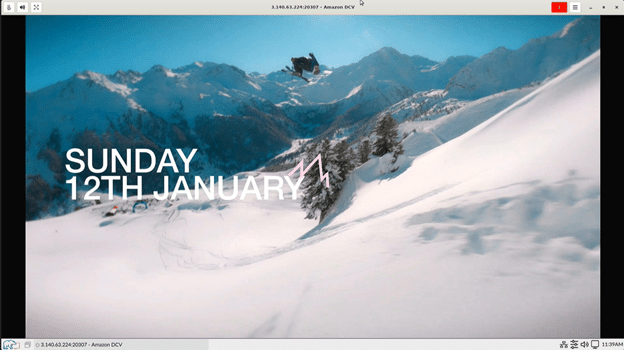HP t660 Thin Client review: Powerful Intel U300E, 32GB DDR5, 4K/5K display support, advanced security, and eco-friendly design.
Storagereview has reviewed many of HP’s top-of-the-line thin clients, including the HP t640, and last year, we reviewed the t655 equipped with a couple of monitors. The t655 handled that load with ease. Not content with current affairs, HP is releasing the t660, its latest top-of-the-line thin client. We were fortunate enough to get one in the lab. The t660 is a beast of a thin client. It is powered by the 13th-generation Intel U300E processor with five cores, 32GB of DDR5 5200 RAM, and a 512GB NVMe device for persistent storage. HP claims it delivers 58% more performance than the previous generation of devices.

This hardware stack means the t660 can drive up to four 4K displays and even has 5K display support. Some may argue that this is overkill for a thin client, and in some cases, it is, but for those working in engineering, finance, healthcare, and media, it is not. We also need to point out that we are seeing more and more workloads that can task the hardware of the thin client. Chief among them are unified communication and collaboration (UCC) applications and emerging EUC technologies like enterprise browsers.
CEOs and CTOs who have “Green Initiatives” as a KPI will be happy to learn that the t660 contains at least 50% post-consumer recycled plastics, 100% sustainably sourced or recycled packaging, meets low halogen material content standards, and is ENERGY STAR Certified.
This article will provide an in-depth overview of the t660’s specifications, design, and build quality and summarize our testing. We will then discuss the key findings from those tests and share our thoughts about the device.
Media Redirection
One of the most significant shifts in hybrid work is the widespread use of UCC tools like Teams and Zoom. Gone are the days when we could walk over to a coworker’s desk to discuss issues. With our coworkers and customers located worldwide, we rely heavily on UCC.
However, running UCC applications on a remote desktop can be problematic due to high resource consumption and the need to route network traffic through the data center, even if the person we’re communicating with is nearby. This can affect the real-time responsiveness of these apps.
To address this, technologies like media redirection have been developed. Media redirection offloads UCC apps and web content from the remote desktop to the thin client, making the apps more responsive and freeing up server resources (CPU, RAM, networking). This allows more desktops to run on a server, reducing hardware requirements and lowering the costs for each virtual desktop.
Both the hardware and software must support media redirection. While shifting the workload from expensive server hardware to less costly client hardware makes economic sense, the client must be able to support it. HP’s t660, with its penta-core processor, embedded GPU, and 32GB of DDR5 RAM, is designed with this functionality in mind.
HP t660 Hardware Overview
The HP t660 thin client is geared towards power and knowledge workers who need to use multiple high-resolution monitors.
The t660 is a small, thin client with multiple USB and video ports. It is powered by an Intel U500e penta-core processor, an NVMe drive, and native support for 4K and 5K monitors.
The market for VDI clients that are both powerful enough to run multiple 4K monitors and affordable for wide-scale deployment is becoming more significant as many companies have adopted a hybrid work policy or need to house the servers, workstations, and data that users need to connect to in a separate environment, such as a data center, for security and environmental (heat and sound) reasons.
The t660 includes advanced security features, like HP BIOS, HP Sure Start, HP Sure Admin, HP Secure Erase, Case intrusion detection, a Cable Lock Slot, and a TPM 2.0 module. Additional security features, including HP Sure Sense and HP Sure Recover, are on its roadmap.
Wolf Cloud Endpoint Manager can be used to manage the thin client. It is cloud-based and easy to use, regardless of the device’s location or IT support.
HP t660 Specifications
The specifications of the t660 VDI client we used in this review are below. Other configurations of the t660 are available.
| Manufacturer | HP |
|---|---|
| Model | HP t660 |
| Part Number | P10547-001 |
| MSRP | N/A |
| Client Type | Desktop Thin Client |
| Form Factor | Small Desktop |
| Operating System | Windows 11 IoT, HP ThinPro, IGEL OS, Stratodesk NoTouch OS |
| Reviewed With | Windows 11 IoT and NoTouch OS |
| Remote Display Protocols | Microsoft RDP, HP RGS, VMware Horizon RDP/PCoIP, Blast Extreme, Citrix ICA/HDX, AVD, Win365 (Support varies by OS) |
| CPU | Intel U300E 5-Core Processor
|
| TDP | Typical 15W, Low 12W, High 55W |
| GPU | Embedded Intel UHD Graphics for 13th Gen Intel Processors
|
| Memory | DDR5 5200 Dual Channel SODIMM, Up to 32GB
|
| Storage | 32GB – 512GB NVMe Flash Memory
|
| Speaker | Internal Amplified Speaker System |
| Display Capabilities | Supports up to four 4K displays, one 5K display (5120×2880 @ 60Hz)
|
| Power | 45W & 65W Non-PFC External Power Adapter |
| Ports |
Optional: Blank, DisplayPort™/USB-C® with Power Delivery, HDMI, External Wi-Fi Antenna, FIBER NIC (SC, LC), VGA, Serial (with Power), (2) USB-A 3.2 Gen1, Dual Serial |
| Network Connectivity |
|
| Physical Size | 1.38 x 7.87 x 7.87 in (3.5 x 20 x 20 cm) |
| Physical Weight | 2.5lb (1.12kg) |
| Color | Black |
| Keyboard | HP USB 320K Wired Keyboard |
| Mouse | HP Wired 320M Mouse |
| Compliant Standards | UL, CSA, FCC, Energy Star, EPEAT 2019, and many others |
| Package Contents | t660, Power Adapter, HP Mouse & Keyboard, Base Stand, Warranty, Setup Guide |
| Warranty | 1 & 3-Year Parts and Labor Warranty Available |
| Expansion Port Options |
|
HP t660 Design and Build
The t660 was shipped in a heavy, well-designed cardboard box containing the power supply, a warranty, a setup guide, and the base stand. The device was nestled between two cardboard stands and wrapped in a plastic bag. The keyboard was in its cardboard box, and the mouse was in a plastic bag.


The front of the device has a power-on button with indicator lights, two SuperSpeed USB Type-A 5 Gbps ports, a SuperSpeed USB Type-C 20 Gbps port, and a 3.5 mm audio jack.
The back of the device has several ports, including audio-in/out, an RJ-45, two SuperSpeed USB Type-A 5Gbps, two SuperSpeed USB Type-A 10Gbps, and three full-sized DisplayPort 1.4. Our device had a SuperSpeed USB Type-C 10Gbps (USB Power Delivery, DisplayPort) port, which populates the expansion slot, but other options are available for the slot.
We removed the cover on the left side of the device to display its certifications, regulatory labels, and serial numbers. The serial number is needed to contact HP customer service for assistance. This also revealed a standoff that can be used with a VESA 100 mounting bracket.
To access the motherboard, we need to remove the back cover, which we did by pressing a latch and removing it.
This exposed the ports, allowing us to press the green tab and remove the right side of the device.
The internal layout is nice and clean. The motherboard layout looks very well thought out. The NVMe SSD is accessible with the top cover removed. Additionally, to help with heat dissipation, HP has placed a thermal pad that presses between the SSD and the top cover. A heat pipe keeps the CPU cool since it does not have a fan, relying only on passive airflow.
As with the other HP thin clients we have reviewed, we were impressed with the device’s build quality.
Window 11 IoT
This is the first device we have received with Windows 11 IoT LTSC preinstalled. We were excited to work with it and see how it would perform. Its features are advertised to be similar to those of Windows 11, version 24H2.
Windows IoT Enterprise LTSC is designed for specialty devices and use cases where functionality and features remain constant for the life of the device. Examples are devices requiring regulatory certification or performing a critical business function that would benefit from using the same operating system version over its entire lifespan. These devices are typically found in industries including, but not limited to, banking, healthcare, hospitality, manufacturing, and retail. We have also seen it on storage arrays. Each IoT release has a 10-year support lifecycle, including monthly quality updates distributed via Windows Update. Doing this ensures its features and functionality will not change during that time.
Setting Up The HP t660 for Testing
The real test of a virtual desktop client is its usability. We used the t660 client with various configurations in our Pacific Northwest lab for two weeks. The key results are noted below.
HP was kind enough to provide us with a 2K HP E27u G5 27″ QHD monitor for our testing. We also used a 4K Lenovo P27 monitor for some later testing. We felt these were typical monitors most companies would use with the t660.
The HP 27u monitor has a native resolution of QHD (2560 x 1440), a contrast ratio of 1000:1, a display contrast ratio (dynamic) of 8000000:1, a brightness of 350 nits, and a typical response time of 5ms GtG. The E27u can also connect via USB Type-C, supplying up to 15W USB power to the attached device.
Below are the key results we noted during our two weeks of testing in our Pacific Northwest lab with various configurations.
We powered on the device by pressing the front power button. As it powered on, we saw an HP splash screen.
It then booted up like other Windows systems. We were automatically logged on as User. Applications for various VDI connections (e.g., Horizon, Citrix, RDP) and Internet Explorer were on the start menu. Right-clicking the background and taskbar did not give us any options. Many standard tools, such as the command prompt, were unavailable.
We signed out and logged in as admin with the default password. As admin, we can configure the networking and add connections to our Horizon desktops.
We installed the Chrome web browser on the device without any issues.
We entered WinVer at the command prompt and verified that we were running Windows 11 IoT.
When we rebooted the system, all the applications that we installed were gone.
Unified Write Filter
Unified Write Filter (UWF) is a feature that protects physical storage media from data writes. UWF intercepts all write attempts to a protected volume and then redirects those write attempts to a virtual overlay. This improves the reliability and stability of your device and reduces the wear on write-sensitive media, such as flash memory media (e.g., solid-state drives). When enabled, all applications will only be temporarily installed and will be gone after the system reboots.
To install applications, we needed to disable UWF. This can be done by removing the protection from the drive or disabling the filter.
After using uwfmgr to unprotect the volume and reboot it, we received a message about UWF being disabled and could then permanently install applications on it. Companies deploying IoT devices will do this to the gold IoT image before installing it on devices.
RDP
We performed a few daily tasks using a local virtual desktop to understand how well the device would work in a real-world scenario.
We have heard that Microsoft has improved its Remote Desktop Protocol (RDP). Originally designed as a simple way to allow users to access Windows desktops remotely, RDP has evolved over the years with stronger security measures, such as Network Level Authentication (NLA) and encryption, to protect remote sessions from unauthorized access. Integrating technologies like RemoteFX improved the graphical experience, enabling smoother multimedia streaming and GPU virtualization for graphics-intensive applications.
More recently, RDP has been optimized for modern hybrid work environments, with improved bandwidth efficiency, support for multiple monitors, and seamless device redirection (printers, USB drives, etc.). Finally, introducing RDP over HTML5 allows users to access their desktops via a web browser without installing additional software, further increasing accessibility and ease of use across various devices and platforms. These advancements have made it a valid option for smaller companies to allow their users to connect to other Windows machines; as such, we felt it would be interesting to test it using the t655.
Device Testing with Win IoT Using RDP
The t660 connected to our network via a Wi-Fi router, attached to a Windows VM running on a local ESXi server. To create a controlled environment, we monitored the network during testing to ensure no other traffic was present.
We connected the HP 2K monitor to one of its DP ports.
The virtual desktop we used ran Windows 10 22h2 with two vCPUs, 8GB of RAM, and 128GB of NVMe-based storage. We launched the RDP client and connected to the desktop without any issues.
For our first test, we played a 1080p YouTube video to play the video played without any frames dropping.
Monitoring t655 using Task Manager showed that CPU usage was around 24% while the video was streaming.
The playback was slightly jerky when we played the video in full-screen mode. This was because the virtual desktop consumed 80% of the virtual machine’s (VM) resources.
The audio played flawlessly through the monitor’s built-in speaker when the video was displayed.
We connected a Jabra Voice 150 headset to a USB connection, which the device discovered and used without issues.
To test the device further, we hooked the second 4K monitor to it in portrait mode. RDP detected the second monitor and could use it without any issues.
We used the client for our daily activities in this configuration for two weeks without problems. This included using Microsoft Office applications and Edge and Chrome web browsers, playing internet-streaming music, and more. During this timeframe, the device performed flawlessly.
Testing with Leostream and Stratodesk using DCV
RDP is a display protocol, not a virtual desktop infrastructure (VDI). Even though some VDIs can use it, most use protocols explicitly developed to support the requirements of VDI. RDP has no mechanism for user entitlement or desktop management capabilities like VDI.
To test the device in a DaaS/VDI environment, we installed Stratodesk NoTouch OS, designed specifically for thin clients. Then, Leostream set us up with a DaaS desktop to connect to. We will use NICE DCV as the protocol for the desktops. Below is more information about each of these companies and the protocol.
Stratodesk is a company that specializes in thin client software. Their flagship product, NoTouch OS, is a highly reliable, secure, and hardware-agnostic operating system designed to transform PCs, thin clients, and other devices into endpoints for VDI, cloud, and DaaS environments. Stratodesk NoTouch Center enables organizations to centrally manage and secure these endpoints while providing users seamless access to virtual desktops and applications regardless of location. Their products support diverse environments, including VMware, Citrix, Microsoft Azure, AWS, and Leostream.
Leostream is a leading provider of connection management software for virtual desktops, remote workspaces, and hybrid IT environments. Leostream Connection Broker allows organizations to manage and connect users to digital resources across various infrastructures, including on-premises data centers, public clouds, and hybrid environments. It supports diverse desktop environments, including VDI, cloud desktops, and physical machines, while offering robust security, monitoring, and policy-based access control features. Leostream’s solutions are widely used in industries and governmental organizations that require secure, scalable, and flexible access to remote desktops and applications. This makes it ideal for enterprises with diverse and complex IT infrastructures.
NICE DCV is a high-performance remote display protocol developed by NICE and acquired by Amazon Web Services (AWS). It was designed to securely deliver remote desktops and graphics-intensive applications over a network. It enables users to remotely access 2D/3D applications and full desktop environments hosted in data centers or cloud environments with minimal latency and bandwidth usage. The protocol is optimized for high-quality, real-time streaming. It is ideal for engineering, media and entertainment, and scientific research, where users require seamless access to graphics-rich applications. NICE DCV supports multi-platform environments, allowing access from Windows, Linux, and web-based clients while providing robust security features, including encryption and authentication, to protect data during transmission. It’s commonly used in AWS and VDI companies like Leostream, which use AWS instances for desktops.
To test the t660 in a more production-like environment, we have Leostream, which acts as the VDI solution to deliver AWS desktops to a Stratodesk-powered HP thin client using DCV. This is the beauty of a well-engineered VDI solution: You can pick the best-of-breed components for your implementation.
We downloaded and installed a free trial of Stratodesk NoTouch OS on the HP t655 in under five minutes without issue.
We then set up a connection from Stratodesk to the Leostream desktop by providing the connection servers’ IP addresses, the user’s name, and the password.
Within seconds, we were presented with a Windows desktop based on a t2.medium AWS instance with 4 GB of RAM.
We brought up a 1080p streaming video. It played flawlessly in full-screen mode.
After plugging in our Jabra headset, it was detected instantly, and the audio played without issue. We also found no problems working with Office 365 documents.
Overall, the performance of the AWS VDI desktop, brokered by Leostream, was impressive, as displayed on the HP t655 running Stratodesk. The combination of these technologies closely represents what companies use for remote desktop delivery. This combination delivered a seamless and responsive virtual desktop experience, demonstrating these technologies’ excellent compatibility and stability.
The HP t655 handled the workload efficiently, Stratodesk provided a secure and reliable OS, and Leostream provided an environment for managing the virtual desktop infrastructure. This setup offered impressive performance and showcased the potential for scalable, enterprise-grade solutions in environments that require robust and reliable VDI solutions.
Conclusion
The HP Elite t660 thin client is a notable upgrade from the t655. Its standout features are enhanced security through the integrated HP Wolf Security platform and increased performance. Unlike other solutions that rely on third-party add-ons, the Elite t660 offers built-in security tools like HP Sure Start, HP Sure Admin, and HP Secure Erase, which ensure protection against threats and data integrity. HP Wolf Cloud Endpoint Manager simplifies cloud client management across various devices and operating systems.
Designed for demanding tasks, a 13th-generation Intel Core Processor powers the t660 and supports up to 32GB of memory. It can handle up to four 4K displays and a single 5K display, making it ideal for multitasking and supporting critical media, engineering, and finance applications.
HP realizes that many companies and CTOs have green initiatives. The t660 is eco-friendly, with a case made from 50% recycled plastics and a fanless 45W system that consumes 30% less power than typical desktops. It aligns with HP’s sustainability goals and is EPEAT Gold Registered and ENERGY STAR Certified.
As this is the first device we tested with Windows 11 IoT, we questioned its performance but found it satisfactory. We believe Windows 11 IoT has some appeal to corporations heavily invested in Windows and only a smattering of thin clients.
HP recognizes that many VDI/DaaS users prefer third-party thin client software. We were pleased to see support for various thin client OS options and VDI solutions for the t660. We successfully installed Stratosphere NoTouch OS on the device and used it with a Leostream desktop without any issues.
Because our testing time with the t660 was limited, we only scratched the surface of its potential. We tested the device with two monitors, and based on its performance, we believe the t660 is a robust client capable of handling even more demanding workloads. Despite the short testing period, it performed exceptionally well and proved a robust VDI client. If time permits, we would like to conduct further tests with four 4K monitors and test its UC capabilities to see how it handles MRR offloading. With the tests that we performed, we feel that this device would be an excellent choice for mission-critical users in industries like healthcare, finance, and others that rely on multiple 4K monitors and resource-intensive applications such as UCC.
Engage with StorageReview
Newsletter | YouTube | Podcast iTunes/Spotify | Instagram | Twitter | TikTok | RSS Feed