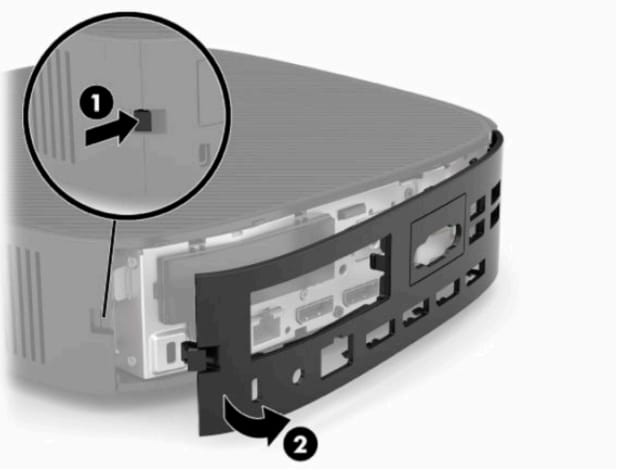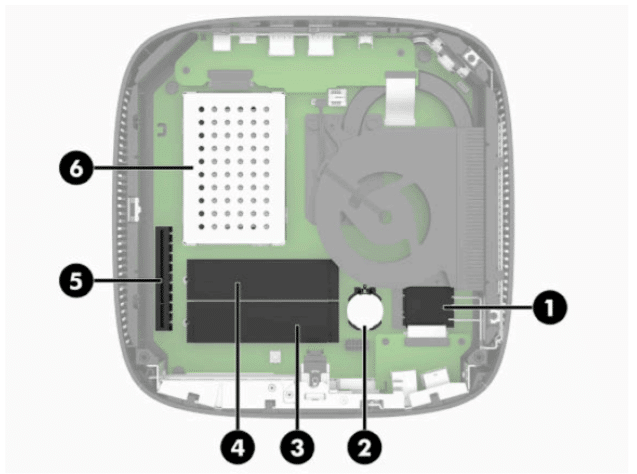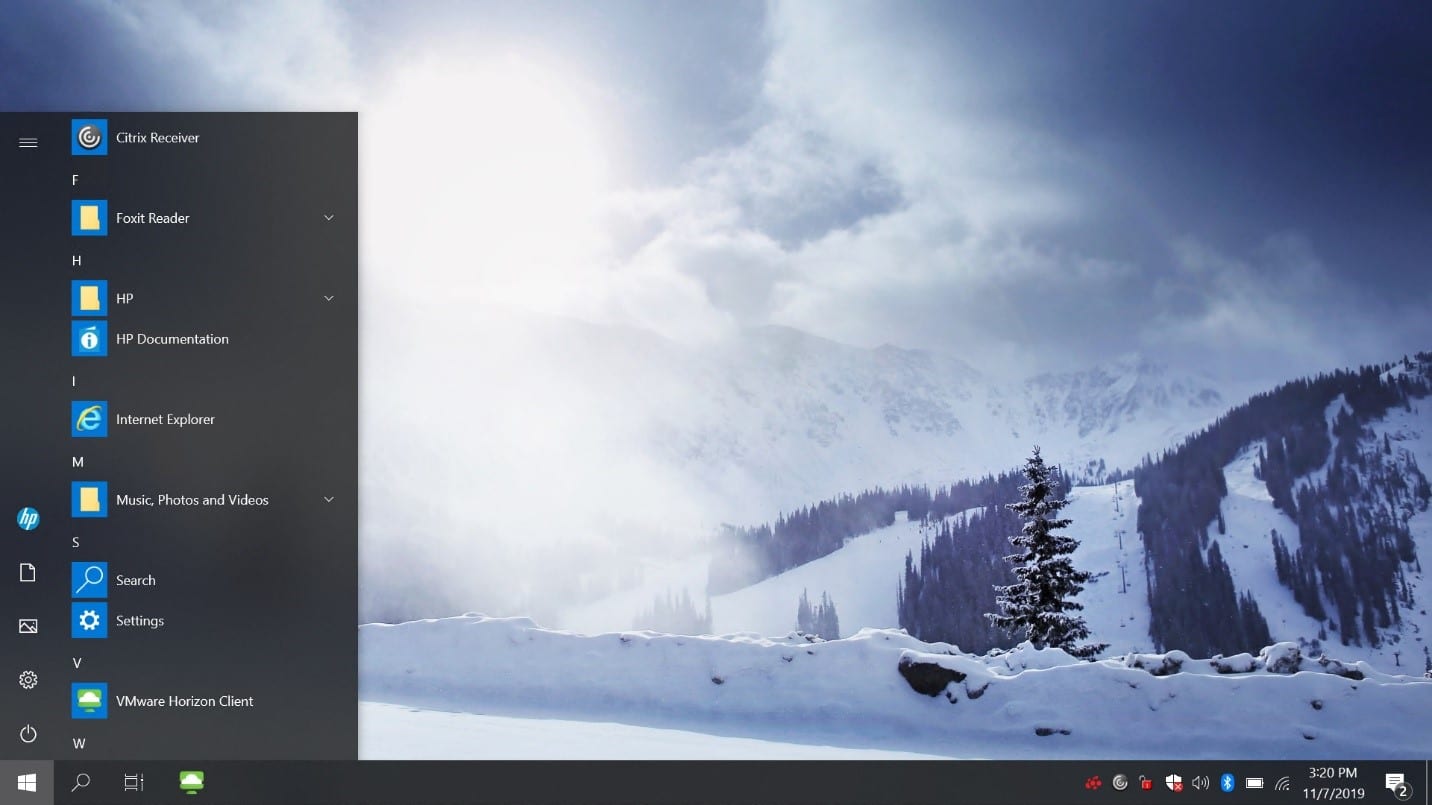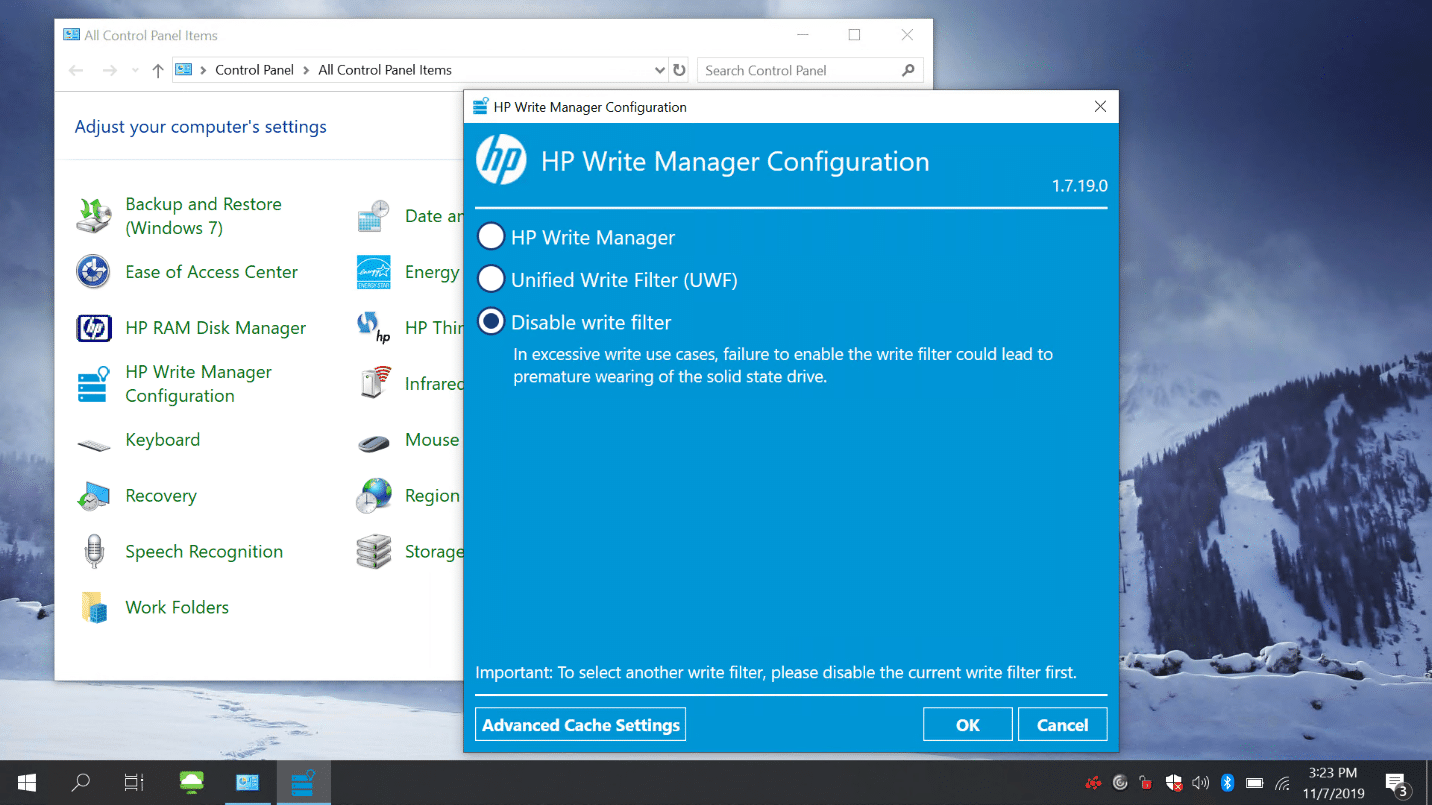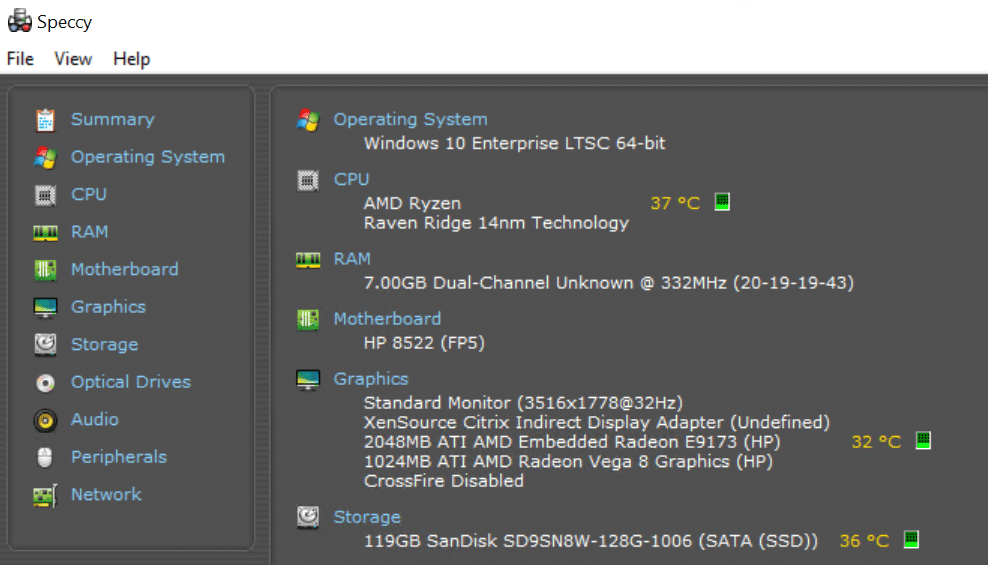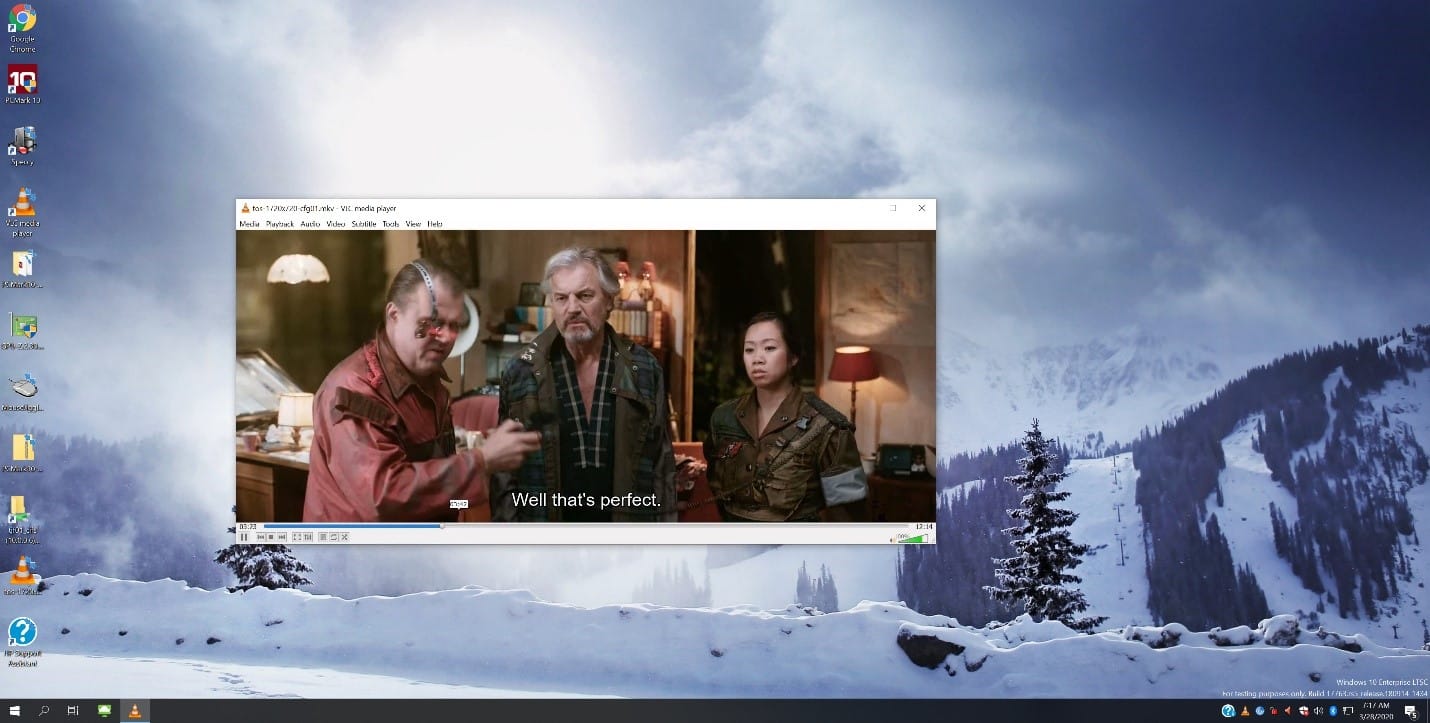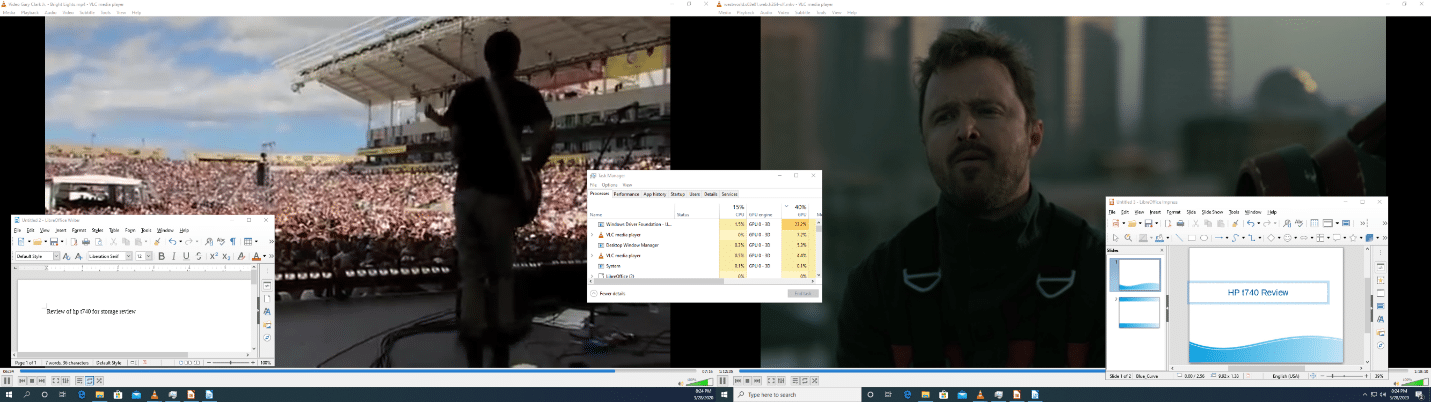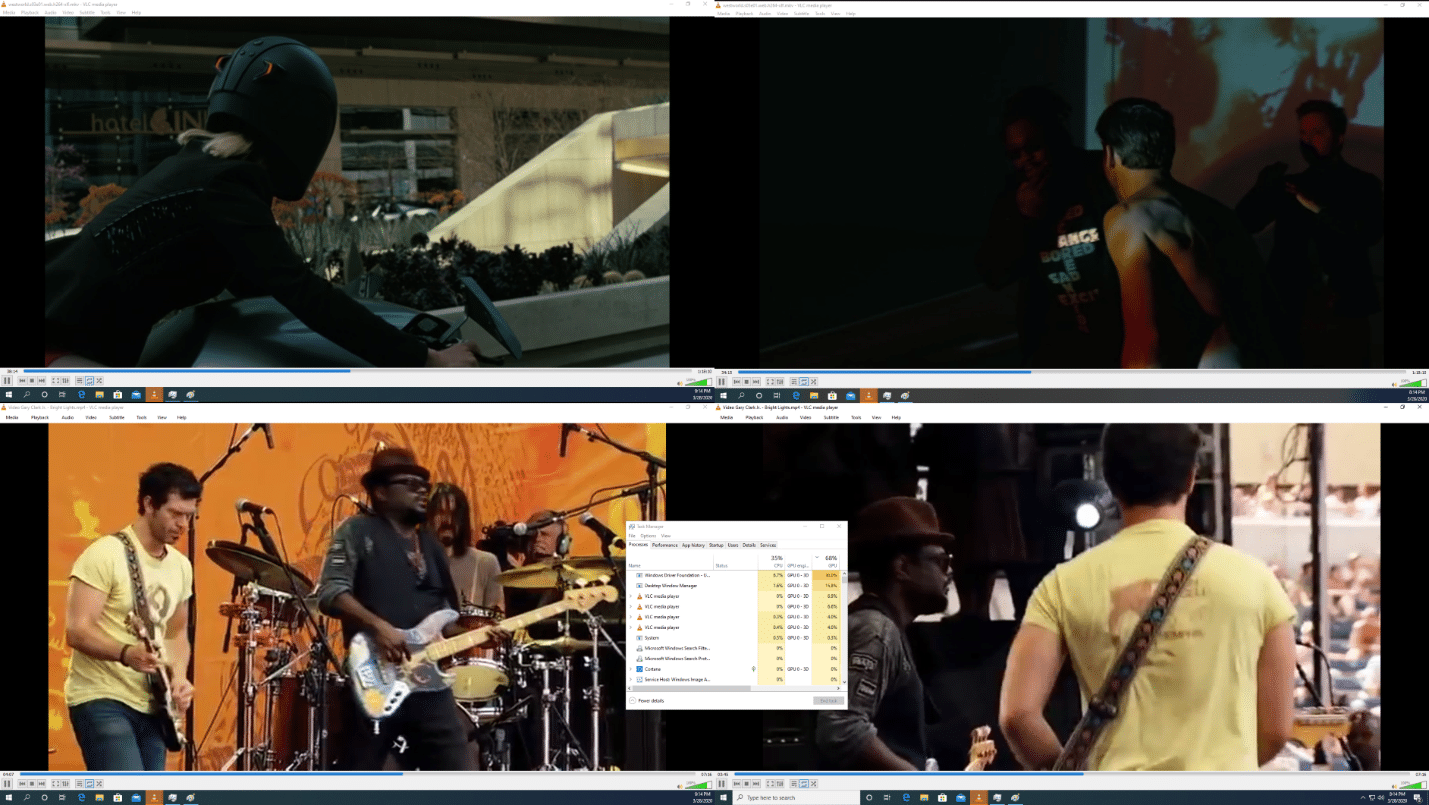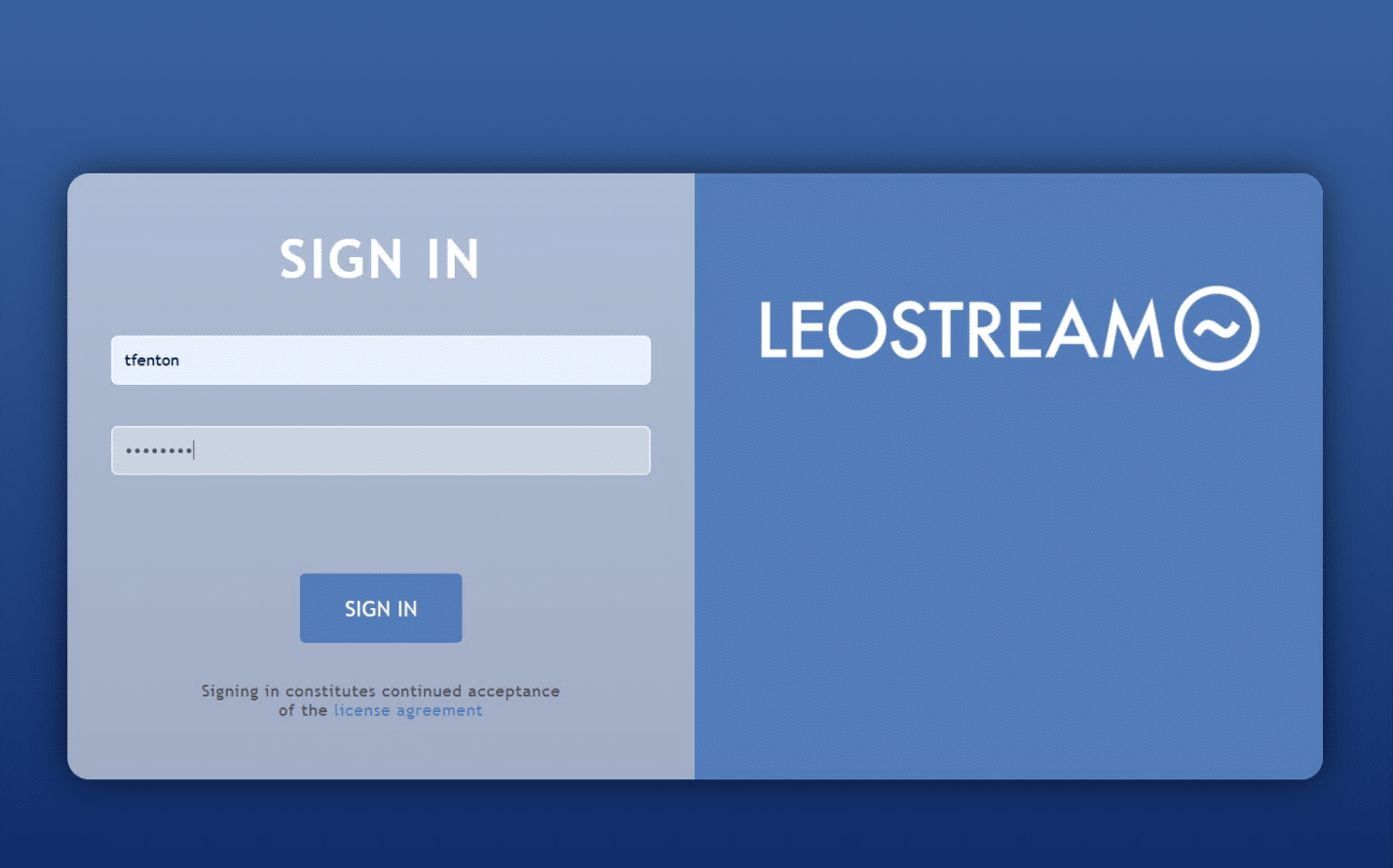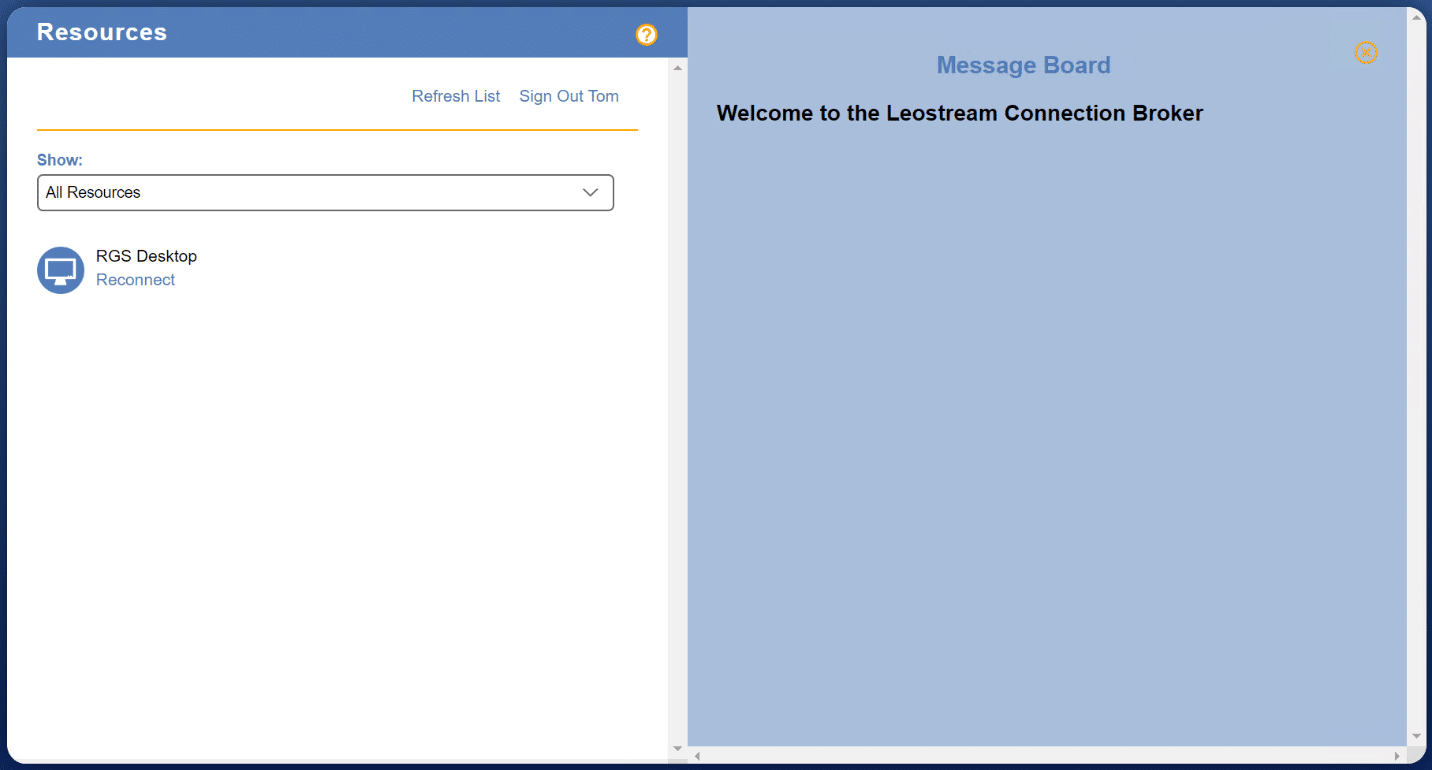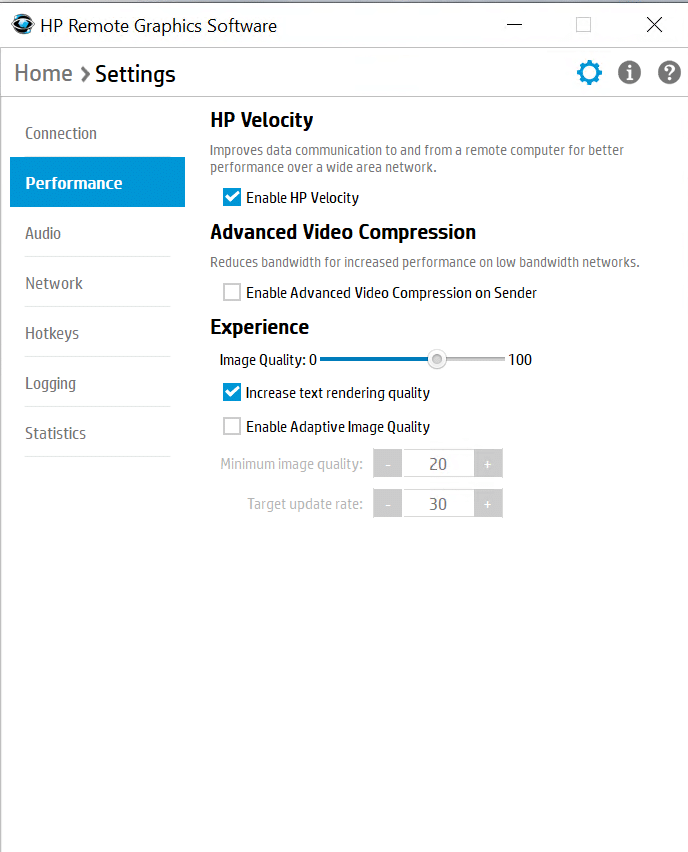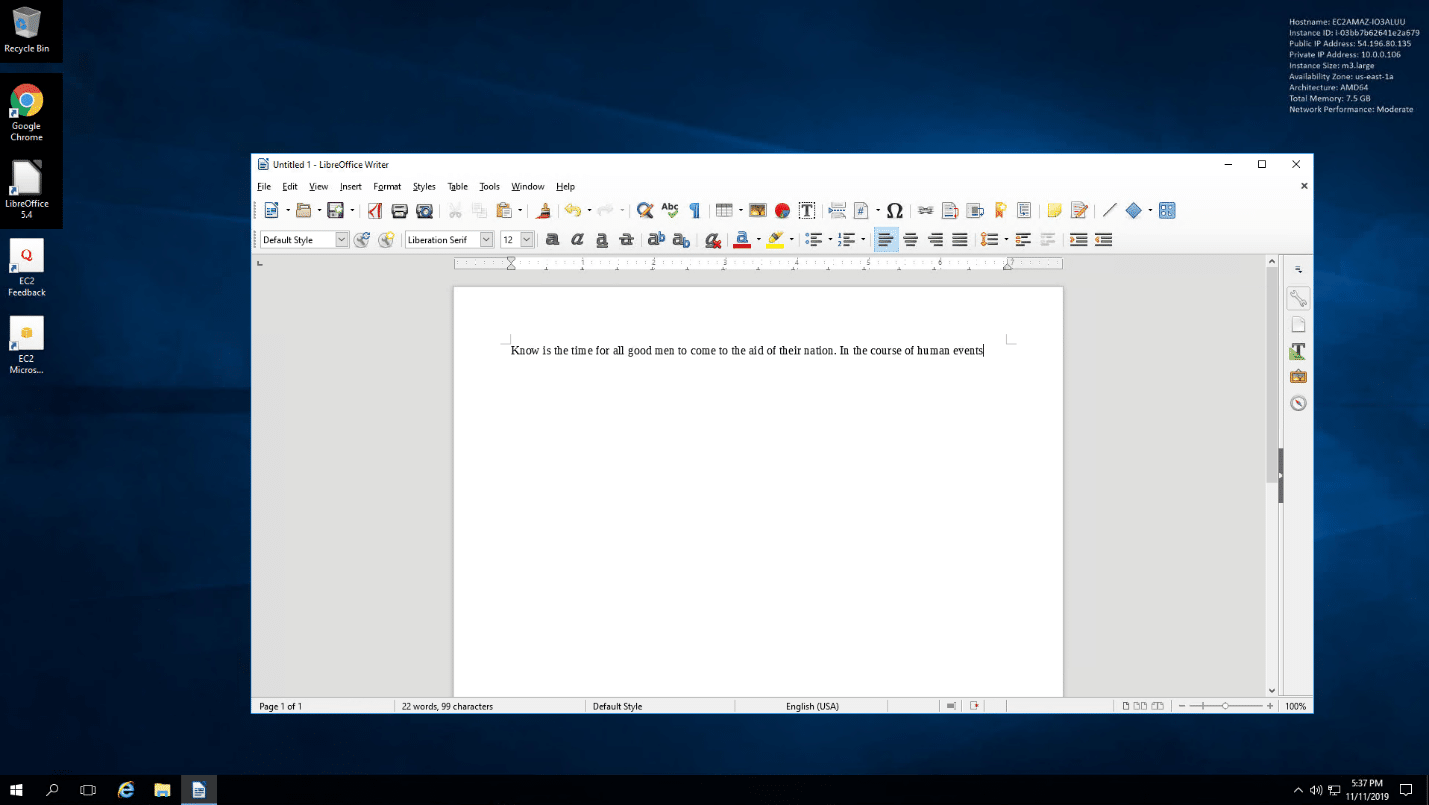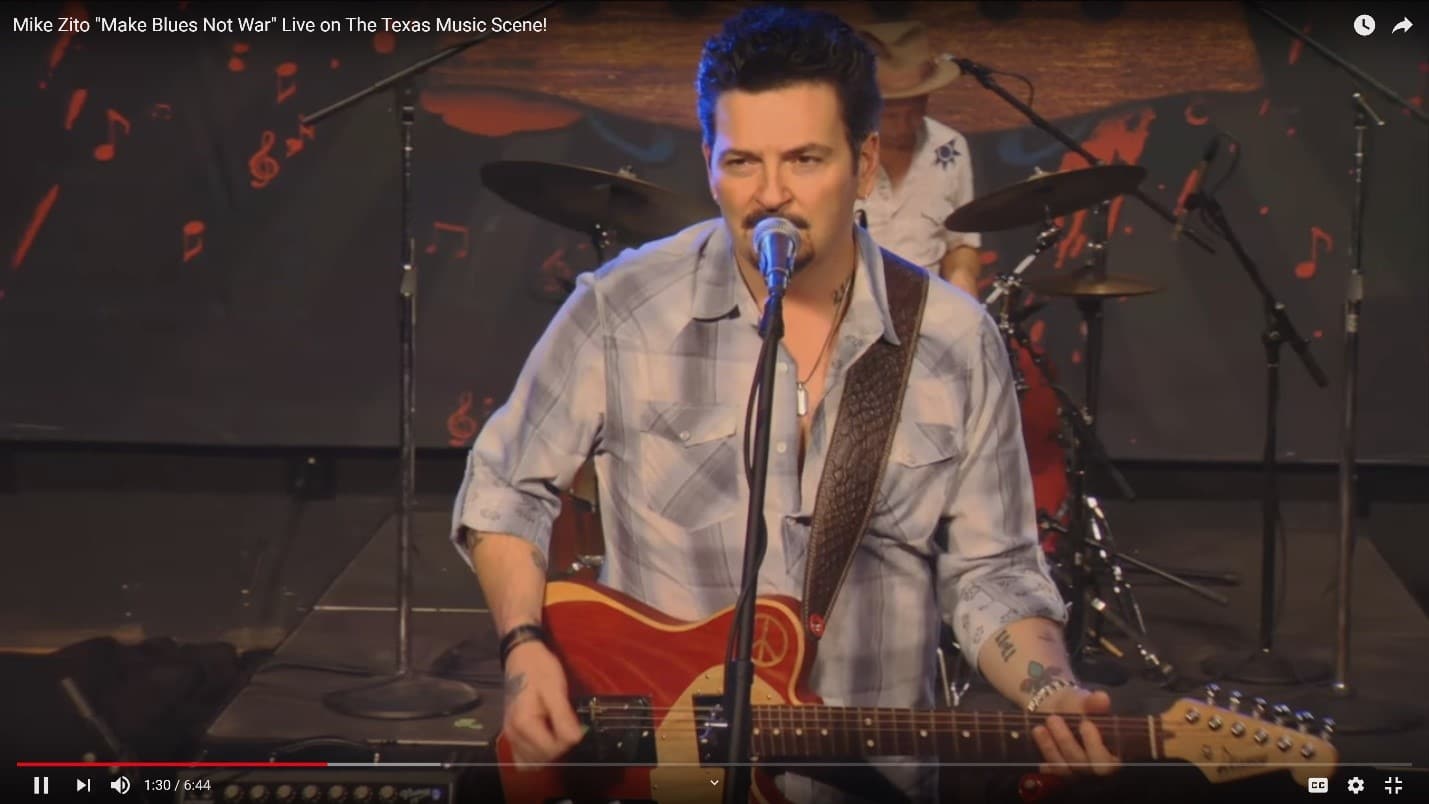HP states that their HP t740 Thin Client, which they’ve geared towards remote users who use multiple high-resolution displays, is the world’s most powerful desktop thin client. This statement is based on the fact that it has the processor with the highest CPU mark on in-market desktop thin clients as of June 2019. In this review, we will give an in-depth overview of the HP t740’s specifications, design, and build quality, and a summary of the testing that we carried out on it. We will then lay out our key findings from those tests and provide our thoughts about the device, and briefly discuss who would benefit from using this thin client.
HP states that their HP t740 Thin Client, which they’ve geared towards remote users who use multiple high-resolution displays, is the world’s most powerful desktop thin client. This statement is based on the fact that it has the processor with the highest CPU mark on in-market desktop thin clients as of June 2019. In this review, we will give an in-depth overview of the HP t740’s specifications, design, and build quality, and a summary of the testing that we carried out on it. We will then lay out our key findings from those tests and provide our thoughts about the device, and briefly discuss who would benefit from using this thin client.
Although the market for virtual desktop infrastructure (VDI) clients powerful enough to run multiple 4K monitors is small, it has become increasingly important as some companies have adopted a work-at-home policy, or need to house the servers that process data in a separate location as they can be loud and produce a fair amount of heat. A few of the verticals that need to display data on multiple 4K monitors include media and entertainment (M&E), financial, and product design engineering.

HP t740 Thin Client Specifications
To give a brief overview of its specifications, the t740 is a desktop thin client with multiple USB and video ports, which is powered by an AMD Ryzen CPU with integrated Radeon GPU and the option for having a second GPU card. The device runs an HP ThinPro or Windows 10 IoT Enterprise operating system, and supports all the major VDI environments as well some niche ones such as HP RGS.
The HP t740 Thin Client line consists of different configurations. This review is based on a top-of-the-line unit with an optional GPU. Below are the detailed specifications for the HP t740 Thin Client we used for testing purposes in this review:
- Manufacturer: HP
- Model: HP t740
- Part number: 5PD46AV
- MSRP: $956 USD (base price $651)
- Client type: desktop thin client
- Form factor: small desktop
- OS: HP ThinPro or Windows 10 IoT LTSC 2019
- Supported remote display protocols: Microsoft RDP; HP RGS; VMware Horizon RDP/PCoIP and Blast Extreme; Citrix ICA/HDX (not all OSes support ever protocol); TTWin and TTerm; and others
- CPU: AMD Ryzen V1756B with Radeon Vega 8 Graphics
- GPU: Discrete – AMD Radeon E9173
- Memory: 8 GB DDR4L-2400 SDRAM (2 x 4 GB)
- Storage: 128 GB Flash memory
- Speaker: internal amplified speaker system for basic audio playback
- Display: six displays at up to UHD/4K (3840 x 2160 @ 60 Hz) resolution
- Power: 19.5V, 4.62A external power adapter
- Ports:
- 1 x USB Type-C 3.1 Gen 2
- 3 x USB-A 3.1 Gen 1
- 1 x USB-A 3.1 Gen 2
- 2 x USB-A 2.0
- 1 x RJ45
- 6 x full size DisplayPort 1.2
- 1 x 3.5 mm headphone/microphone combo
- 1 x AC power
- Network connectivity:
- RJ45 – Realtek RTL8111EPH-CG Gigabit Ethernet (GbE) Controller with support for DASH out-of-band remote management
- Intel Wireless-AC 9260 Wi-Fi/Bluetooth combo; 2×2 802.11ac Wi-Fi and Bluetooth
- Bluetooth 5
- Physical size: 50 x 210 x 210 mm
- Physical weight: 1.32Kg
- Color: black
- Keyboard: HP USB Slim Business Keyboard with built-in smart card reader (TPC-S001K)
- Mouse: HP USB Optical Mouse (MOFYUO)
- Compliant standards: UL, CSA, FCC, Energy Star, and EPEAT 2019, and many others
- Package contents: t740, power adapter, HP mouse and keyboard, base stand, warranty and setup guide
- 1 & 3-year parts and labor warranty available
HP t740 Thin Client Design and Build
The cardboard box that the device comes packaged in is heavy and well-designed; the device itself comes in a plastic bag and is nestled between two black foam blocks. The keyboard is packaged in its own cardboard box, and the mouse comes in a plastic bag. The box also contains the power supply, warranty, setup guide, and base stand.
The front of the device has the power on button with indicator lights, a 3.5 mm headphone/microphone combo, and three USB ports: a 3.1 Gen 1, a 3.1 Type-C, and a 3.1 Type-C Gen 2.
The back of the device has two USB 2.0 ports, two USB 3.1 Gen 1 ports, six DisplayPort 1.2 ports, are two access covers. One of the covers is to access the low profile PCIe expansion slot which is populated with an AMD Radeon E91732 GPU (containing two additional DisplayPort ports). The other cover, if used, provides dual coaxial cable connectors for external antenna or a serial port.
The back of the device can be removed by pressing a latch and then removing the back cover.
The left side of the device has an embedded cover that can be removed to display the certificates, regulatory labels, and serial number for reference. You will need the serial number if you need to contact HP customer service for assistance. Also contained within this embedded cover is a standoff to be used with a VESA 100 mounting bracket.
The stand (included) can be attached to the device by positioning the stand over the bottom of the thin client, lining up the captive screws in the stand with the screw holes in the thin client, and then tightening the screws.
The right side of the device can be removed to expose the device’s motherboard and GPU. The motherboard is high quality, and the CPU has an 80mm brushless DC fan on top of it and also contains the slots for the RAM, M.2 SATA Flash storage, and M.2 eMMC of NVMe storage.
The entire case is made of black plastic with ventilation slots on the top and bottom. It is very well-made and designed with serviceability in mind.
This is the first VDI client we have had that uses the AMD Ryzen V1756B with Radeon Vega 8 graphics. This CPU is a 4 core, 8 thread, 6 GPU core chip that has a base frequency of 3.2GHz and a boost frequency of 3.6 GHz. It has comparable performance to an Intel Core i5-5675.
We were pleasantly surprised with the quality of the keyboard and mouse that come with the device. Usually if a keyboard and mouse are included with a VDI client, they will be of acceptable but unremarkable quality. This included keyboard, however, is of better-than-average quality and has a built-in card reader.
HP t740 Thin Client Documentation
The device’s startup guide has a URL to the VDI client’s documentation, which contains a Maintenance and Service Guide, User Guide, and Regulatory, Safety and Environmental Notices User Guide. The Hardware Reference Guide is written in English, 51 pages in length, and explains how to set up the device; however, it does not explain how to configure it to work with the major VDI environments. To learn how to configure it to use the major VDI protocols, you will need to consult the documentation for the operating system that you have running on the system (HP ThinPro or Windows 10 IoT Enterprise). Our particular t740 had Windows 10 IoT Enterprise pre-installed on it.
Microsoft Windows 10 IoT
We are starting to see more and more VDI clients that use the Microsoft Windows 10 IoT Enterprise operating system (formerly known as Microsoft Embedded). Microsoft sees IoT as a huge opportunity and offers the OS in both single use and embedded systems; Windows 10 IoT Core only allows a single application to run, and Windows 10 IoT Enterprise is a full version of Windows 10 that has been designed to be locked down to a specific set of applications and peripherals.
HP t740 Usability and Thin Client Setup
The real test of a virtual desktop client is its usability; to put the t740 to the test, we used it for three weeks in our Pacific Northwest lab with various configurations. Below are the key results we noted during our time using the client.The HP t740 Thin Client can be used with HP Device Manager (HPDM) for centralized, server-based administration of HP thin clients.
For system configuration and our initial testing, we connected a Dell U3219Q monitor to the DisplayPort on the device marked DP1. We like using the Dell U3219Q because its built-in KVM switch is extremely useful for testing purposes as it allows us to switch between the VDI client and our laptop with the push of a button.
We powered on the device by pressing the power button on the front of the device, and upon doing so we saw a splash screen and then a black screen. After we changed the monitor connection to the lower connection on the GPU card, we were presented with a Windows screen. We were automatically logged in as User (default password User), which then brought up the Windows IoT screen.
This screen looked like any other Windows 10 system start menu; it had icons for the Citrix Receiver and VMware Horizon Client, as well as other common Windows tools. Many of the common tools, such as the command prompt, were locked down and could only be run by the Admin account.
The t740 is designed with security in mind. As such, HP Write Manager protects the contents of the flash drive of a thin client, as well as decreases its wear, by redirecting and caching writes to a virtual storage space in RAM. When a system restart occurs, the cache is then cleared, and any changes made since the last system startup are lost permanently. This protects the device from malicious codes and unsecure configurations. As this was a test system, we disabled the HP Write Manager during our testing by going into Control Panel and using the HP Write Manager Configuration tool. To be able to make these changes, we had to be logged in under the user Admin (default password Admin). The system also required a reboot after the changes were made.
The configuration of the device was the same as another Windows 10 system, and only the Admin user is allowed to make permanent changes to the device (e.g., user accounts, networking, application installation, etc.). The User account only has access to a limited number of tools, and common tools such as File Explorer are not available.
The device has two local drives, C and Z. The C drive (which is protected by the HP write filter) is a Flash drive on which the OS and apps are installed. The Z drive is a virtual RAM drive. This drive behaves like a physical drive, but it is created at system startup and destroyed at system shutdown.
We installed Speccy on the device and used it to verify the device’s hardware and the monitor’s 4k resolution.
HP t740 Local Horizon Desktop
To get an idea for how well the t740 would work in real world scenarios, we used the device with a local Horizon virtual desktop to perform our daily tasks for two weeks.
We tested the device with a local virtual desktop by connecting it to our network via a Cat 6 cable powered by a 1Gb network through a switch that was connected to either a server or a WAN router. The server was hosting our local VMware Horizon virtual desktop, while the WAN router was used to connect to cloud-based virtual desktops. In order to create a controlled environment, we monitored the network during testing to ensure that no other traffic was present on the network.
The virtual desktop that we used ran Windows 10 (1607), had 2 vCPUs, 8 GB of memory, and 128 GB of NVMe-based storage.
We brought up the Horizon client and configured it to connect to a local Horizon desktop. We were connected to a virtual desktop at the monitor’s native 4K resolution.
The first test we conducted was to use VLC to play a 640×360 30fps video that was stored on the virtual desktop. First, we played the video in its native resolution, and then once again in full screen mode. In both native and full screen modes the video played without any frames dropping. The audio played flawlessly through the device’s built-in speaker when the video was displayed in both quarter-scale and full screen modes. The device’s built-in speaker was loud enough for us to hear it in our testing environment, but in an office environment you would likely want to use a headset or external speakers.
We connected a Jabra Voice 150 headset to a USB connection, which was discovered by the virtual desktop. The headset worked without any issues and sounded good.
We used the client for our daily activities for two weeks without any problems. This included using Microsoft Office applications and Chrome web browser, playing internet-streaming music, etc. During this timeframe, the device performed flawlessly.
Using Multiple Monitors with the HP t740
For multi-monitor usage, we connected the t740 to a Dell 43 Ultra HD 4K multi-client monitor (P4317Q). We like using this monitor as it can simultaneously display content from up to four different inputs in FHD (1920×1080), or from a single input at a resolution of 4K (3840×2160) to do the work of four independent monitors. The monitor has two HDMI/MHL inputs, a Mini DisplayPort input, a full-size DisplayPort input, a VGA input, and a pair of 8-watt speakers.
We used the two ports on the t740 expansion card and the Dell P4317Q monitor’s picture-by-picture (PBP) feature to display 2 x FHD displays on it. We connected to a virtual desktop and displayed it to both monitors. After the device attached to the virtual desktop without any issues, we played a 640×360 30fps video on both of the screens and worked with LibreOffice documents to stress the device. We played the videos in native resolution and in full screen without any jitter, and were able to work with our documents at the same time without any issues. During our testing, Task Monitor showed a CPU usage of 5%, a GPU usage of 51%, and a max bandwidth of 4.7Mbps.
We then connected the ports marked DP1and DP2on the t740 to the Dell P4317Q monitor, and configured the picture-by-picture (PBP) feature to display 4 x FHD displays on it. We connected to a virtual desktop and displayed it on all four of the monitors without any issues. We then played 640×360 30fps videos on all four screens and worked with LibreOffice documents to stress the device. The videos played in native resolution and in full screen mode without any jitter, and we were able to work with our documents without any issues. Task Monitor showed a CPU usage of 11%, a GPU usage of 76%, and a max bandwidth of 11.3Mbps.
Leostream HP RGS Protocol
Leostream offered to set us up with a desktop that we could connect to by using the remote graphics software (RGS). Leostream is interesting because, out of all of the VDI companies, we find them to be the most agnostic with regards to the protocol and source of the virtual desktop. Leostream only provides a Connection Broker and gateway for VDI users and their desktops, and they can provision and broker virtual desktops from VMware vSphere, Amazon Web Services (AWS), Microsoft Azure, and OpenStack; they also recently announced a partnership with Scale Computing. Leostream is equally as agnostic towards the protocol that you use to connect to your desktops, and they support various niche protocols including HP RGS.
HP RGS is a client-server remote desktop protocol developed by HP in 2003 that uses a propriety algorithm for the compression transmission of data. RGS supports screen sharing between multiple users, remote USB connectivity, and audio output. RGS is used within graphics-intensive industries such as computer-aided design (CAD), oil and gas exploration, animation, architecture engineering and construction, and product design.
The desktop and connection broker that Leostream provided to us was hosted in an AWS datacenter. To connect to the desktop, we first downloaded and installed the RGS receiver software from HP on the t740. The RGS receiver is free, but downloading it did require us to create an HP account. We then used the web browser on theHP t740 Thin Client to connect to the Leostream Connection Broker.
After entering our user name and password in the Leostream Connection Broker sign-in screen, we were presented with a dialog that allowed us to select which virtual desktop we would like to connect to.
We selected the RGS desktop. This then launched the RGS receiver, which has a very comprehensive settings dialog, but we used its default settings. After accepting these settings, we connected to the cloud-hosted virtual desktop.
From the Leostream virtual desktop, we used Chrome to browse the internet and LibreOffice to edit documents with virtually the same experience as using a local desktop.
We could play a YouTube video in quarter-scale and full screen modes without any video frames dropping, and the picture looked very vibrant. The audio was clear and stable throughout the video playback.
After disconnecting from the virtual desktop, we pinged the IP address of the connection broker and found that the round-trip time (RTT) was 98ms. Given the fact that the Leostream connection broker and virtual desktop were in an AWS datacenter located on the East Coast, and the client was running in our Pacific Northwest lab, we were pleasantly surprised to find that a virtual desktop with this much latency performed just as well as a virtual desktop that was hosted on-premise.
Conclusion
As mentioned in the introduction, HP claims that, based on having the processor with the highest CPU mark on in-market desktop thin clients as of June 2019, the HP t740 is the world’s most powerful desktop thin client. As this is a basic review, we only tested it with one 4K monitor, and two and then four FHD monitors. Based on our testing, we can confirm that the t740 handles all of these configurations without any problem; moreover, judging by the GPU and CPU usage we observed, we believe it could also handle a six-monitor configuration.
Obviously, the ability to display content on multiple monitors is the most important feature of the t740, but there were many other items that we liked about the thin client. For one, we appreciated the fact that it comes with a quality keyboard with a built-in card reader, and the case is well made and designed for easy access for maintainability. We also liked its support for enterprise futures such as out of bound management via DASH. When VDI clients first came out with Windows 10 IoT as the operating system we were a little leery; however, after using a few different VDI clients we can see no immediate issues with using it, and it should make administration easier as it uses the same configuration workflows and management tools as a standard Windows 10 system.
The HP t740 Thin Client is a very powerful VDI client that supports all of the major VDI protocols as well as some niche ones. During our heaviest testing, the AMD Ryzen V1756B’s CPU only hit 11% and the AMD Radeon E91733300U’s GPU hit 76%. As more and more power users work remotely, they will need devices to handle graphic-intensive workloads, and it is good to see that the t740 can handle these requirements.
Engage with StorageReview
Newsletter | YouTube | Podcast iTunes/Spotify | Instagram | Twitter | Facebook | RSS Feed