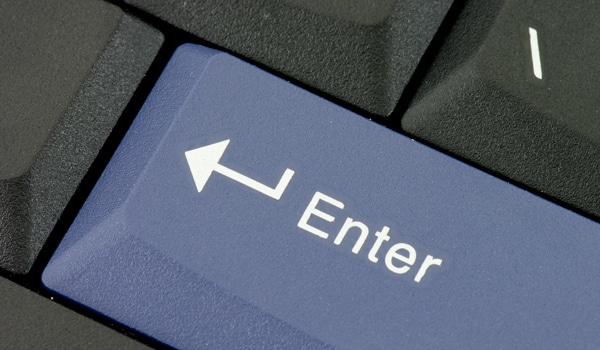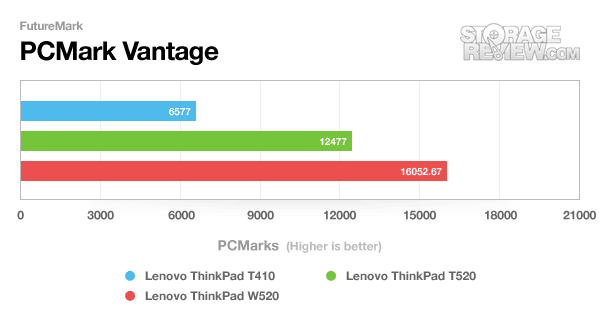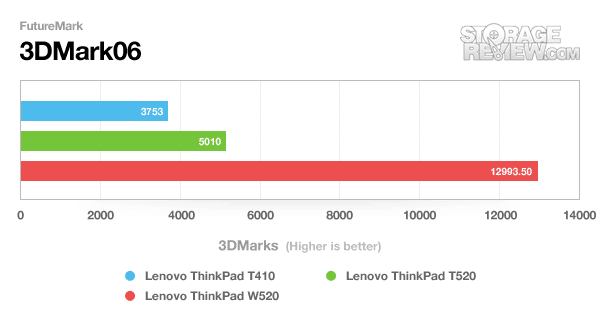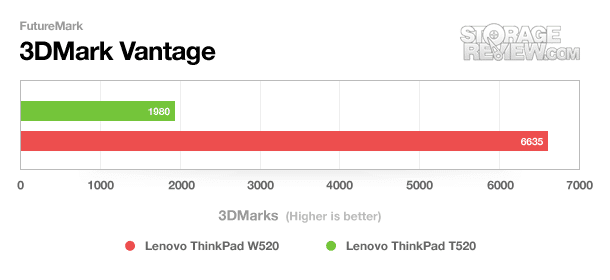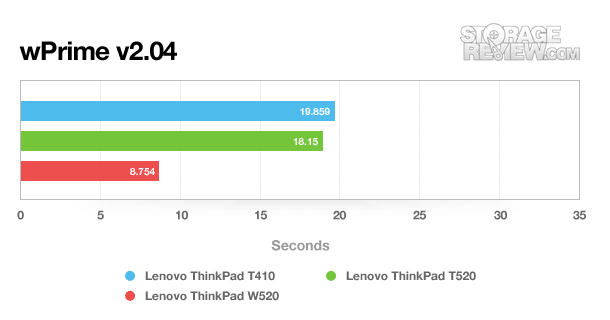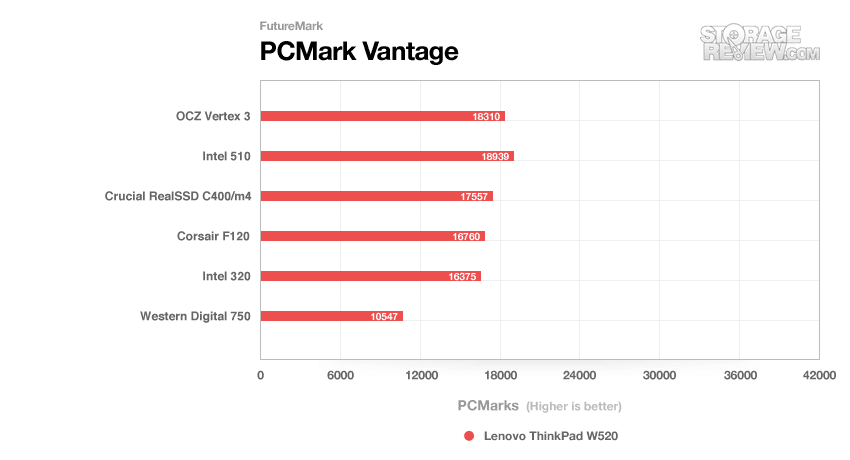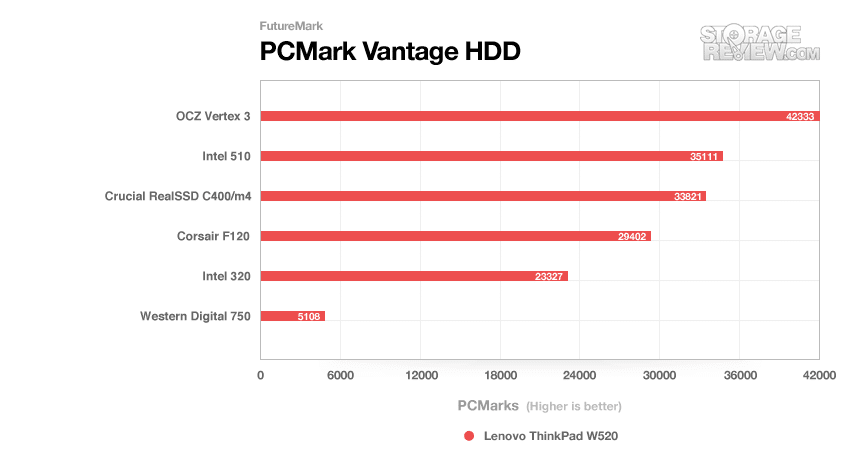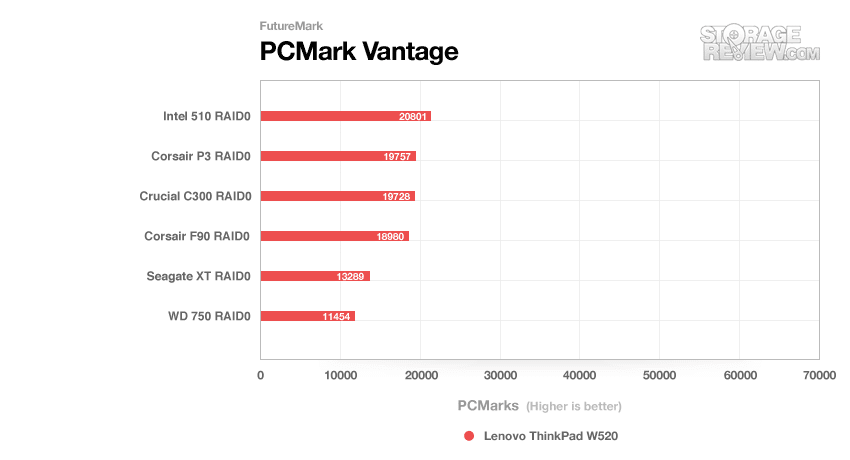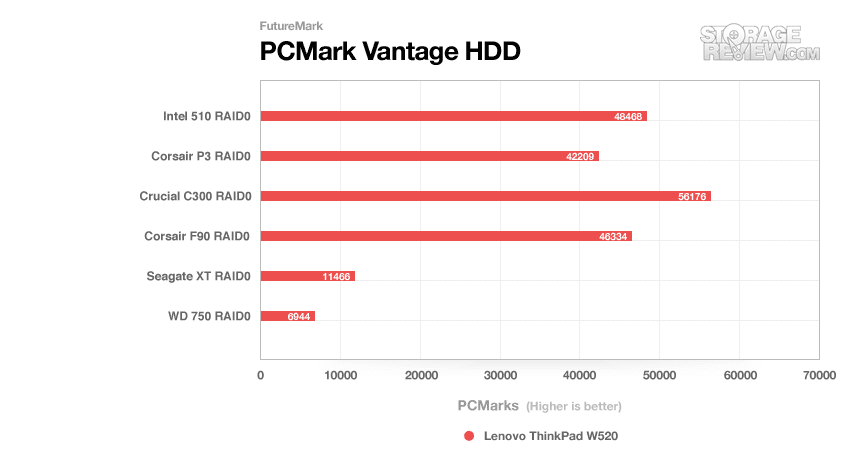In the business notebook market, one segment that separates the men from the boys is the workstation-class status. While business-class systems will offer durable chassis, excellent keyboards, great battery life, and easy long-term IT management; workstations offer an enhanced level of performance, not unlike what you might expect from a high-end desktop. In this review we take an in-depth look at the Lenovo ThinkPad W520, equipped with a quad-core Intel Core i7-2920XM processor, NVIDIA Quadro 2000M graphics card, and support for on-board RAID0 that absolutely fly with the right SSD combination.
The Lenovo ThinkPad W520 is a 15.6-inch workstation-class notebook, offering a few features not found on the business-standard ThinkPad T520. The W520 is available with high-end Intel quad-core mobile processors up to the Intel i7-2920XM, four DDR3 memory slots, either NVIDIA Quadro 1000M or 2000M graphics, and internal RAID support – the W520 sets itself apart from the T520 in all the performance-related categories. The W520 also offers an optional 95% gamut LED-backlit FHD display and Pantone color calibrator for users who demand the best in not only performance, but color accuracy as well.

Lenovo ThinkPad W520 Specifications:
- 15.6-inch Widescreen 1920×1080 WXGA 95% Gamut LED-Backlit Display (Matte finish)
- Intel Core i7-2920XM Processor (8M Cache, 2.5 GHz)
- NVIDIA Quadro 2000M with 2GB DDR3 and Intel GMA HD 3000 Graphics
- Windows 7 Professional SP1 64-Bit
- Intel SSD 310 80GB
- 8.0GB DDR3 System Memory
- Intel 82579LM Gigabit LAN, Intel Centrino 6205 802.11AGN
- 9-cell 94Wh Extended Battery
Since the Lenovo ThinkPad W520 and T520 share many of many of the same features and body components, some items from our ThinkPad T520 review were reused.
Aesthetics
Not much has changed with the design of the W520 compared to its predecessor. Lenovo has the same black rubbery paint covering the boxy shell of a body, with large stainless steel hinges exposed on both sides. The only thing displayed on the screen cover is the ThinkPad brand logo and the Lenovo name, keeping the rest matte black. The screen cover is painted with a rubbery black paint that holds up to abrasion very well and resists scratches. My personal ThinkPad T60 has only minor scuffs and some worn edges after 5 years of abuse. The kryptonite of the rubbery finish however is fingerprints, which can collect easily if you have even a small bit of oil on your hands. Smudges are pretty easy to wipe off though, so its not a huge concern for most people.
The Lenovo ThinkPad W520 looks a lot like the ThinkPad T520… so much so in fact that with the two side-by-side most people wouldn’t be able to tell the difference without checking model numbers. Both of the 15.6-inch ThinkPads share the same chassis, with the differences largely being the internal hardware. If you are familiar with the ThinkPad line though, there are a few visual differences to spot. The W520 offers a built-in color sensor as an option, which is integrated into the palmrest next to the fingerprint scanner. Another tell-tale feature are the ports located on the left side of the notebook.
The bottom of the notebook does have one significant aesthetic change. The bottom shell has changed from a CFRP to a GFRP material (carbon-fiber to a glass-reinforced plastic) which has a different feel than the older W510 and a rougher texture. It doesn’t feel as though this change has impacted the structural rigidity of the body, since it is still as rigid as ever, although it has a more “hollowy” sound as you drag a fingernail over it. Underneath the plastic is still a tried-and-true alloy frame, giving the ThinkPad W520 its strength and durability.
Display
The W520 we were given for review includes the 15.6-inch 1920×1080 LED-backlit 95% color-gamut display. This panel is the top configuration for this particular model and is offered on both the W520 and T520. Besides the high resolution, many people are attracted to this screen for its very high color saturation, which has its pros and cons. If you aren’t used to a high color-gamut display you might be put off at first, since the colors look very different than what you might find on a run of the mill display panel. Shades of green and red may look overblown, and white balance is partially red tinted when compared to the “cooler” look of most notebooks. Most of this can be easily modified though if you get the color calibrator or know how to tweak the colors to bring them back into normal levels. Compared to your average notebook display, this panel when properly tuned, is just flat out amazing.
To properly calibrate this screen Lenovo offers a PanTone color calibrator as an option on the ThinkPad W520. While this same panel is offered on the T520, the color calibrator is limited to the W520 only. To calibrate the display you just need to initiate the program, start the calibration process, close the panel, and listen for the beeps to tell you when the process is done. All the legwork is done for you.
 |
 |
 |
 |
Viewing angles on this 1080P display are above average with colors staying true and accurate even as you tilt the screen back or move side to side. This area can be easily overlooked by most users if they are always sitting perfectly perpendicular in front of their notebook and don’t move out of the viewing sweet-spot. If you are very mobile and find yourself multi-tasking and moving around the room, you can really spot screens that wash out at extreme angles. I found the W520’s 1080P display to be more than usable with the screen tilted back 35-45 degrees or viewed from the sides.
User Interfaces
If you are a newcomer to the Lenovo business-series, the main attraction for most diehard ThinkPad fans is the keyboard. Seeing few changes over the years, the ThinkPad keyboard offers a superb typing surface, with very little flex under strong pressure. With a very firm press, we only noticed mild flex centered near the “D” key, although it was not noticed during normal typing. After disassembly we found some mild bounce in the keyboard near the direction keys, but it was minor and could have been caused by one of us tweaking the keyboard. It was easily corrected once we found it.
Each key has a soft matte finish, which gives a small amount of traction and reduces fingerprints compared to more glossy designs. The lettering is easy to read in most lighting conditions, with a keyboard light being standard to assist in poor visibility conditions. The only additional feature we can ask for is a fully backlit keyboard.
The ThinkPad W520 has two forms of cursor management, including a spacious multi-touch touchpad and a touchpoint interface. The touchpad measures 3 inches wide by 1.8 inches tall, located slightly left of center. The Synaptics-made touchpad features a textured surface which was easily to glide a finger across. Unlike completely glossy touchpads, the mild finish helps reduce friction even if your finger is oily or moist. As you can see below, the texture is made up of small raised bumps spaced about 1mm apart in all directions.
The touchpad movement is very responsive, with no bias in acceleration in any particular direction. Sensitivity is great, with only a light touch needed for the touchpad to track your finger as it moves around. The stock sensitivity settings work well for a light but consistent touch, with a little boost in sensitivity still available if desired. If you prefer a touchpoint interface though, Lenovo still has you covered.
Generally only offered on business models these days, the touchpoint interface can offer a more precise movement compared to a touchpad. I lean towards the touchpad on my ThinkPad T60, but still use the touchpoint middle-button for tabs control when web browsing. In use I found responsiveness is great and “wandering” (where the cursor moves on its own) to be very rare.
The on-board stereo speakers are fine for listening to streaming music or watching YouTube clips, but lacked in bass and lower mid-range. Peak volume levels are good for filling a small room, although headphones are still preferred for higher quality audio.
Expansion and Connections
The T520 in its base configuration only comes with three USB 2.0 ports on the left side of the notebook, whereas the W520 includes two blue USB 3.0 ports and an eSATA/USB combo port. The power brick is also substantially larger to accommodate the power-hungry processor and GPU. Buyers should be aware that if you try to use the smaller 90w power supply from another ThinkPad, the W520 will run in a low performance mode.
The front of the notebook is pretty basic, having only the screen lid release switch located on the right side.
The left side of the W520 includes the DisplayPort and VGA-out for connecting to external monitors. It also features two USB 3.0 ports, one eSATA/USB 2.0 port, FireWire-400, a wireless on/off switch, and a SmartCard reader.
The right side of the notebook could be described as the expansion-side, including the ExpressCard/34 slot, a SDHC-card reader, the optical/HDD hot-swap bay, and a Ethernet port.
On the back of the notebook users get one additional USB 2.0 port that has an option to stay powered even when the system is turned off to charge mobile devices. It also includes a legacy 56k modem jack, the large 9-cell battery, and a specially-keyed power jack for the high-wattage power supply included with the W520.
Disassembly and Upgrades
The Lenovo ThinkPad W520 was built with IT departments in mind, meaning that most components are accessible without much work. On the ThinkPad W520 user-components are split up into three areas of the notebook, including the primary hard drive bay, the lower memory cover, and the section underneath the keyboard which houses the processor, additional RAM slots, Wi-Fi card, and mSATA/WWAN slot.
The primary storage bay is easily opened by removing a single Phillips head screw. Once the cover is taken off, the hard drive can be lifted and slid out of position. The hard drive follows the standard “ThinkPad” mounting configuration which includes thin rubber rails that slip over the sides of the drive and a metal caddy that the drive screws in to. Upgrading to a new drive is as simple as removing four screws and swapping the drives.
The lower compartment houses two memory slots in our W520 configuration. Lenovo offers both a 2-DIMM and 4-DIMM version of this notebook to allow memory-intensive users to fully equip their notebook with tons of memory if they need it. The compartment also gives you access to one of the screws which holds the keyboard in place (which you need to remove if you want to get at the rest of the components up above).
The third location for user-accessible components is underneath the keyboard. To get into this area, you need to remove the two screws on the bottom of the notebook that retain the keyboard. Once those are out you simply slide the keyboard towards the display roughly 2 or 3mm, and tilt it up trackpoint buttons first. After the keyboard is lifted up, you need to carefully unclip the ribbon cable from the motherboard so it doesn’t get damaged or strained.
System Performance
The Lenovo ThinkPad W520 packs a lot of performance inside a 15.6-inch chassis including faster processors, graphics cards, and much faster storage options. For starters, the W520 includes a quad-core processor standard, topping out with a 2.5Ghz Extreme Edition processor while the T520 only offers a quad-core as an upgrade at a slower clock speed. Another big difference is the level of graphics card offered on the workstation-class system, which includes either the NVIDIA Quadro 1000M with 2GB of DDR3 memory or the Quadro 2000M with twice the available pipelines. This contrasts to the ThinkPad T520 offerings which include either integrated or NVIDIA NVS 4200M graphics with 1GB of DDR3 memory.
One of the biggest reasons to upgrade to a new notebook right now is the support of SATA 6.0Gb/s drives. For the average user the difference between 250MB/s and 500MB/s might not be noticed in daily usage, but for a graphics designer working with large files in scratch space or an enthusiast looking for more performance you just can’t get anything faster… well unless you use RAID. Lenovo offers an optional on-board RAID solution for the W520 which given the right SSD could in theory give you performance up to 1000MB/s read and write.
The benchmarking of the Lenovo ThinkPad W520 is split up into three sections; stock configuration, upgrade single-drive configurations, and upgrade multiple drive configurations. In the first part we review the system as shipped to us by the manufacturer; in the later part we re-benchmark the notebook using a selection of set drives and drive arrays in RAID0.
To prep the notebook for testing, we remove or disable most of the pre-installed manufacturer applications. Some of these might deal with backups, others might prompt to update software, while some could even just ask you to register the system. We look at the software running on each notebook being reviewed, and get rid of the additional bulk that might skew results benchmarking one system against another from a different manufacturer.
To stress and benchmark the system we use a number of synthetic benchmarks to measure how this notebook ranks against other models we have reviewed. These benchmarks include FutureMark’s PCMark Vantage, 3DMark06, and 3DMark Vantage. We also include wPrime 2.04 which is a CPU-specific test. Our findings are charted below:
In the second half of our benchmarking section, we take a closer look at how the system we are reviewing performs under a controlled series of tests. While the first part of the performance section tests the system in its stock form, the second half we used a controlled set of drives where each are cloned off the original one that came with the notebook. These drives include the following:
- 7200RPM 750GB Western Digital Scorpio Black HDD
- 300GB Intel SSD 320 SATA 3.0Gbps
- 120GB Corsair Force F120 SSD SATA 3.0Gbps
- 250GB Intel SSD 510 SATA 6.0Gbps
- 256GB Micron m4 SSD SATA 6.0Gbps
- 240GB OCZ Vertex 3 SSD SATA 6.0Gbps
We use some of the same benchmarks in the stock-configuration part of our review, but expand our PCMark Vantage scores to include the HDD tests as well. All scores are averages of three consecutive runs to maintain accuracy.
In the next stage of storage benchmarking, we look at how the system performs with drives set up in RAID0. The same principles are followed as with testing singles drives, such as cloning off the original drive. Our RAID settings include write-back enabled and a stripe size of 64K. The set of drives we use varies slightly from the list above, since we don’t have matching sets of all drives on hand.
- 250GB Intel SSD 510 SATA 6.0Gbps
- 128GB Corsair P3 SATA 6.0Gbps
- 256GB Crucial C300 SATA 6.0Gbps
- 90GB Corsair F90 SATA 3.0Gbps
- 500GB Seagate XT SATA 3.0Gbps
- 750GB Western Digital Black 3.0Gbps
Storage Upgrades
I think it’s safe to say the mSATA standard is probably one of the best things that’s happened to notebooks since the lithium-ion battery. With some additional circuitry, mobile platforms can now have up to 120GB of solid-state storage included on a card slightly larger than a house key. What this means for consumers is systems can be built smaller and still retain a user-replaceable storage drive, or on large systems the legacy 2.5-inch bay can be used for high-capacity media storage. In the past you might have to make the compromise between large storage capacity or high performance of an SSD. Now you can stick a large platter drive in the primary bay and still have a fast SSD as the boot drive.
As we mentioned in our ThinkPad T410 review earlier this year, the ThinkPad-series offers some very cool storage options. The UltraBay which generally houses an optical drive on most models can be configured as an additional storage bay. This means that when traveling you can store tons of extra data internally without having to mess around with external enclosures or additional cables. The W520 supports on-board RAID if the system is preconfigured with it from the factory. If you plan on using RAID, make sure you add it when you are first buying your notebook.
For RAID to work, the notebook needs to be pre-configured for RAID which will give you the correct hardware and BIOS, as well as the secondary hard drive bay. Even if you purchase the bay separately, the system won’t be RAID-enabled unless it was set up at the factory. Once that first step is taken care of, you can easily switch between RAID and AHCI mode in the BIOS. In RAID mode you get the additional Intel RAID management prompt post-BIOS which will let you configure the drives in the way you want. Technically speaking, the system will support up to RAID5 if you include the mSATA, but for all intents and purposes its either RAID0 or RAID1 using two 2.5-inch drives.
By far the coolest feature of the ThinkPad W520 is the mSATA/WWAN slot located underneath the keyboard. Our review unit came equipped with the 80GB Intel SSD 310 working as the boot drive, keeping the primary 2.5-inch storage bay open for additional storage or scratch space. Lenovo included a low-profile 320GB Seagate Momentus Thin to fill the empty bay, although we didn’t include it in our tests as it wasn’t used for the OS or any applications on our configuration.
The primary storage bay is listed to work with 7 and 9.5mm drives, with the not-so-common 12.5mm being mostly unsupported. To see if it were even possible, we did try installing a 1TB Western Digital Scorpio Blue in the primary storage bay but it was an extremely tight fit. It was able to mount in place, leaving absolutely no space between the top of bottom cover and the chassis pressing up against it. Removing it was even more difficult. We would highly recommend just sticking with standard 9.5mm hard drives or SSDs with this notebook.
Battery and Power Consumption
It probably goes without saying that with gobs and gobs of performance, the ThinkPad W520 isn’t going to win any runtime contests. Compared to the T520 equipped with integrated graphics and a dual-core processor which sipped just above 6 watts of power at idle, the W520 has much higher power demands as noticed by its large power brick and stock 9-cell battery. In our tests we found the W520 to be more than usable away from an outlet though, so in some ways looks can be deceiving.
To test the battery life we used the Windows 7 Power Saver profile, with the display backlight reduced to about 50% (9/15 brightness), Bluetooth disabled, Wi-Fi on and refreshing a webpage without animated or Flash-based ads, and the system set to hibernate at 5% power remaining. Our goal with this test setup is to try and mimic the road-warrior situation, where you are trying to squeeze as much time as possible in-between charges. Under these conditions we netted 9 hours and 46 minutes of runtime.
Since using the Intel mSATA SSD as a boot drive left the W520’s primary drive bay open, we also performed additional battery tests with the drive bay occupied with a low-profile 7200RPM hard drive. With the spin-down timer disabled, but still under the same testing parameters, battery life dropped to 8 hours and 54 minutes.
For most users the W520 will provide plenty of runtime, although just be aware that as soon as you crank up the CPU speed or start stressing the GPU, your battery life will significantly drop.
Warranty
Lenovo offers a wide range of warranty options for the ThinkPad-series of notebooks, with the base warranty including 1-year of depot (mail-in) parts and labor support. The warranty can be upgraded to include onsite and accidental damage protection, with a max coverage length of 4-years. They also offer priority level support option, claiming access to advanced level technicians on the first call.
Conclusion
For a road-warrior who demands a lot of performance in a mobile package, the Lenovo ThinkPad W520 won’t let you down. Packed with a quad-core Intel Core-series processor that comes standard and paired with either a NVIDIA Quadro 1000M or 2000M dedicated graphics card, the W520 can handle anything you throw at it. It’s also hard to beat if you need a lot of memory on tap or a large and very fast storage array. Lenovo offers varying configuration options of the W520, some including four memory slots and optional on-board RAID if you need it.
In terms of performance, the W520 blew the T520 away, getting a PCMark Vantage score of 16,000 vs just 12,500 on the T520. Now there were some big differences like integrated graphics versus top-end dedicated graphics; but it goes to show what you can expect to get from this notebook with a high-end configuration. If you are looking for even greater speed, the W520 reached almost 21,000 PCMarks with two Intel SSD 510’s in RAID0, and those aren’t even the fastest SATA 6Gb/s SSDs on the market. In the graphics department this notebook had no trouble pushing 13,000 in 3DMark06 and 6,600 in 3dMark Vantage, even with its graphics card tuned for more enterprise or business applications.
From a storage perspective the ThinkPad W520 has a ton of potential with the right equipment. Just like the other current-generation ThinkPads, it offers an mSATA slot for a boot-SSD, leaving the 2.5-inch bay open for additional storage. The systems also support the latest SATA 6.0Gb/s drives, meaning that 500MB/s+ speeds are only an SSD away. For the best speeds or greatest storage capacity, Lenovo offers optional RAID, adding a secondary drive through the UltraBay. This as we have found gives a pretty substantial boost in performance as well as unleashes speeds above 1,000MB/s. If you need fast scratch space nothing can even come close to competing with that.
Pros
- Very powerful processor and graphics
- Super fast RAID0 potential
- Still gets excellent battery life
Cons
- Easy to overspend on some features
- Intel RAID capability being optional and not included standard
Bottom Line
The Lenovo ThinkPad W520 has a lot to offer for the mobile road warrior including features above and beyond what’s available on the T-series notebooks. If you could live without RAID0 speeds, the top most Intel Extreme Edition processor, or the higher-end NVIDIA Quadro 1000/2000M, the T520 might make a better choice for you, but if you need that extra power the ThinkPad W520 is ready and waiting.
Discuss Review