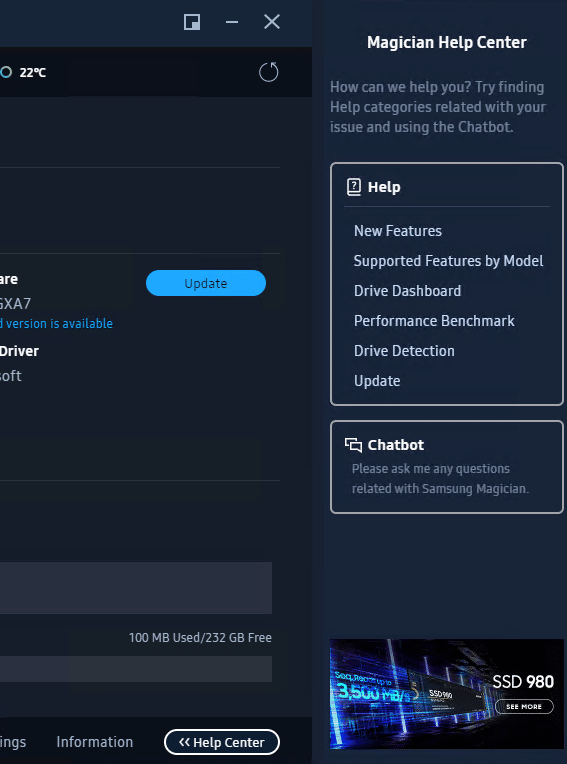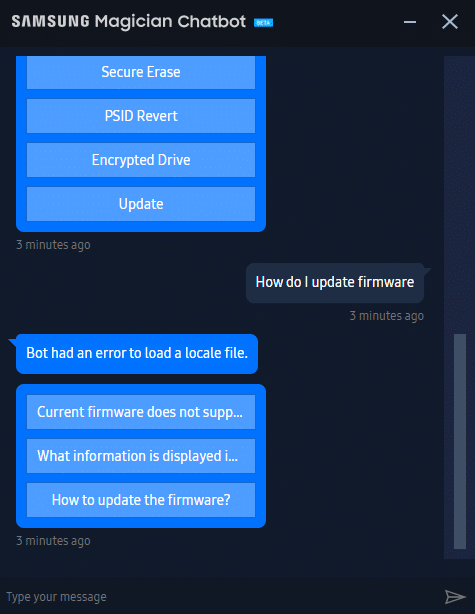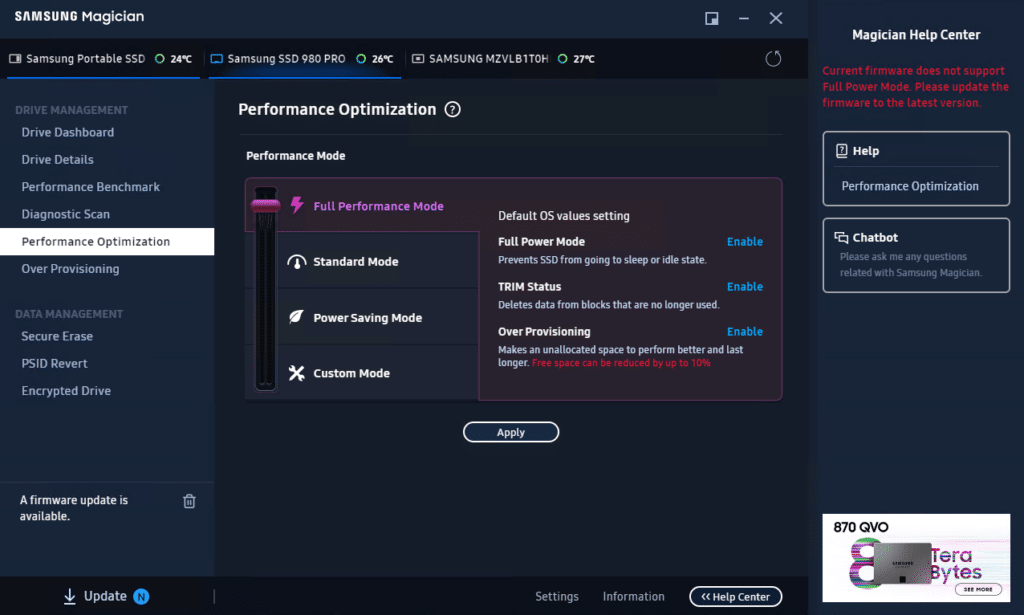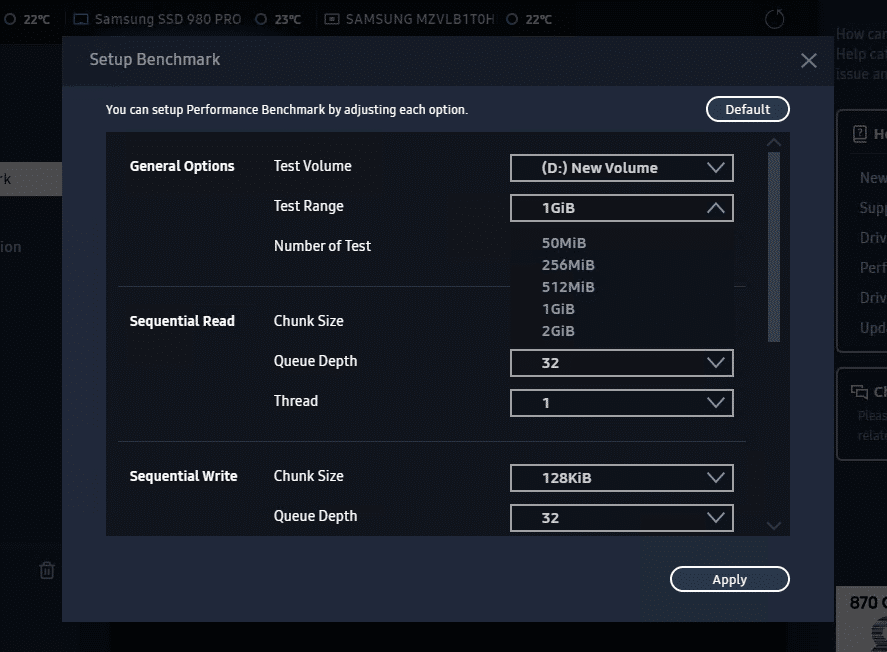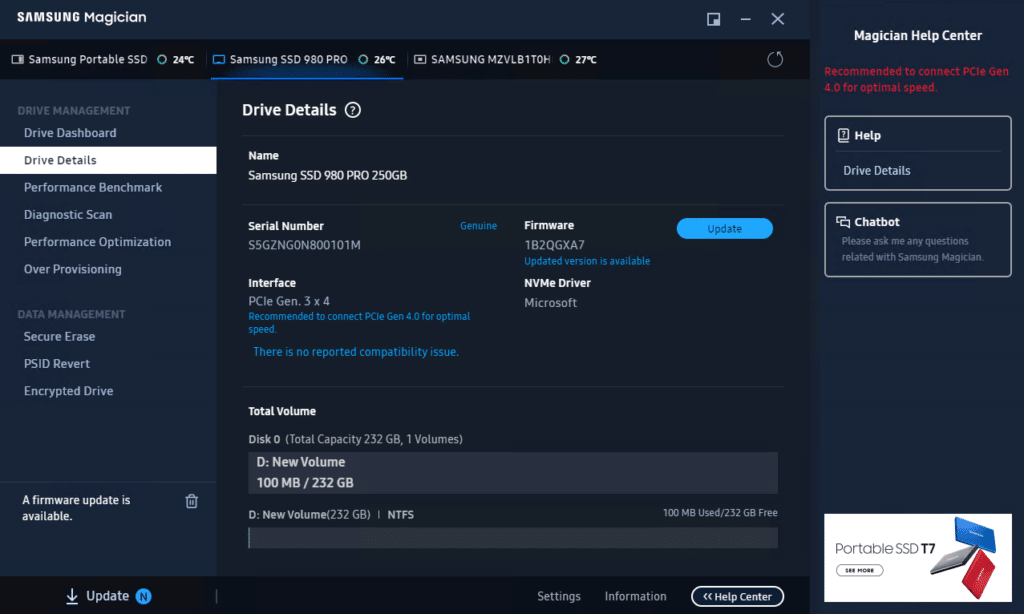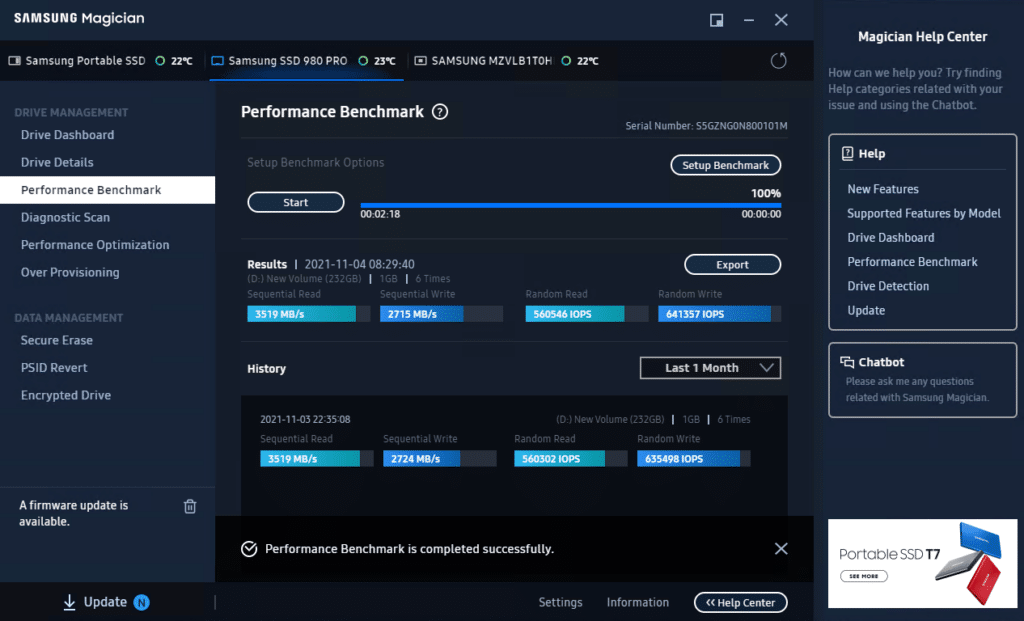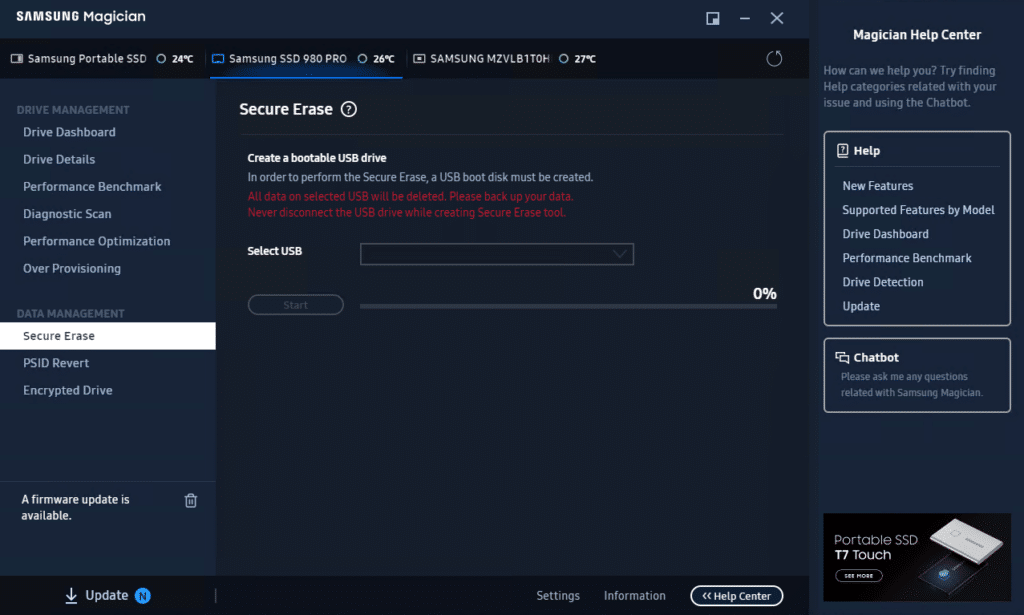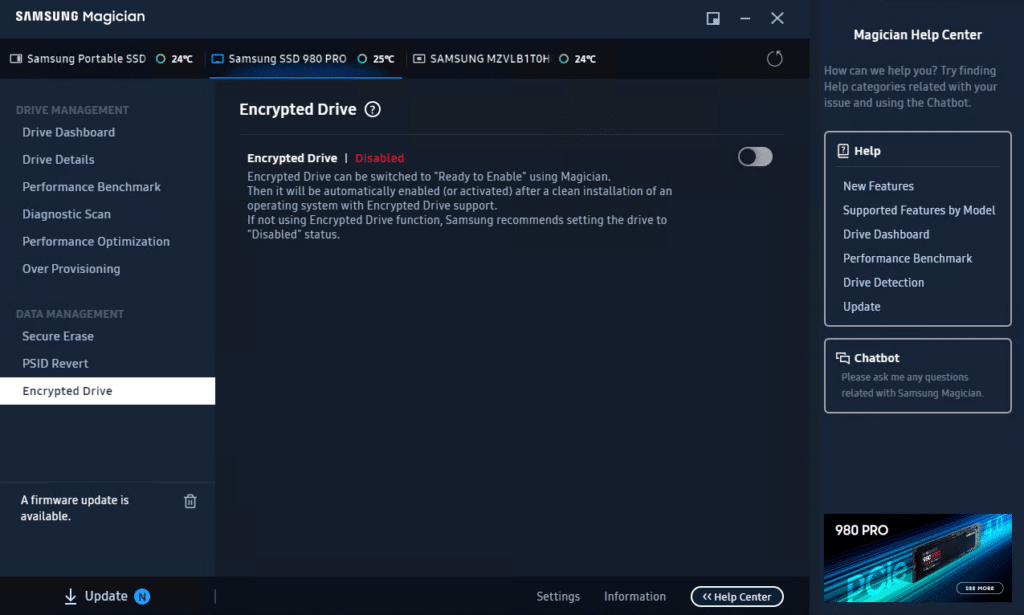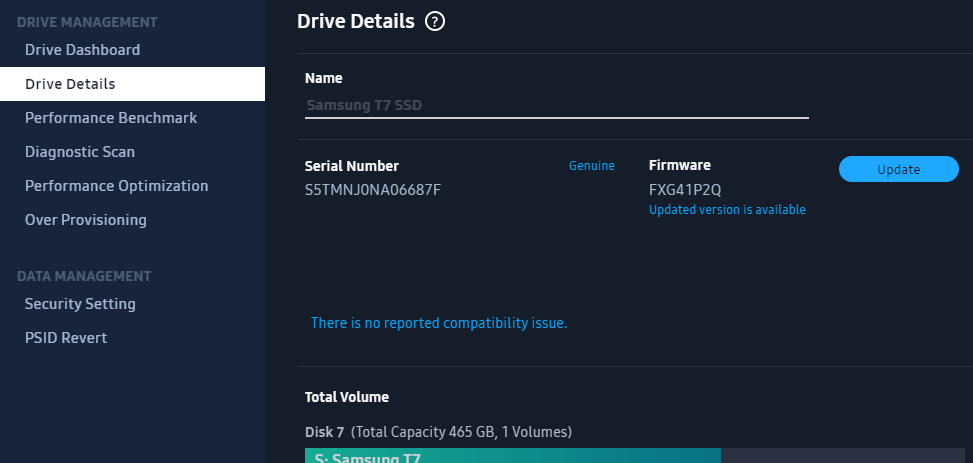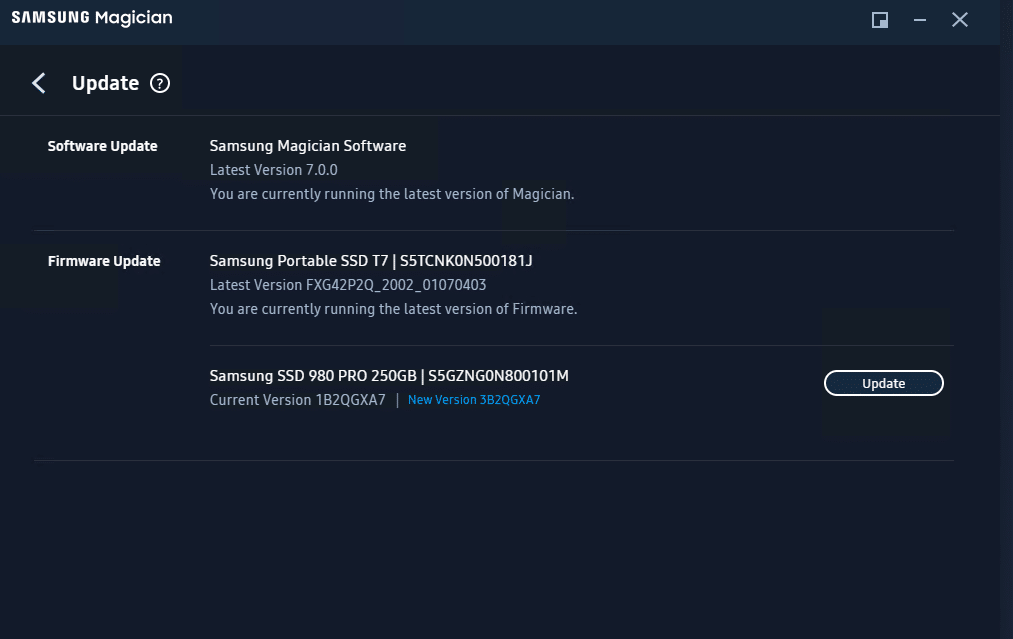Samsung Magician is the company’s free SSD management software that offers a range of useful drive information and optimization features to help you get the most out of your SSD. We last looked at the software back in January 2020 (version 6) and found it to be very user-friendly while consisting of a comprehensive and extremely useful feature set. Users also get quick access to their drive’s health, including S.M.A.R.T. Check and SSD authenticity. All of this remains true with Samsung Magician 7, the company’s most recent update. In this review, we’ll discuss what’s new with the SSD management tool and briefly go over all the features.
Samsung Magician is the company’s free SSD management software that offers a range of useful drive information and optimization features to help you get the most out of your SSD. We last looked at the software back in January 2020 (version 6) and found it to be very user-friendly while consisting of a comprehensive and extremely useful feature set. Users also get quick access to their drive’s health, including S.M.A.R.T. Check and SSD authenticity. All of this remains true with Samsung Magician 7, the company’s most recent update. In this review, we’ll discuss what’s new with the SSD management tool and briefly go over all the features.
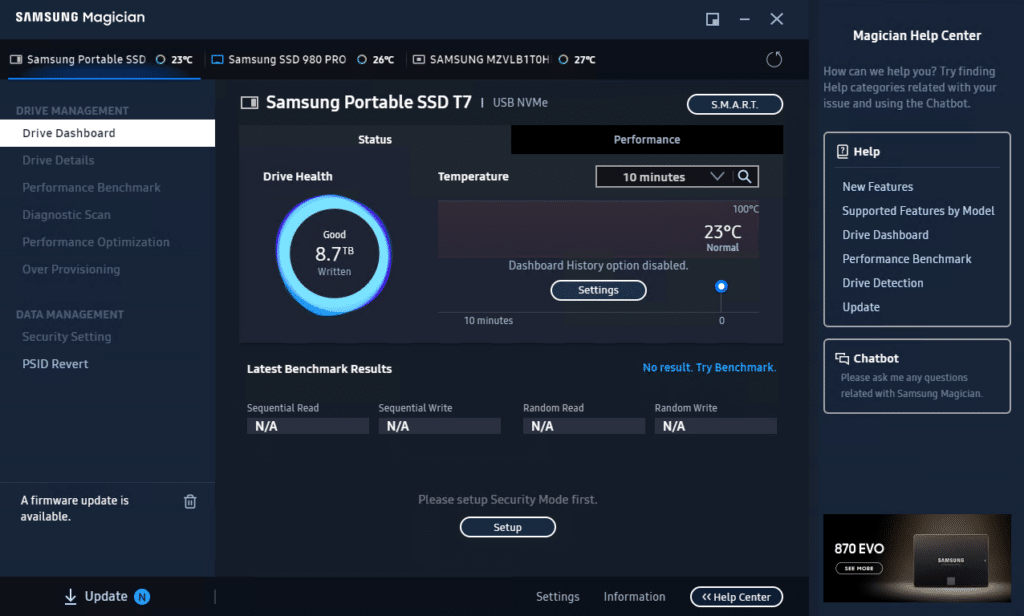
Samsung Magician 7 New Features
While the latest release of Samsung Magician does offer a range of new management/customization features and advanced tools, the most significant addition is support for Samsung portable drives. Now users have access to performance benchmarks, firmware updates, security functions (such as password and fingerprint reset) to their external drives. Samsung did offer a separate tool for their external drives; however, users now have the benefit of having a central tool for all their drives coupled with additional features.
Another noticeable upgrade is the addition of the help center. Users now have easy access to support for their Samsung drives via a chatbot feature located on the right panel, and the ability to quickly find information, tips, and solutions to a range of issues.
Simply click the “Help Center” button located at the bottom of the Window to display and hide the Magician Help Center panel (which will appear on the right). To access the chatbot, just click the link and a dialog box will pop up to ask general questions. Chatbots are usually a hit or miss and are more of a replacement for search bars, but this one seems to be fairly intuitive and we found the answers we needed fairly quickly to various simple questions.
That said, there is a small bug where it displays, “Bot had an error to load a locale file” message whenever a question is submitted. It still seems to function properly though.
In addition, Samsung Magician 7 now allows users to set their SSD into specific drive modes depending on their use cases, whether you’re using the drive for gaming, content editing, watching media, or backups. These options include:
- Full Performance mode for maximum SSD performance
- Power Saving mode for increased power efficiency
- Standard mode for moderate power use
There’s also a custom mode available for certain models of Samsung NVMe SSDs, which allows users to set their own specific conditions.
Lastly, users are now able to customize the benchmark testing feature. Some of the settings that can be modified include test volume, number of tests, chunk size, and number of threads. This is great for those looking to have more specific parameters so they find out more precisely how their SSD is performing.
Samsung Magician 7 SSD Compatibility List
The following table is a list of Samsung SSDs and their compatibility with Samsung Magician’s features.
| Model | Drive Info. | SMART | Perf. Benchmark | RAPID | Perf. Opt. (TRIM) |
Diag. Scan |
PSID Revert | Encrypted Drive |
Over prov. |
Secure Erase | Security Setting |
| 840 PRO | √ | √ | √ | √ | √ | √ | |||||
| 840 | √ | √ | √ | √ | √ | √ | |||||
| 840 EVO | √ | √ | √ | √ | √ | √ | √ | √ | |||
| 750 EVO | √ | √ | √ | √ | √ | √ | √ | √ | |||
| 850 PRO | √ | √ | √ | √ | √ | √ | √ | √ | |||
| 850 EVO | √ | √ | √ | √ | √ | √ | √ | √ | |||
| 950 PRO | √ | √ | √ | √ | √ | √ | √ | ||||
| 960 PRO | √ | √ | √ | √ | √ | √ | √ | ||||
| 960 EVO | √ | √ | √ | √ | √ | √ | √ | ||||
| 850 | √ | √ | √ | √ | √ | √ | √ | √ | |||
| 860 PRO | √ | √ | √ | √ | √ | √ | √ | √ | √ | √ | |
| 860 EVO | √ | √ | √ | √ | √ | √ | √ | √ | √ | √ | |
| 970 PRO | √ | √ | √ | √ | √ | √ | √ | ||||
| 970 EVO | √ | √ | √ | √ | √ | √ | √ | ||||
| 860 QVO | √ | √ | √ | √ | √ | √ | √ | √ | √ | √ | |
| 970 EVO Plus |
√ | √ | √ | √ | √ | √ | √ | √ | √ | ||
| 870 EVO | √ | √ | √ | √ | √ | √ | √ | √ | √ | √ | |
| 870 QVO | √ | √ | √ | √ | √ | √ | √ | √ | √ | √ | |
| 980 | √ | √ | √ | √ | √ | √ | √ | √ | √ | ||
| 980 PRO | √ | √ | √ | √ | √ | √ | √ | √ | √ | ||
| Samsung PSSD T1 |
√ | √ | √ | ||||||||
| Samsung PSSD T3 |
√ | √ | √ | ||||||||
| Samsung
PSSD T5 |
√ | √ | √ | ||||||||
| Samsung
PSSD T7 |
√ | √ | √ | √ | √ | √ | |||||
| Samsung PSSD T7 Touch |
√ | √ | √ | √ | √ | √ | |||||
| Samsung PSSD T7 Shield |
√ | √ | √ | √ | √ | √ | |||||
| Samsung PSSD X5 |
√ | √ | √ | √ |
Samsung Magician 7 Usability and Overview
When you first launch Samsung Magician 7, you will be taken to the new Drive Dashboard (which replaces the “Drive Information” section of the previous version). This has a premium look-and-feel and contains a vast amount of useful (at a glance) information like drive health, how much data is written, temperature, latest benchmark results, when you last did a diagnostic scan, and what is the current performance optimization of the selected drive. You can also export the S.M.A.R.T. results at the top right.
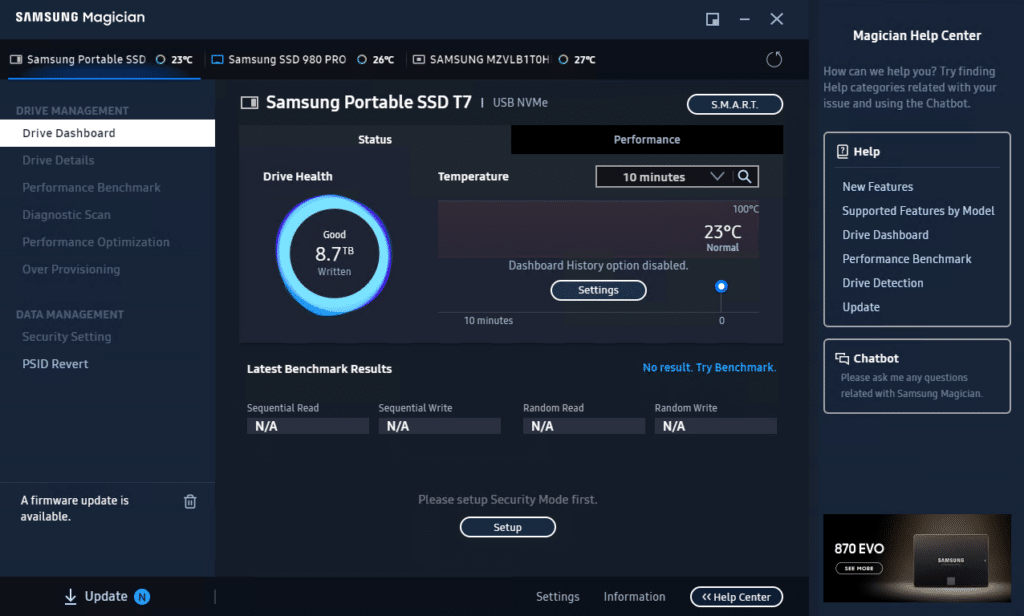
Simply select the drive along the top and all this information will quickly display.
The Drive Details section gives more detailed information about the selected drive. This includes the name, serial number, firmware version, access to updating the firmware, SSD interface, and volume information. Bonus is its ability to detect the interface the SSD is installed on and notify you if it’s slower than the designed spec. In this case, we have the 980 Pro connected to a PCIe Gen3 slot while for full performance it should be in Gen4.
The Performance Benchmark section gives users a simple way to see how their drive performs under certain workloads. Listed at the bottom, you can also see the history of the tests you ran on specific drives, all of which can be filtered by time as far back as one year. This can be a good indicator of how healthy your drive is and if there is any degradation over time.
As we indicated above, users can now customize the benchmark based on specific needs. The tests are very easy to set up and usually only take a few minutes to complete (depending on your configuration).
The diagnostic scan feature quickly analyzes your drive and lets you know if anything is wrong with your drive. Users have four different types of scans available:
- Full Scan
- Short Scan
- Short SMART Self-test
- Extended SMART Self-test
Make sure that you have at least 5GB available on your drive for the short scan and that your drive is not locked, otherwise, you will not be able to scan your drive. Overall, these worked flawlessly, each having completed within a few minutes.
The Performance Optimization section allows you to change a few characteristics of your Samsung drive so that it performs the way you want it to depending on your needs. For example, you can set your Samsung EVO to “Full Performance Mode” if it’s one of your gaming drives or you have resource-intensive software installed on it. “Power Saving Mode” disables the feature that prevents the drive from going into a sleep or idle state, while Standard Mode, disables over-provisioning.
You can also customize your own preset to enable or disable any of these options (Full power mode, TRIM status, and over-provisioning).
Samsung Magician 7 offers a secure erase feature (which permanently deletes sensitive data without harming or compromising your SSD), though a USB boot disk must be created to use the function.
The PSID Revert function allows users to reset a drive to its factory setting by entering the 32-character PSID password printed on the drive label. This is more of a last-resort type of functionality (since it wipes the drive clean), but it can be handy to have in a situation where nothing else has fixed your drive issues. Note that not all drives support this feature, so be sure to have a look at our table above if this is a must-have feature.
The Encrypted Drive feature helps protect important data once enabled by requiring the correct encryption key in order to unlock it. You can’t simply add encryption like this to a drive that’s already been in use, so you will need to do a few things before you can enable it.
First, select the drive from the top when in the Encrypted Drive section and enable the option the Encrypted Drive option. You will then need to do a Secure Erase, then do a clean install of Windows on the drive. This goes without saying, but everything will be lost on the drive if you do this.
How to Update SSD Firmware in Samsung Magician 7
To update the firmware on your internal or portable SSD, simply navigate to the Drive Details section and click the specific drive at the top of the window. Next, click the “Update” button next to the current firmware information to the right.
In the Update section, click “Update” next to “Firmware Update”. Note that this is the section where you will also be able to upgrade to the latest version of the Magician software as well (next to “Software Update”).
If you’re updating a portable SSD, it will give you a warning that all your passwords and fingerprints will be deleted if you continue. You will also need to confirm the password you set on the external Samsung drive.
If it’s a traditional internal drive, it will warn you to save all your work, as your PC will restart once the updating process is completed. Note that it is always possible that you might lose data during a firmware upgrade, so be sure to back up any important data you might have.
Once your computer restarts, your firmware update is complete.
Conclusion
Samsung’s SSD management software continues to be in a league of its own when it comes to overall ease-of-use, functionality, and modern look and feel. Access to tools and options is intelligently laid out while the interface is responsive and easy to navigate for general users– even to those who know just a little about SSD maintenance and optimization. Though it would have been nice to see support for Samsung’s popular SD card line (e.g., Samsung EVO SD and Samsung PRO microSD cards), this is just a small nitpick, and you likely wouldn’t have many options available anyway outside of the authenticity confirmation.
That said, Samsung Magician 7 also comes with a few welcomed updates, including portable SSD support, a new Help Center (highlighted by ChatBot AI to get quick answers), new performance optimization modes, and customizable benchmark testing. All of this coupled with its already great feature set makes this a great free must-have tool for any Samsung SSD owner.
Samsung Magician 7 official download page
Engage with StorageReview
Newsletter | YouTube | Podcast iTunes/Spotify | Instagram | Twitter | Facebook | RSS Feed