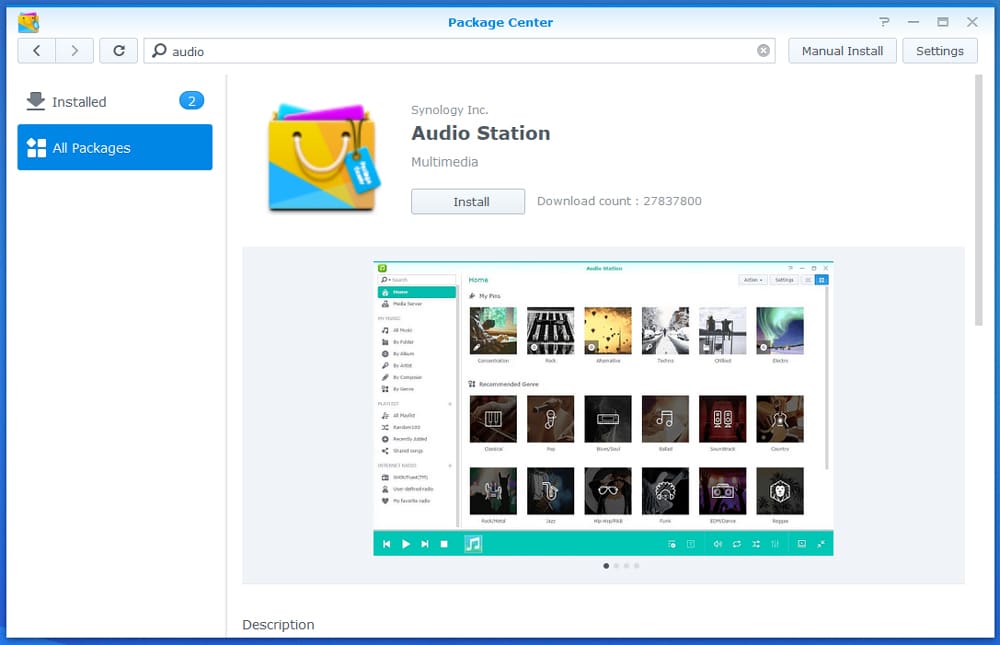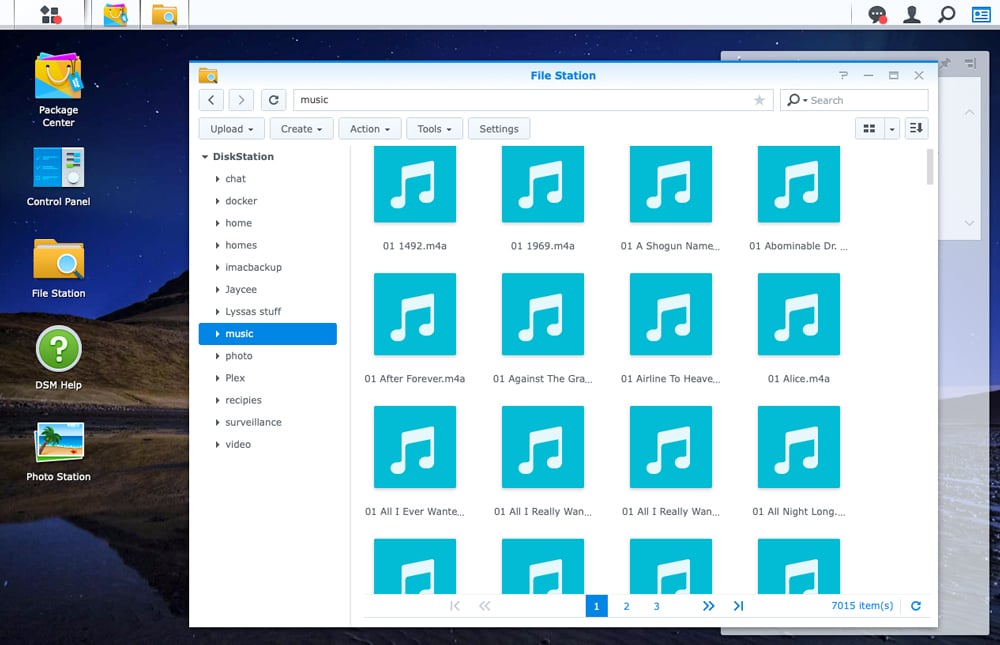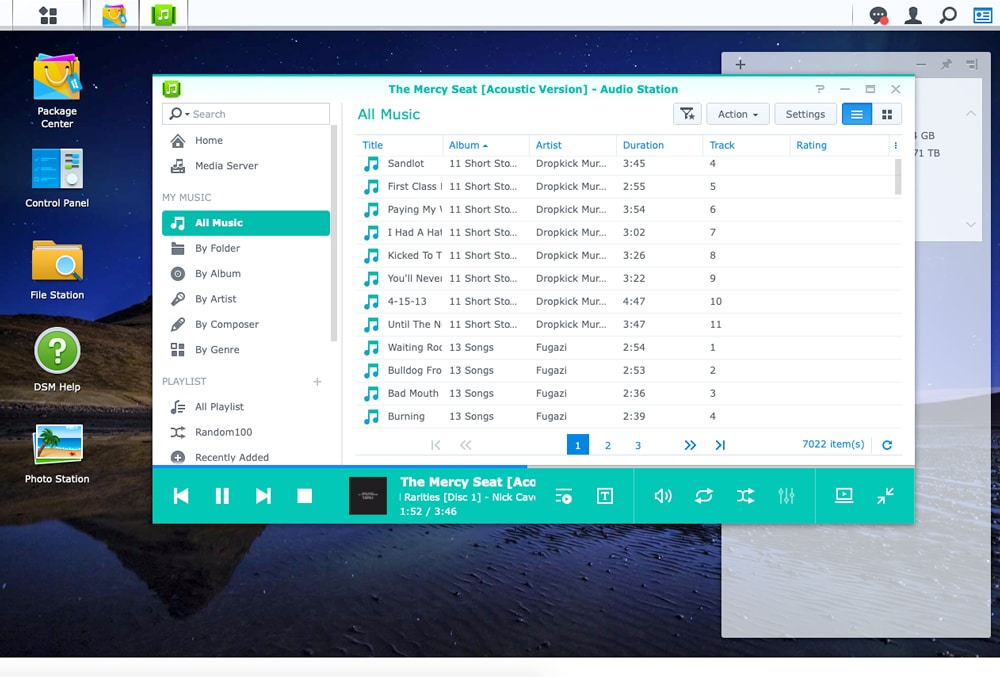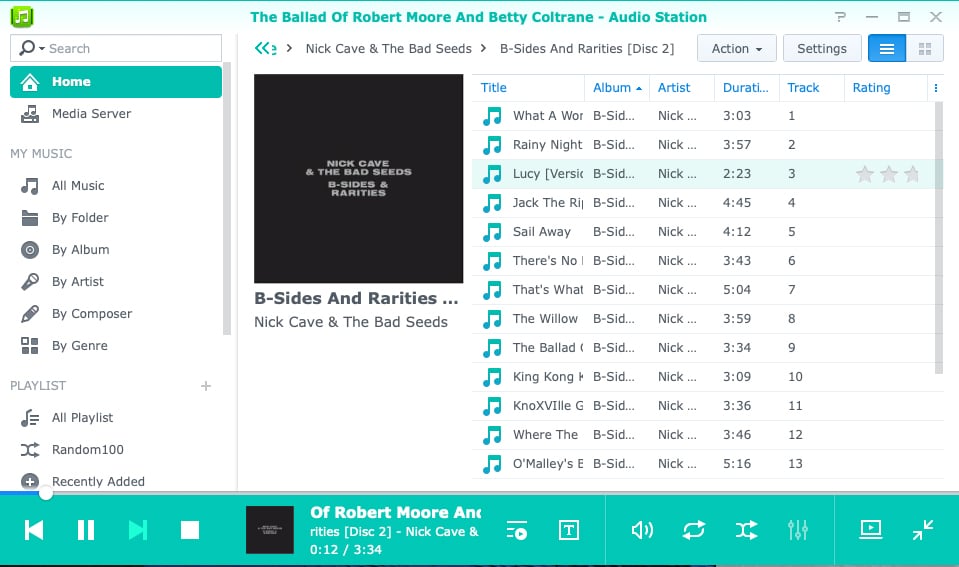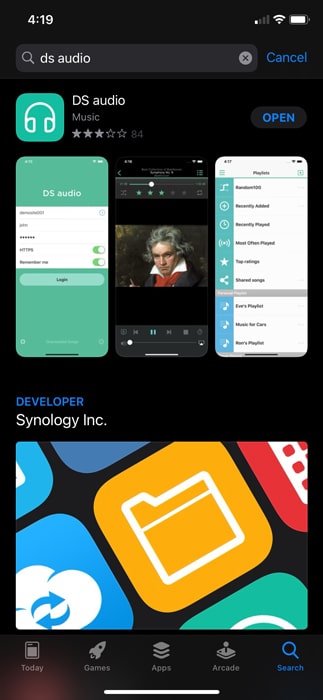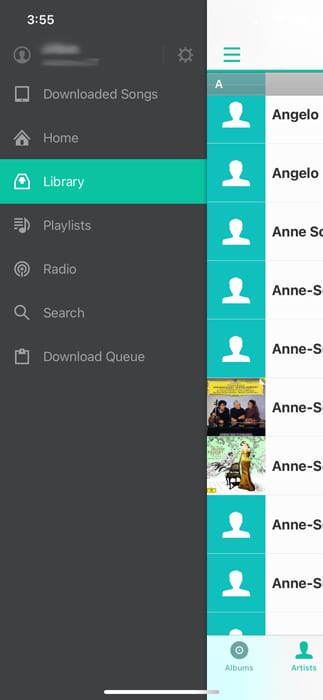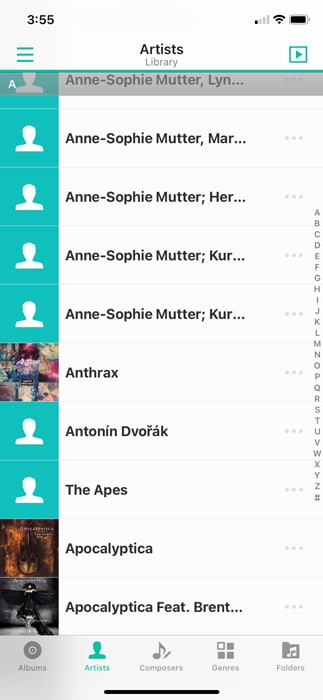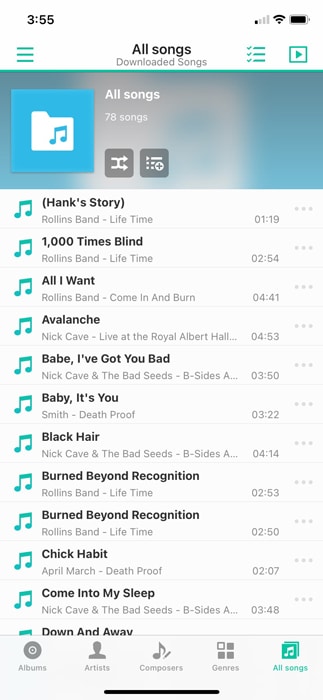The Synology NAS and their underlying OS, DiskStation Manager (DSM), comes with several interesting packages (think apps) that can be downloaded from the Package Center for free. These packages run the gamut of multimedia for the casual user to virtualization and containers for small to medium businesses. Today we are going to look at, what is probably the most used package on my Synology NAS, Synology Audio Station.
The Synology NAS and their underlying OS, DiskStation Manager (DSM), comes with several interesting packages (think apps) that can be downloaded from the Package Center for free. These packages run the gamut of multimedia for the casual user to virtualization and containers for small to medium businesses. Today we are going to look at, what is probably the most used package on my Synology NAS, Synology Audio Station.
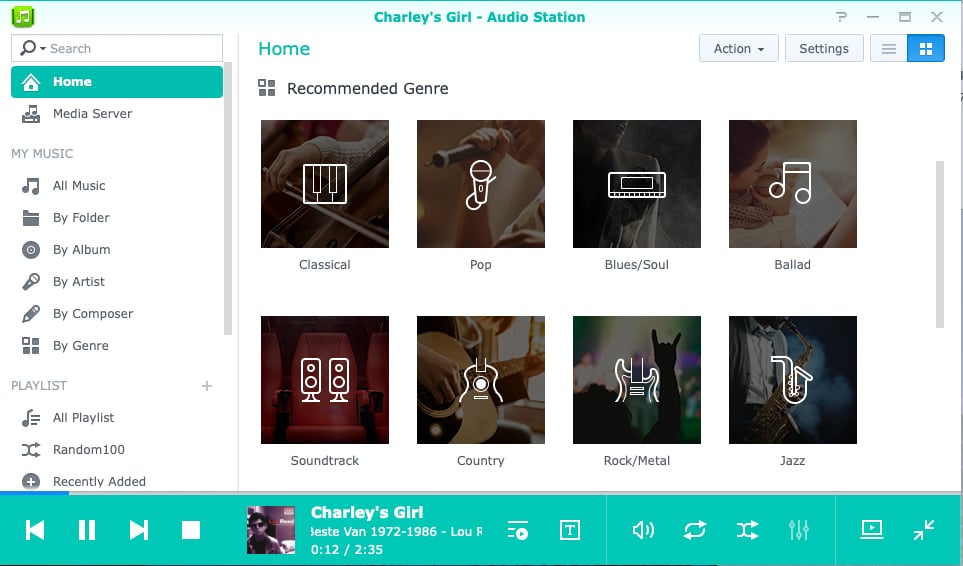
By the title, it is easy to guess that Synology Audio Station is for playing audio like music and radio stations. The package allows users to create and manage large music collections where they can create playlists and even share. Users can add internet radio stations as well. And with the nifty mobile apps, you can take the music with you and even listen to it offline.
The big question here is why bother? There are several music streaming services now and they all run at about the same price, these include: Apple Music, Amazon Prime Music, and Spotify. And while I have two of the three listed, I still use Synology Audio Station several times a week.
I’m not a music connoisseur, I am a huge fan and I have music in various media formats from some rare vinyl to CDs to MP3s I’ve purchased over the years. And to be honest, the streaming services don’t cater to my eclectic tastes. There are several albums that just aren’t available to stream for various reasons (including the artists or studio fighting over rights). There are also “rare” albums or ones that have track listings that are different from the main album. I have dozens are these albums that I can only listen to with Audio Station or in their original format.
Let’s get a bit more into it. According to Synology, Audio Station allows users to enjoy high-quality playback at what they say is near-original quality (when playing through a DLNA renderer). The package has lossless playback to the players it supports and gapless live music when streaming to web browsers, internet connection not withholding. Apple, Android, and Windows Phones (whoever uses those still) can download the app (DS Audio) for Audio station and take it on the go or connect to Bluetooth devices to play. Those with Amazon Alexa can use voice controls on the package. The DS Audio mobile app also works with CarPlay and Android Auto.
Synology Audio Station Specifications
- Shows your pinned playlists and recommended genres on the home page for quick access
- Organizes all the music contents by artists, albums, composers, and genres
- Displays all the music in folder structure
- Allows users to browse the music collection on other Synology NAS via DLNA when Media Server is installed
- Rates songs and categorizes music by rating
- Downloads the selected songs to the local storage
- Displays live lyrics in the player with a lyric plug-in to search lyrics from the Internet
- Arranges the order of music playback in a play queue
- Supports updating music tags from online search
- Smart playlists collect music that matches the specified criteria
- Random 100 feature that randomly selects 100 songs to play
- Administrators can assign privileges to restrict DSM users’ access to Audio Station
- Imports song rating from iTunes
- Personal music library will appear in the default “/home” folder once enabled with the custom option to show either personal library or both shared music and personal music
- Supports Internet radios with a list provided by SHOUTcast and user-defined radios
- Streaming to a web browser
- Audio formats supported natively: M4A, M4B, MP3, WAV, and FLAC (IE does not support WAV and FLAC)
- Audio formats supported for conversion: AIFF, APE, Apple Lossless, Ogg Vorbis, WMA, WMA PRO, WMA VBR, and DSD
- Audio formats supported for AirPlay speakers: AIFF, APE, Apple Lossless, FLAC, M4A, M4B, MP3, Ogg Vorbis, WAV, WMA, WMA PRO, WMA VBR, and DSD (Native DSD is not supported)
- Supports DSD over PCM (DoP)
- Supported playlist formats: M3U, PLS, and WPL
- Supports gapless playback when streaming to a web browser (original files only) and AirPlay speakers
- Supports streaming FLAC/APE, ALAC/AAC, OGG, and AIFF formats for DLNA players. Other supported audio formats for DLNA players depend on the player
- Generates sharing links for songs and playlists
- Adds indexed folders in Media Indexing > Control Panel
- Supports Amazon Alexa service
- Voice commands to play songs by a specific artist, an album, or a playlist and to check the currently playing music
- Voice commands to control the player to start, stop, shuffle, loop, etc.
Limitations
- The indexing feature is not supported for MP4 files. You can manually change the file extension from .MP4 to .M4A to successfully display and manage these files in Audio Station
- Amazon Alexa: Audio Station Skill
- Supports English (United States), English (United Kingdom), English (Canada), English (Australia), English (India), and German (Deutsch)
- The maximum number of songs in the play queue is 500
- Streaming the same audio content to multiple Alexa devices under the same Amazon account at the same time is not supported
- To ensure the best compatibility with Amazon Alexa, any audio files in a format other than MP3 will be streamed in 128kbps MP3 format
DS Audio Specifications
- System requirements
- iOS: 11.0 or above
- Android: 8.0 or above
- Shows your pinned playlists and recommended genres on the home page for quick access
- Organizes all the music contents by artists, albums, composers, and genres
- Displays all the music in folder structure
- Rates songs and categorizes music by rating
- Downloads the selected songs to your mobile devices
- Displays live lyrics in the player
- Timer set to stop playing after a specific time
- The handy feature, Shake to Shuffle, allows users to play the next song simply with a shake on iOS devices
- Arranges the order of music playback in the play queue
- Random 100 feature that randomly selects 100 songs to play
- Adjustable playback quality
- Equalizer function for local music streaming (Only available on Android devices)
- Supports Internet radios with a list provided by SHOUTcast(TM) and user-defined radios
- Audio formats supported for streaming: AAC, AIF, AIFF, APE, Apple Lossless (ALAC), FLAC, M4A, M4B, MP3, WAV, Ogg Vorbis, WMA, WMA PRO, WMA VBR, and DSD
- Audio formats supported natively for mobile devices:
- Android: AAC, FLAC, non-alac M4A, M4B, MP3, WAV, and Ogg Vorbis
- iOS: AAC, AIFF, APE, Apple Lossless (ALAC), M4A, M4B, MP3, and WAV
- Generates sharing links for songs and playlists
- Streams music to AirPlay-compatible devices (only available on iOS devices) and Chromecast
Synology Audio Station Usability and Management
Installing Synology Audio Station is pretty easy. Go to Package Center and either search for it or just scroll down a bit, it tends to be near the top of the packages. Click on it and it gives one the option to install. Click on that guy and a few minutes later you should be good to go, time varies with internet connection and NAS model.
Loading music is easy as well. Go to File Station and there will be a tab for music. Click on that and just drag and drop the music you want to add. If your computer doesn’t have an optical disk player for burning music, you can pick a USB-enabled one up pretty cheap.
After that, going back to Audio Station and click All Music and you can see your songs.
Audio Station has a fine audio player that you can use through your browser, I’m doing it as I write this. Here you can create a playlist, share music, and edit song tags (also add cover art if you want as it is not always automatic). However, the browser-based player is not my favorite and I rarely use it outside of working on a computer.
Synology also has mobile apps that connect to the NAS on the go. The app is called DS Audio and is available for Apple and Android and can be found in the respective app stores.
Once downloaded, you will have to use your Synology quickconnect ID to sign in, it only takes a moment to set up on Synology’s main site. And then you are good to go.
Here you can go to your library and at the bottom use Albums, Artists, Composers, Genre, or Folders to search for music.
You can also download music and play it anywhere regardless of connection.
Conclusion
Synology Audio Station is a way for users to store and share their music collections, as well as connect to internet radio. The package allows for high-quality playback on a variety of devices. It supports Amazon Alexa for voice control, as well as CarPlay and Android Auto. There is also a mobile app, DS Audio, for Apple, Android, and Windows phones.
If you have a Synology NAS and have some music that you can’t stream, Audio Station is a must. As I said, I use it several times a week. I have rare albums, independent albums, or weird off-printed albums that just don’t stream. The audio quality is great, about the same as the original and it doesn’t lag, even though my Synology is ancient. While it connects to several different things, I tend to just use the mobile app and connect it to Bluetooth speakers, my car, or headphones.
The only thing that could use some work is the browser-based media player. It allows for lots of organizing or editing tags but it leaves a lot to be desired. It occasionally has issues playing with certain browsers too. My advice, organize everything in the browser and use the mobile app for playing it where you need it. Also, you can’t really discover new music, unless you are using the internet radio.
In the end, though, it’s another really useful free app that reminds us of the value Synology offers. Not just in the NAS itself, but in the entire ecosystem Synology provides, including apps like Audio Station.
Engage with StorageReview
Newsletter | YouTube | LinkedIn | Instagram | Twitter | Facebook | TikTok | RSS Feed