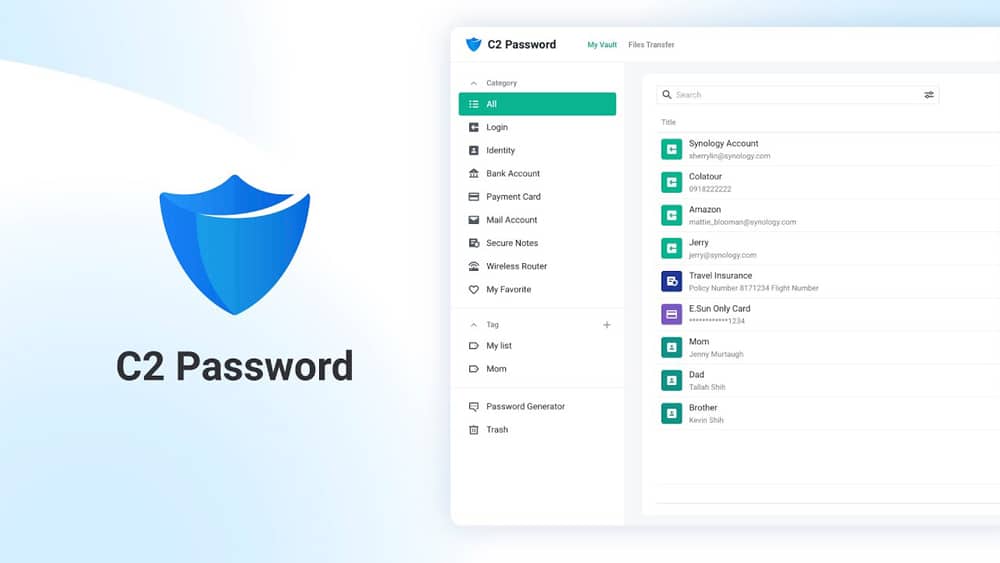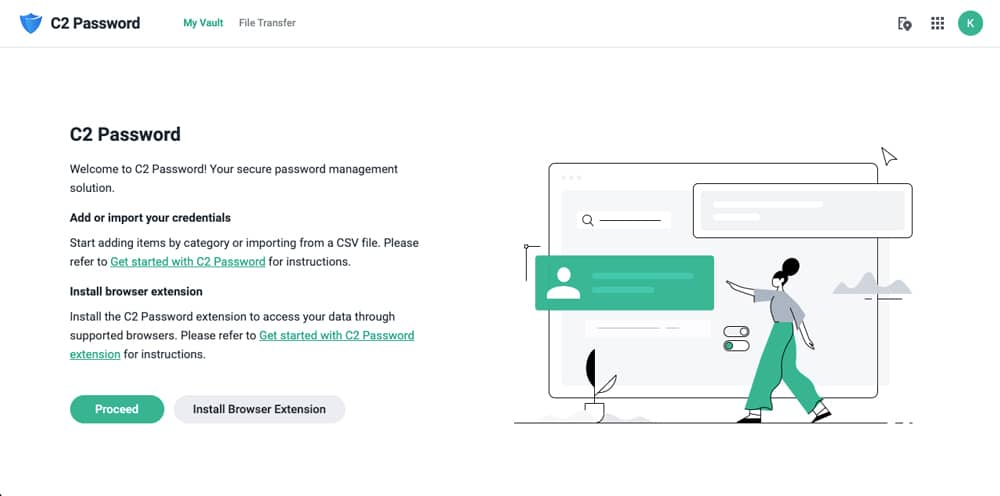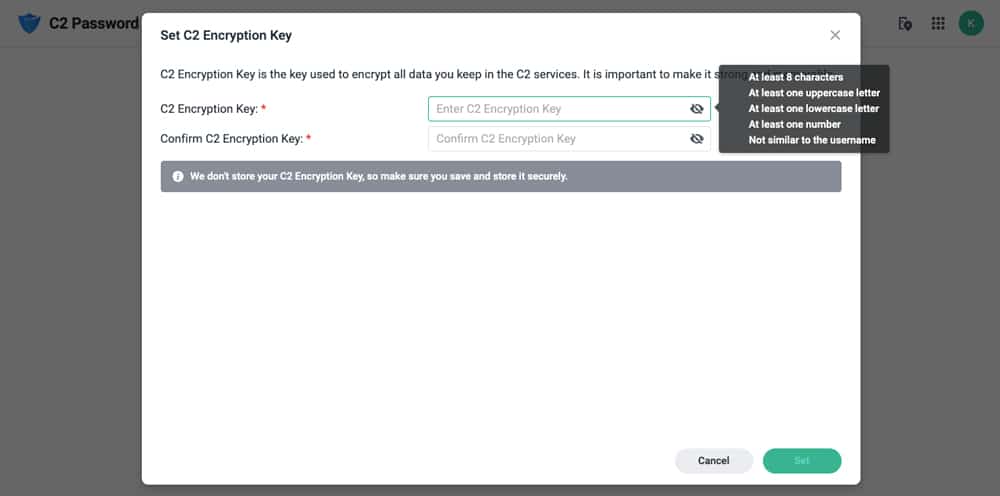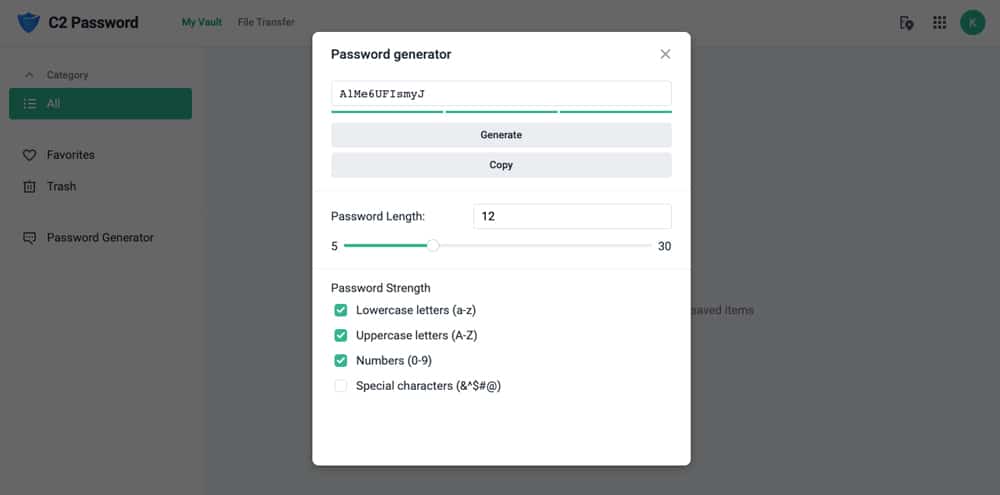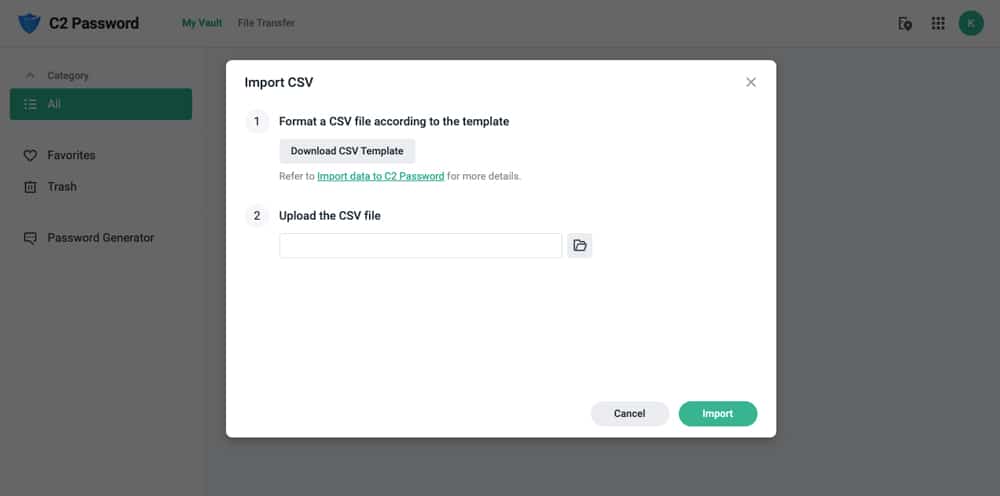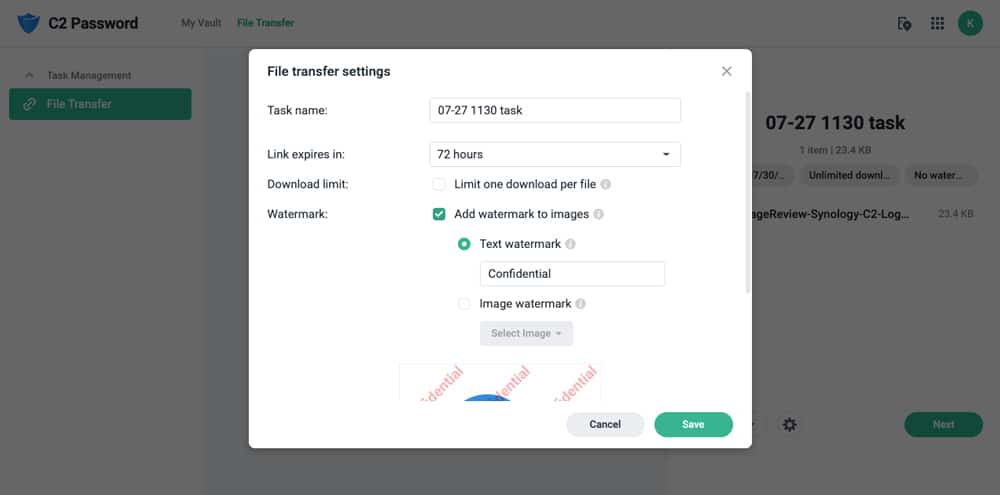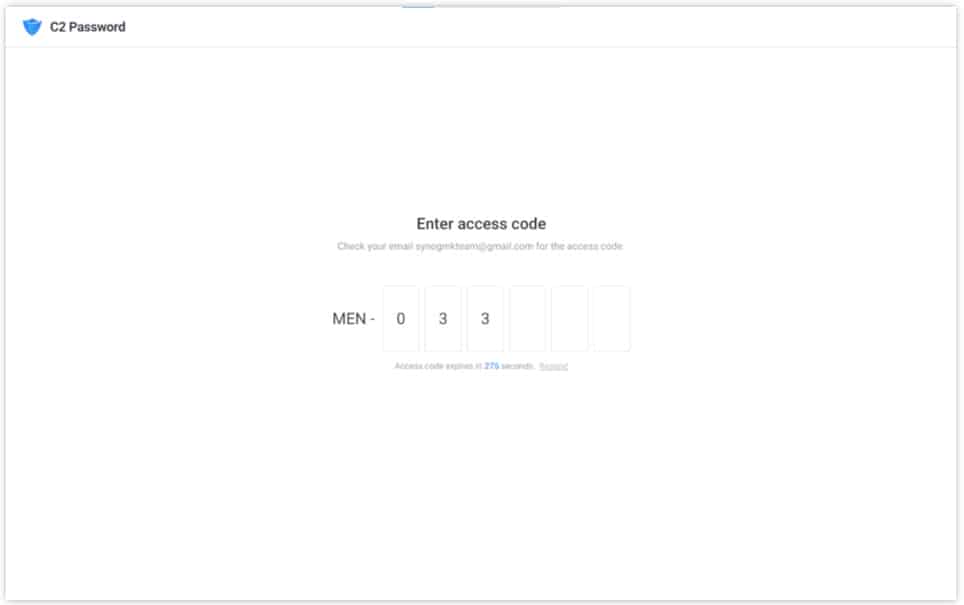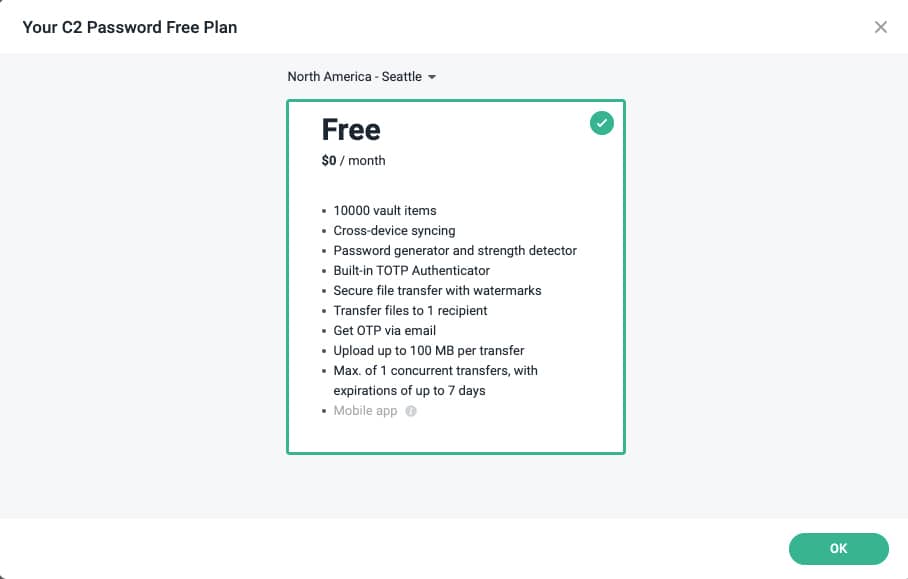Last week Synology Inc. released a new secure credentials management solution for its suite of cloud services, Synology C2 Password. With all of the security issues that have been plaguing NAS devices, Synology is adding yet another step to help keep users secure. Best of all, C2 password is available now and is free.
Last week Synology Inc. released a new secure credentials management solution for its suite of cloud services, Synology C2 Password. With all of the security issues that have been plaguing NAS devices, Synology is adding yet another step to help keep users secure. Best of all, C2 password is available now and is free.
What is Synology C2?
Before we get into security for it, first let’s layout what Synology C2 is for the uninitiated. C2 is the company’s suite of cloud services. Like everything Synology, there is a personal and business version. For individuals, there are a few options, one being C2 Storage. This is dedicated cloud storage for Synology NAS users. This works as a way to keep your NAS storage open in an affordable manner. Users can leverage Hyper Backup and use C2 Storage as a backup for their NAS as well. The other individual option is C2 Backup. This service is a cloud backup for all Windows devices.
For business users, there are the above two options as well as two more: C2 Transfer and C2 Identity. C2 Transfer allows businesses to share files from the cloud with end-to-end encryption. It should be noted that C2 Transfer is not yet available. C2 Identity, also not yet available, is a central management service that covers According to the company, with C2 Identity admins can manage users, groups, workstations, and SSO for SaaS.
Synology C2 Password
With lots of options comes lots of passwords. Trying to keep track of all of these can be a pain. Synology C2 Password is a password manager for all the various services. This new service does several things common with password managers including the ability to auto-generate a strong password (or point out weak existing ones), sync passwords across devices, and keep important information for businesses including credit card numbers and bank accounts.
While C2 Transfer isn’t out yet, C2 Password allows for secure file sharing now. Files can be sent that require authentication on the receiving end. Senders can add text or image watermarks as an added level of security. To top it off, it can be set up that the files may only be downloaded once, ensure no one that shouldn’t have it, gets it.
All data is AES-256 encrypted and decrypted at its destination. Transferring relies on a zero-knowledge design. Meaning the data isn’t shared anywhere except the sender and receiver. Even the Synology C2 servers don’t have the data.
Synology C2 Password Walkthrough
We now know what it does, let’s see how easy it is to set up. First off, you don’t go through your NAS or DSM to sign in, but through Synology’s C2 site. Once here, sign in with your Synology Account. From there you get a welcome screen that offers you to get started or install a browser extension (this can allow for an auto sign-in later).
Once you get started, you will be transported to My Vault. My Vault is the main dashboard of C2 Password where user information is created such as all devices and their passwords. The first step here is to create a C2 encryption key that will be needed each time you use My Vault. After creating the key, you will be given a recovery code to recover your account if you ever lose the key. So, keep this code safe.
Next up is generating passwords. On the left side of the screen at the bottom is the Tab: Password Generator. Click that guy. From there it will generate a password and the user can adjust the strength through clicks on length, lower- or upper-case letters, numbers, and special characters. Once generated, the password can be copied to the clipboard.
From here users can either add or import items. Here you can add items and get a form to fill out or you can import existing items and accounts. If you choose to import, you will need to download a CSV template, fill it out, and then upload it back into My Vault.
So far it seems simple enough. Next, let’s look at transferring files. At the top of the window are two main tabs, My Vault and File Transfer. Click on File Transfer To get to a mostly blank screen. Here you can upload the file you wish to transfer. Once the file is uploaded, users can set things like when the link expires and whether or not to add a watermark. Once that is done, enter the email of the person you want to share the file with and the link.
The last step here is on the receiving end. Recipients will be notified that they have a file. From there they need to put in the same email address as the one in the transfer. Once done, they will receive a one-time use code in their email. Once they put that in, they should be able to download the files.
Closing Thoughts
Security is becoming a greater and greater concern. At one time, we didn’t have that many accounts and we could use the same password for all of them. In some cases, there are hundreds of accounts that all need more and more complex passwords. Synology C2 Password gives users a fairly simple to use a password manager for the company’s cloud services suite, C2. Users can also leverage the manager for other accounts. This also provides a secure way to share and transfer files between users.
Overall, it was fairly simple and intuitive to use. Users can be up and ready to go in a matter of minutes and Synology C2 Password generates complex passwords for you and saves them, no need to write them on a post-it and stick it on your monitor.
If you have a Synology account you can try C2 Password today for free. It should be kept in mind that any password manager is only as good as the software behind it. So users should move forward with some caution.
Engage with StorageReview
Newsletter | YouTube | LinkedIn | Instagram | Twitter | Facebook | TikTok | RSS Feed