In response to the effects of the widespread COVID-19 pandemic, many companies have been doing what they can to can to help out their customers, both large and small, including offering free services. Synology is one of those companies, as they’ve made VPN Plus licenses free since April 6, 2020, and will continue to do so until September 30, 2020. Specifically, both existing and new owners of the Synology RT1900ac, RT2600ac, and MR2200ac wireless routers will be able to purchase VPN Plus Client VPN Access and Site-to-Site VPN licenses at no cost. These licenses are free for life: they will not expire and there will be additional costs after the September 30, 2020, deadline.
In response to the effects of the widespread COVID-19 pandemic, many companies have been doing what they can to can to help out their customers, both large and small, including offering free services. Synology is one of those companies, as they’ve made VPN Plus licenses free since April 6, 2020, and will continue to do so until September 30, 2020. Specifically, both existing and new owners of the Synology RT1900ac, RT2600ac, and MR2200ac wireless routers will be able to purchase VPN Plus Client VPN Access and Site-to-Site VPN licenses at no cost. These licenses are free for life: they will not expire and there will be additional costs after the September 30, 2020, deadline.

Synology’s VPN Plus is more relevant than ever, as most of us find ourselves working from home. This service allows users to turn their Synology router into a comprehensive VPN server that is both easy to set up and maintain. With this app, companies will be able to support this new reality of a remote workforce, giving employees secure access to internal resources, no matter where they might be working.
Before you get started, keep in mind that you will need either a Synology RT1900ac, RT2600ac, or MR2200ac wireless router to take advantage of this free service.
First, log in to Synology’s DiskStation Manager (DSM) and open Package Center. Search for “VPN Plus Server” and click on the app once it has been found.
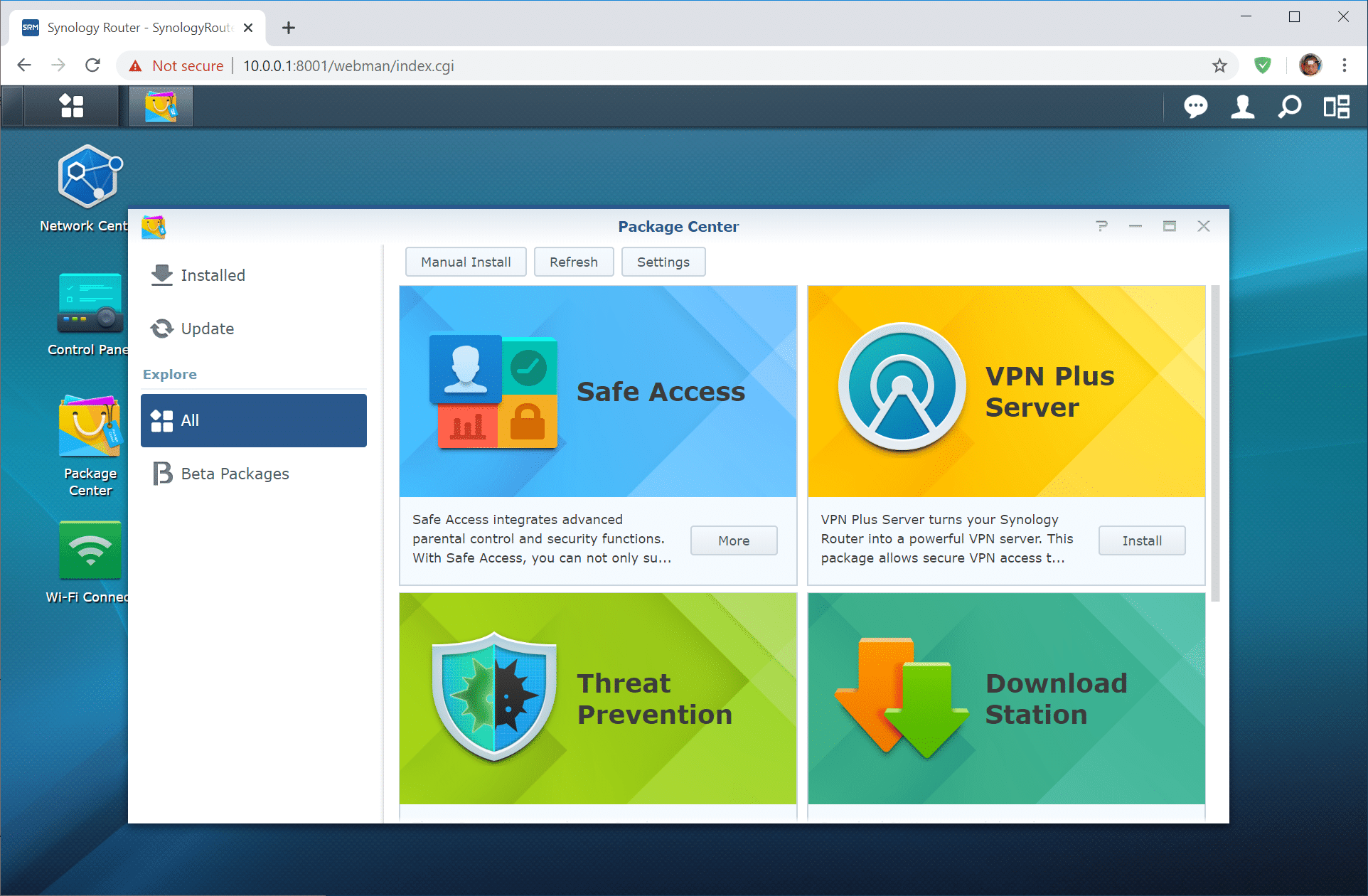
Once you’re on the app page, which gives details of the software, simply click Install.
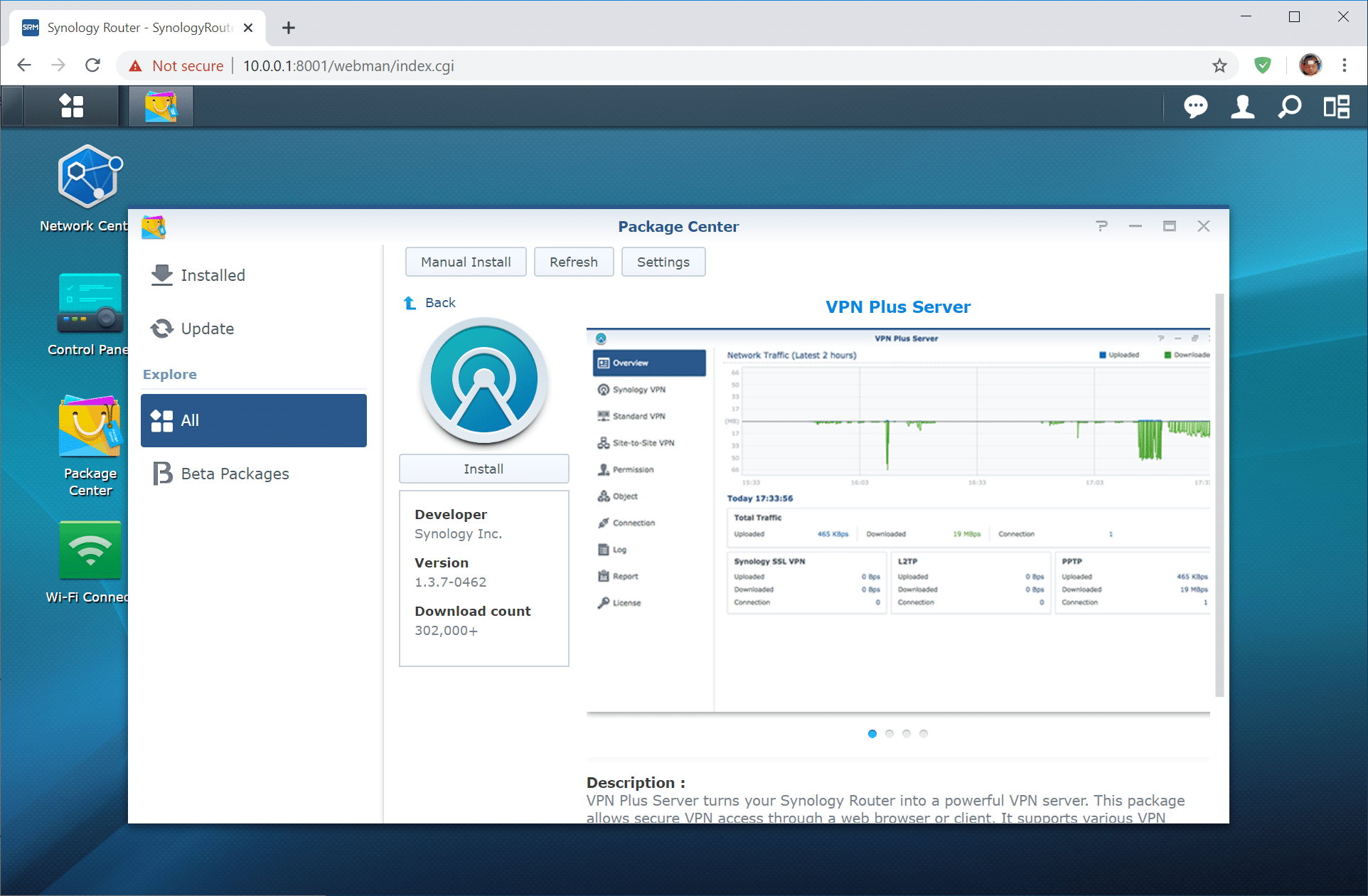
You will get a Firewall Notification prompt before the installation begins. Click OK to grant the specific port access to VPN Plus Server and you’re all set. Once installed, the VPN Plus Server icon should appear on the DSM desktop.
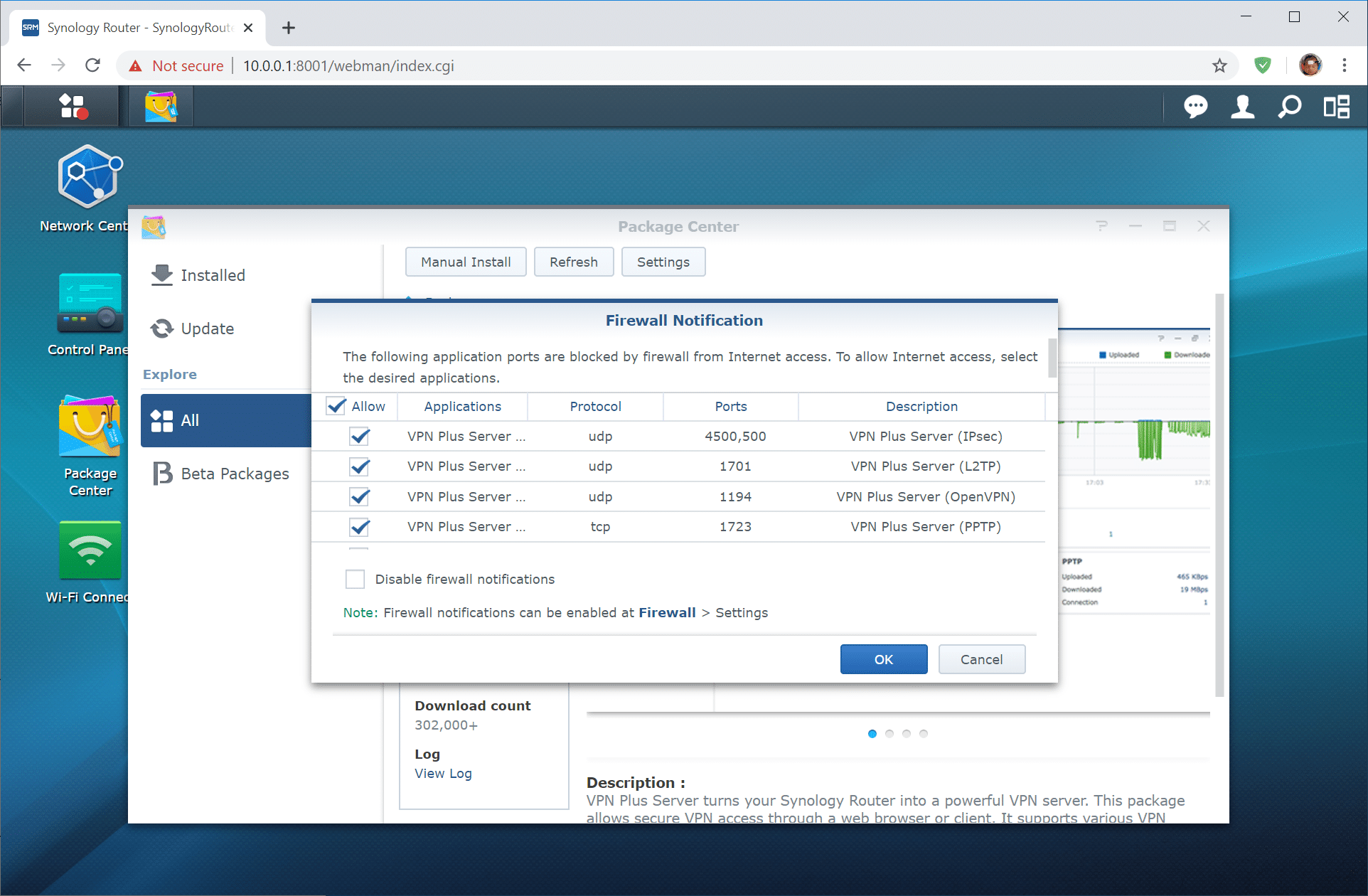
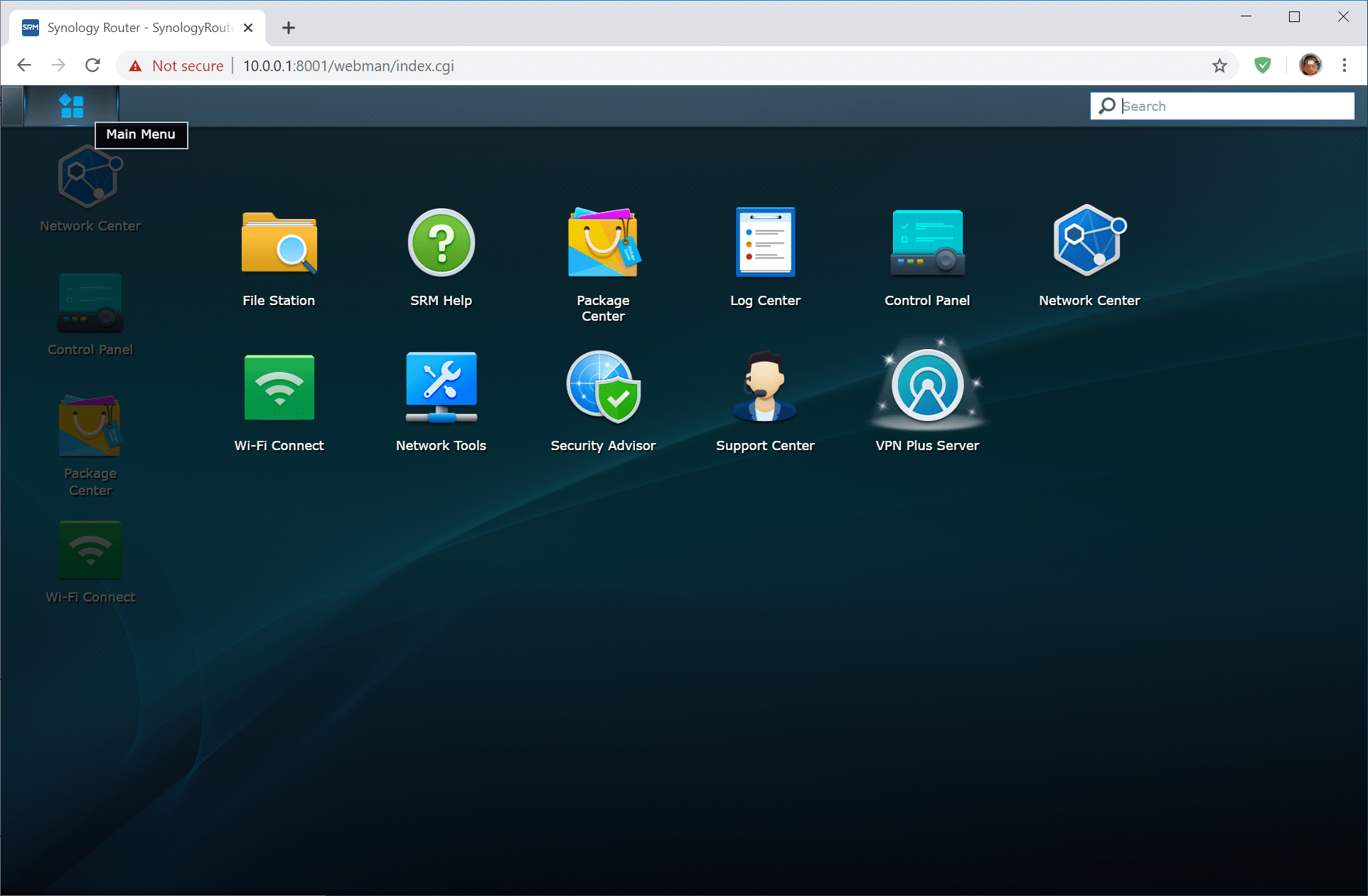
Once you load up the app, you’ll see a nice, clean interface with all your options listed on the left side. The first thing you should do it click the Licenses option (located at the bottom). It will say that you currently only have “1” license for Client VPN access (meaning, you will only be allowed one connection at a time). Don’t worry though, you can add up to 19 more licenses at no cost if you are using an RT2600ac while RT1900ac and MR2200ac users can add 9 more, which makes a total of 20 and 10 simultaneous connections, respectively. You can manually add existing licenses on the confirmation screen as well.
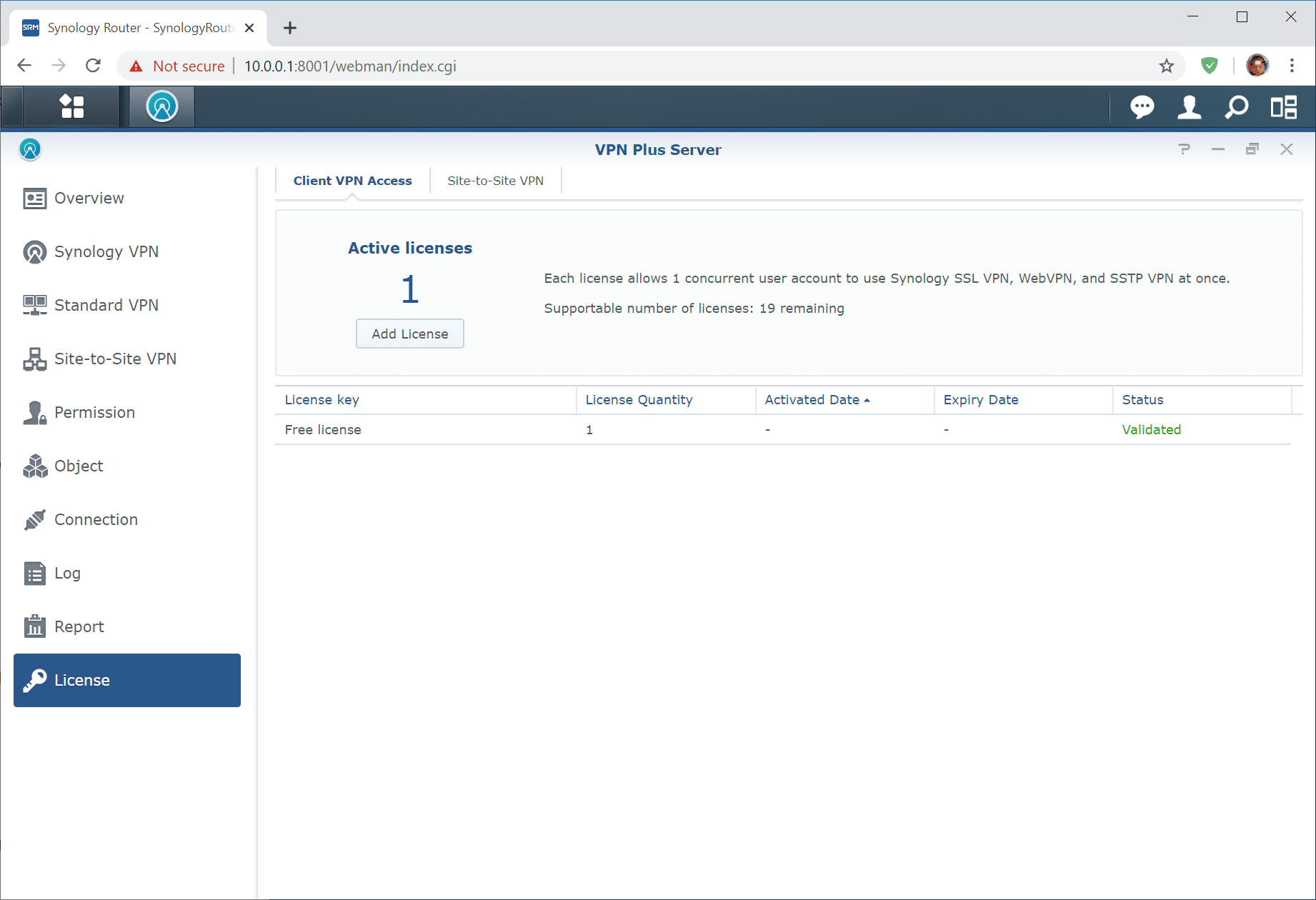
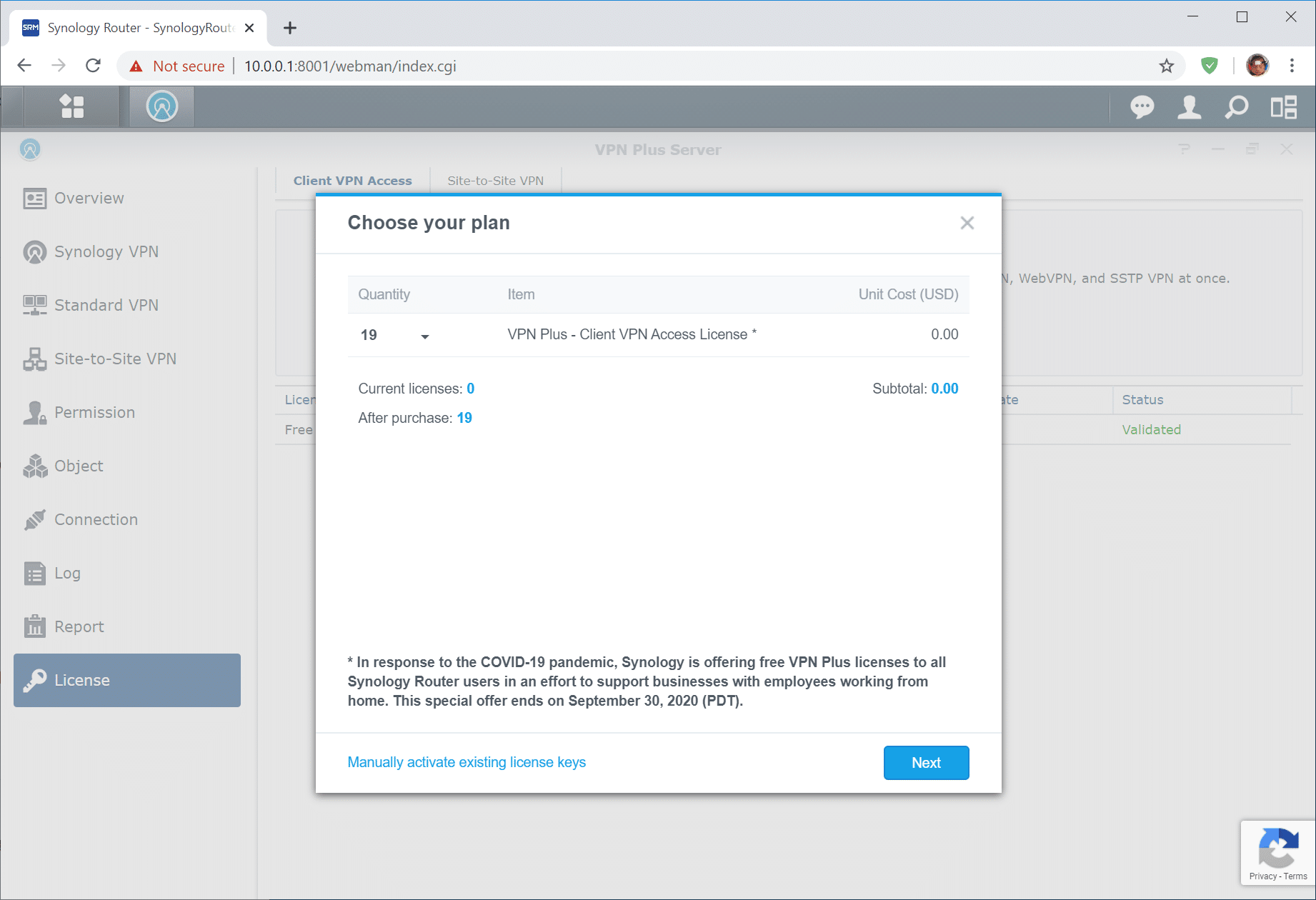
You can also purchase a Site-to-Site VPN license for free.
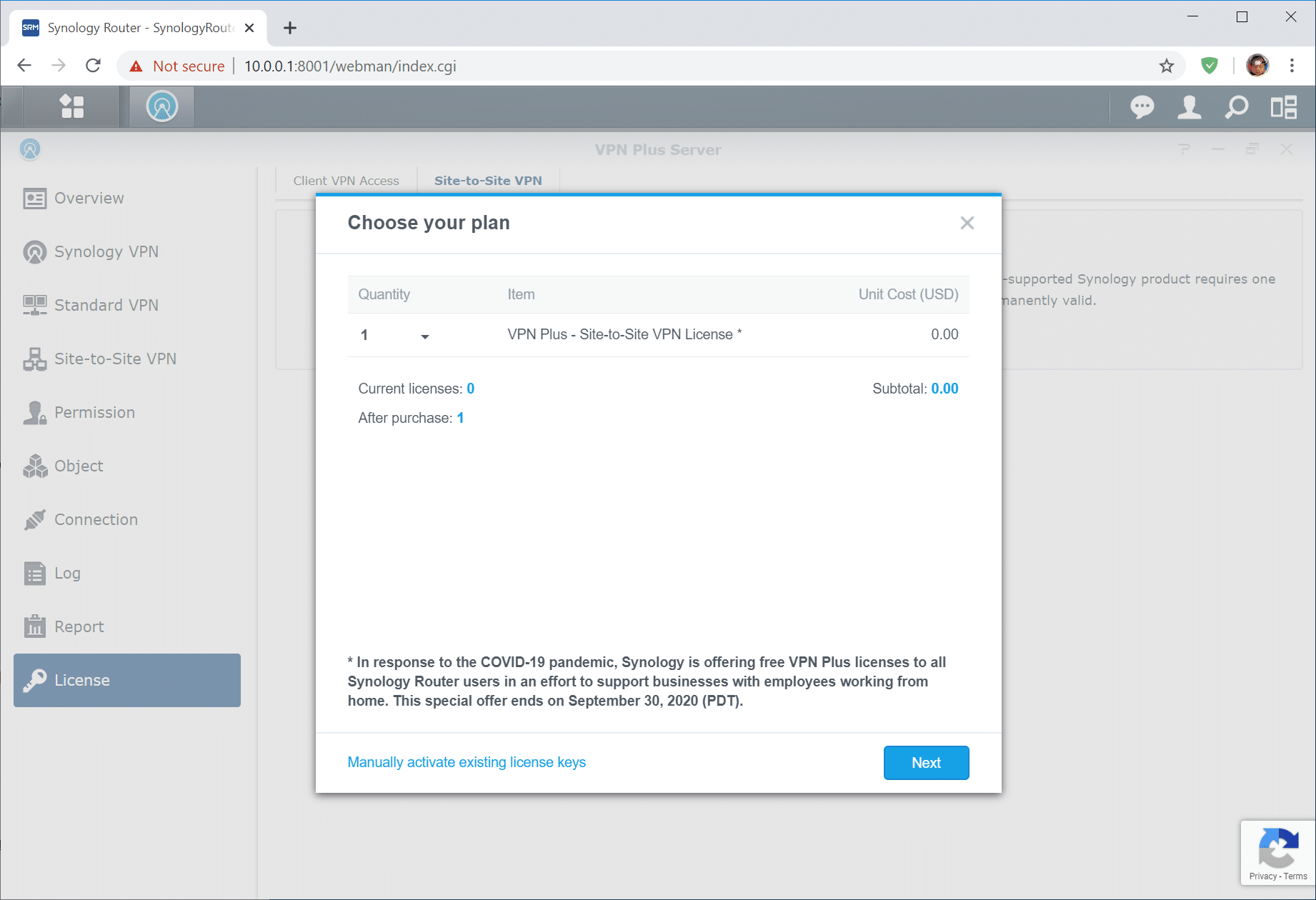
Once the licenses are all set up, you’re good to go. The Synology VPN is a service that supports SSL fast authentication and encryption access to webpages, files, and applications on the Internet (as well as local networks). Here, you can customize things like the Client IP range, Self-owned domain name, ports, security level, authentication, and others. You can also enable split tunneling, which allows users to connect to destination webpages, applications, and servers in certain local subnets or local IP ranges.
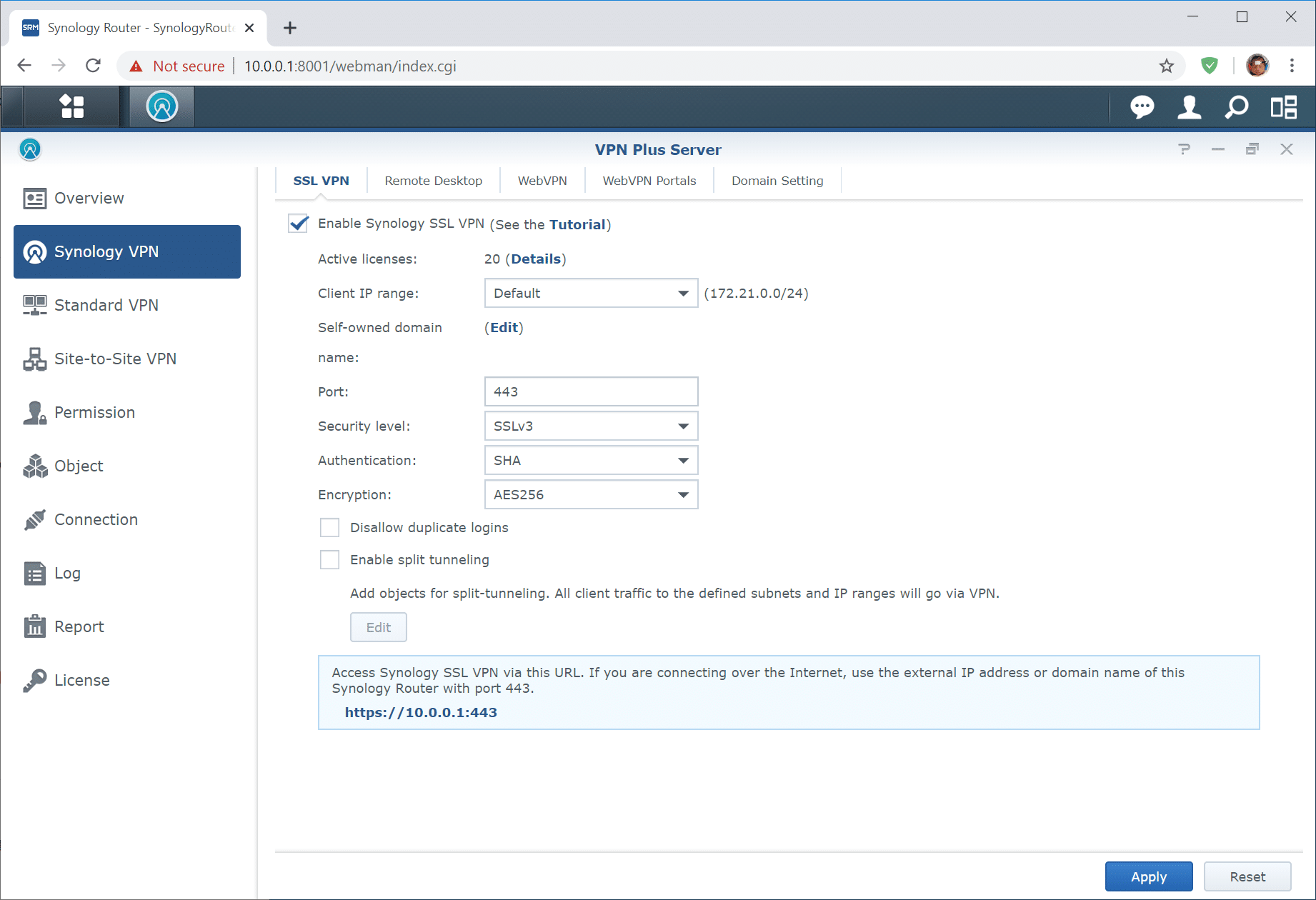
In the Permission section, you can set access levels to all your users, as well as setting speed limits and adding clients to the block list.
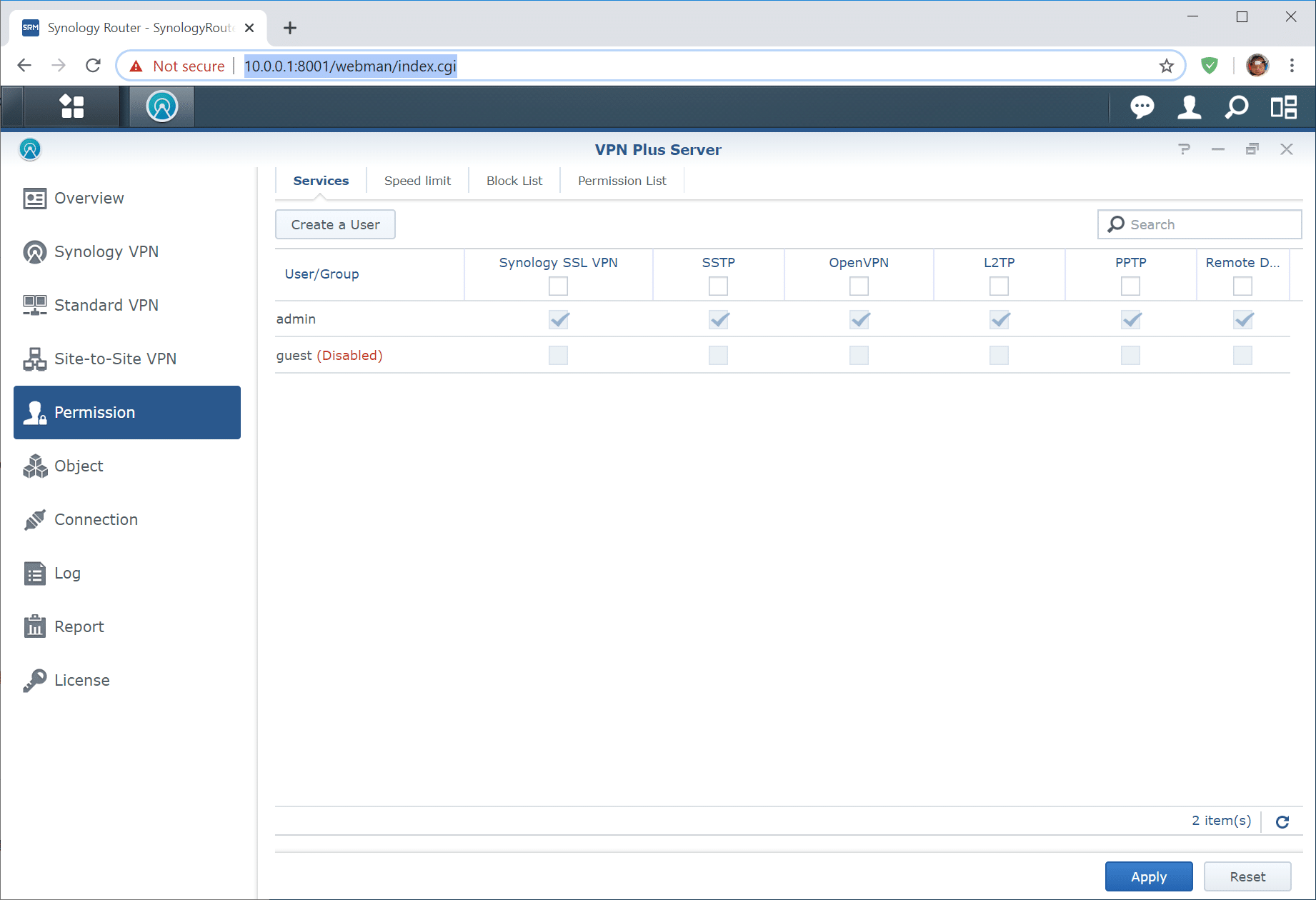
The Connection section displays user activity history, where you can see their bandwidth during a time frame (which is selected above) and when they last connected. You can also see who’s currently online and access the WebVPN Monitor.
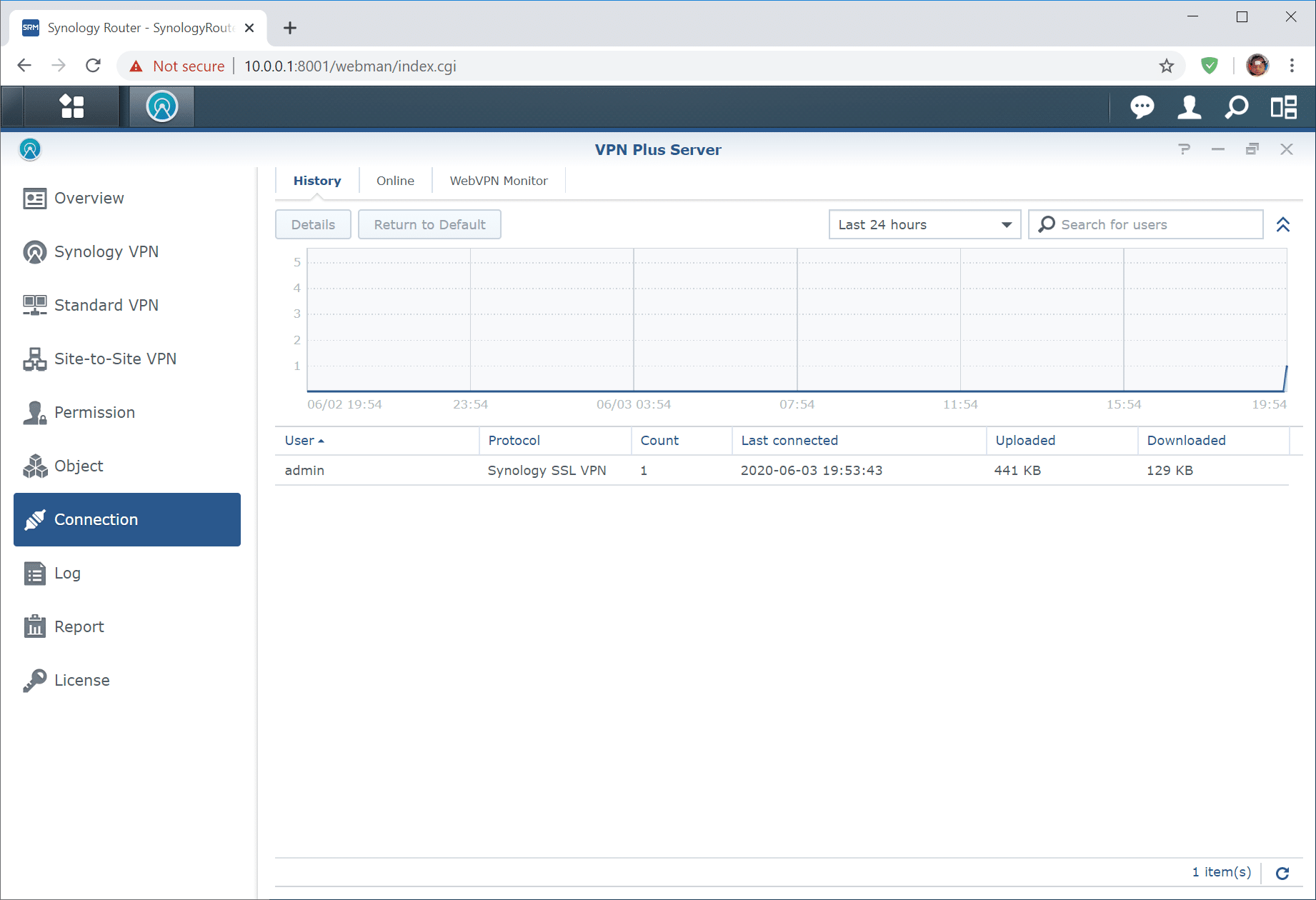
Synology also offers a mobile app for iOS and Android devices, allowing users to connect to their VPN on their phone or tablet. It’s a very simple: load up the app, enter your credentials and IP address then click log in.
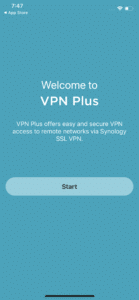
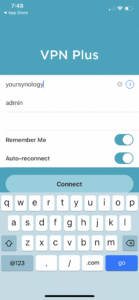
Once you’re in, it will indicate that you are connected and display your account name and virtual IP. Simply touch disconnect when you’re ready to go offline.
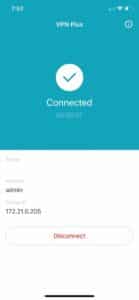
Overall Synology VPN Plus Server available on the Synology router platform offers an easy to use VPN server to connect to local networks no matter where you are. With simple app integration across desktop and mobile systems, a few clicks gets devices ready to connect. With remote working taking off with different industries adapting to the Covid-19 pandemic, Synology has offered previously paid licenses at no cost through September 30, 2020. For now this is a pretty sweet deal for those who own the routers already or are looking to add VPN capabilities to their home or small office.
Engage with StorageReview
Newsletter | YouTube | Podcast iTunes/Spotify | Instagram | Twitter | Facebook | RSS Feed
