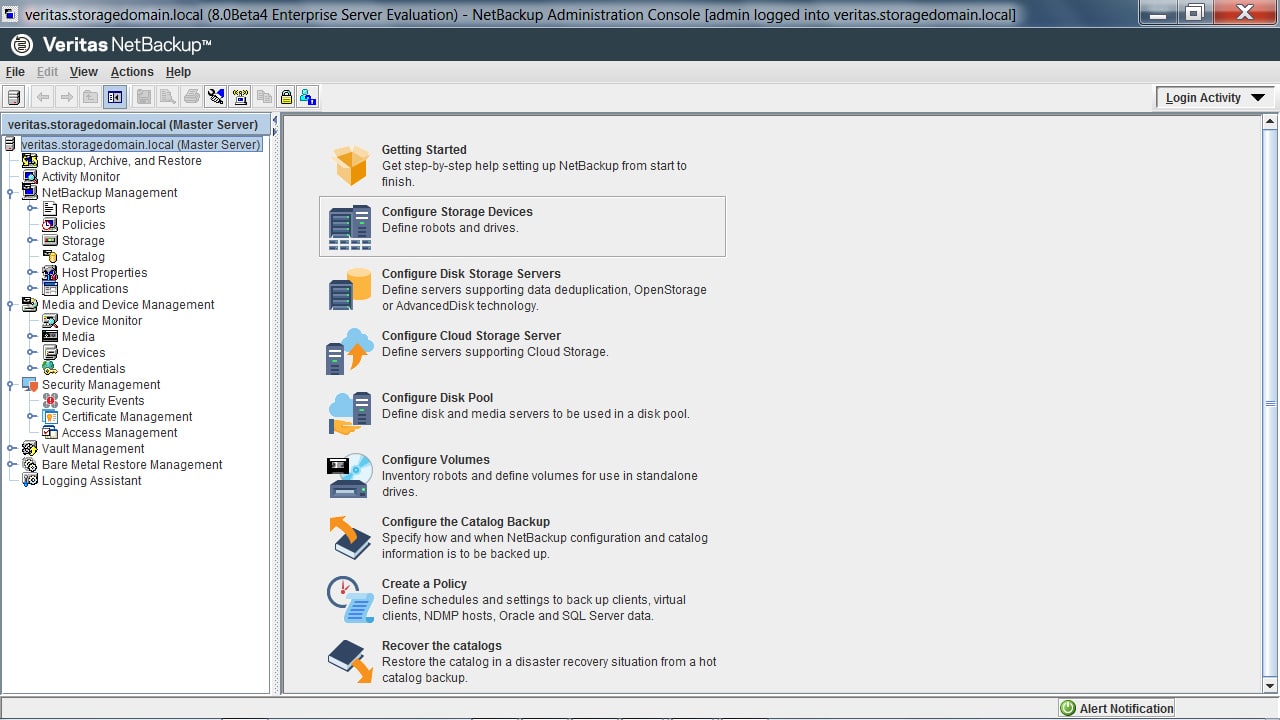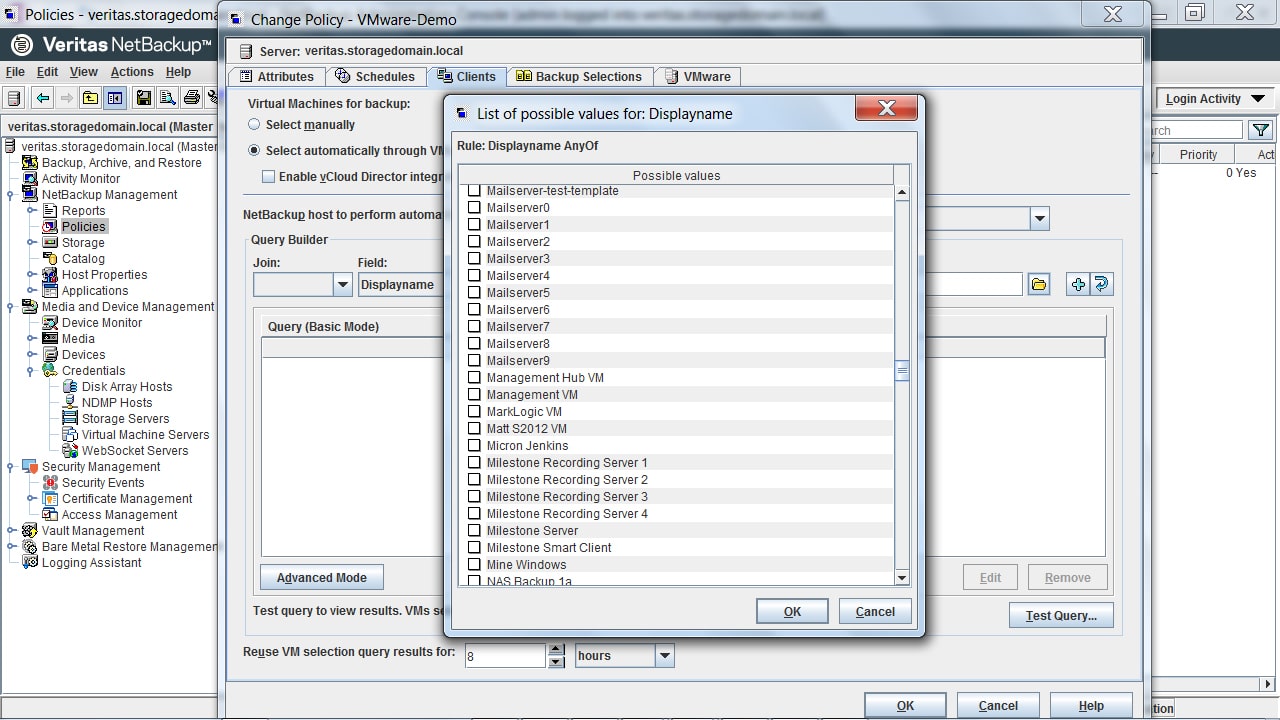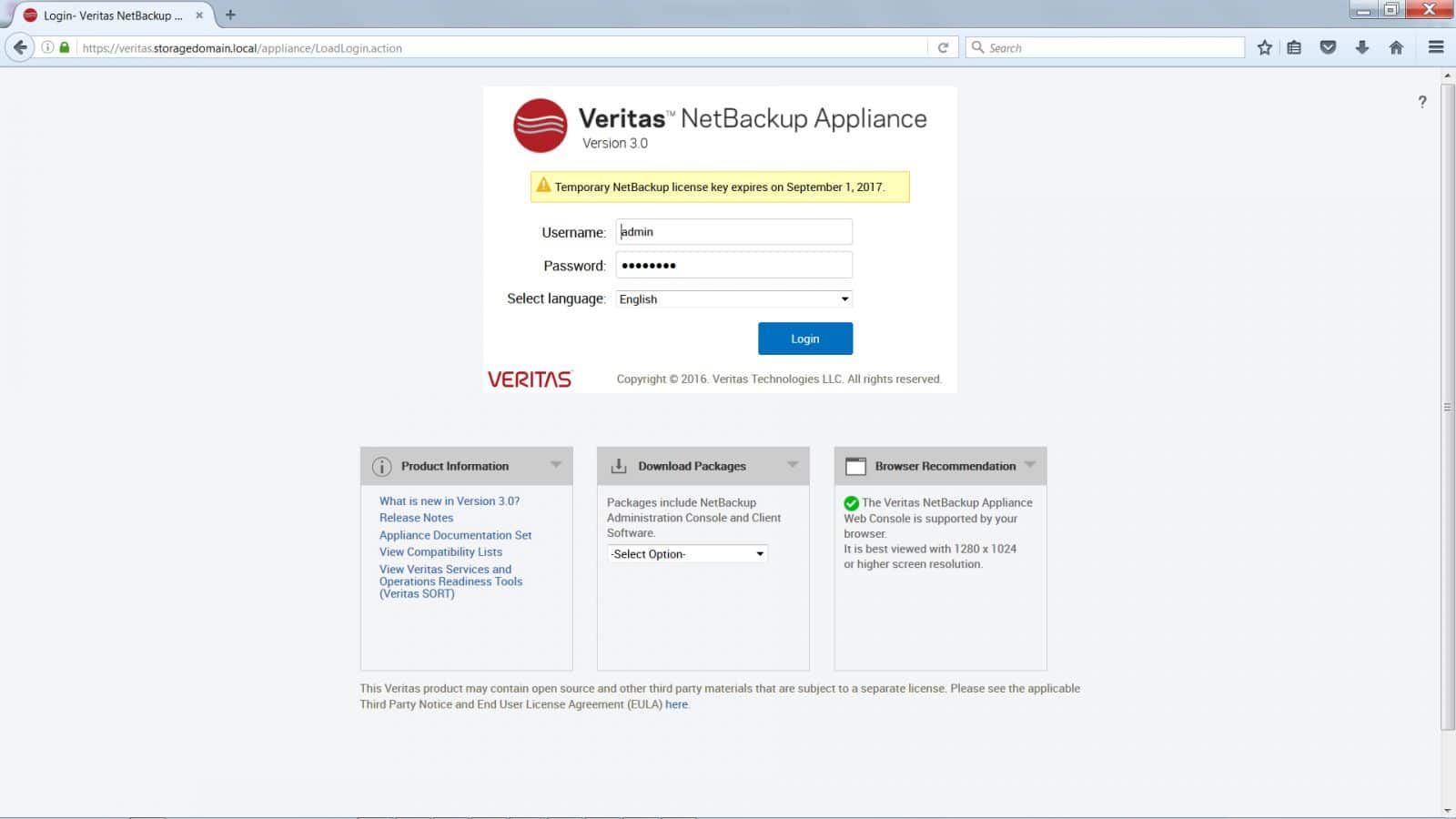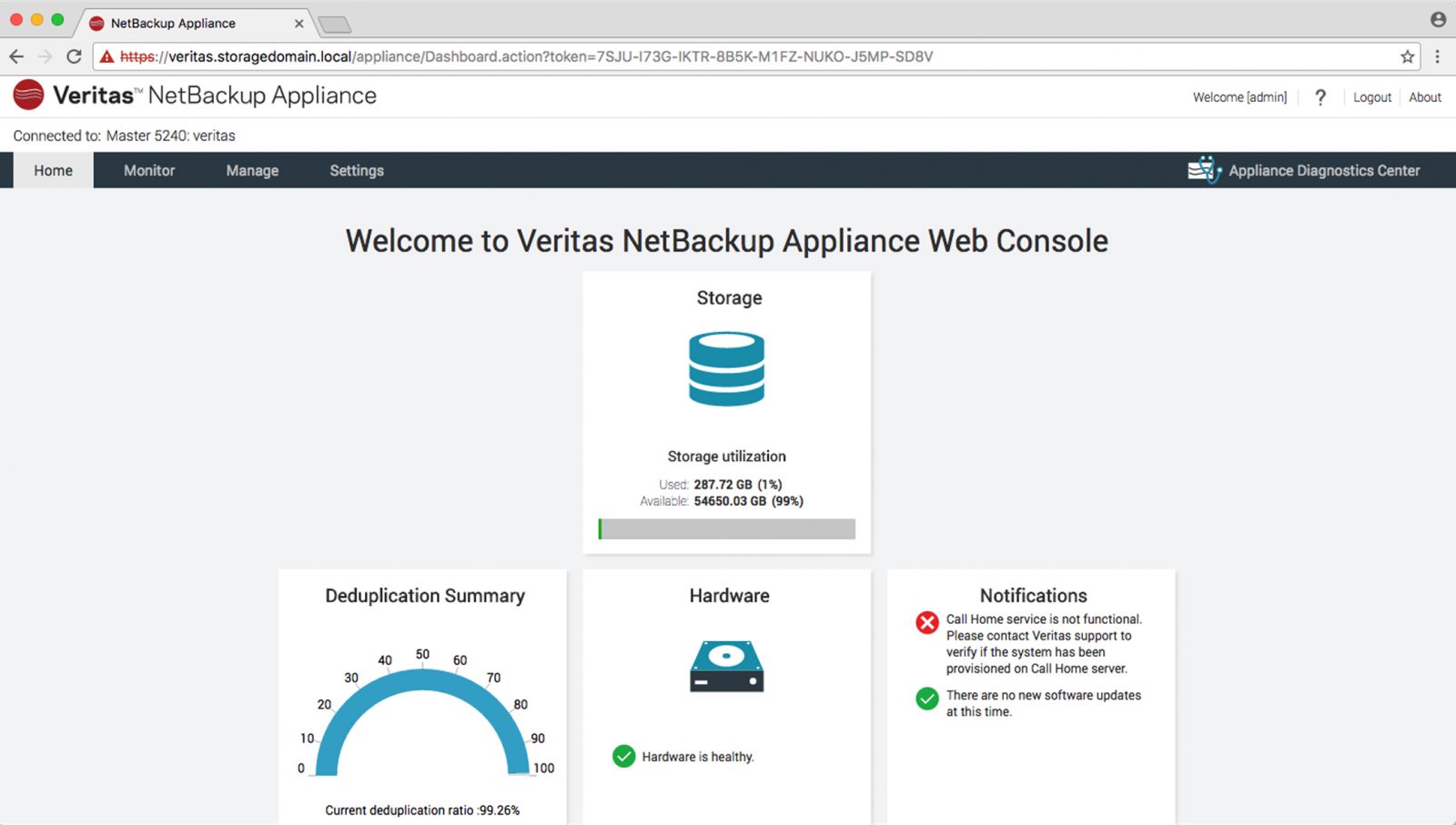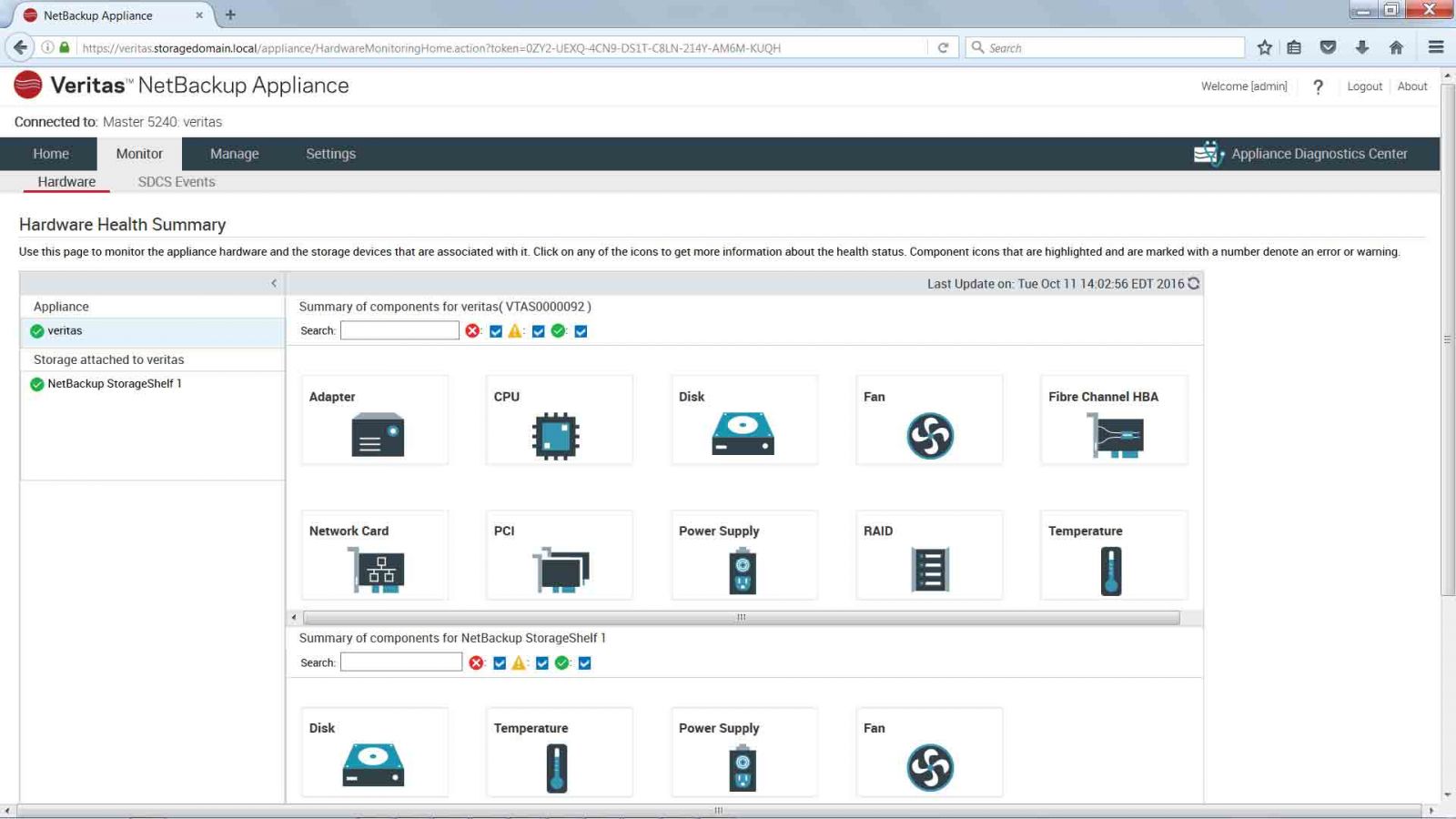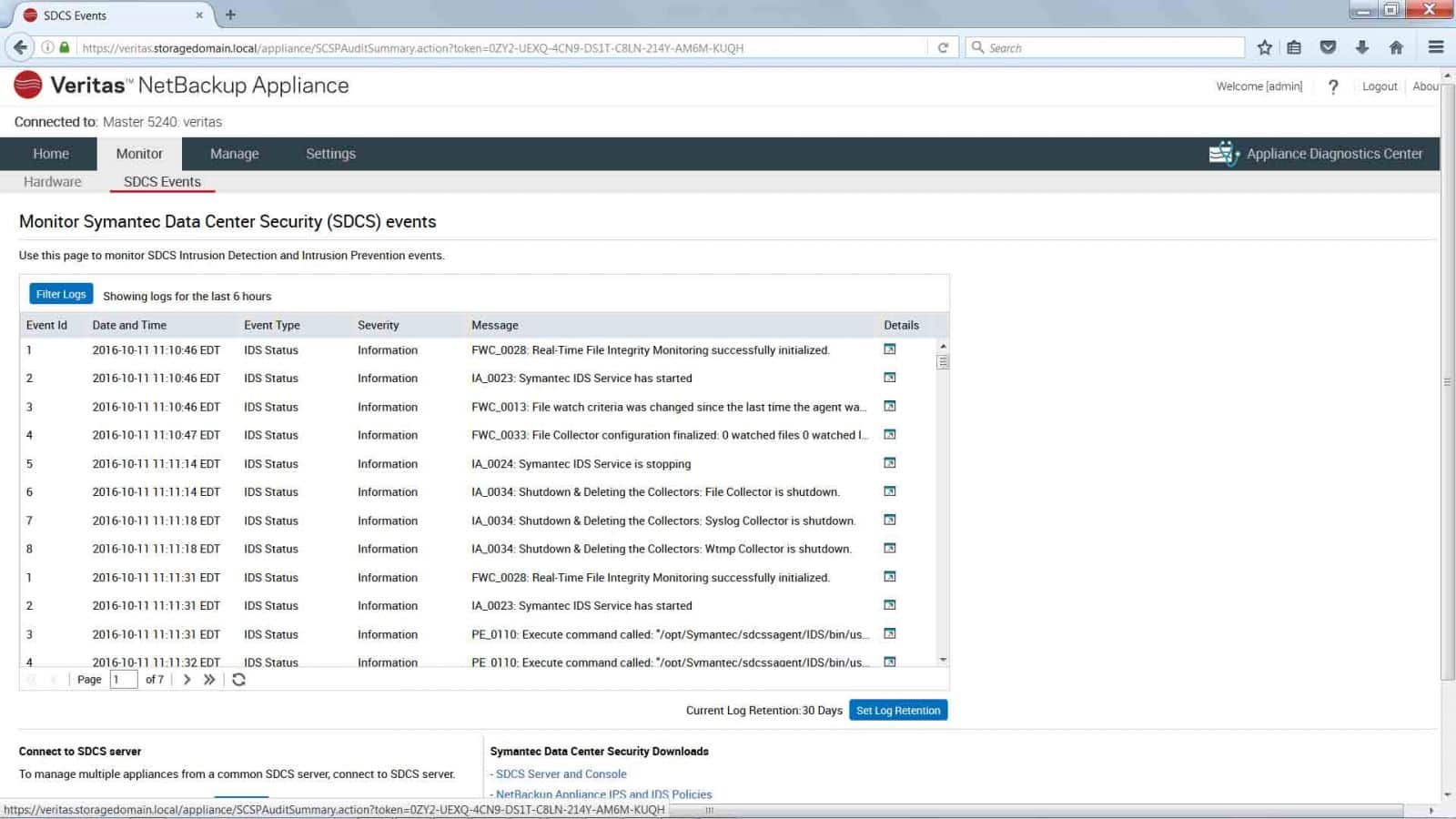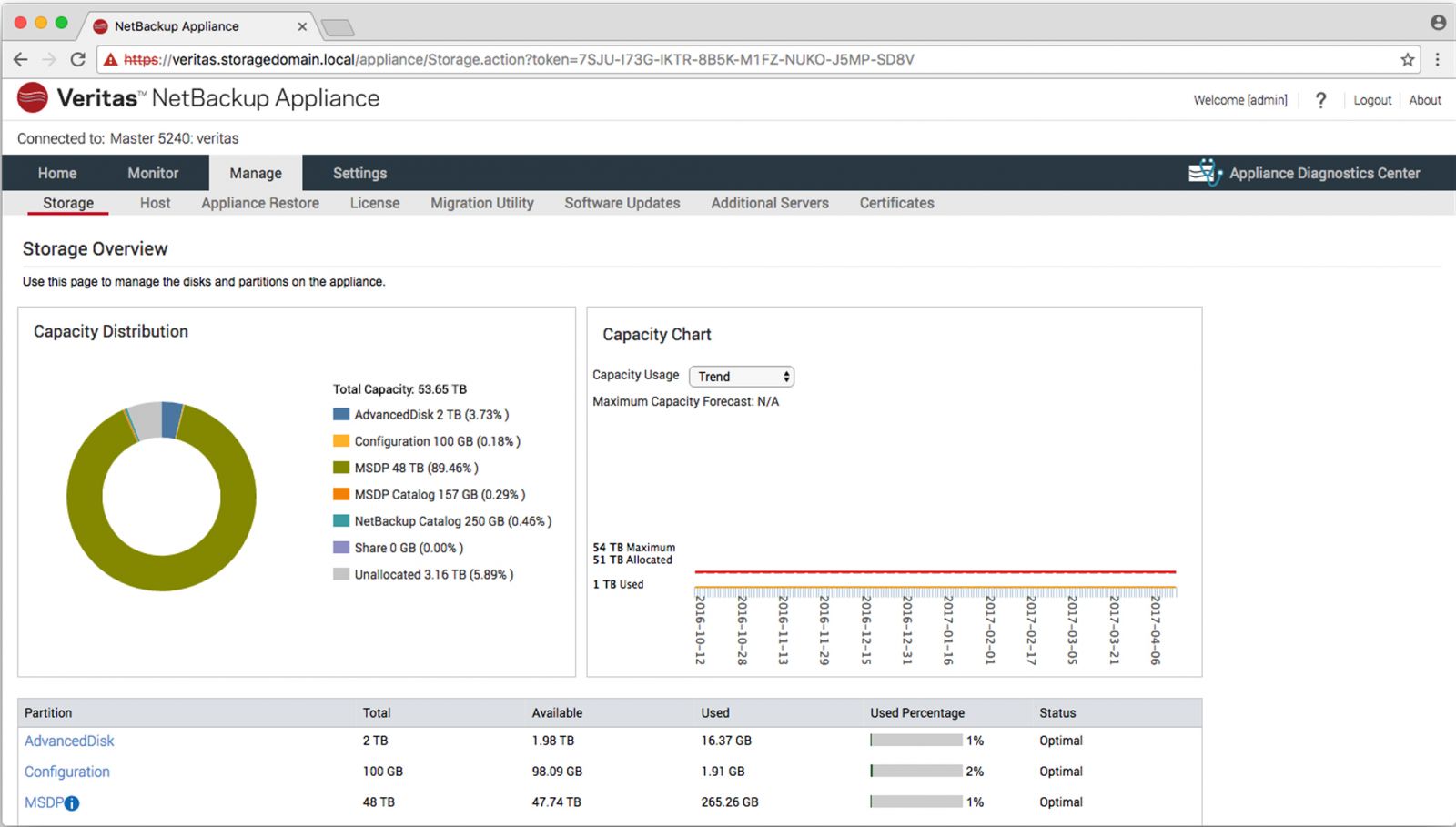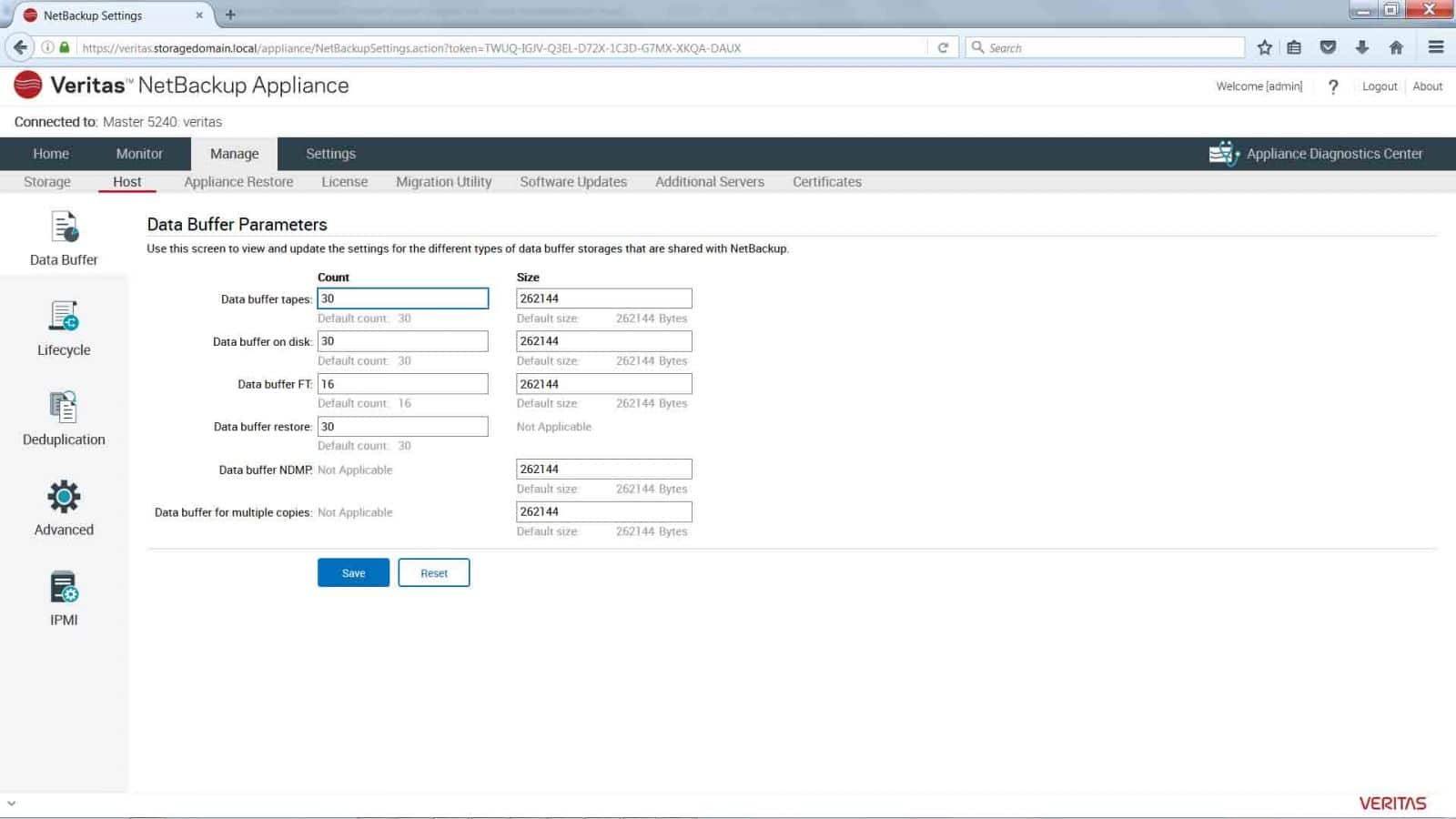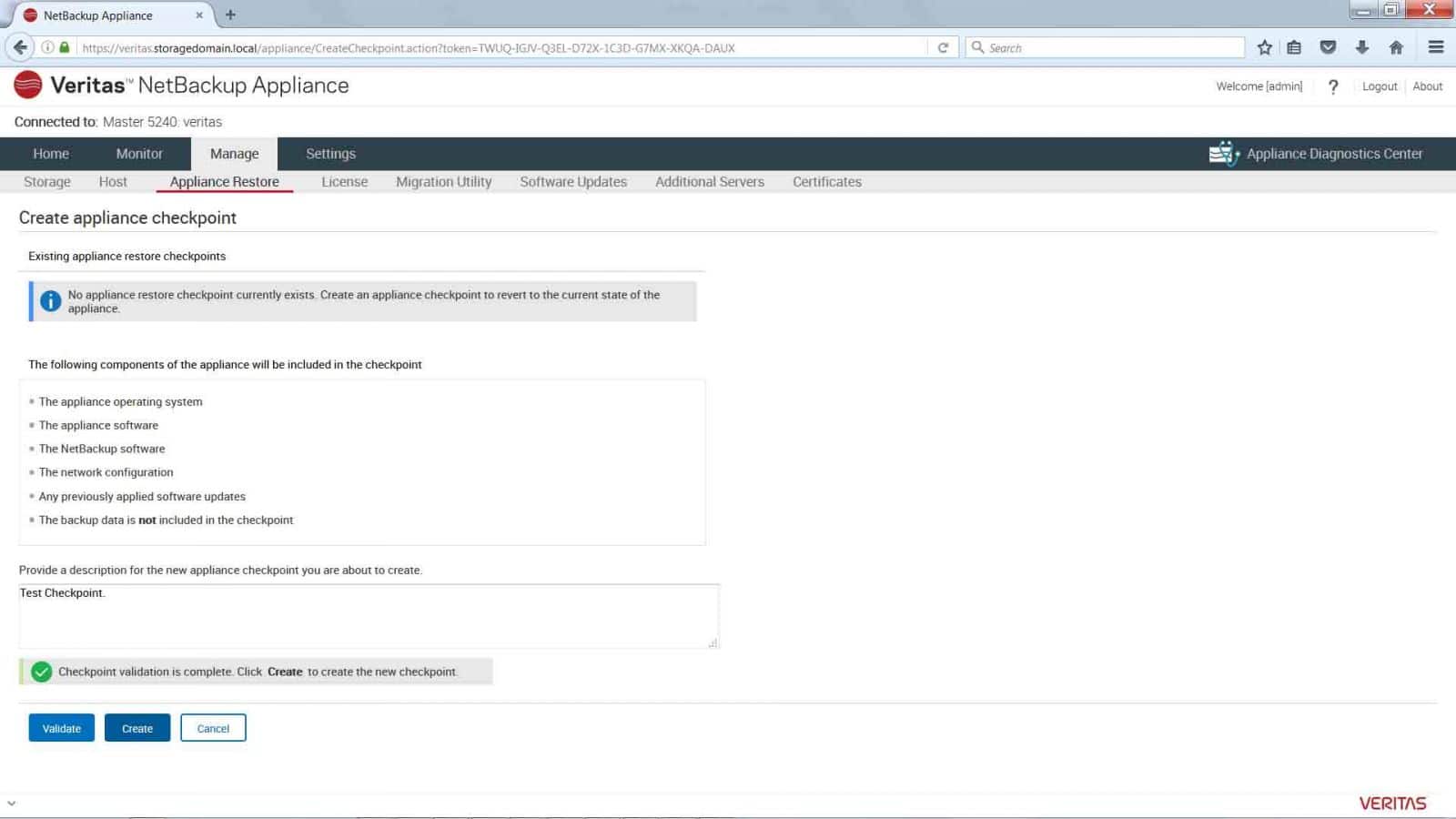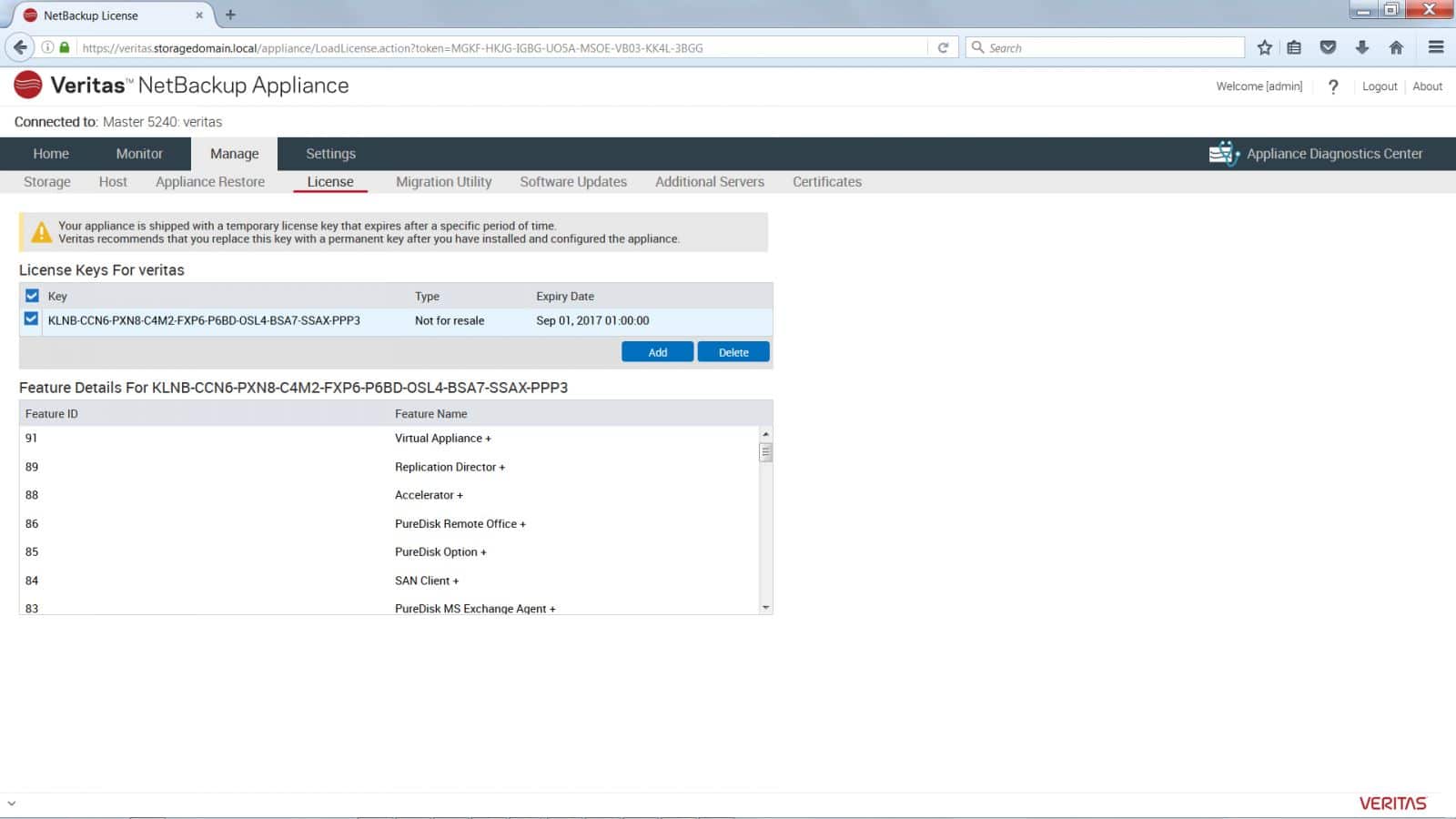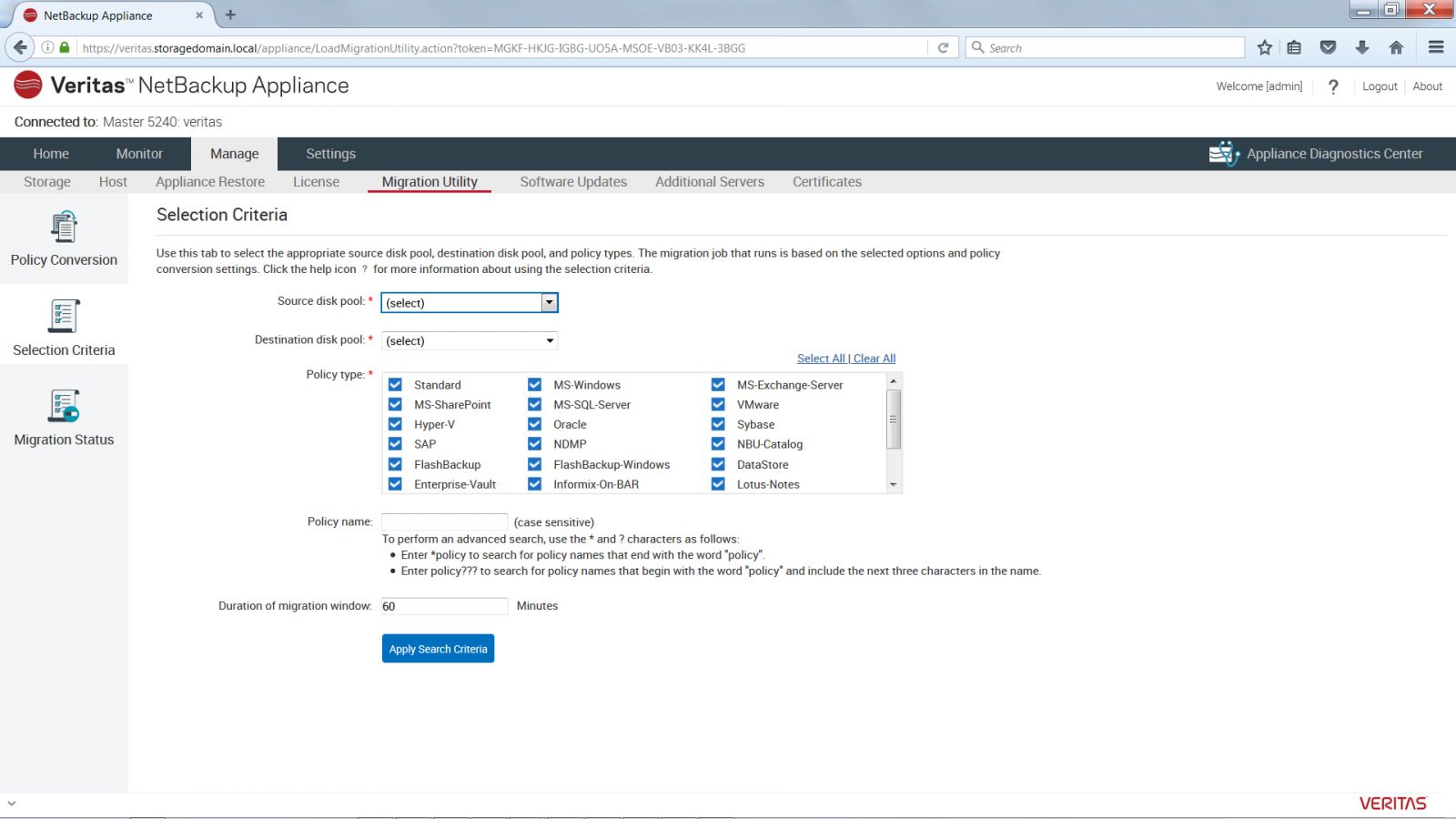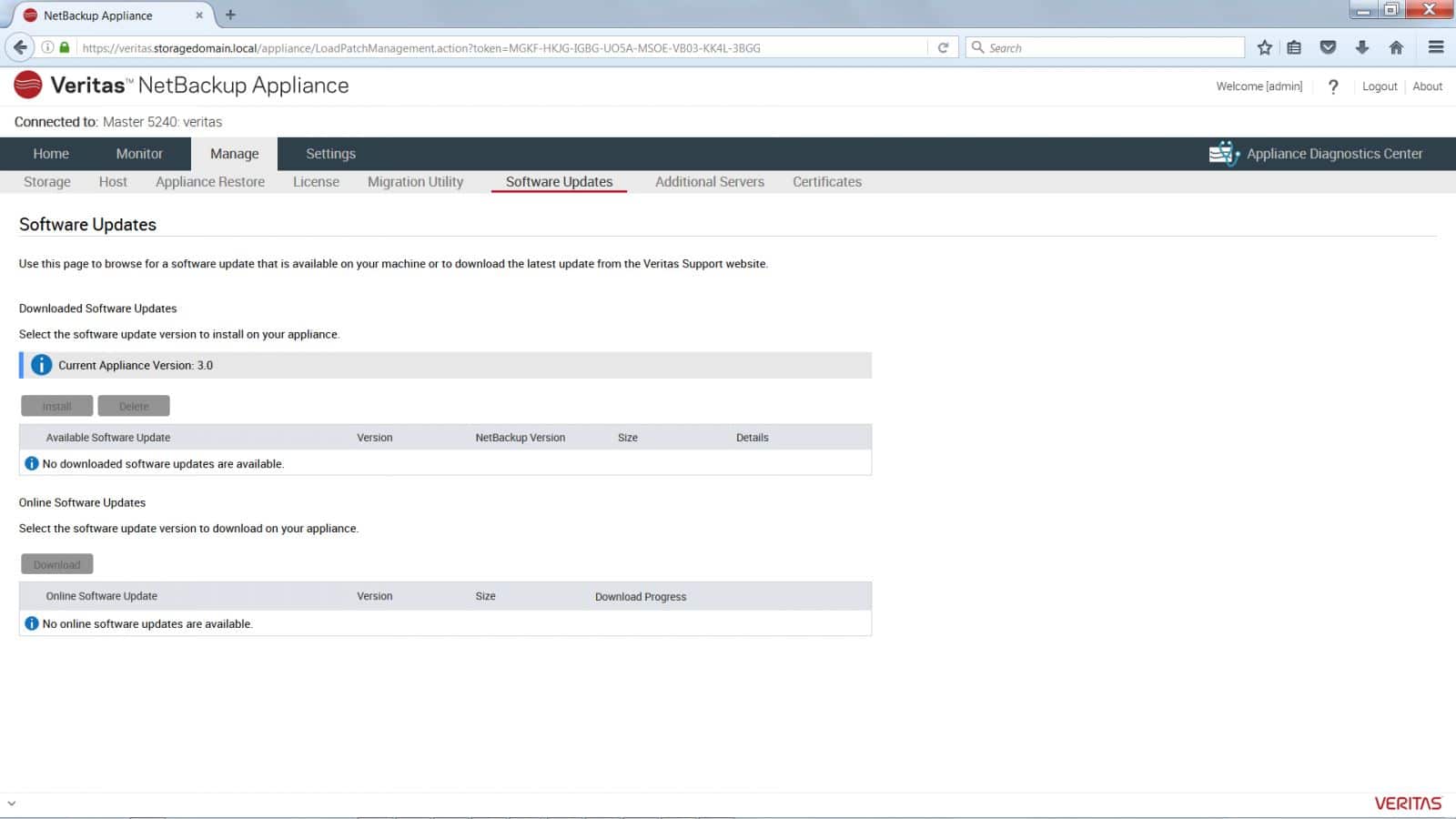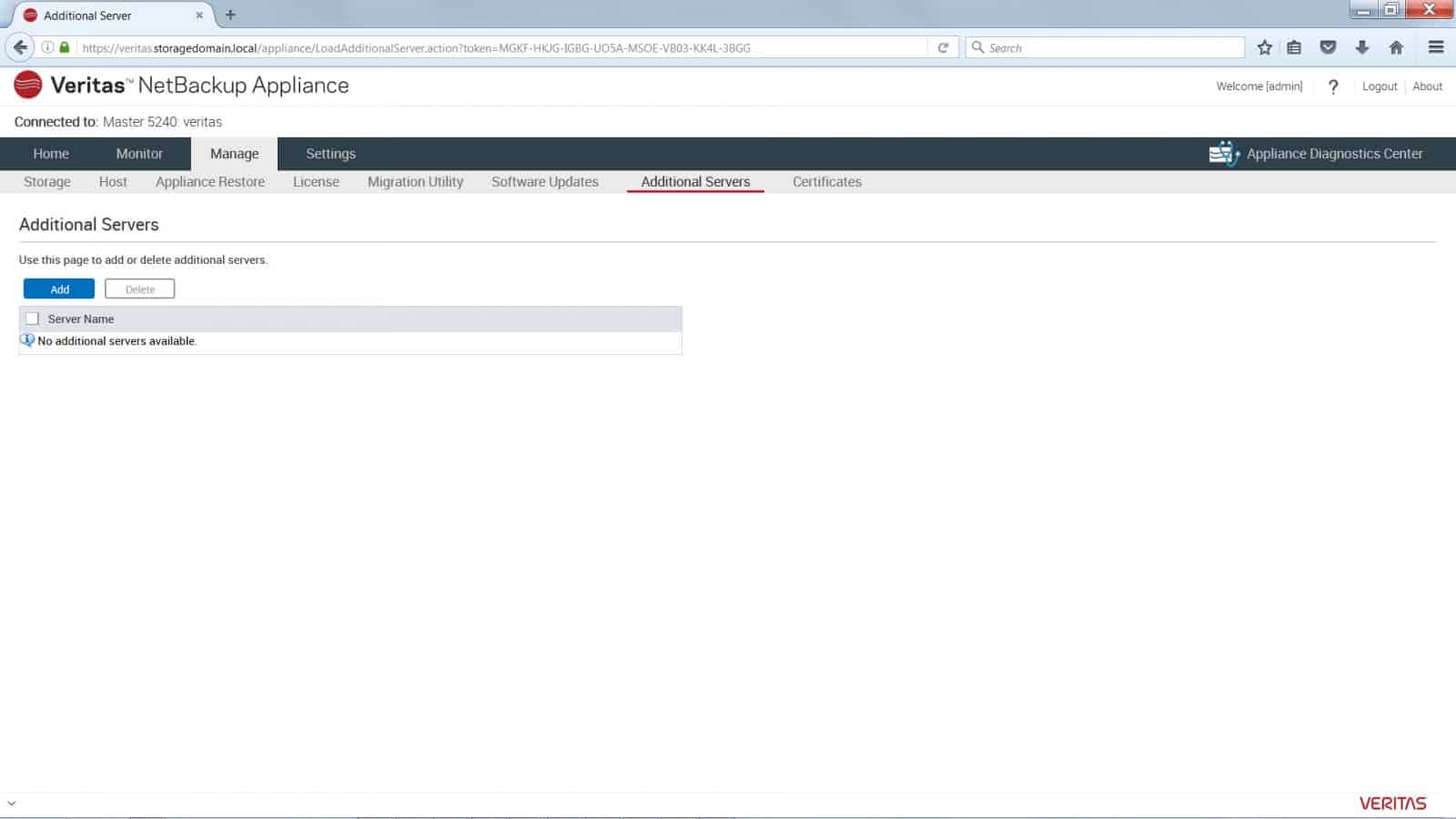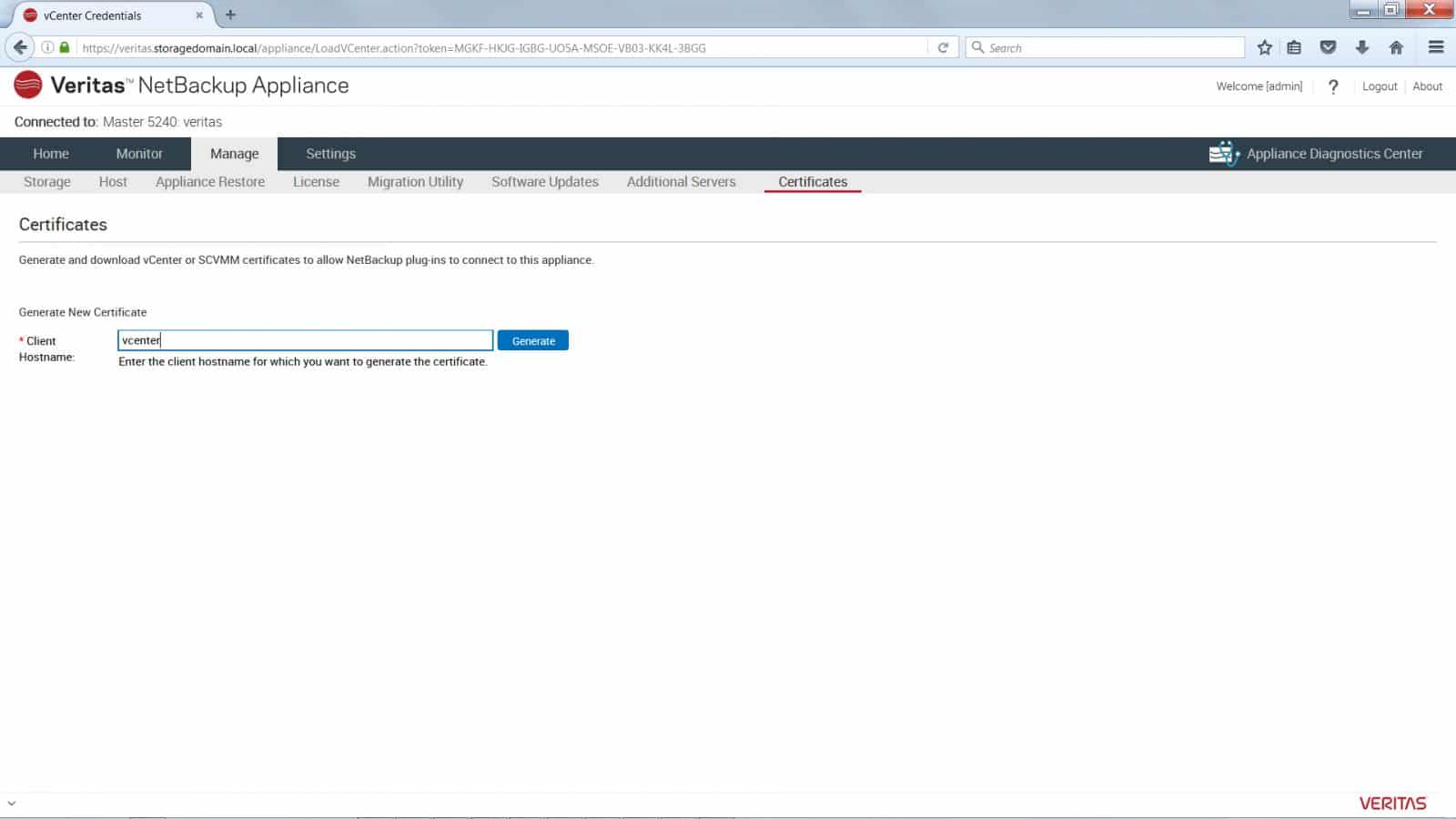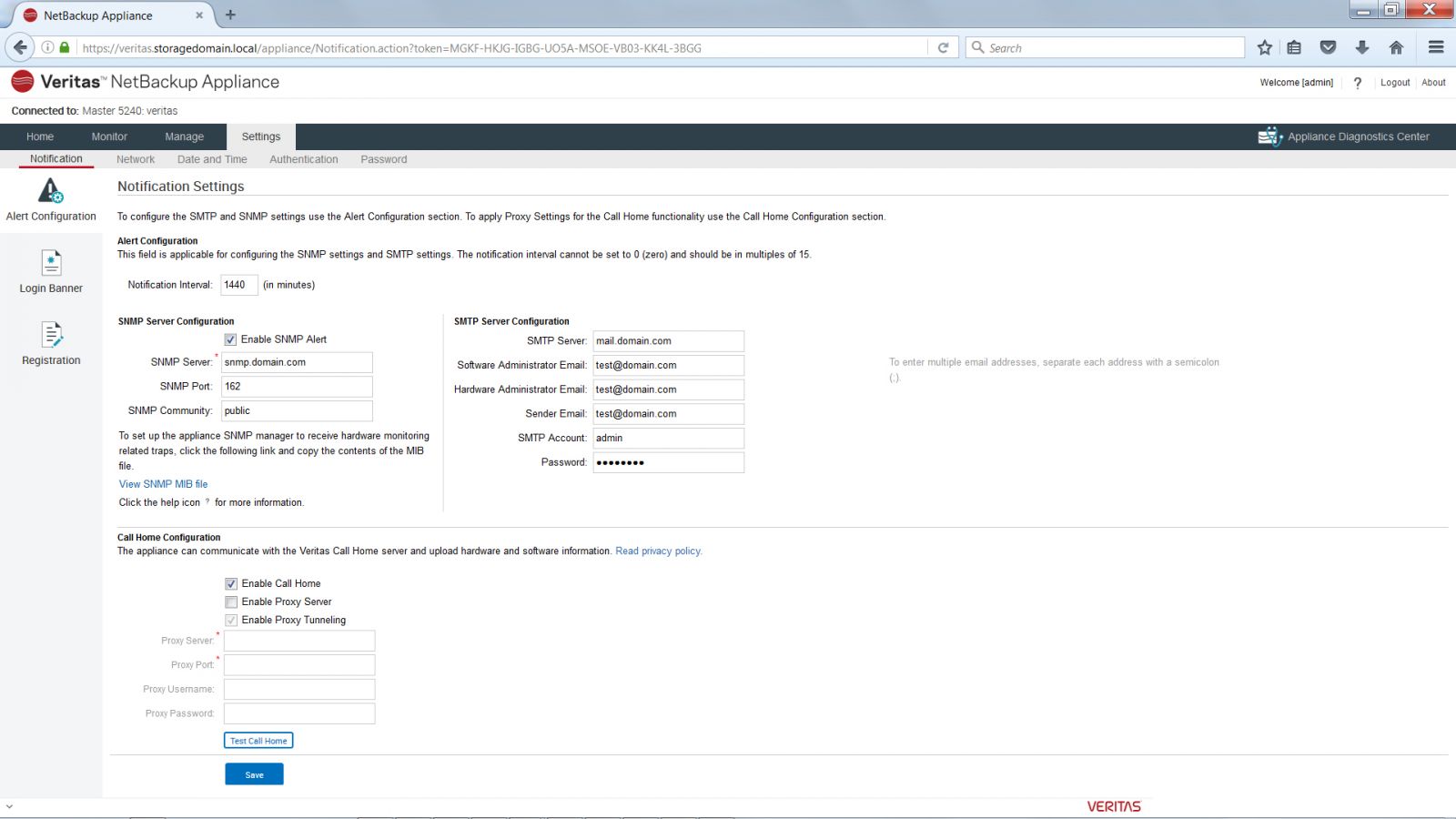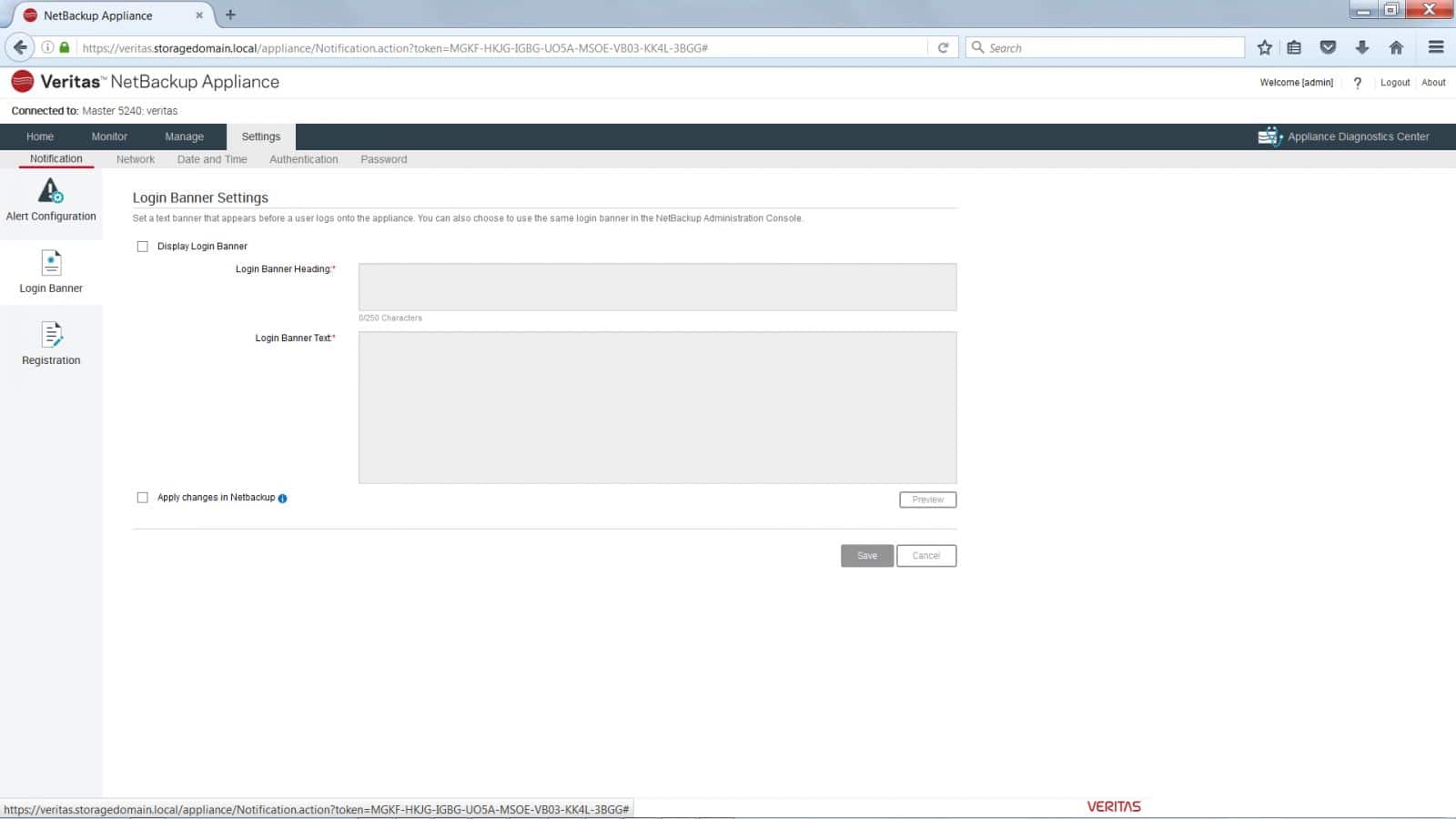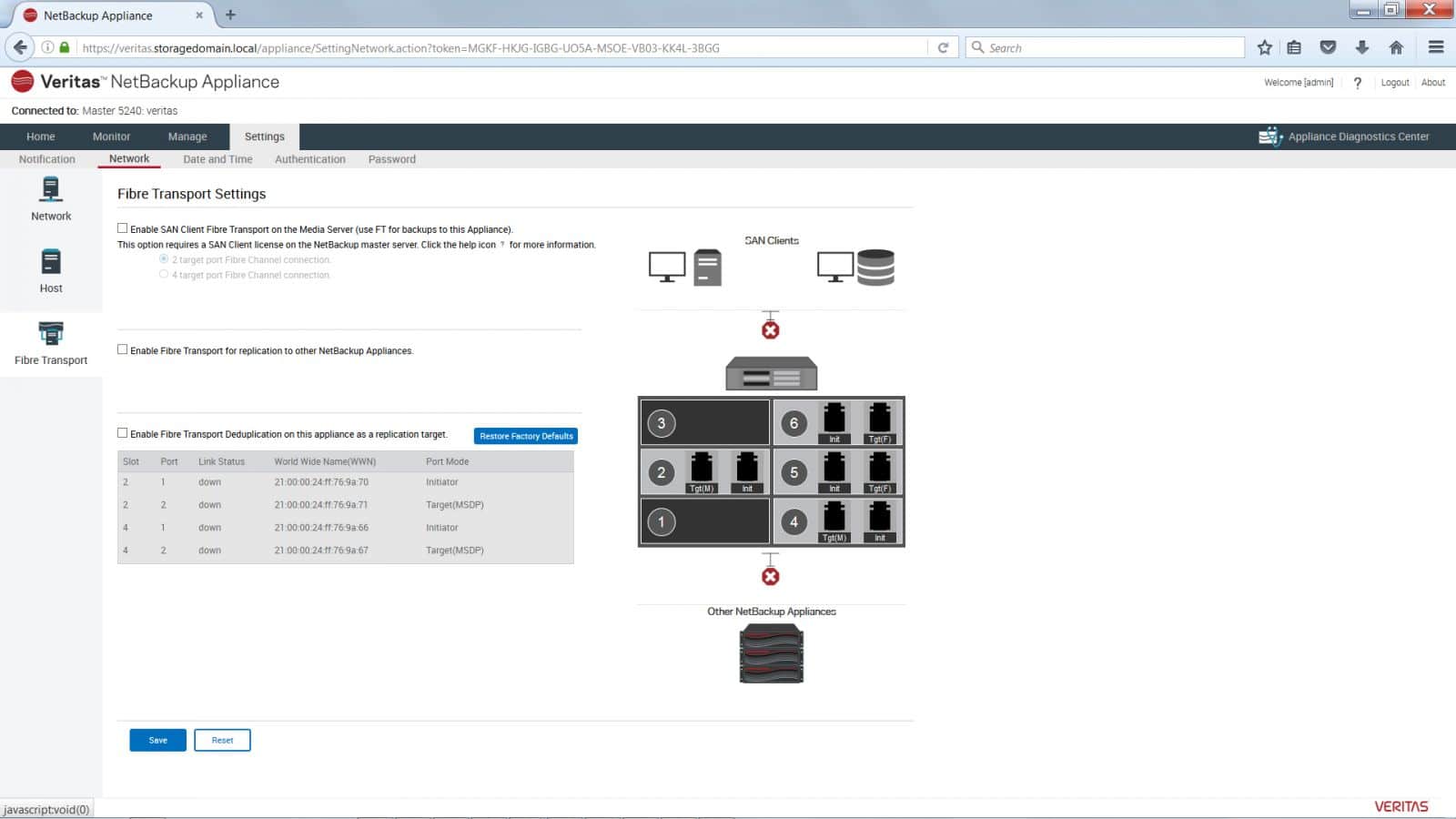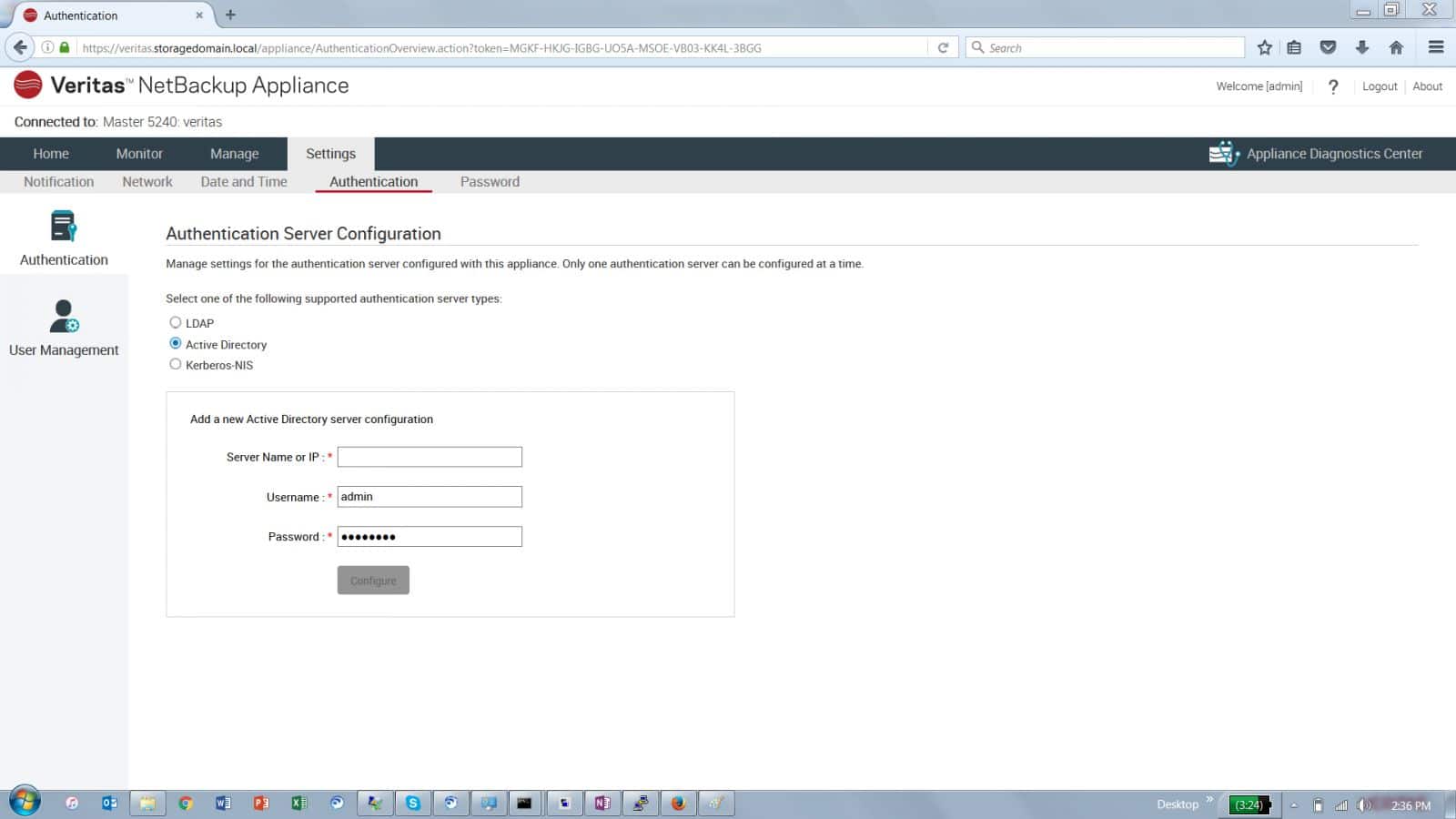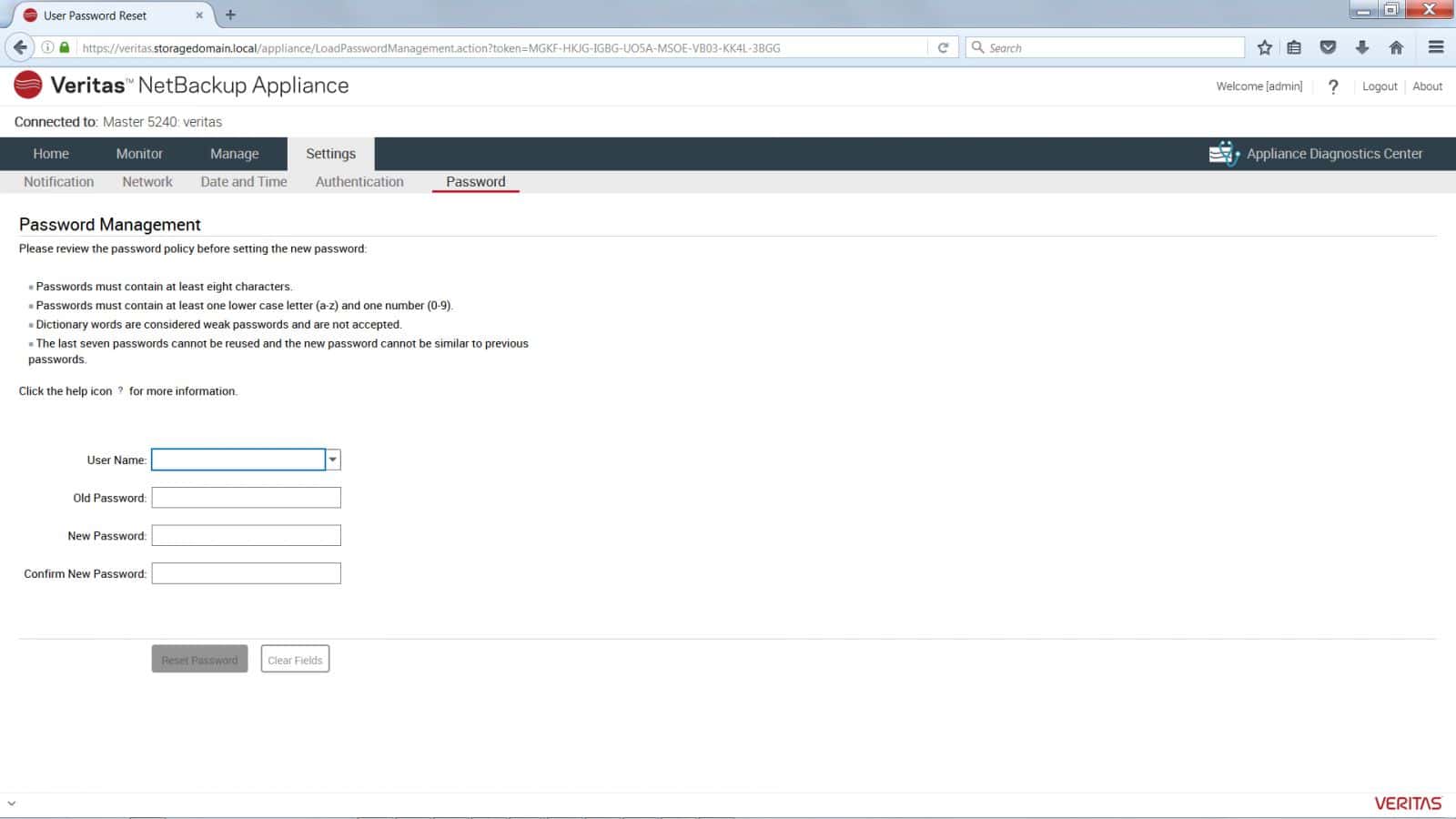Veritas merged with Symantec back in 2004 only to be spun back off last year as its own data management company. Symantec kept its security and Veritas gained NetBackup. NetBackup is an enterprise heterogeneous backup and recovery suite that that provides backup for several operating systems, physical systems, cloud, and virtualization such as VMware and Hyper-V. Veritas takes this one step farther and offers NetBackup on an appliance for what it calls an efficient, turnkey solution for backup, storage, and deduplication. Currently the NetBackup appliances are offered in two solutions: the 5200 series (which we will be looking at in this review) that is designed to be cost-optimized, and the 5300 series that is more performance-optimized.

The Veritas NetBackup 5240 can be deployed for a NetBackup domain as a master server, media server, or both. The appliance can deduplicate on both client and target sides. It can also be added to existing NetBackup environments to expand or refresh the environment without disruption and act as an accelerator (according to Veritas, the appliance can make full backups as quickly as incremental backups). On top of these benefits, Veritas also states that the appliance is easy to set up and will allow users to start backing up files within minutes of deployment. NetBackup’s appliance code is released in lock step with its equivalent NetBackup software release. The 5200 and 5300 series comes with NetBackup software version 7.7.x.
From a capacity standpoint, the head unit has a minimum of 4.55TB of capacity and can go up to 13.65TB, depending on the drives chosen for use. Overall, users can see a maximum capacity of 148TB, depending on drives one chooses to put in the 5240, and with additional storage shelves. This capacity can be used in various combinations as either a large deduplication pool or an Advanced Disk Pool (non-deduplicated storage). With its flexible deduplication, users can utilize resources better; Veritas is claiming that customers can decrease backup storage up to 50 times and have bandwidth consumption up to 99%.
NetBackup also offers integration with several other technologies in the storage, snapshot, and replication space. NetBackup is able to work with various vendors through their snapshot, replication, and NDMP facilities including EMC, HP, Hitachi, IBM, NetApp, and others. This makes NetBackup more attractive to customers who wish to leverage their existing storage investments.
Veritas NetBackup 5240 Specifications:
- Form factor: 10U overall
- Head unit: 2U
- Storage shelves: 2U x 4 (8U total)
- CPU: 2 x 2.4GHz 8-core E5-2630v3 Intel Haswell processors
- Memory: 64GB to 128GB of DDR4 2133MHz RAM
- Capacity:
- Head unit: 4.55TB or 13.65TB
- Storage Shelves (each): 49.65TB
- External ports
- SAS x 2
- VGA x 1
- USB 2.0 x 3
- 1GbE x 4
- 10GbE x 2
- Physical:
- Head Unit
- Dimensions (HxWxD): 3.5 x 19.2 x 30.1 in
- Weight: 52 lbs.
- Storage shelf:
- Dimensions (HxWxD): 5.1 x 17.6 x 22.1 in
- Weight: 72 lbs.
- Head Unit
- Power: 100V to 127V; 200V to 240V, 47Hz to 63Hz
- Amp rating: 7A (100V to 127V) or 3.5A (200V to 240V)
- Environmental
- Operating temperature: +41F to +95F
- Non-operating temperature: -40F to 158F
- Operating humidity: 5% RH to 85% RH
Design and build
The head unit has a 2U form factor. The front of the unit is covered by Veritas’ bezel with branding on the right middle and a curved grill design. Beneath the bezel, there are 12 3.5” drive bays (though two come populated with system disks, two are intentionally blank, and one houses a hot spare). On the far right hand side is the power button, ID button, cold reset button, and NMI button. There are also LED indicator lights for power, hard drive activity, status, and NIC activity.
Moving around to the back of the device and starting at the left-hand side there are two unused slots. Beneath that are the two power supplies. The upper right-hand side has 6 PCIe adapter slots that can be populated with a mix of different interconnect options. There are 2 RJ45 ports close to the power supplies, followed by a DB-15 VGA connector. In between the PCIe adaptor slots is more ventilation, as well as 3 USB 2.0 ports. On the bottom right-hand side is an IPMI remote management port and two 10GbE ports.
The storage shelf is somewhat similar in overall design, but larger. The form factor is 2U so it is taller than the head unit. The bezel has a similar design; beneath the bezel are 16 drive bays with LED indicator lights for status, power, and activity. The back of the storage shelf is broken into two controller sides with identical layouts, supporting multiple paths for the SAS interconnect cables. Two power supply fans along the bottom take up most of the layout. Along the top going from left to right, there is a serial port and also multiple SAS ports.
Looking at the rear of the storage shelf, there is a fan and power outlet on either side of the device. Both of the power supplies have an LED panel noting function or errors as well as a physical switch. In the middle of the shelf are six SAS3 ports (three on the top and three on the bottom). These SAS3 ports are there for redundant connections up to the head unit or down to additional storage shelves.
Management
Appliance management is distinct from the backup application in use. Of course, Veritas would prefer clients use NetBackup software for this task, but they support a number of alternatives. While the appliance has been in use in our lab for the past several months, we have leveraged NetBackup to protect our ever-changing environment, which includes over 20 hosts and roughly 450 VMs.
Right-click and open image in new tab for larger view
A deep dive into NetBackup is beyond the scope of this review, but overall the application is very deep and provides policy-based management that’s flexible enough to handle almost any environment. We worked with Veritas to configure an extensive set of rules to handle our environment, which is far from standard–as we routinely have hosts and VMs coming online and off.
Right-click and open image in new tab for larger view
The NetBackup appliance has a built-in web server that allows you to do basic administration of the system via a Java-based frontend accessed by your favorite browser. The initial login screen presents a buffet of options to install Java (if you do not have it), access release notes, read “What’s New” documentation, browse the administrator’s guide, or download client software to access the system through non-browser based applications. Much of this is links to public websites, but the client software is hosted directly on the appliance, making downloads fast and specifically matched to the version of appliance that you are using.
Right-click and open image in new tab for larger view
Once you load the web based Java application, a simple graphical-user interface is presented. The main screen offers you a multitude of basic health check icons and graphics to tell you how much capacity is in use, whether you need updates or if there are any faults in the system.
Right-click and open image in new tab for larger view
The Monitoring tab brings up a graphical representation of different components of the system. Each one of these is clickable to give additional information on the health status of those different components. CPU, Disks, Fans, HBA’s, RAID volumes, PSU, and Temperature can all be clicked on and investigated for warnings or errors.
Right-click and open image in new tab for larger view
There is an additional SDCS (Symantec Data Center Security) sub-menu that displays intrusion detection and intrusion prevention events that have been monitored on the system. You also have the ability to connect the system to a centralized SDCS server to monitor multiple appliances from a common central system.
Right-click and open image in new tab for larger view
The Manage tab allows you to manipulate many configuration settings of the system. When initially loading the Manage tab, the user is presented with the storage sub-menu, which has lists and graphs with the different storage volumes that have been configured on the system. Unallocated capacity and all of the partitions that have been sized are presented in a clickable list. You have the ability to resize those partitions, and allocate previously unallocated space to a partition that needs additional capacity. There is also a graph that shows allocated and used capacity trends.
Right-click and open image in new tab for larger view
The Host sub-menu of the Manage tab allows you to tweak many advanced variables in the system, from system buffers to size of deduplication jobs to log verbosity.
Right-click and open image in new tab for larger view
The Appliance Restore sub-menu of the Manage tab allows you to create appliance checkpoints, roll back to an old checkpoint, or initiate an appliance factory reset.
Right-click and open image in new tab for larger view
The License sub-menu allows you to manage your license keys, and add or delete keys as necessary. By highlighting any of the keys, you get a description below that defines the features that are available from each license key that has been added.
Right-click and open image in new tab for larger view
The Migration Utility sub-menu allows you to convert one policy to another policy, or to migrate data from one tier or location to another tier or location. It offers an easy clickable menu and a nice migration status page to allow you to monitor the progress of the data migration.
Right-click and open image in new tab for larger view
The Software Updates sub-menu presents you with a list of software updates that have been downloaded to the appliance that are ready to be installed, and a list of updates that are available to be downloaded. This is a welcome interface for users that have had to wade through endless websites to find just the right version of software to match their system. Simply select the version you want to download, and then once it is downloaded, select the version that you want to install or upgrade to.
Right-click and open image in new tab for larger view
The Additional servers sub-menu gives you the ability to associate the NetBackup appliance with other media servers or with a NetBackup master server. This enables you to scale out your infrastructure while maintaining centralized administration.
Right-click and open image in new tab for larger view
The Certificates sub-menu is where you are able to generate certificates for vCenter and SCVMM to allow integration with both of those systems via secure communication with the NetBackup plugin in those management utilities.
Right-click and open image in new tab for larger view
The Settings tab has 5 sub-menus consisting of Notifications, Network, Date and Time, Authentication, and Password management.
Right-click and open image in new tab for larger view
The notification sub-menu has two configurable sections: one for Alerts, which allows you to configure SNMP, SMTP settings, Call Home configuration and the Notification Interval for alarms/alerts. The Registration section has configurables for the Appliance name, details on the location of the system, and point-of-contact information.
Right-click and open image in new tab for larger view
The network sub-menu has 3 additional configurable areas. The first (appropriately titled Network) allows you to configure IP address information for all interfaces, and allows you to create bonded network adapters, enter vlan tagging information, and add static routes. It also displays the speed and pertinent status information for all network interfaces. The Host section allows you to configure the host name, DNS suffix, DNS servers, and search domains. For systems that do not use DNS, there is a Host Name Resolution section that allows you to manually add host names. The Fibre transport section allows you to set up Fibre transport for backup clients and is simply several check boxes to turn Fibre features on or off.
Right-click and open image in new tab for larger view
The Date and Time sub-menu allows you to configure NTP servers, set the time zone, or manually configure a date and time. The use of NTP servers is highly recommended.
Right-click and open image in new tab for larger view
The Authentication sub-menu has two additional configurable areas. The first allows you to set the type of authentication service you would like to use (LDAP, Active Directory, or Kerberos-NIS). The second area is for User management and it allows you to configure individual user or group permissions for accessing and managing the NetBackup appliance.
Right-click and open image in new tab for larger view
The final sub-menu allows you to reset passwords for accounts on the system. It is a very straightforward page, allowing you to select the user you wish to modify. It also has fields where you can input the old password and the new password.
Right-click and open image in new tab for larger view
Overall, for initial configuration and expansion, this system has everything it needs to be a target for your Symantec Backups. The user interface is a little bit sluggish redrawing when switching from one section or another, but it is not so bad that it would cause great frustration for an administrator. The simplicity of the interface and the system makes it straightforward to deploy and implement, making it a great choice for a fast implementation to add additional backup targets for your Symantec backup environment.
Conclusion
The Veritas NetBackup 5240 appliance offers a heterogeneous backup and recovery suite and can be easily deployed into an existing NetBackup environment for expansion or acceleration. The appliance by itself offers a capacity ranging from right beneath 5TB up to almost 14TB before deduplication. Additional storage shelves can bring total capacity up to 148TB. The unit can be used as a master server, media server, or both and supports both VMware and Hyper-V virtualization environments. The appliance is offered in both the cost-optimized version we reviewed here and the 5300 model that is more performance-optimized.
Veritas NetBackup Appliances tightly integrate the NetBackup software with the hardware, giving users a turnkey appliance for their backup needs. We found the appliance easy to deploy in our lab, as it was a matter of racking it, connecting it, making a few updates, and we were ready to roll. The management side of the NetBackup appliance was intuitive as well as comprehensive. The net result for those using the appliance with the NetBackup software is a combined solution that makes backup management easier, as well as providing a support infrastructure that’s a single call away for anything related to backup and protection. Users also get end-to-end deduplication on both the source and target side.
The end result is that Veritas is investing heavily to make sure their purpose-built backup appliance is the first choice for NetBackup software users. Veritas has recently upgraded the hardware available and continues to iterate on the software to continually deliver a deeper feature set to their customers (we’ve seen a very busy roadmap). In our environment of just a few hundred VMs, the 5240 wasn’t exactly pushed to its limits. It did, however, work reliably, consistently and provided useful visibility into the appliance status and usage. Once configured, we popped in a few times over a few months to keep an eye on progress. But largely, the appliance just hummed along, doing it’s work in the background with no intervention required.
Pros
- Once deployed, low long-term administrative overhead
- Appliance and NetBackup updates are released in lockstep
- Highly scalable
Cons
- Java based interface versus HTML5
The Bottom Line
The Veritas NetBackup 5240 appliance gives NetBackup users an integrated solution that’s easy to deploy and manage, while providing a “single throat” support system that simplifies the life of any backup admin.
Sign up for the StorageReview newsletter