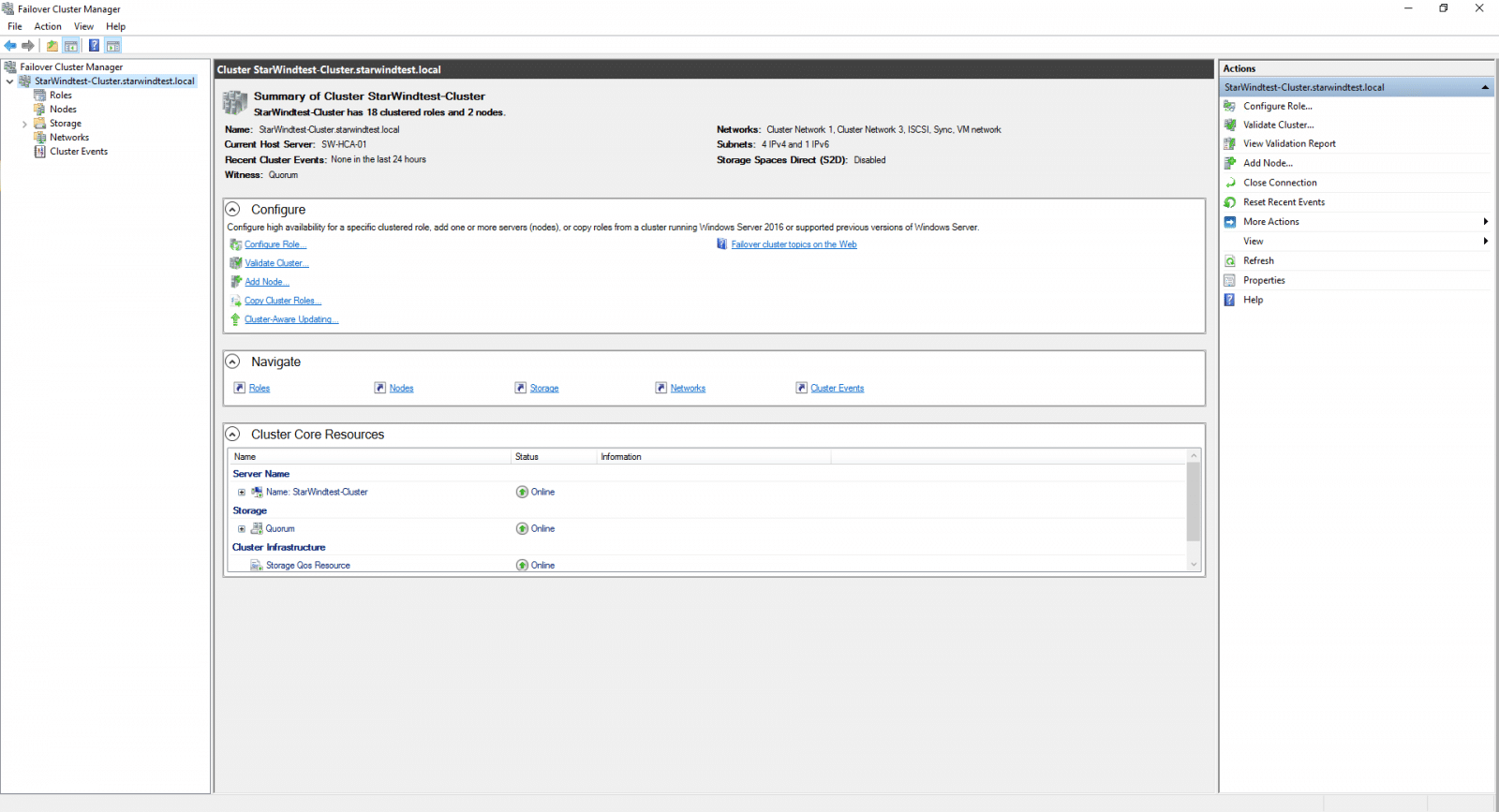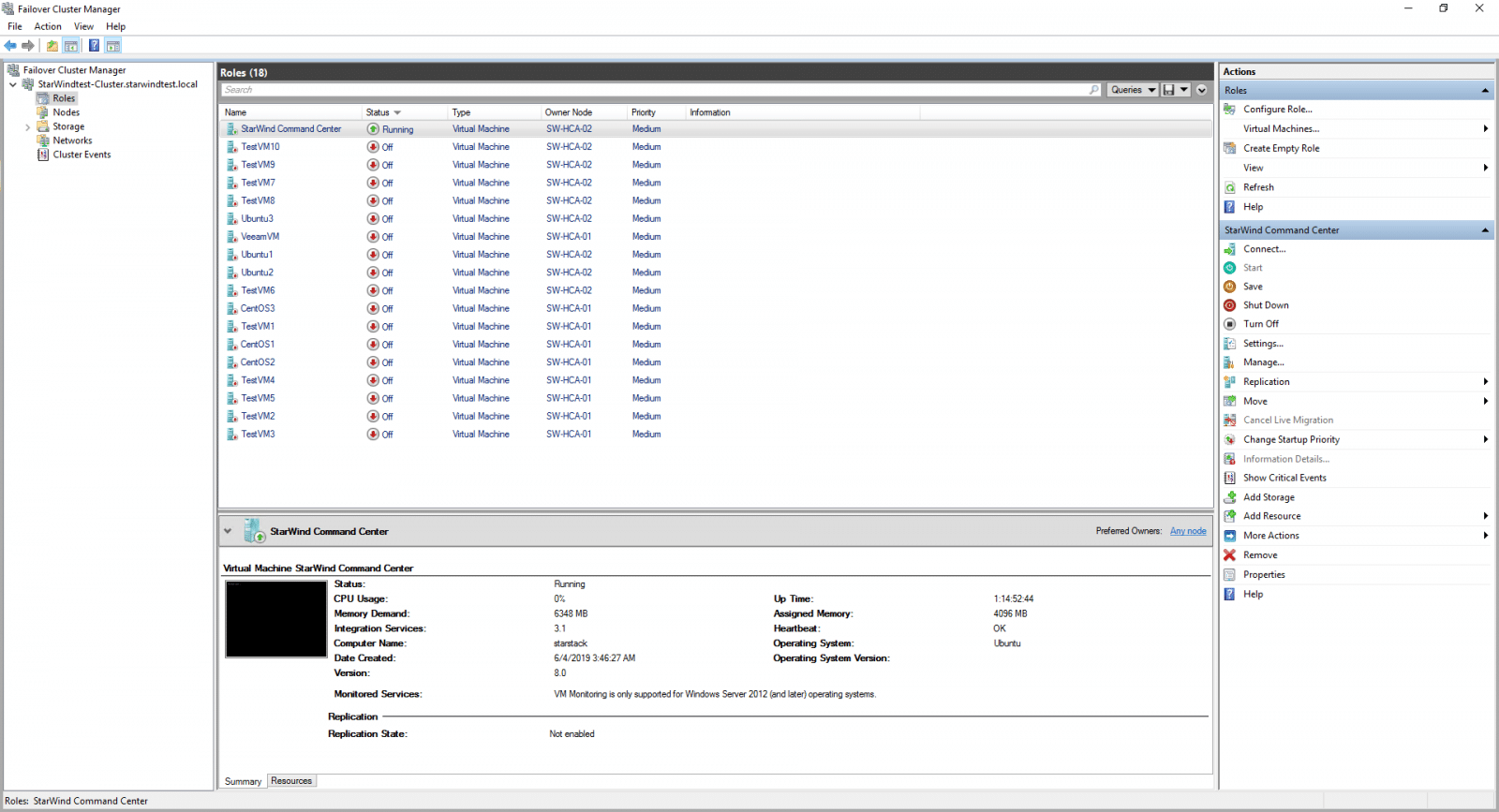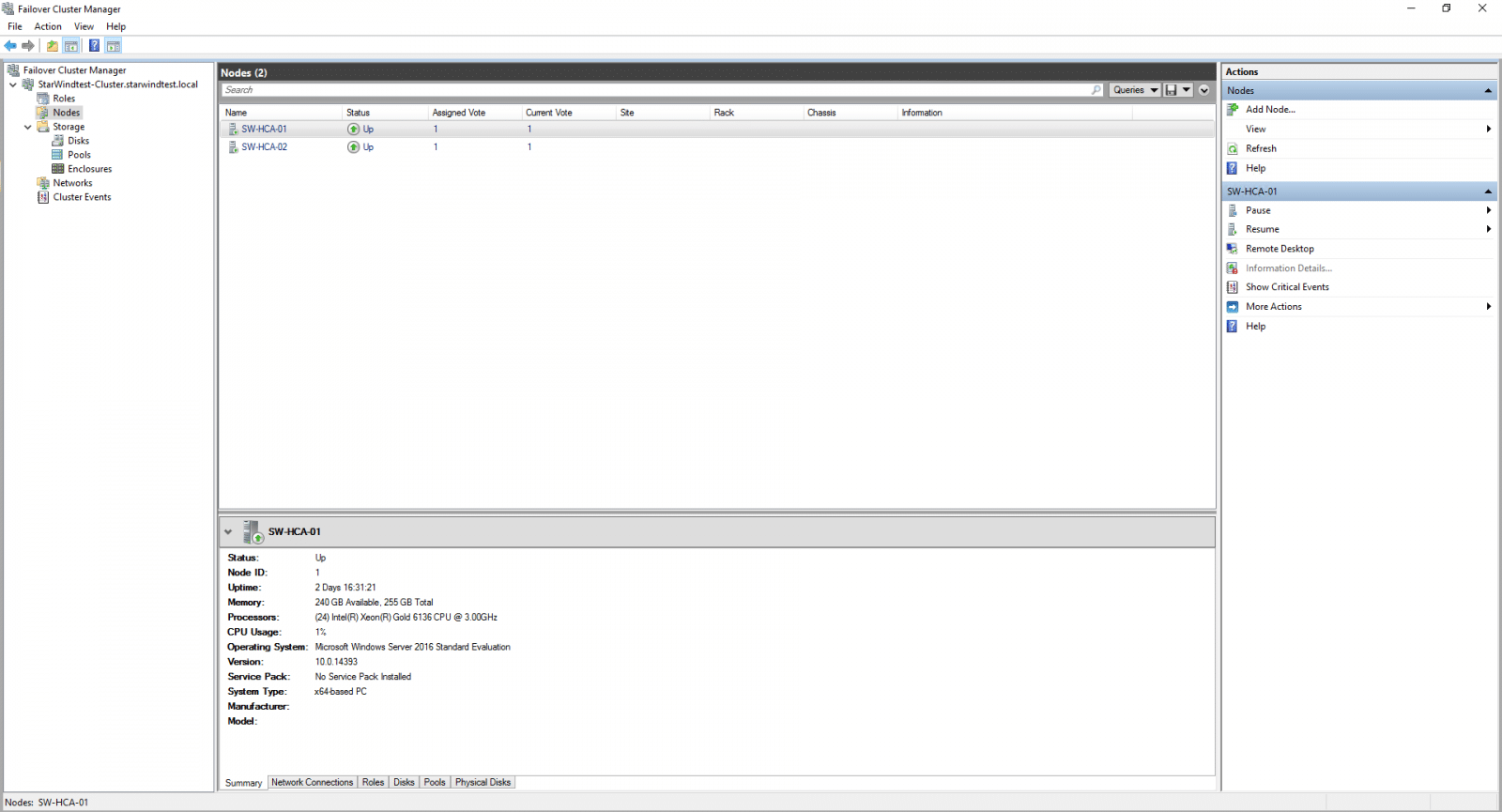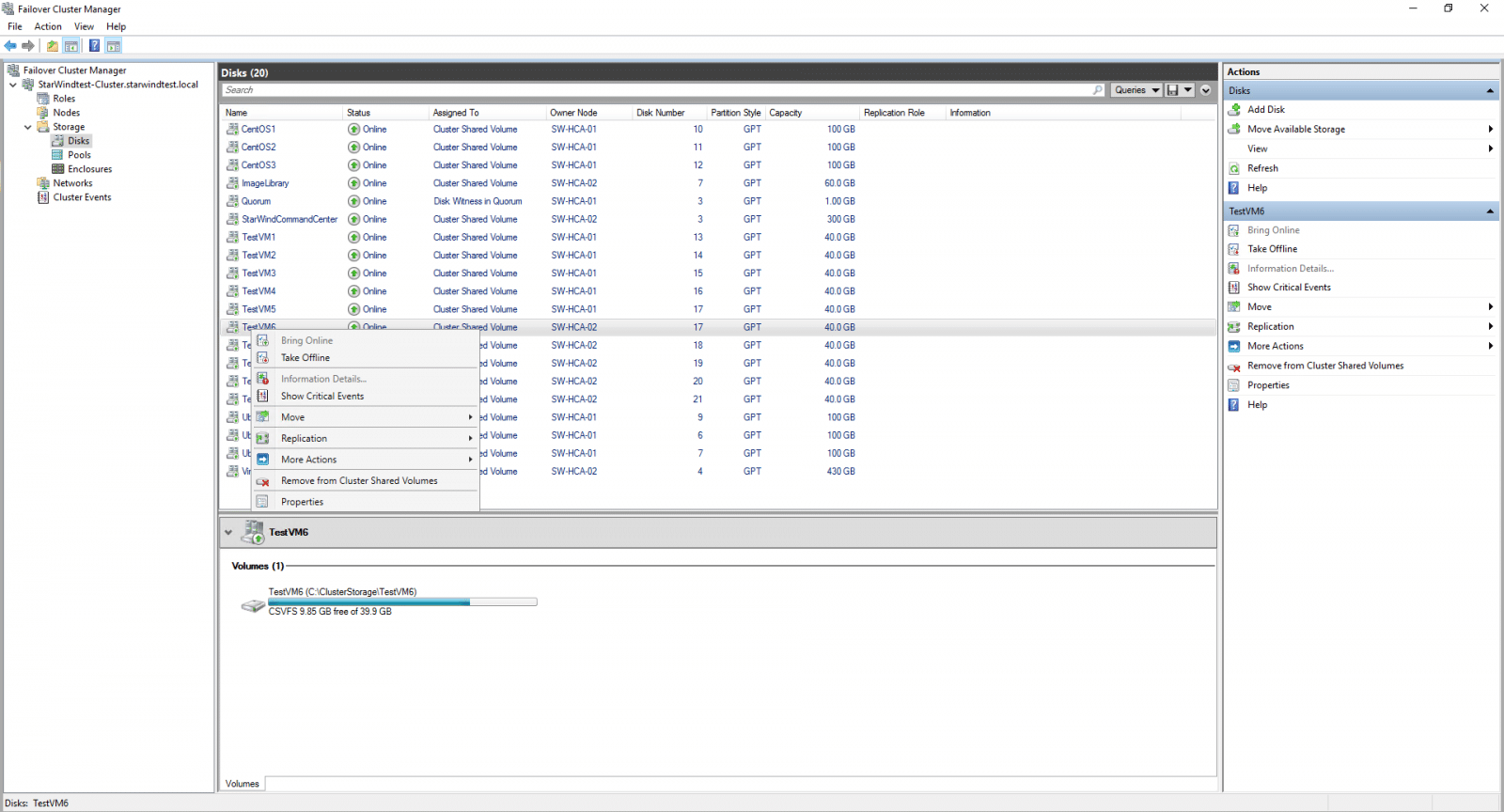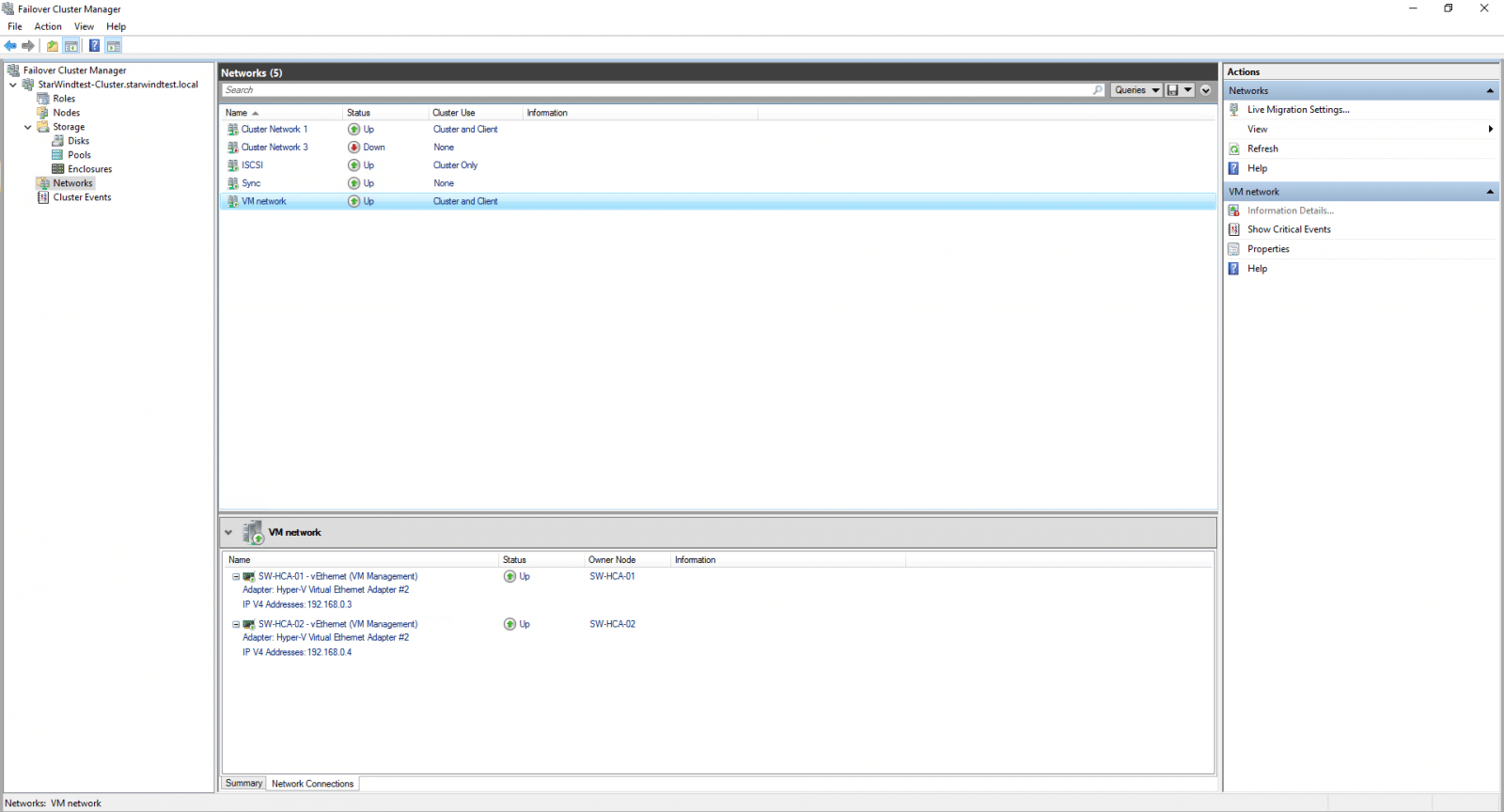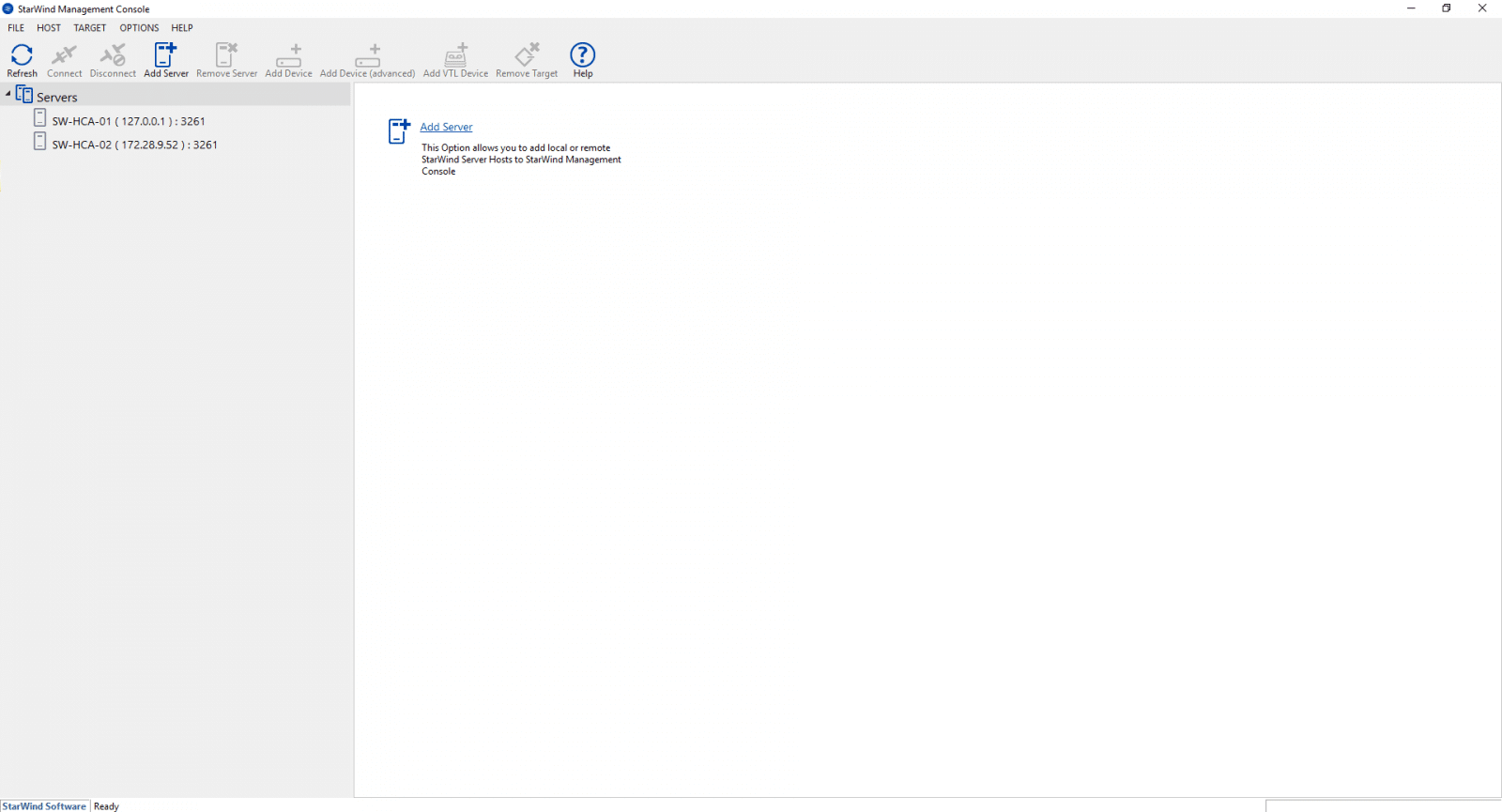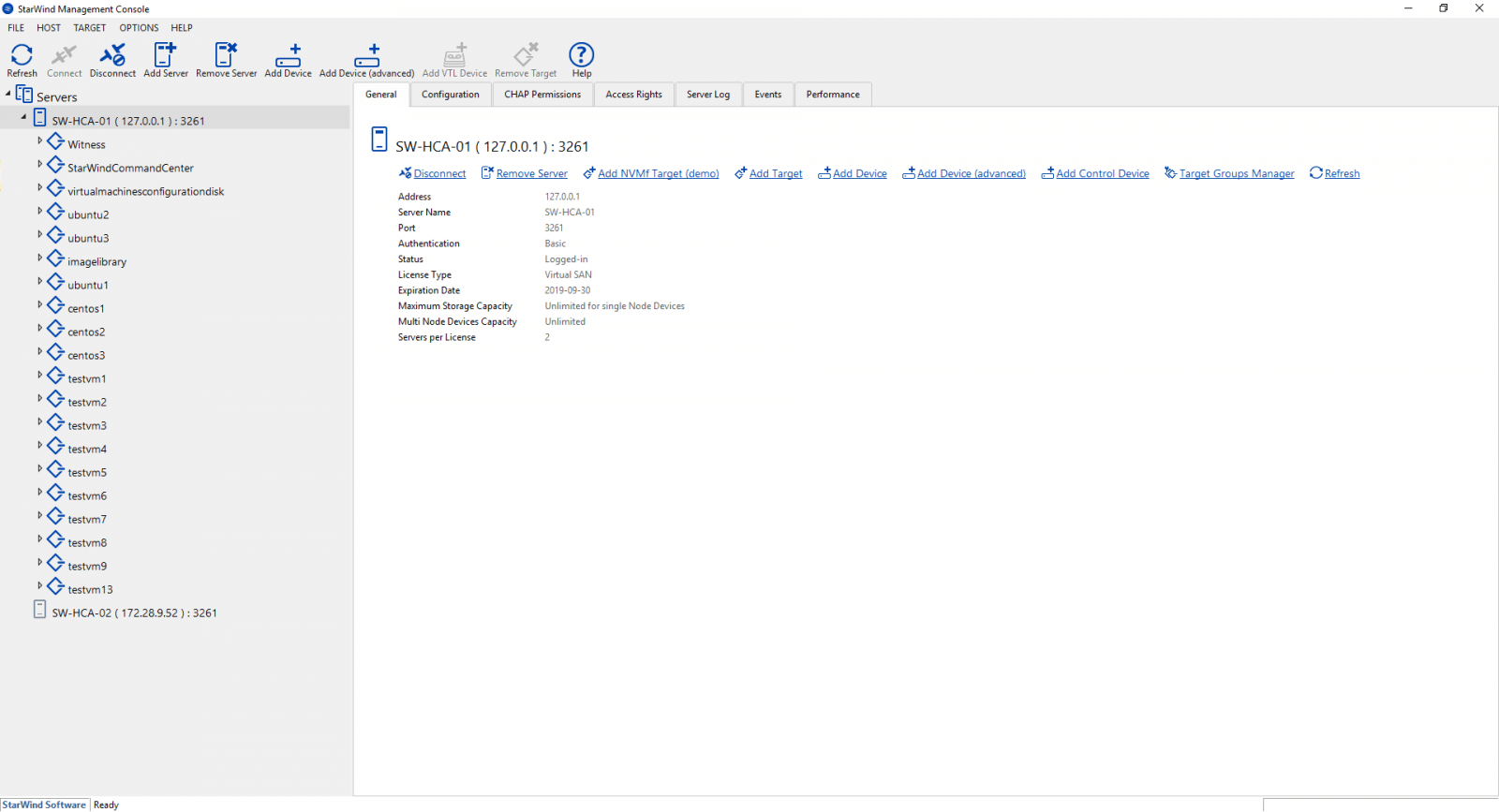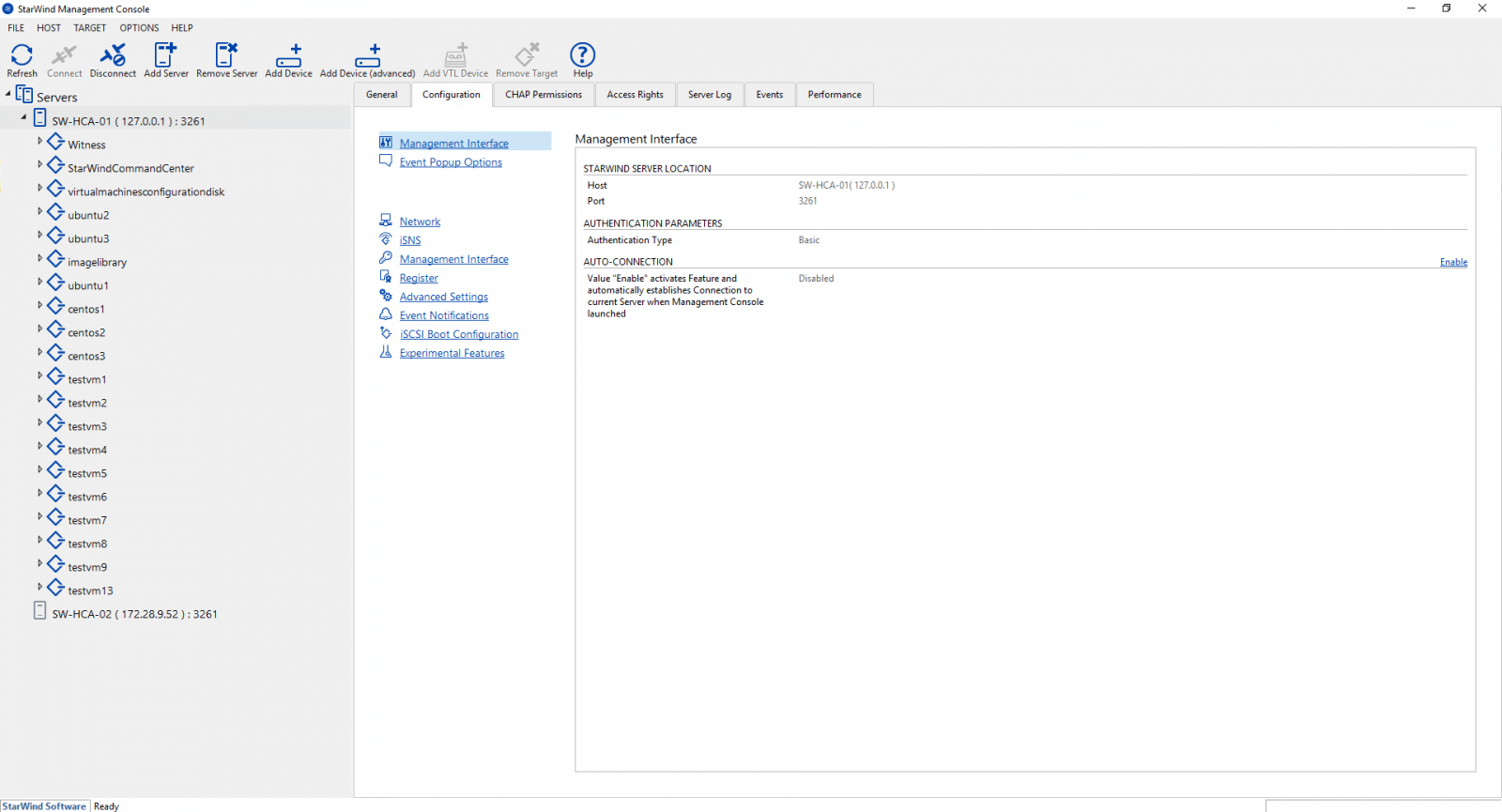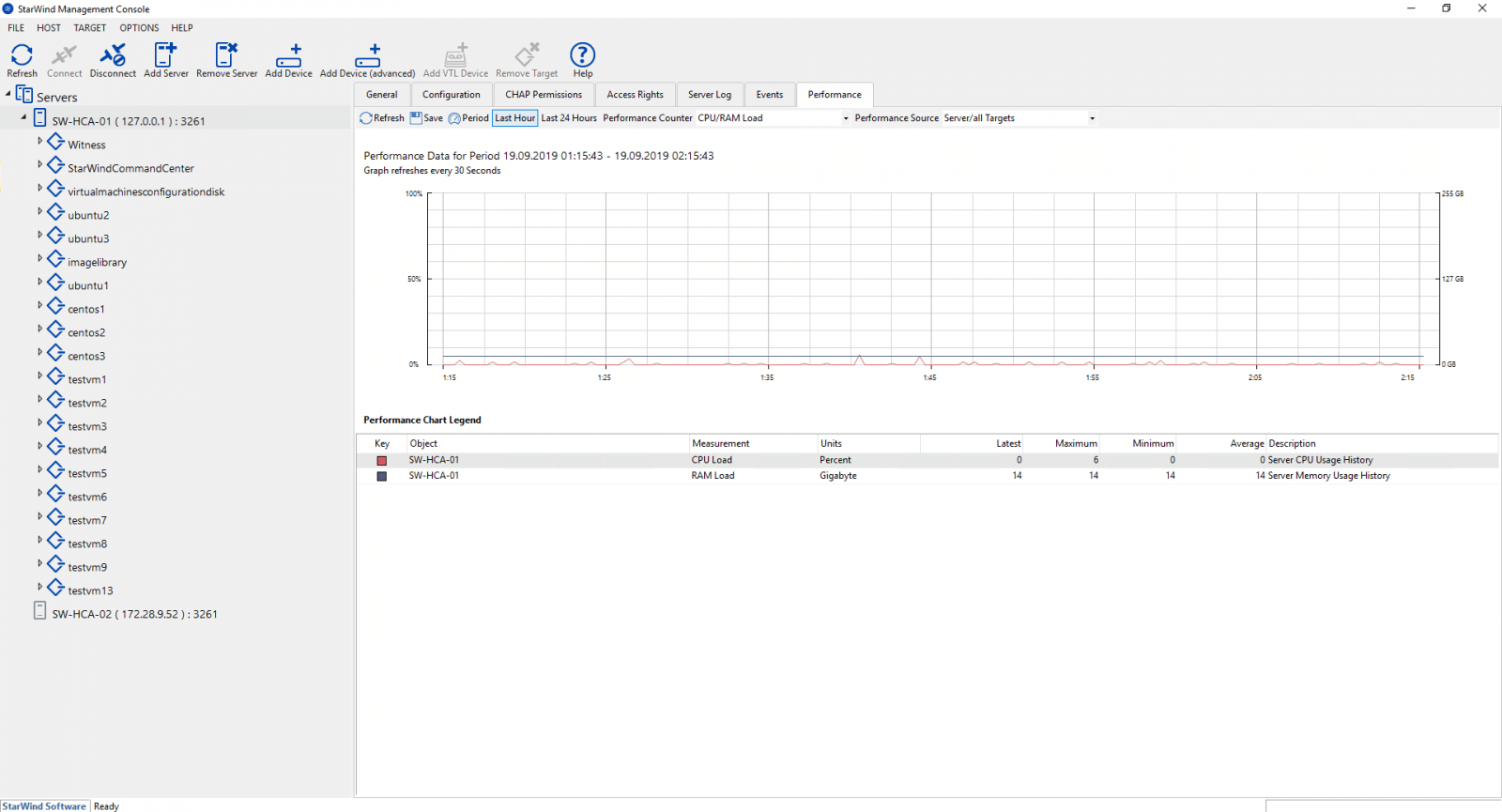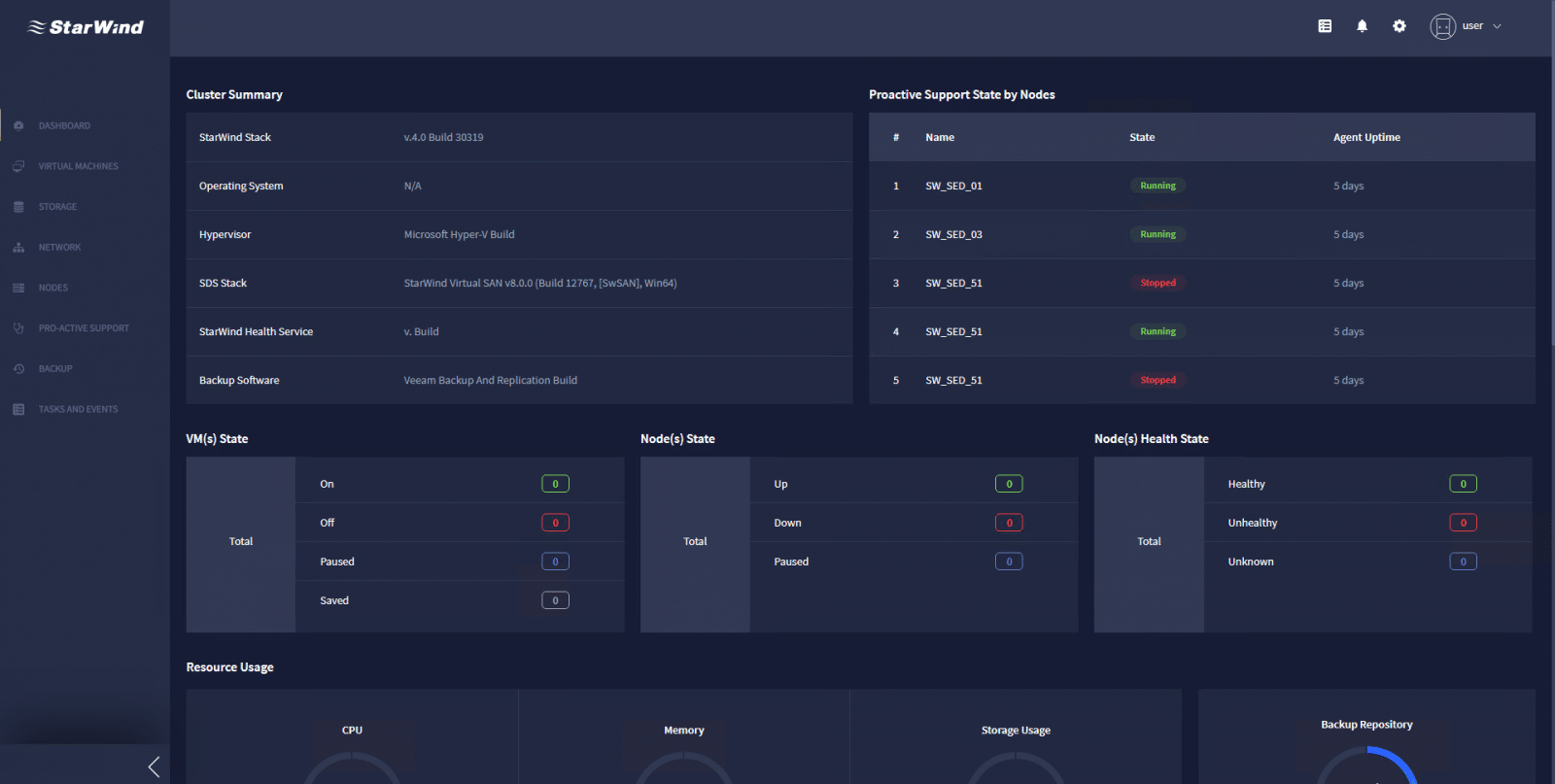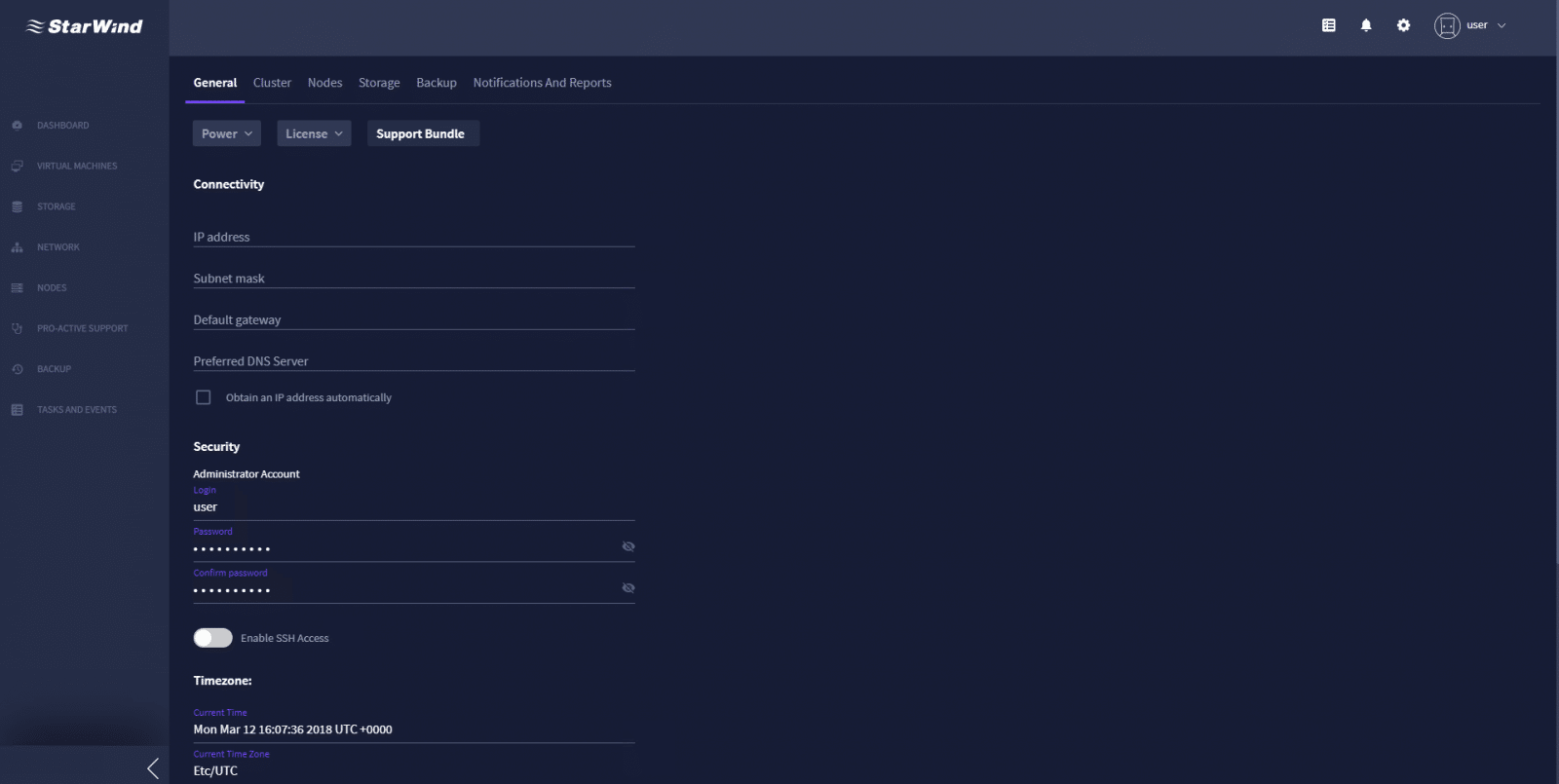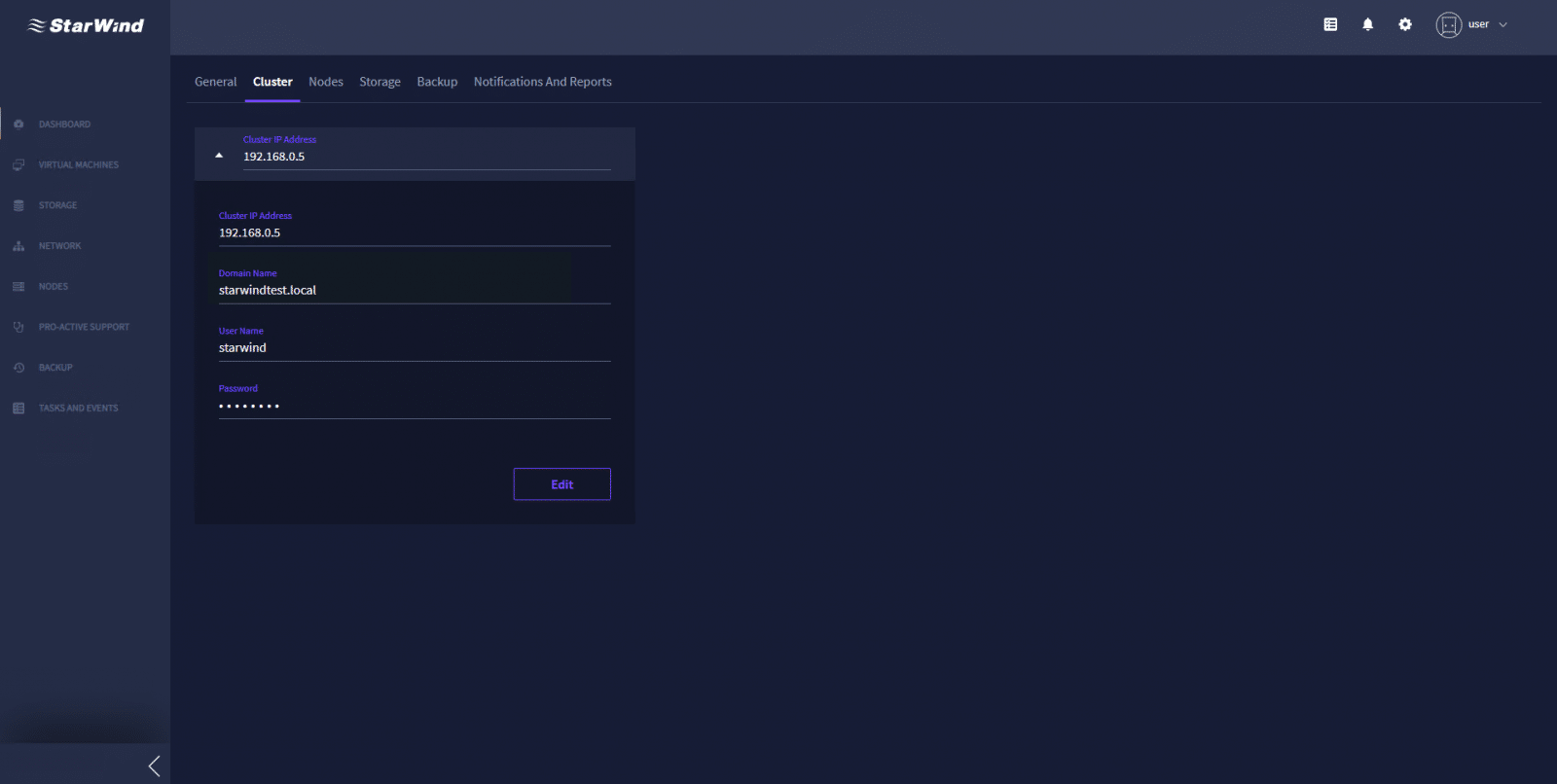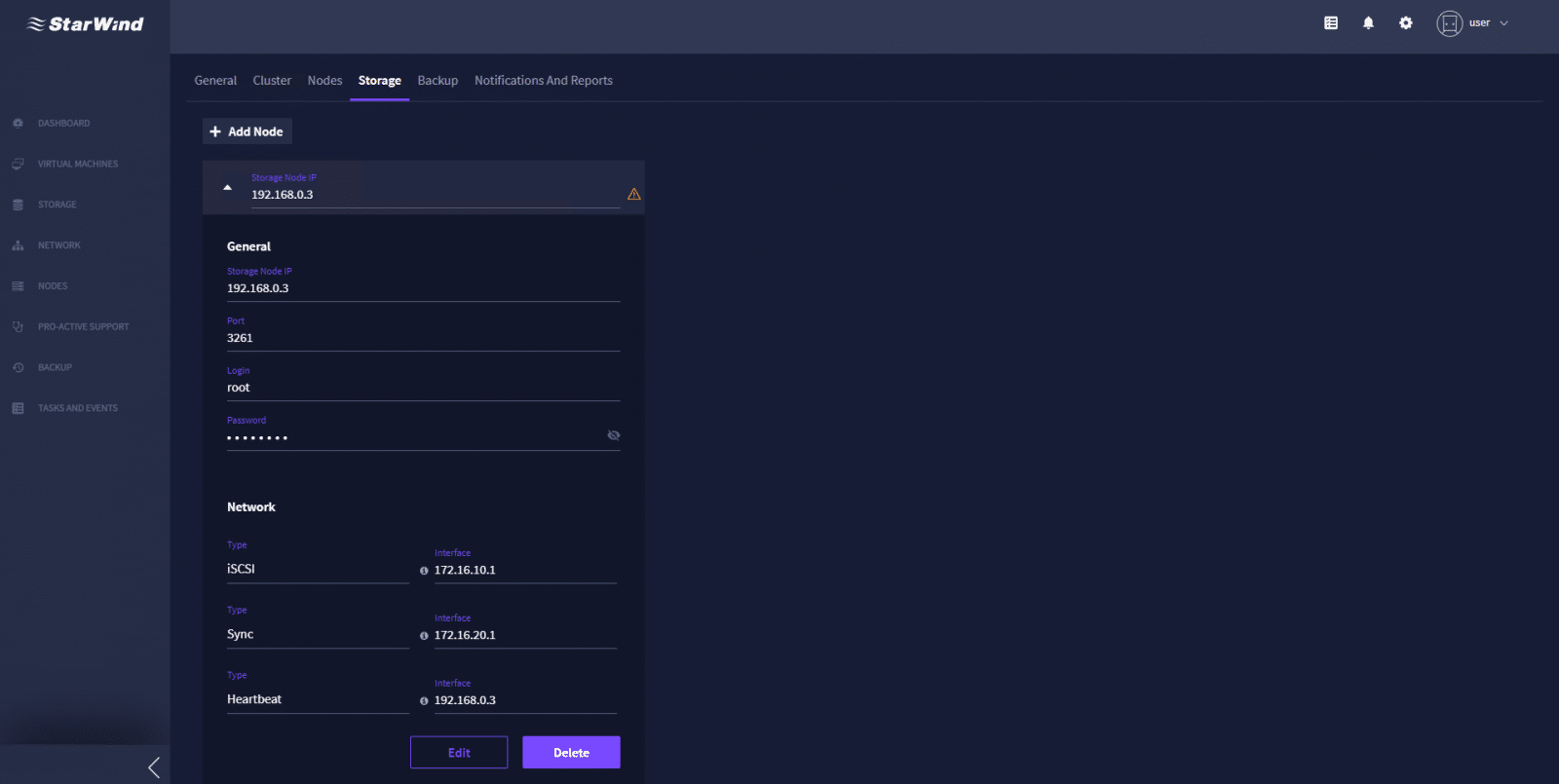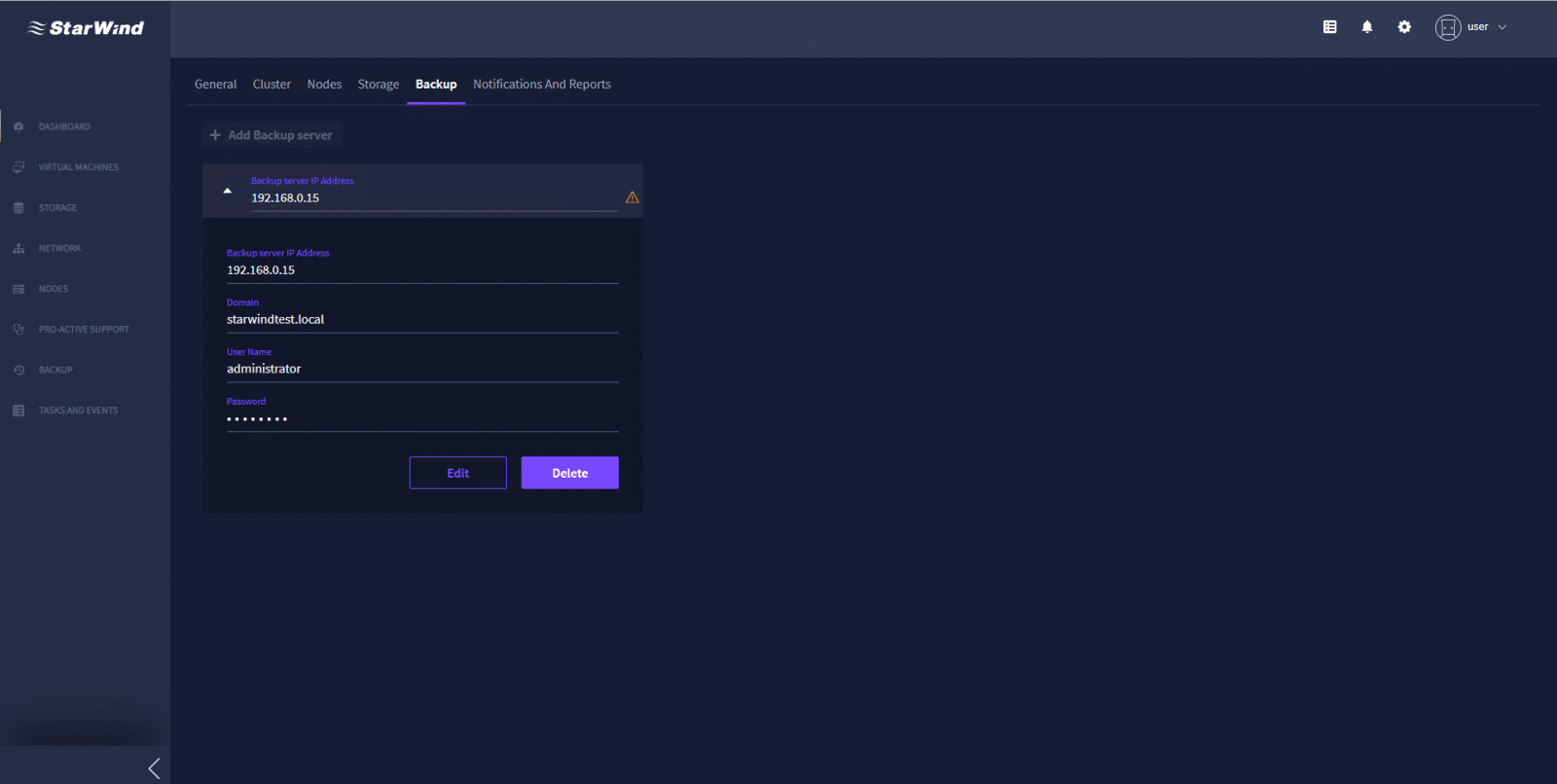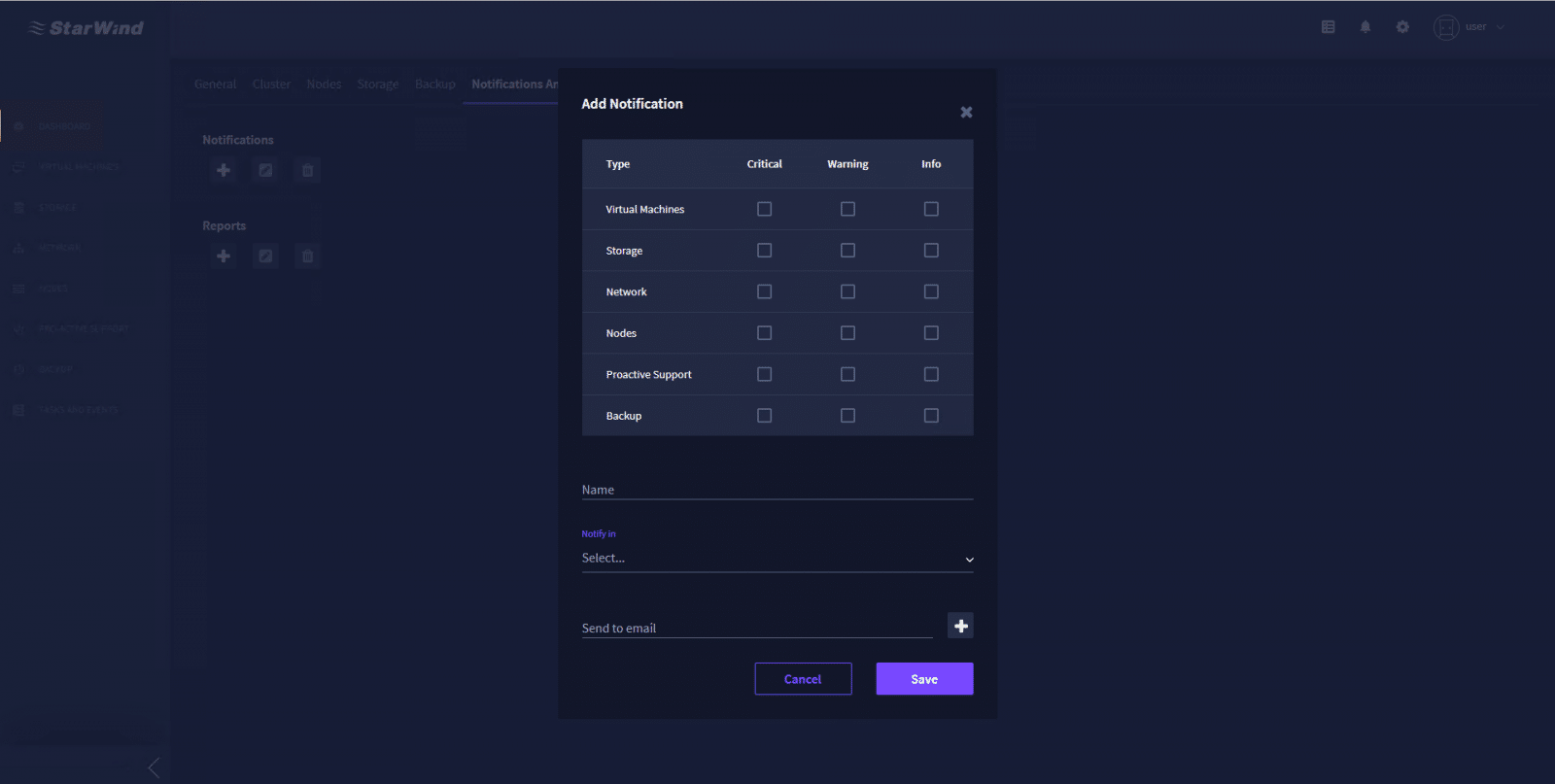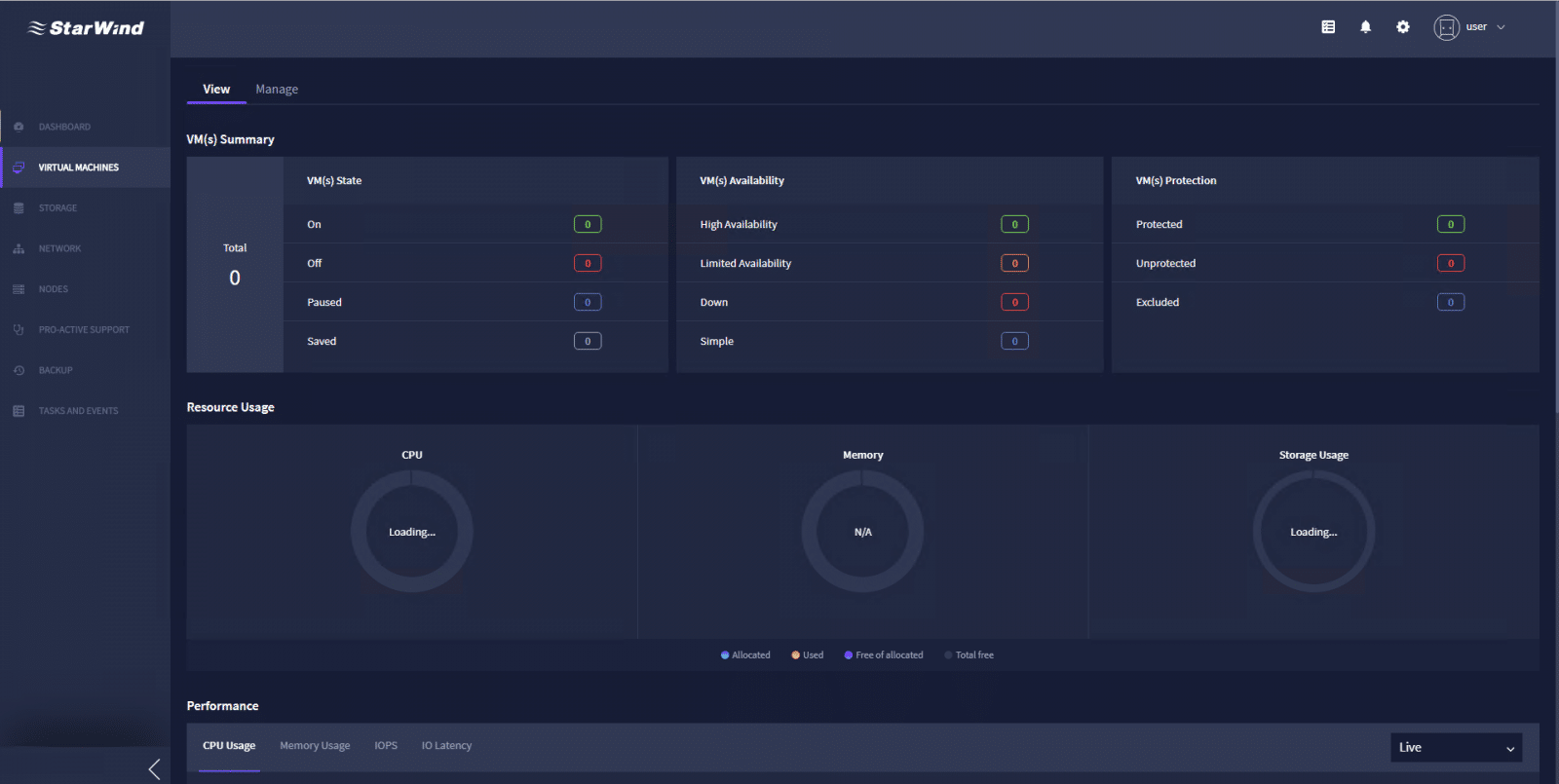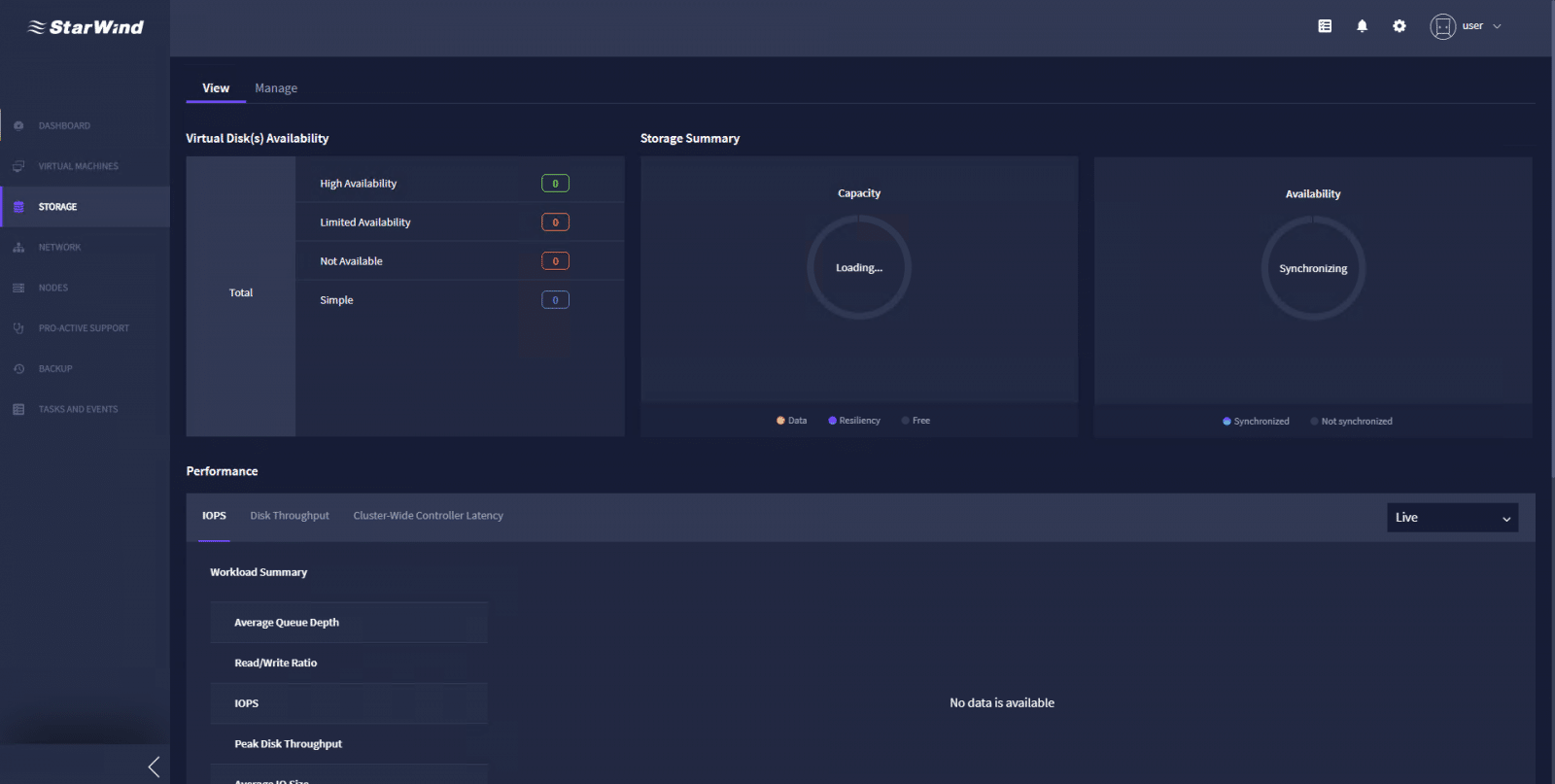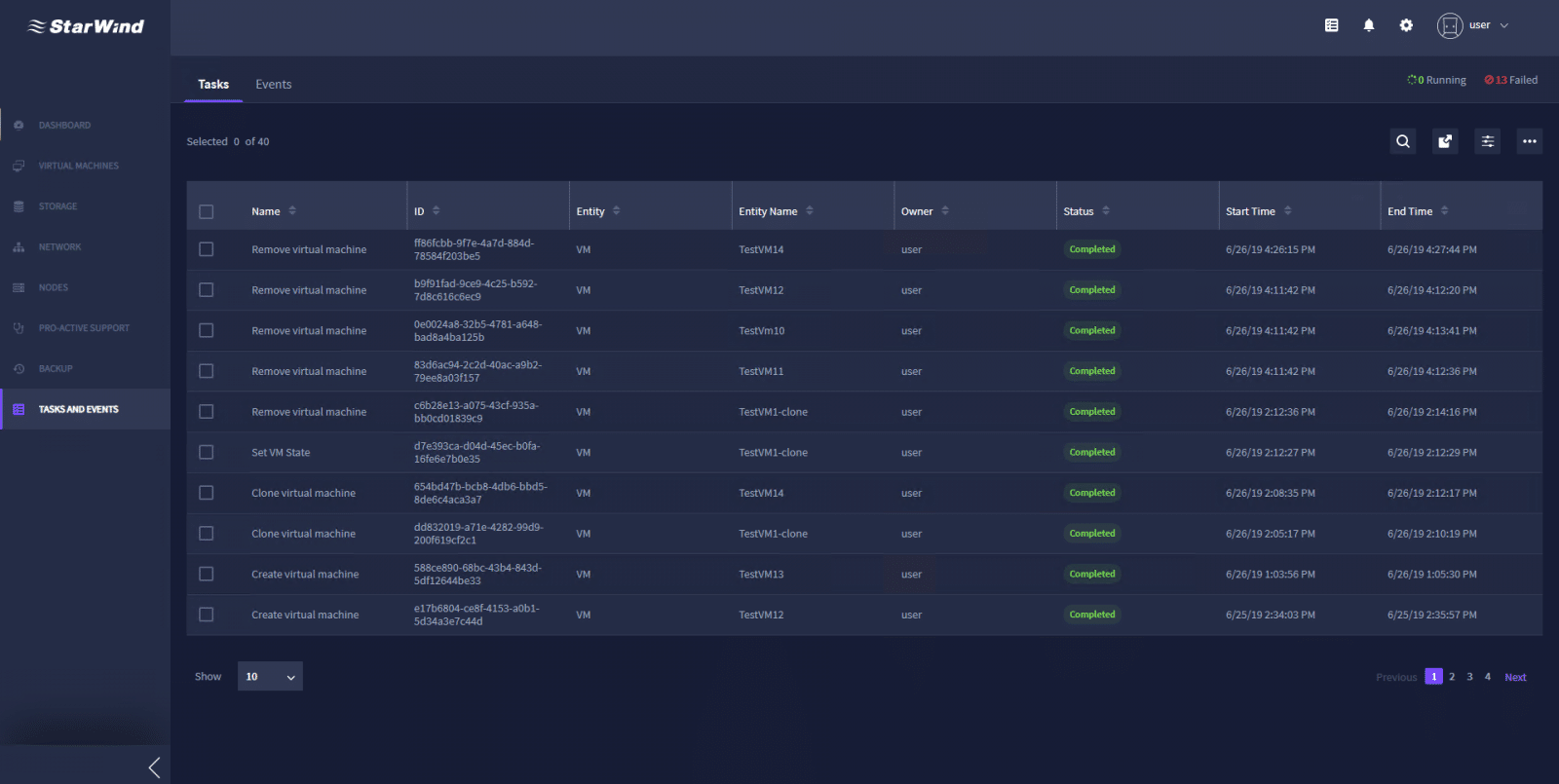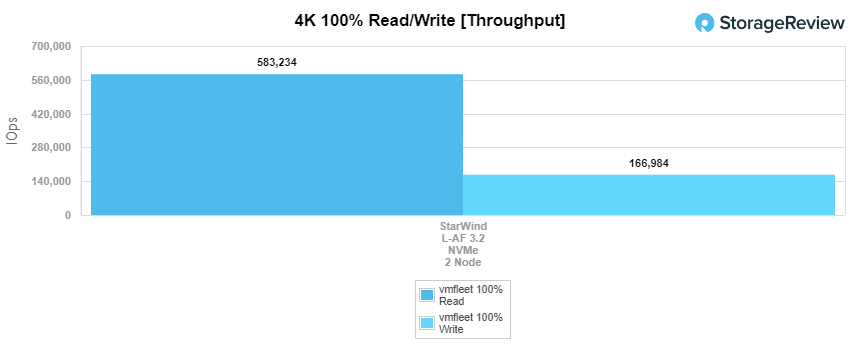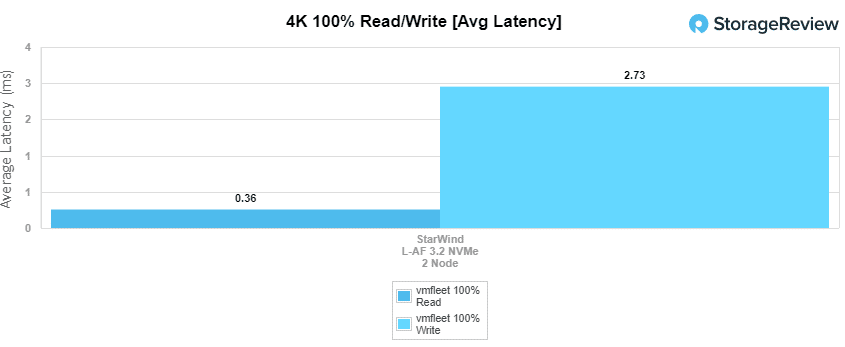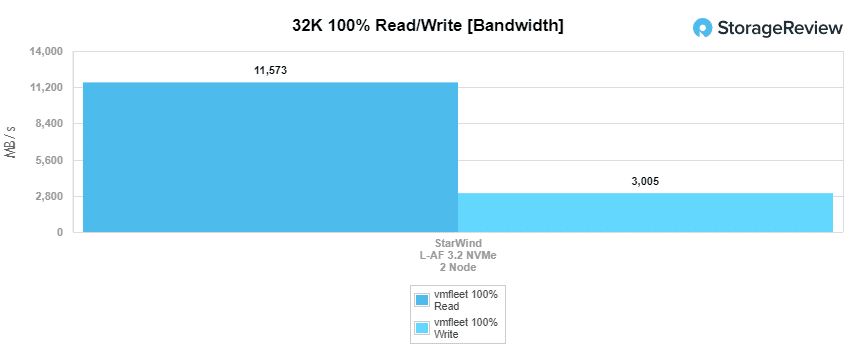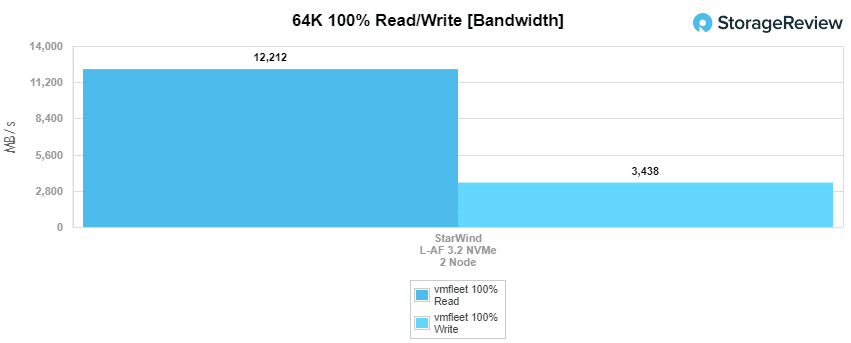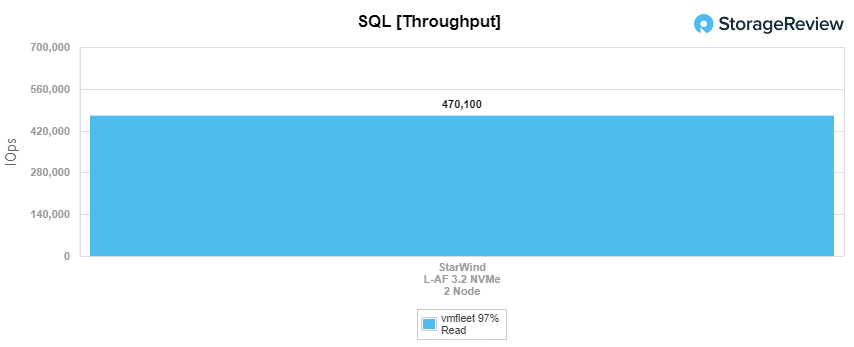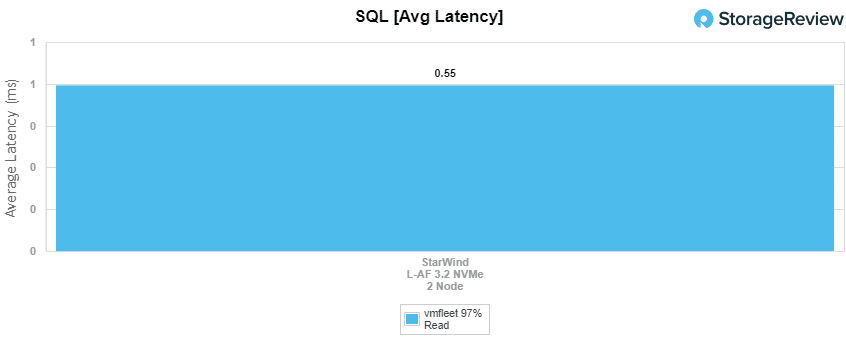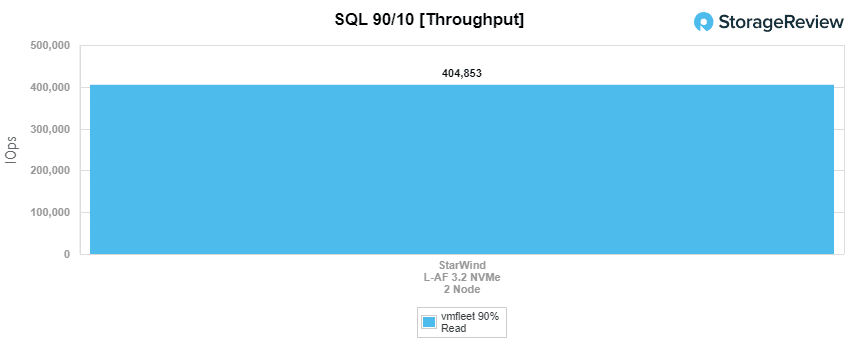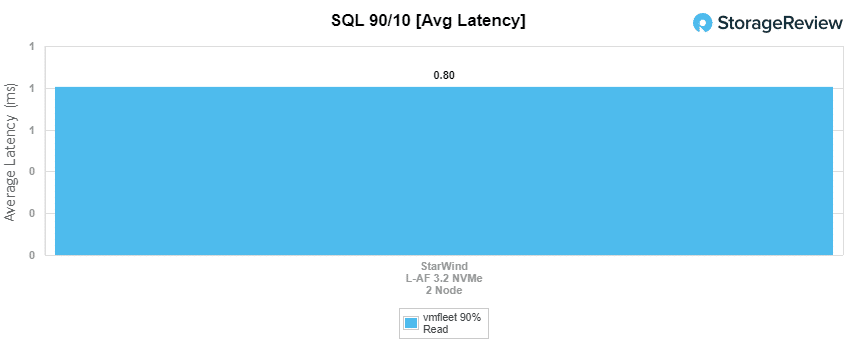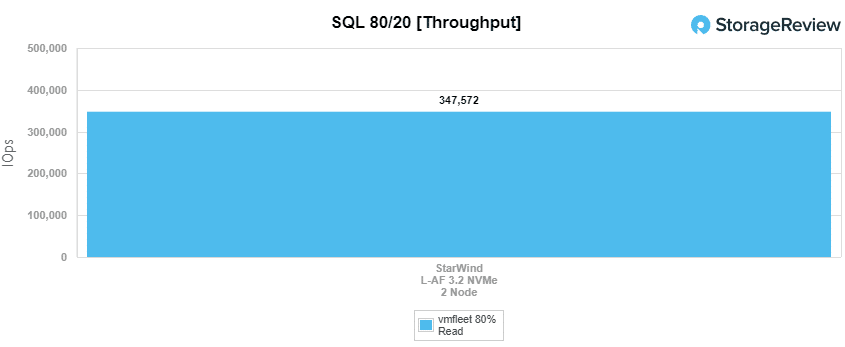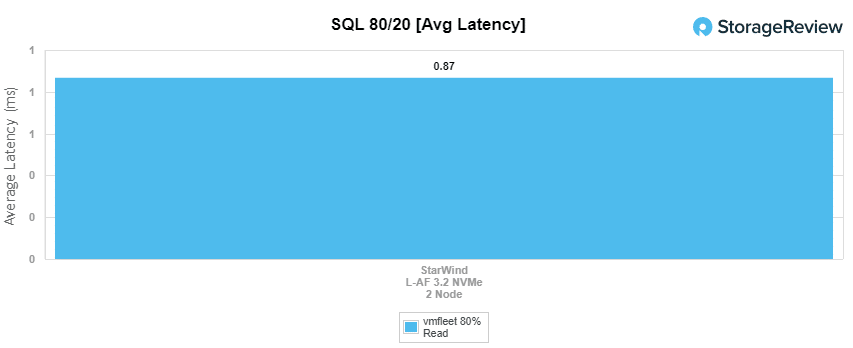StarWind offers a line of Microsoft Windows based HyperConverged Appliances (HCA) designed to meet the needs of SMBs and other use cases that are generally budget constrained. Their portfolio includes 20 unique solutions which fall into three broad model lines the HCA All-Flash, HCA Hybrid, and HCA Disk. The All-Flash is designed for small and mid-size SMB virtualized environments and this configuration provides the best performance. The Hybrid models are built to deliver high storage capacity and great performance without having to go all-flash. Additionally, the Hybrid models utilize automated storage tiering to handle performance-intensive workloads in a cost-efficient manner. This platform offers a balance between performance and cost. The Disk models are built to provide high storage capacity and moderate compute power for capacity-hungry applications. This is a high capacity option with the best cost per GB value.
StarWind offers a line of Microsoft Windows based HyperConverged Appliances (HCA) designed to meet the needs of SMBs and other use cases that are generally budget constrained. Their portfolio includes 20 unique solutions which fall into three broad model lines the HCA All-Flash, HCA Hybrid, and HCA Disk. The All-Flash is designed for small and mid-size SMB virtualized environments and this configuration provides the best performance. The Hybrid models are built to deliver high storage capacity and great performance without having to go all-flash. Additionally, the Hybrid models utilize automated storage tiering to handle performance-intensive workloads in a cost-efficient manner. This platform offers a balance between performance and cost. The Disk models are built to provide high storage capacity and moderate compute power for capacity-hungry applications. This is a high capacity option with the best cost per GB value.

For those unfamiliar, StarWind is a leading software and hardware vendor for hyper-converged solutions and a pioneer in the development of virtualization technology. The company’s core product is the StarWind Virtual SAN. Having earned a reputation of reliability StarWind has strategically expanded and created a hardware product line in the hyperconverged and storage appliances market.
StarWind HyperConverged Appliances are turnkey solutions ideal for companies aiming to decrease application downtime but with restrictions in limited IT team resources and/or budgets. The StarWind HyperConverged Appliance (HCA) is a 100% software-defined hyperconverged platform offering a model line for every workload and performance requirement. While normally two nodes is the minimum to provide redundancy StarWind HCA offers HA and failover with just a single physical node. Adding more nodes customers can build a cluster. StarWind clusters offer flexibility with the option of a mixed node configuration.
When comparing the HCA solutions to those of competitors, StarWind offers a few unique things. First and foremost StarWind includes support for every single product at no additional cost. HCA ProActive Premium Support, included with all products, simplifies the product support process and saves clients money by being a one stop shop, cutting out third parties. StarWind engineers take care of everything for configuration, migration, and integration of client systems with their products. After install, StarWind continues support by monitoring all cluster components 24/7/365 preventing breaks with StarWind ProActive Premium Support AI. Customers won’t have to spend time fixing breaks or even getting things up and running because StarWind Engineers directly support their products. For a fully rounded out solution, StarWind has partnered with Veeam, offering an integrated backup and recovery solution with the StarWind appliances.
StarWind HyperConverged Appliance NVMe Specifications
| Model | L-AF 3.2 | L-AF 4.8 | L-AF 8.0 | L-AF 9.6 |
| Chassis type, Slots used | 1U, 2/10 slots | 1U, 3/10 slots | 1U, 5/10 slots | 1U, 6/10 slots |
| CPU | Intel Xeon Gold 6226 2.7GHz12C/24HT | Intel Xeon Gold 6226 2.7GHz12C/24HT | Intel Xeon Gold 6242 2.8GHz 16C/32HT | Intel Xeon Gold 6242 2.8GHz 16C/32HT |
| RAM | 160GB (10x16G) | 320GB (10x32G) | 512GB (16x32G) | 512GB (16x32G) |
| Usable Capacity | 3.2TB | 4.8TB | 8.0TB | 9.6TB |
| Scale Up Support | Storage / NIC / RAM | Storage / RAM | ||
| Storage | 2x 1.6TB NVMe, Mix Use Flash 2x 240GB SSD RAID1Boot Storage |
3x 1.6TB NVMe, Mix Use Flash 2x 240GB SSD RAID1Boot Storage |
5x 1.6TB NVMe, Mix Use Flash 2x 240GB SSD RAID1 Boot Storage |
6x 1.6TB NVMe, Mix Use Flash 2x 240GB SSD RAID1 Boot Storage |
| Networking | 2x10GbE Base-T & 2x1GbE -RJ45 2x100GbE (Private, RDMA-enabled) |
2x10GbE Base-T & 2x1GbE -RJ45 2x100GbE (Private, RDMA-enabled) |
2x10GbE Base-T & 2x1GbE -RJ45 4x100GbE (Private, RDMA-enabled) |
2x10GbE Base-T & 2x1GbE -RJ45 4x100GbE (Private, RDMA-enabled) |
| ProActive Services | StarWind ProActive Premium Support Included by default | |||
| Deduplication and Compression | Compression: yes; Deduplication: Coming Q4 2019 | |||
StarWind HyperConverged Appliance Management
Failover Cluster Manager
During the process of this review, we used two different tools to configure and manage the StarWind cluster; the Windows Failover Cluster Manager and the StarWind Management Console. After all the cluster configuration is done, we can also leverage the StarWind Command Center to monitor devices, workloads, and resources.
Once the provisioning of storage and the deployment of a StarWind cluster is completed, one can use a Microsoft Remote Desktop (RDP) session into one of the nodes and open the Windows Failover Cluster Manager. This operation is used for management and cluster-level visibility. RDP provides easy access through the initial deployment, but the day-to-day monitoring would take place on the StarWind Command Center.
From the Windows Failover Cluster Manager, we click on our StarWind cluster to get general information about it. From here you can also configure the cluster and look into resources. This gives a summary view of the cluster, allowing you to see an overview of specific areas.
On Roles, you can see all the virtual machines (VM) running on the cluster. Here you can also see the status of the StarWind Command Center VM, used to monitor to managing and monitoring IT infrastructure. We’ll touch more about it later.
Under Nodes, one can easily see all the nodes in the StarWind cluster and their status. Selecting one of the nodes, we can take a look at specific node information from the below area. This information includes Summary, Network Connections, Roles, Disks, Pools, and Physical Disks.
Under Storage, we can find Disks, Pools, and Enclosures. Clicking on Disks, one can see all virtual disks present and get information such as Name, Status, Assigned to, Owner Node, Disk Number, Partition Style, and Capacity. Righ-clicking on a disk, you are allowed to bring online, take offline, enable or remove replications, and perform other actions.
Under Networks, you can see the cluster networks available and the status of each. Selecting a cluster network and clicking on the Network Connections tab lets you know the network card associated with it, status, owner node, and IP address.
StarWind Management Console
Another tool that one can use to manage the StarWind clusters is the StarWind Management Console. This one can be accessed through a web browser or the windows-based applications from one of the nodes.
Running across the top of the screen is the main menu and main icons. Here we can see Connect, Disconnect, Add Server, Remove Server, Add Device, Add Device (advanced), Add VTL Device, Remove Target, and Help. Some of these icons are going to show as grayed-out until we connect or select on one of the servers available.
By clicking on one of the servers, the main tabs are displayed. General, Configuration, CHAP Permissions, Access Rights, Server Log, Events, and Performance. And expanding the server will show all the added devices. From the General tab, we can see key information, including Address, Server Name, Port, License Type, and others. Also, you can access similar options to the ones offered from the main menu icons.
Clicking on the Configuration tab allows configuring Management Interfaces, Network, iSNS, iSCSI Boot Configuration, and other features. The other tabs allow seeing and set other options related to the nodes.
The Performance tab allows monitoring such as CPU, RAM, total IOPS, and total bandwidth.
StarWind Command Center
StarWind Command Center is the StarWind tool that allows you to monitor your IT infrastructure, applications, and services easily. It integrates the management of all infrastructure components within an HTML5-based tool interface.
First up, is to log into the StarWind Command Center using the predefined IP address of the Command Center VM.
At first glance, the StarWind Management Console shows a modern dashboard and the main menu from the web browser. The dashboard shows different areas, including the cluster summary, the state of the nodes, and VMs and resource usage. Scrolling down, we can also find a performance chart and an overview of tasks and events.
Clicking on the Gear icon on the top-right corner will bring up the management interface of the Command Center. The first tab is General, where we can perform and see the configuration of Connectivity, Security, Timezone, and Appearance.
Under the Cluster and Nodes tabs, one can find the general cluster and nodes information.
Under the Storage tab, we can find the storage nodes available; and expanding one of them, we can see a general overview. Also, we can add new nodes from here.
From the backup tab, we see the server used as a backup. Here we can delete or edit the current backup server, also add a new one.
On Notifications and Reports, one can easily add notifications to the different elements, as well as reports.
Moving back to the dashboard, we can locate the Virtual Machines tab, and from here, we can see a summary of our VMs, as well as resources, performance, and tasks. Also, from the Manage tab, one can add, edit, delete, or copy the VMs of our infrastructure.
Scrolling down to the Storage tab, we can find the virtual disks availability and the storage summary area, as well as the performance area. From the second tab on Storage, Manage, one can add, edit, or delete the storage devices. From Nodes and Network tabs, we will see similar monitoring areas like the Storage one.
On the backup tab, we can take a look at the summary of the backups, the backup infrastructure health status and also manage backup jobs.
On Tasks and Events, one can see general tasks and events fo the infrastructure being monitored. This is particularly useful for large infrastructures full of elements such as clusters, nodes, storage, network, and other critical IT elements.
StarWind HyperConverged L-AF 3.2 NVMe Configuration
For our review configuration, we were issued an early StarWind L-AF 3.2 NVMe that was slightly different than the ones offered above. As the name implies, our model came with 3.2TB of NVMe storage. However, we leveraged two Intel Xeon Gold 6136 processors, 256GB of RAM, and Mellanox ConnectX-5 Dual-Port 100GbE for node connectivity. While the CPU and DRAM have been updated to reflect Intel Scalable Gen2, StarWind is not expecting further hardware changes until second quarter of 2020.
Performance
With the random 4K test, we saw throughput of 583,234 IOPS read with an average latency of 357µs and a write throughput of 166,984 IOPS at an average latency of 2.7ms.
Next, we look at our 32K sequential benchmark. For reads, we saw the StarWind reach 11.57GB/s. For writes, this configuration gave us 3GB/s.
In the 64K test, we saw the StarWind server hitting 12.12GB/s reads and 3.44GB/s writes.
Switching over to SQL workloads, Here the system had a throughput of 470,100 IOPS at an average latency of 555µs.
Moving on to the SQL 90-10 workload, StarWind had a throughput of 404,853 IOPS at an average latency of 804µs.
With SQL 80-20, StarWind, on this configuration hit 347,572 IOPS with an average latency of 867µs.
Conclusion
StarWind offers a hyperconverged alternative to some of the more well-known and mainstream brands in the market. While seeming like a tough market to crack, StarWind is being smart and going after typical pain points. These include a single support point of contact for all their products without the premium costs. StarWind can give their turnkey appliances more flexibility than traditional HCI solutions as well as addressing budget challenges and complexity. StarWind has built in redundancy to help offer high availability and even includes a Veeam integration for backup and recovery. The appliances are also offered in performance (flash), capacity (spinning disks), and a hybrid (best of both worlds).
Looking at performance, we ran out VDbench tests on the StarWind appliance. In random tests we saw peak throughput of 583K IOPS read at sub-millisecond latency and 167K IOPS write. For sequential workloads we saw read scores of 11.57GB/s in our 32K and 12.12GB/s in our 64K. With sequential writes the StarWind gave us 3GB/s in 32K and 3.44GB/s in 64K. For our SQL workloads the HCI was able to hit 470K IOPS, 205K IOPS in SQL 90-10, and 348K IOPS in SQL 80-20. All SQL workloads had latency under 1ms.
Under the covers this is a 2-node HCI appliance with value-messaging, which usually means compromises abound. StarWind easily surpassed the notion that you need lots of nodes to drive strong performance however. Leveraging a handful of NVMe disks and a backend 100G fabric, we measured bandwidth that starts to exceed (excellent read bandwidth) what we’ve measured from larger HCI clusters with more compute and far more backend NVMe drives. Overall for customers looking to start small in deployment sizes, StarWind has a lot of options; in both hardware and software support.
Sign up for the StorageReview newsletter