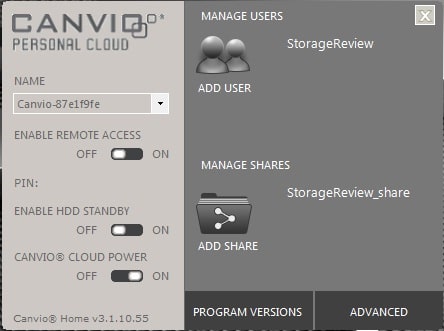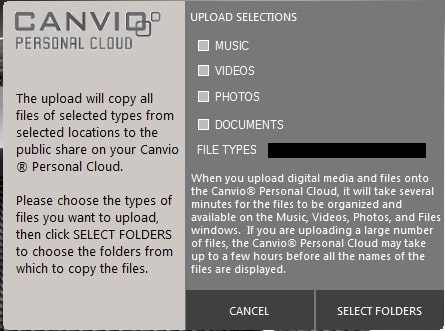The Toshiba Canvio Personal Cloud hard drive is a personal cloud server that doesn’t require a monthly subscription and/or usage fees. It’s an ideal solution for storing, sharing, and streaming your music, pictures, videos, and files between your desktop computers, laptops, tablets and or smartphones across your personal cloud. Unlike typical Cloud solutions, your content is stored on your own personal network and not a remote unknown location out on the Internet. Users gain peace of mind knowing that they can access and share files anywhere in the world at any time.
The Toshiba Canvio Personal Cloud hard drive is available in two capacities; 2TB and 3TB, for personal storage needs. The 2TB drive has an MSRP of $219.99, while the 3TB drive has a MSRP or $249.99. Our review model is the 3TB capacity
Product Features
- Three step set-up process
- Easy to share and stream content with a simple, intuitive interface
- No recurring subscription fees
- Access files from any compatible devices remotely using the internet
- Access files from your mobile devices with Android and iOS apps
- Stream your content wirelessly to any device such as Smart TVs, gaming consoles, PCs, tablets, etc.
- Back up and store all your digital content in a familiar, centralized place – not a remote unknown location
- Works with all Windows PCs, Android and iOS-based tablets and smartphones, and DLNA-compatible devices
Toshiba Canvio Personal Cloud Hard Drive Specifications
- Capacity:
- 2TB (HDNB120XKEG1)
- 3TB (HDNB130XKEG1)
- Interfaces: Ethernet
- Size (inches): 6.30 H x 2.17 (body) W, 3.11 (foot) W x 7.52 D (inches)
- Color: Black
- Weight: 3.10 pounds Max
- Warranty: 3-Year Limited Warranty
Build and Design
The Toshiba Canvio Personal Cloud hard drive is a standard matte black finish, which looks very much like the recently reviewed Toshiba Canvio Desk 3TB external desktop hard drive. On either side of the device, you’ll find the Toshiba logo in a raised silver emblem. On the front of the device, there are five LED lights that are indicators of the storage capacity of the drive. The first LED provides a dual function of letting the user know that the device is 30% or less of its capacity and a drive activity indicator. When the second LED is light, it indicates the drive is at 30% to 50% of its capacity. The third LED indicates 50% to 70% capacity, while the forth LED indicates 70% to 90%. Once you reach the 90% or above, the fifth LED light is an amber color, which acts like a warning that the drive is near capacity.
The back side of the device houses a reset button, Ethernet port, Kensington lock slot, 12V DC adapter and USB port. The USB port can be used to connect an external USB disk or USB flash drive for expanded storage capabilities, or a user may connect a USB printer to create a shared network printer.
User Interface
Setting up the Toshiba Canvio Personal Cloud hard drive is a very simple process thanks to Toshiba’s simple to use setup installation software. First thing you’ll do is connect the device to your network or PC and run the installation software. You’ll need to make sure you are running Windows XP or higher, along with latest versions of your favorite browser. When you have the Canvio Personal Cloud software installed, username and password set up, I recommend running the Update function on the main tab to ensure you have the latest version of the software. We found our software required a 140MB update to the current version of 3.1.10.55.
Now you have the software installed and updated, the software provides seven basic functions, including software settings, backup upload and access to your music, videos, photos and files that you have uploaded to the Personal Cloud.
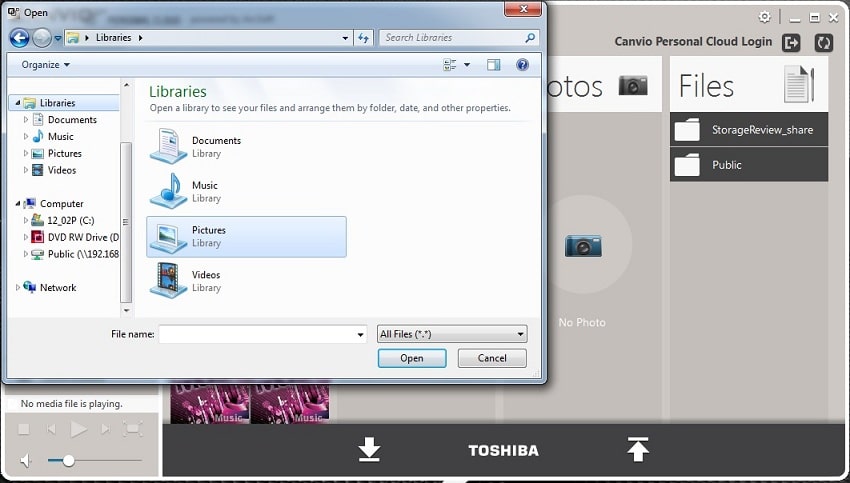
- Ease of use
- Simple configuration (no router edits required)
- 3TB Capacity
- No incremental data backup option
- Lack support for Mac
Toshiba Canvio Personal Cloud at Amazon.com